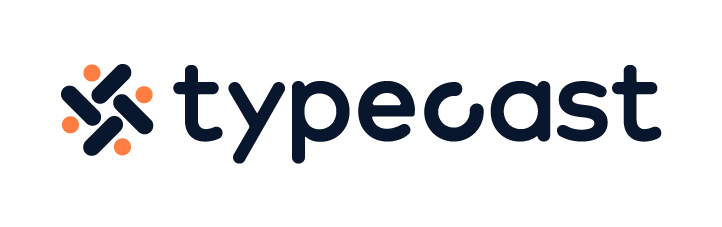If you have just entered the digital space of video making, you may be wondering how to edit videos in the most hassle-free way? Editing videos is a task many find daunting and cumbersome. However, if done right, it can be an enjoyable and rewarding experience.
In this guide, we want to take you through some of the video editing features as well as useful tips for getting started in the video editing space.
Choosing a Video Editing Tool
Before getting started on video editing, you need to choose the tool you will work with. Some of the famous video editing tools include Adobe Premiere Pro, Apple Final Cut Pro, Apple iMovie, Lumen5, and more.
Depending on your level of proficiency, you may choose one of the above tools for your projects. Typically Apple iMovie is great for beginners. Professionals in the editing field go for Adobe Premiere Pro. At the end of the day, you can use any of these software if you feel they are the right fit for you.
Aspect Ratio and Why it Matters
Have you ever wondered why the screens in movie theatres are wider (not as tall)? This is because the widescreen gives the viewers a complete vision of the screen. Roughly, this is the concept behind aspect ratio. Aspect ratio is the ratio of the width and the length of your shot.
Should you take a video in landscape or vertical format? Should the shot be a square or a rectangle? Depending on what you are capturing, you would want to consider the aspect ratio as an essential factor of your shot.
The wider the shot, the more background and scenery you can cover. The narrow the shot, the more closed up the shot will be.
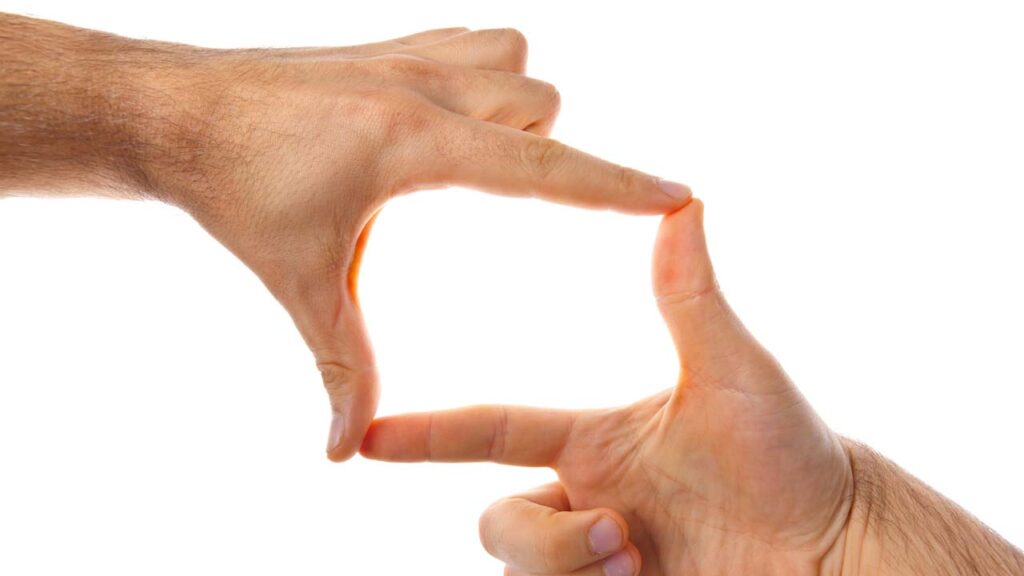
Commonly Used Video Editing Features
Crop Video – Cutting Down the Extra
Many times you may come across clips that contain excessive information. For example, a random person in the background, a part of a building, or a dirty floor. Fortunately, video editors provide features to crop videos so you can cut out the extra part.
However, remember that cropping changes the size and composition of the image. So, if you have multiple shots and you are cropping some of them and leaving out the rest, you will have an uneven finished shot.
To ensure the aspect ratio of your whole shot is consistent, consider using this shortcut.
- Press and hold the shift key
- Grab any of the four corners
- Drag to the desired area
Alternatively, you can also specify the size or aspect ratio in the settings to match the original/uncropped clips.
The Blur Tool – A Flurry of Blurry
The blur tool can be quite handy when used correctly. If you do not want the background to show in the video, you can use the blur feature. Additionally, for privacy reasons, people blur out details in a video. These could include profile name, email addresses, house numbers, passport details, etc.
Color Correction – Paint Me a Rainbow
Sometimes after shooting, a photographer may find out that all of the colors in their shot are out of whack. For example, you went out shooting at 1pm and finished by 6pm. As the natural colors in the sky change, so will the color in your shots.
In such a situation, the color correction feature will be your savior. It will give your whole shot a consistent color.
Putting it All Together – Sync Video and Audio
In today’s world of TikTok and Instagram, people want to watch quality videos. A quality video doesn’t just mean good content but also high-resolution graphics and high-quality audio. While using your camera’s audio can also do the job, having a separate microphone will enhance the quality of your audio.
When you record audio and video separately, you will have to sync the video and audio to make sure everything aligns well. In your preferred video editing tool, you can line up both the audio and video clips based on where they belong in the video.
If you are creating videos using screen sharing, Camtasia is a great software that lets you record your audio and also syncs it well with the video.
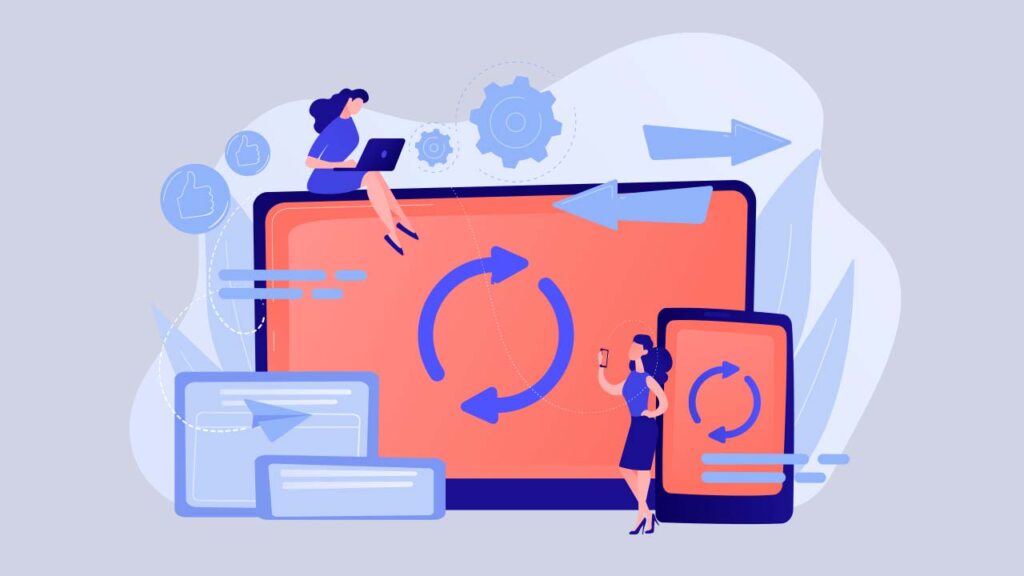
Some Helpful Tips
Here are a few helpful tips to keep in mind before you start editing your videos.
- Backup!
While you may be excited to get started on your video, it is important to take a step back and back up all of your content. This includes your video and audio clips. There is nothing worse than losing all your data due to a corrupted file or unexpected malware.
Use an external hard drive to back up your data, so if something happens to your computer, your data will still be safe.
- Organize your videos clips
Before getting into the process of editing, you have to organize all your clips so it’s easier to work with them. Trust me, you don’t want to skip this process!
To organize your videos clips:
- Keep all your clips in a designated folder. Remember to keep backups!
- Rename all the clips. Consider using the YRMODA system – Year, Month, Date. For example, 2022-03-14. You can also add a keyword that explains the clip. For example, 220314_birthdaycake.
- Organize your audio files
- If you are planning to use music for your videos, organize the clips in order as well.
- If you do not have any original music, sites like Pixabay, SoundStripe, and Ben Sound offer royalty-free music that you can use in the background.
- Check all of your clips
Before you begin uploading your videos into a video editor, check all of your clips to make sure they are correct. You do not want to edit a whole video and later learn that the clips were blurry, distorted, or awkwardly positioned.