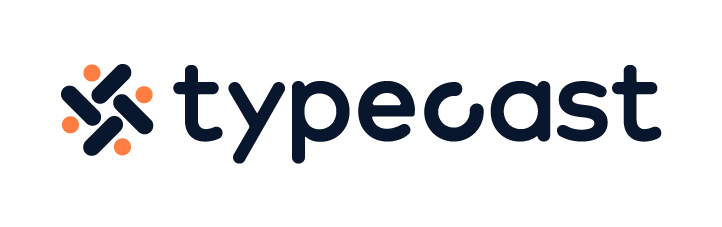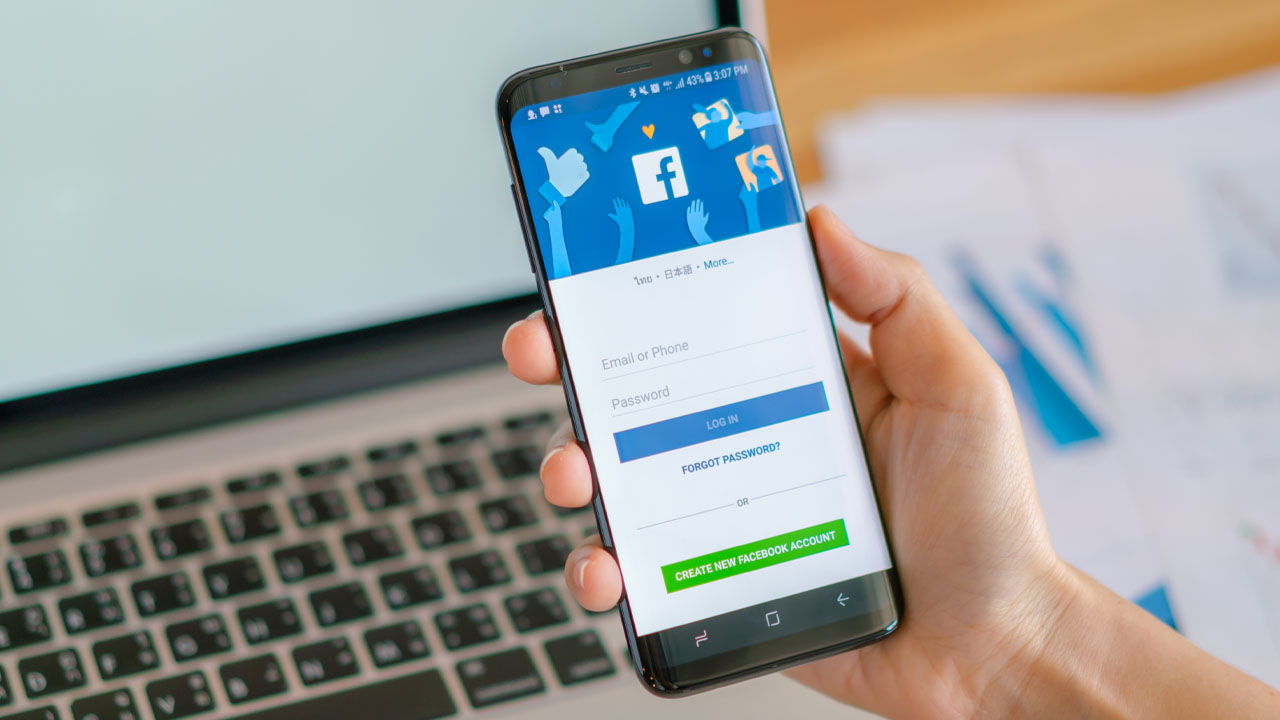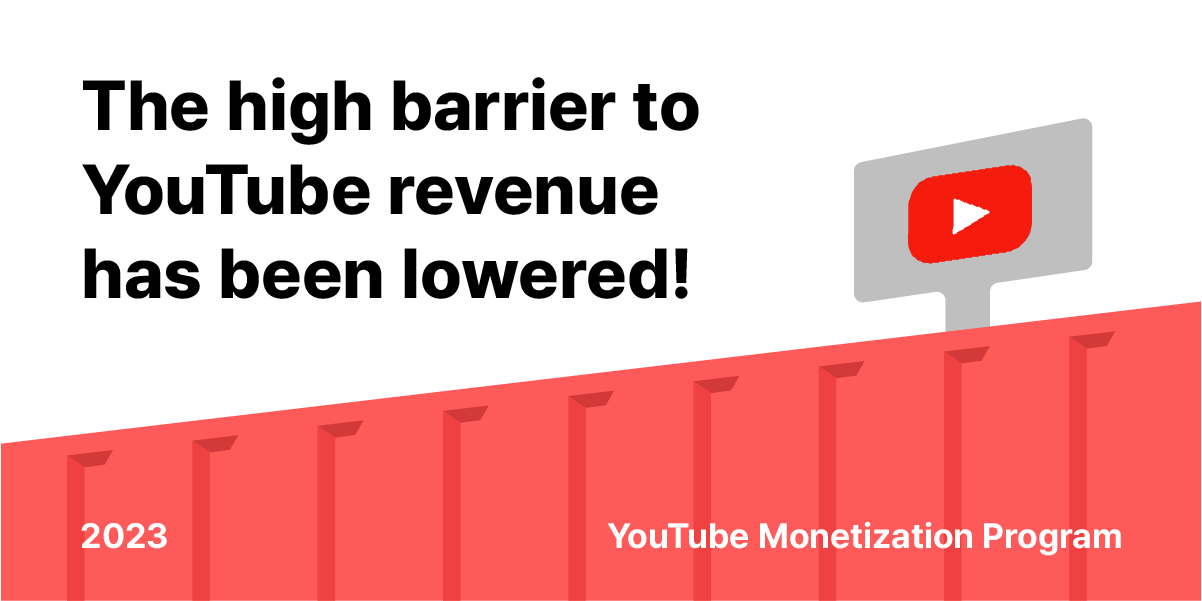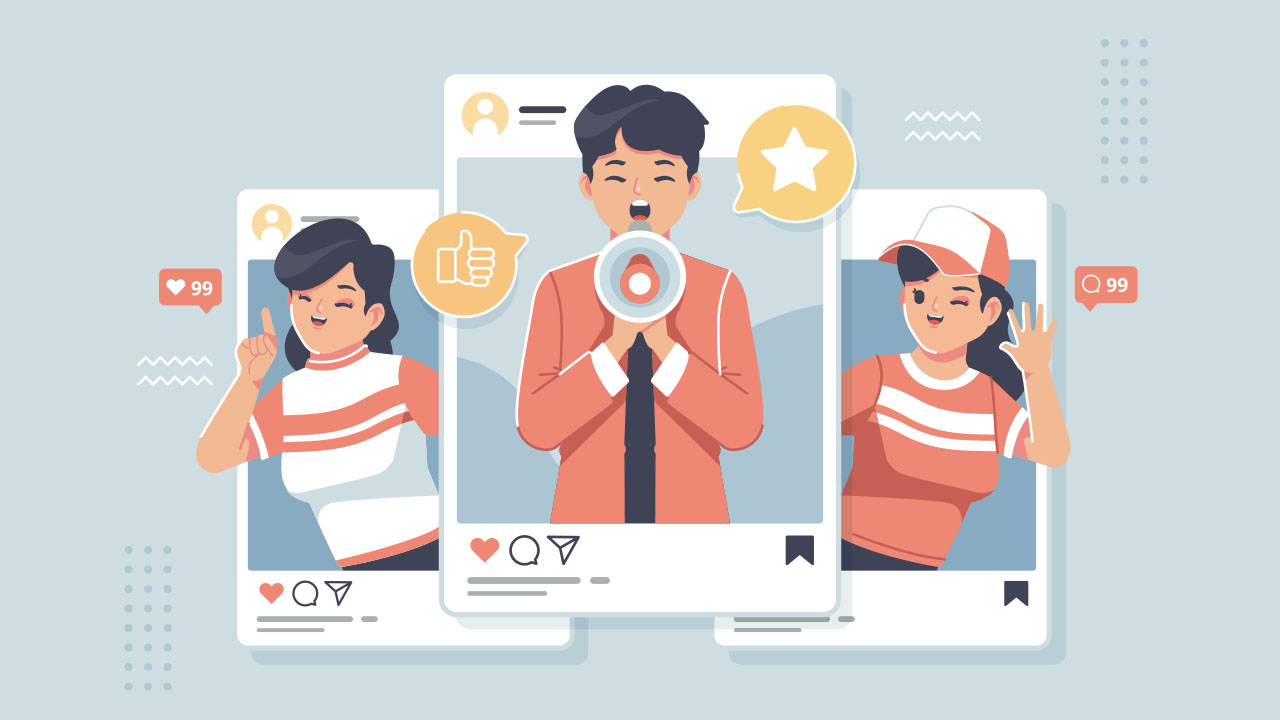Social media has become a vital part of everyone’s lifestyle. We share, communicate and gather information via various social media channels. Currently, Facebook is the largest social media channel and with the recent rising interest in video contents, YouTube in Facebook has become a popular trend.
YouTube has become a dominant player in the online platform business. However, unlike Facebook or Instagram, it is harder to share content between your friends and family within the application.
One way to share your favorite content easier and faster is to share it directly from YouTube to Facebook. With a couple of clicks, you can embed YouTube videos on Facebook and let your close social circle know about your latest favorite content!
Embed Video from YouTube Home
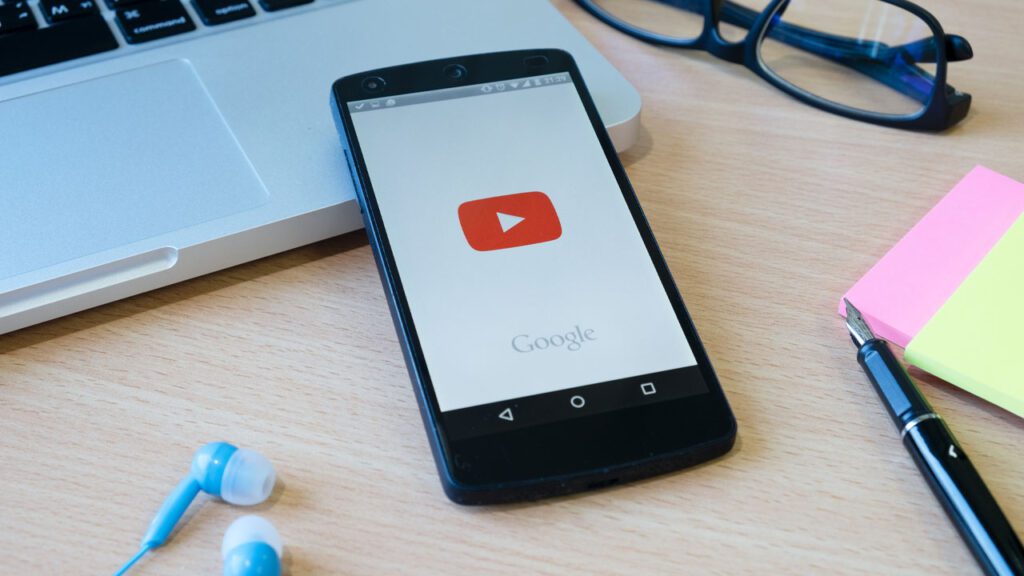
On YouTube, they have a [share] button which allows you to share the link of the YouTube video to other social media platforms.
- Log in to YouTube
- Click on the YouTube content you would like to share
- Click [Share] button
- Click [Facebook] button
- Edit your Facebook post. You can embed a YouTube in Facebook posts with comments or emoji and share it like your status update.
- Tick [News Feed] and [Post to Facebook]
After sharing your post, your Facebook friends do not need to navigate to YouTube Home to watch the video, but it will play like any other Facebook videos.
Create Post directly on Facebook
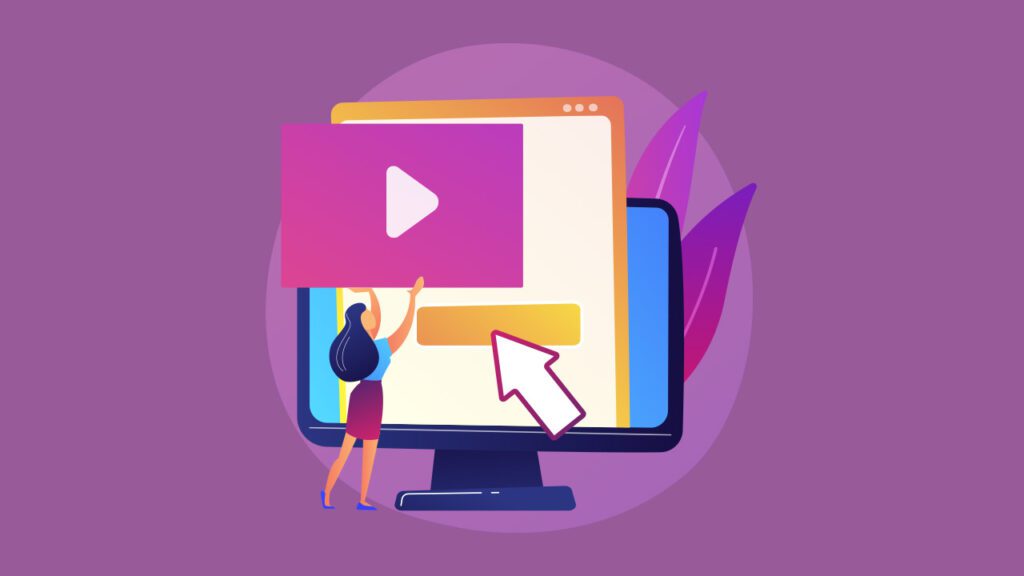
If your YouTube and Facebook is not synced, or if you are on your laptop, another way to embed a YouTube video on Facebook is by simply copy and pasting the link on your social post.
- Simply copy the URL of the YouTube video you would like to share from your browser window
- Create a new post on Facebook and paste the URL link
- Click [Post]
You could also embed a YouTube in Facebook post on your mobile, tablet and other devices if you have the YouTube application.
- Log in to your YouTube application
- Click the arrow icon to select the share option
- Click on the Facebook logo
- Facebook will open and you will have the option to write a post, select your audience, add location, etc.
- Click [Post]
Benefit of sharing posts on Facebook
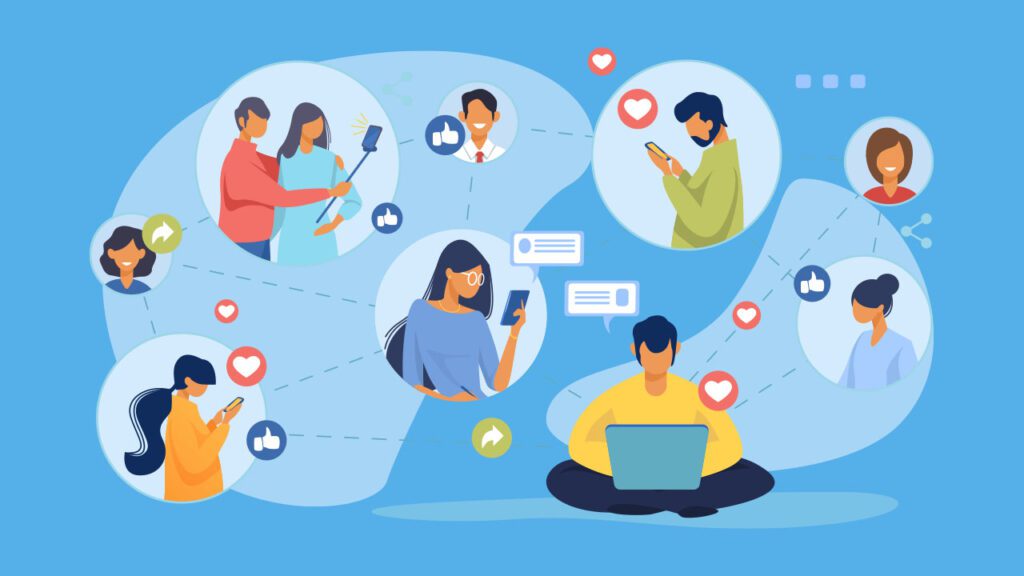
If you are a business owner or a page manager on Facebook, you probably already know the importance of posting regularly on all kinds of social media channels. Facebook is not an exception. Facebook has over 2.6 billion registered users worldwide and the demographic of the users is highly diverse.
Therefore, if you are trying to expand your audience reach, build brand awareness or increase visibility of your brand, Facebook may be your best option.
If you post the same content everyday, let us say a bulk of text, you will exhaust your audience. However, if you post a mixture of text, photo and video, you can make your news feed more interesting and entertaining. And this could increase visits to your page.
If you have your own YouTube channel, this would be a great marketing tactic as well. Instead of posting a bulk of text to explain or advertise, make a short clip and upload it onto your YouTube channel. Then sharing the link of your YouTube in Facebook posts can bring more traffic on both social media channels.