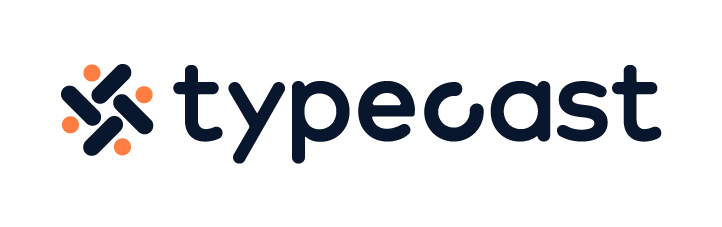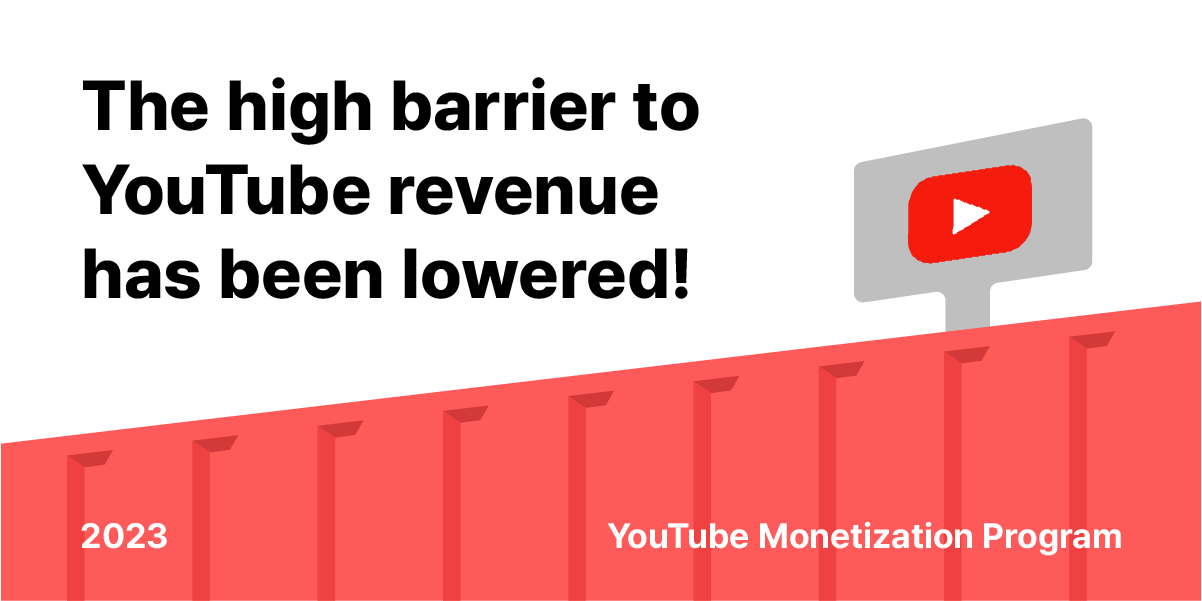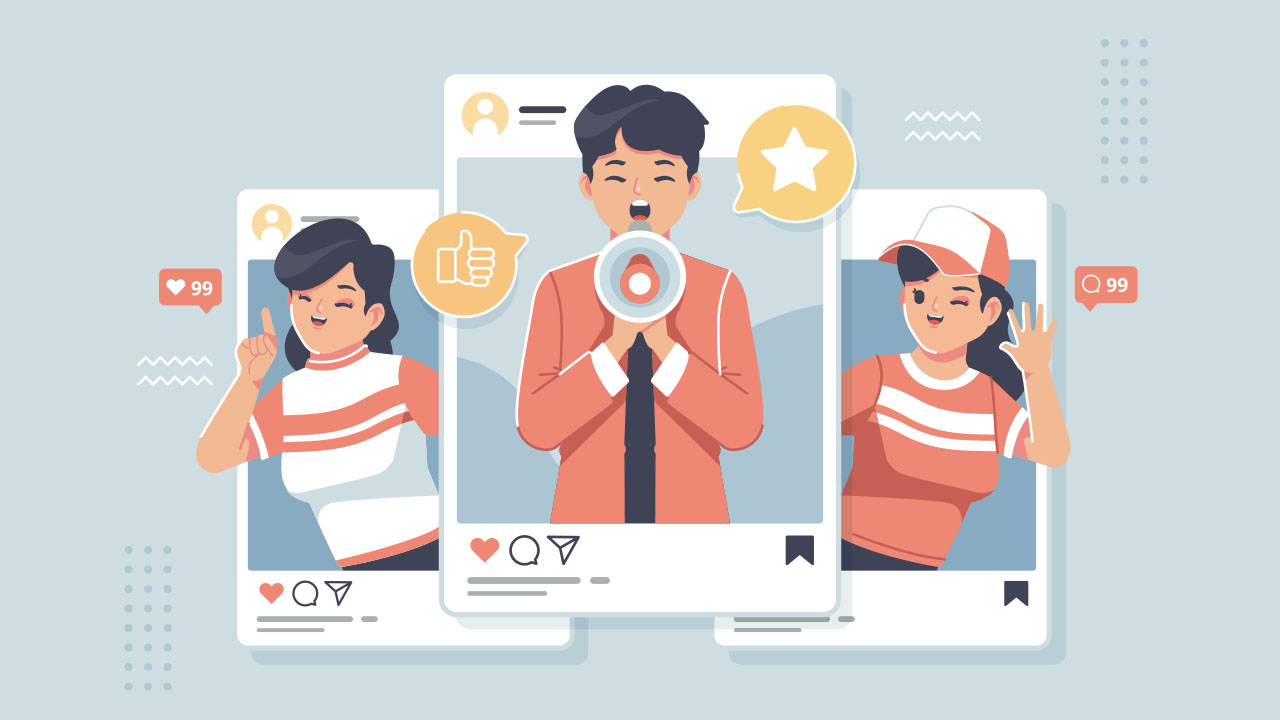Instagram stories are how people communicate with each other these days. With an influx of stories everyday, how can you ensure that your story is unique and eye-catching? Read this article to learn how to change your Instagram Story background.
Most users tend to just post their photo or video on full screen, or with a background color that Instagram chooses for you. However, you could make your story appear more creative and interesting!
How to change background color on Instagram story
When you upload a photo or a video that is not aligned with the Instagram story dimensions, Instagram will automatically set the background based on the color of your image uploaded. Change the Instagram story background to make your photo pop out even more!
- Open the Instagram app.
- Upload a photo from your camera roll.

- Click on … button and select Draw.

- Click on the pen icon and long press on your photo.
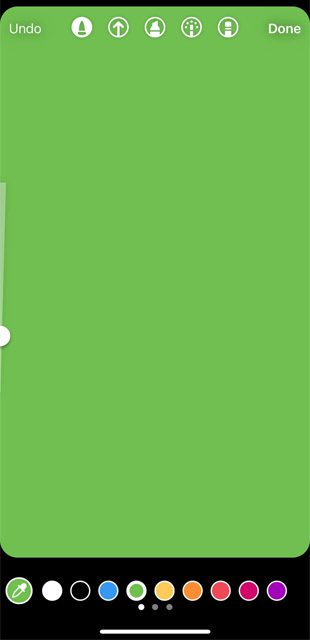
- Erase the background on parts where you want your photo to show.
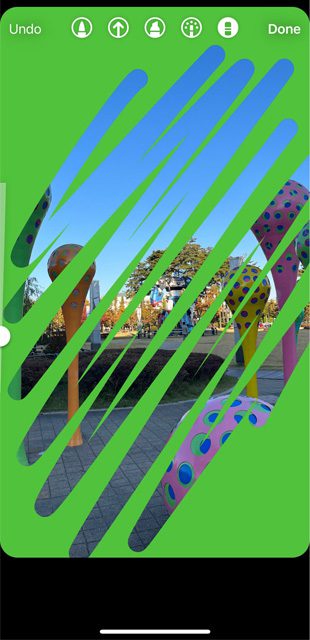
If you would like to have a transparent color as your background, you could repeat the same steps as above, but select a different pen option. The second pen option allows you to set a transparent background design.
Add image as Instagram story background
You could also overlay images on Instagram stories. This is useful when you want to post something that is more design-centric. For example, if you download a cute patten image, you could easily use this as a background to your photo.
- Open your gallery.
- Select photo that you would like to upload and click on Copy Photo.
- Open the Instagram app.
- Upload a background photo from your camera roll.

- Click to add text then long press to see paste pop up, then paste a copied photo on the bottom of your screen. You could upscale image to cover more background, or make the copied image smaller depending on your preference.
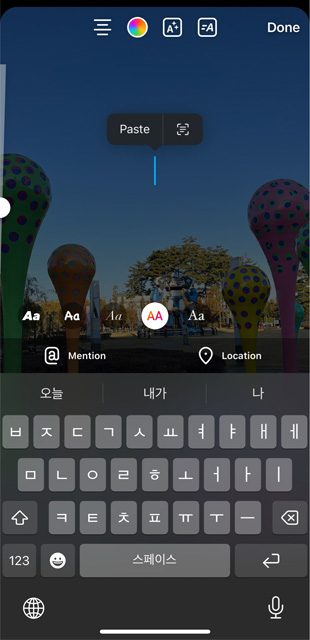

Create Tool to change Instagram story background
Did you know that you could also have a GIF background for your Instagram story? The create tool allows you to post text, polls, timer and so much more. However, this option does not allow you to post photos or videos from your camera roll.
However, if you are looking to upload a GIF background for your text or any other creative features, have a look at how to change Instagram story background to GIF!
- Open the Instagram app.
- Click on Create on the menu bar located on the left side of your screen.
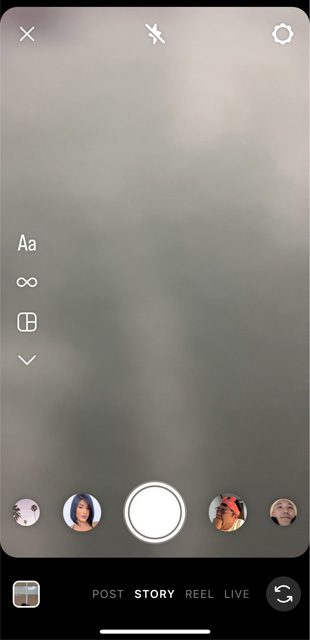
- Then, the menu bar on the bottom of your screen gives you the option for Poll, GIF, Text. You can also change the Instagram story background if you choose to have solid or gradient color background.
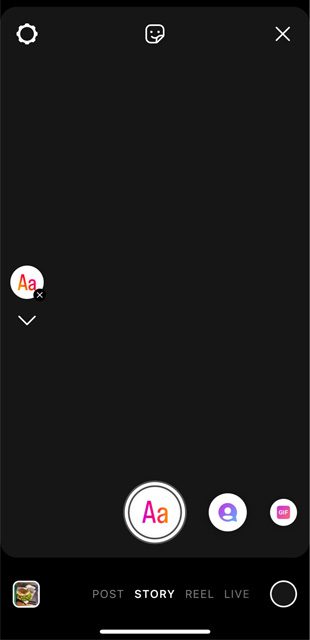
With a splash of color or pattern, you could make your Instagram story unique and eye-catching amongst an influx of other stories being uploaded on a daily basis! Especially, if you are a brand account owner, having a set background allows you to build coherency and it could also be used as a branding material.
Now that you know how to set different Instagram story backgrounds, download images of your choice and get started on your creative journey!