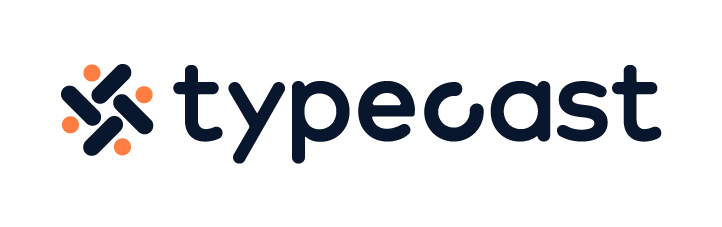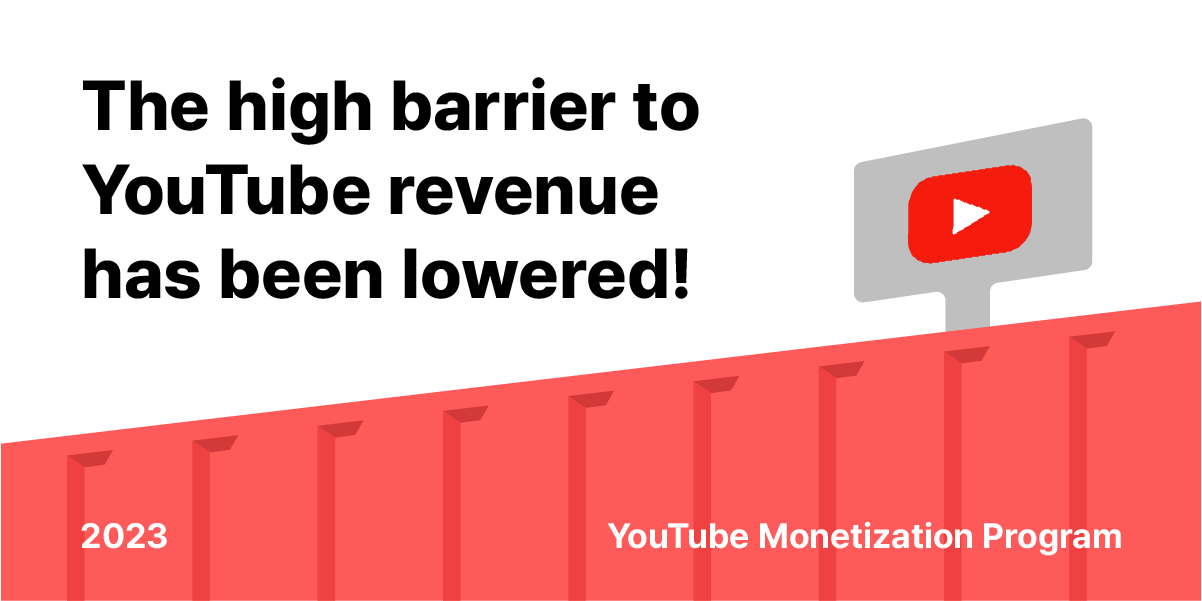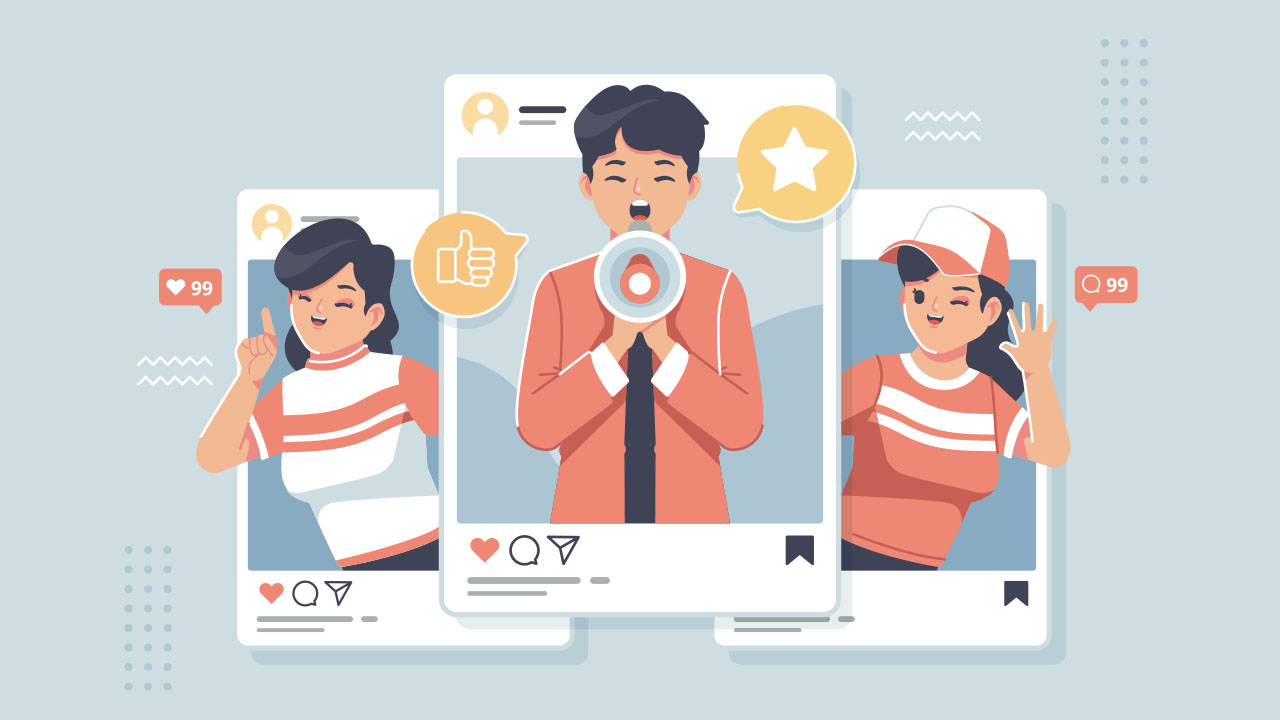TikTok has a feature that allows you to stitch TikTok videos from other creators into the video you’re creating. This is a great way to create longer, more interesting videos for your followers and interact with other content creators, and using it is simpler than you’d think.
To stitch a video on TikTok:
- Hit the arrow icon on the right-hand side of any stitchable
- Hit “Stitch.”
- Crop the video and tap Next.
- Tap the red button to begin and stop your video recording, then tap the check mark.
- After you’ve finished editing your video, hit Next.
- Write a video caption and hit Post.
To stitch a video on TikTok, you’ll first need to find the TikTok videos you want to use. You can do this by searching for keywords or hashtags or by scrolling through the For You Page. This article will explore the next steps and what you need to know when stitching videos on TikTok.
1. Hit the arrow icon on the right-hand side of any stitchable
To find a video you want to stitch, go to the For You Page or use the search function. Your For You Page is useful for coming up with TikTok ideas or finding new creators to follow. The search function is great for finding videos on specific topics or from specific creators.
When you have a video you’d like to stitch, hit the arrow icon on the right-hand side of any stitchable video. A menu will pop up along the bottom of your screen with the option to “Stitch.”
2. Hit “Stitch.”
Not all videos are stitchable. Users must have a public account to enable video stitching. Before a user posts a video, they may choose to Stitch on or off. If you enable Stitch, the group you selected in the Stitch setting for all your videos can stitch with this video.
For example, if you restrict Stitching privileges to only your friends, only they will have the option to stitch your videos. You can also choose “Everyone” when adjusting your stitch settings. This option will allow anyone on the app to create a stitch with your videos.
3. Crop the video and tap Next.
To crop on TikTok, simply choose the portion of the original video by using your fingers to expand or contract the cropping area. After you’re done, tap “Next.”
4. Tap the red button to begin and stop your video recording, then tap the check mark.
This next part is key – make sure you start and stop your recording at the right moments! To do this, tap the red button to begin recording, then stop when you’re done. These two videos (the original and the video you just created) will play at the same time, so everything must line up well. If everything looks good, hit the check mark.
5. After you’ve finished editing your video, hit Next.
Editing your video is important to make sure everything flows together nicely. You can add effects, filters, and music to make your video more engaging. This feature also allows you to add text of different sizes and fonts, add stickers, and emojis. Once you’re happy with your edits, hit “Next.”
6. Write a video caption and hit Post.
Before you post your masterpiece, add a caption to give your followers some context. When creating a caption, think about what you want your followers to take away from your video. Utilize hashtags or TikTok’s tagging feature to ensure your video is seen by as many people as possible.
Your stitch will automatically tag the original video’s creator, so your followers can interact with the original video. After you’re done, hit “Post” and wait for the likes to roll in!

Conclusion
Video stitching on TikTok is a great way to interact with other creators on the app and create more interesting content for your followers. Stitching a video on TikTok gives you an opportunity to get noticed by creators with large followings and get your name out there. Use the tips in this article to make sure your videos are top-notch, and you’ll be on your way to success!