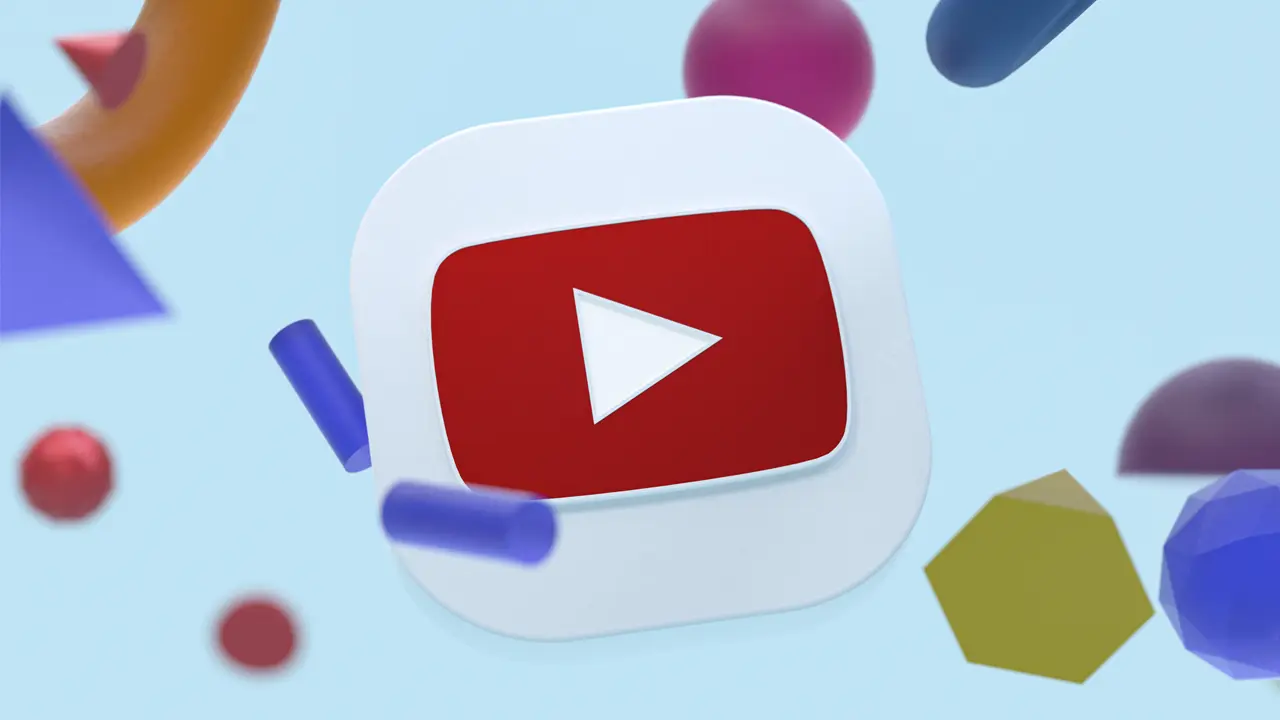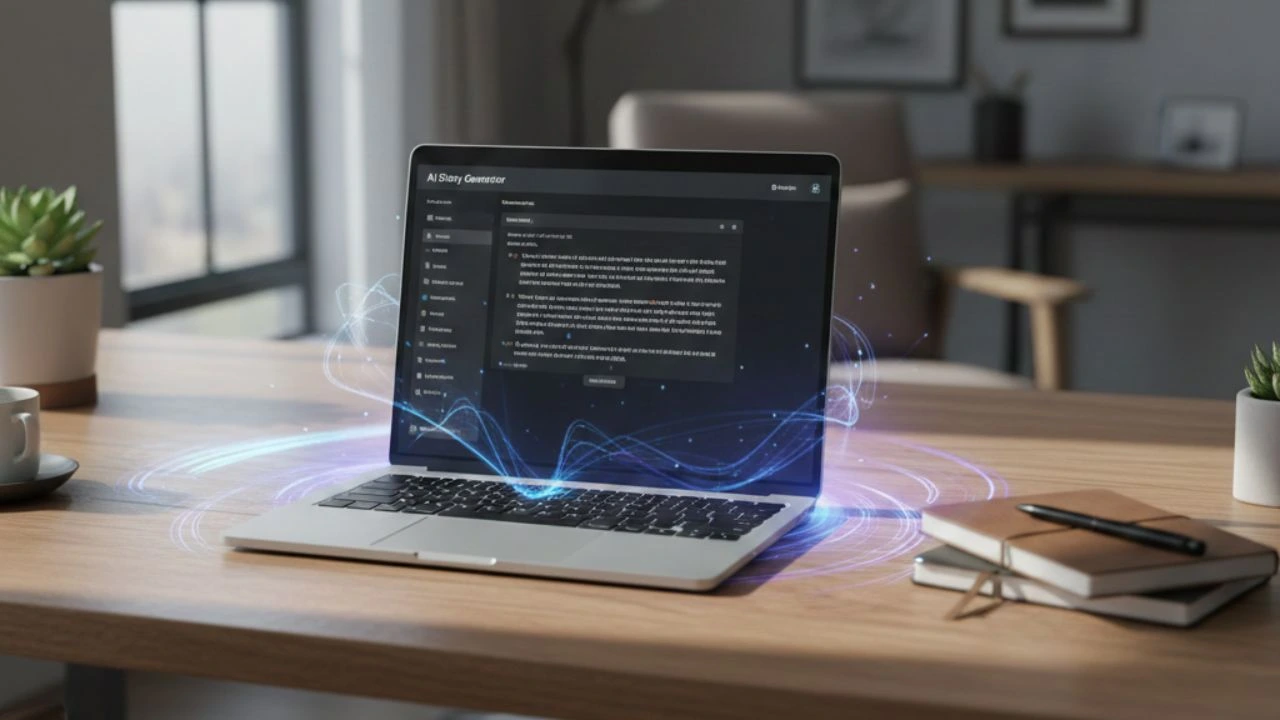Creating an eye-catching YouTube banner is essential for making your channel stand out and feel professional from the moment visitors arrive.
Whether you want to express your brand, attract subscribers, or simply make a statement, the right banner can make a world of difference.
Your YouTube banner is like the storefront of your channel—it’s the first impression.
In this guide, we’ll walk you through the process of designing and publishing a compelling YouTube banner.
Why your YouTube banner matters
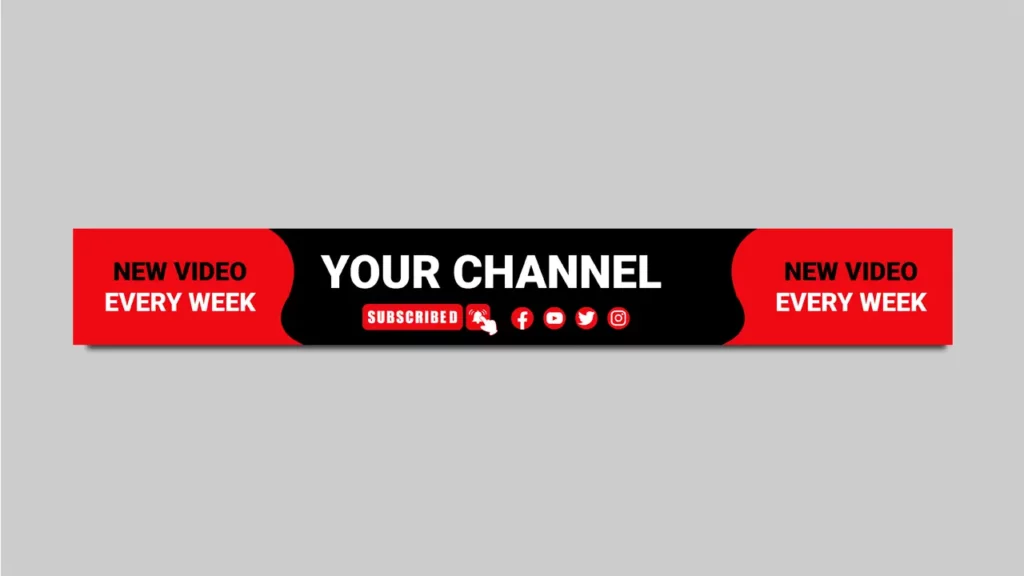
A good YouTube banner should:
- Give a clear first impression.
- Communicate your niche or style immediately.
- Keep mobile and desktop audiences in mind—design that looks great on all screens.
- Build consistency across your brand and other platforms.
As YouTube explains, “We recommend that your banner image be at least 2560 x 1440 px to achieve the best display on all devices”—YouTube Help.
This ensures your visuals look sharp everywhere.
Tools to design a YouTube banner
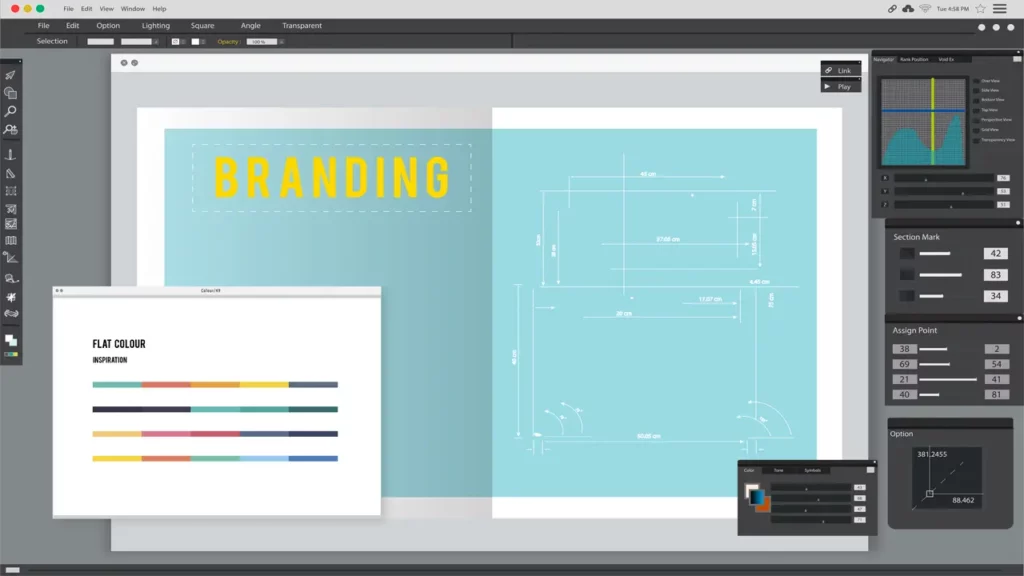
There are many ways to design a professional-looking banner image, depending on your skills, preferences, and the amount of customization you want.
Some creators prefer quick, template-based tools, while others enjoy building every detail from scratch.
Using a YouTube banner generator
A YouTube banner generator can save you time with pre-made templates optimized for different screen sizes.
Tools like Canva, Adobe Express, or Snappa label the “safe area” and make drag-and-drop designing easy.
Pro tip: Keep all logos and text inside the safe area (1546 × 423 px), so nothing gets cut off on smaller screens.
Creating your banner with custom tools
If you prefer complete creative freedom, design your banner with Photoshop, GIMP, or Affinity Photo:
- Set your canvas to 2560 × 1440 px.
- Add guides to mark the 1546 × 423 px safe area.
- Choose high-resolution images to avoid pixelation.
- Use fonts that are legible at all sizes.
- Save as PNG for best quality.
Planning your banner content
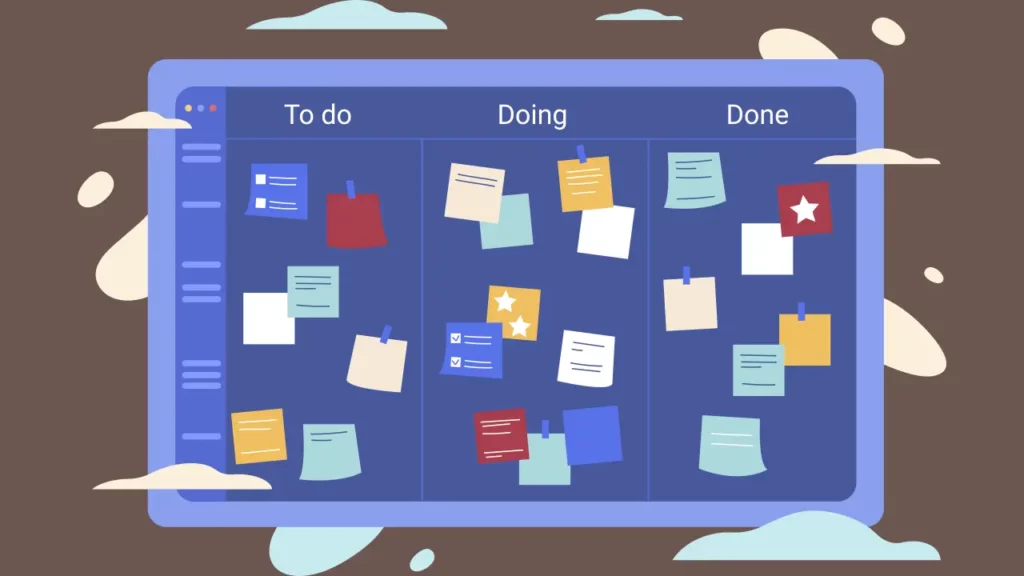
Before you start designing your YouTube banner, think about:
- Your channel name and tagline.
- A consistent color palette and fonts.
- Key imagery (logo, headshot, or brand icon).
- Optional social handles or upload schedule.
- A call to action like “New videos every week.”
This planning stage ensures your banner reflects your identity and keeps your brand recognizable.
Step-by-step: How to make a YouTube banner
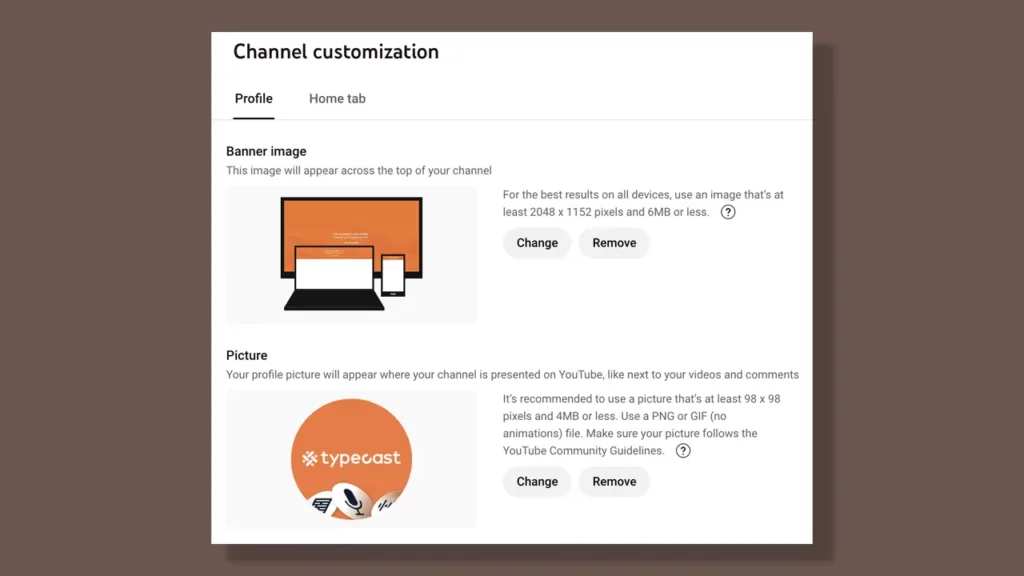
- Pick your design method—template-based or manual.
- Set your file to 2560 × 1440 px.
- Mark the safe area of 1546 × 423 px.
- Add visuals, background, and text.
- Check previews for mobile, desktop, and TV.
- Export and upload via YouTube Studio → Branding → Banner image.
Common mistakes to avoid
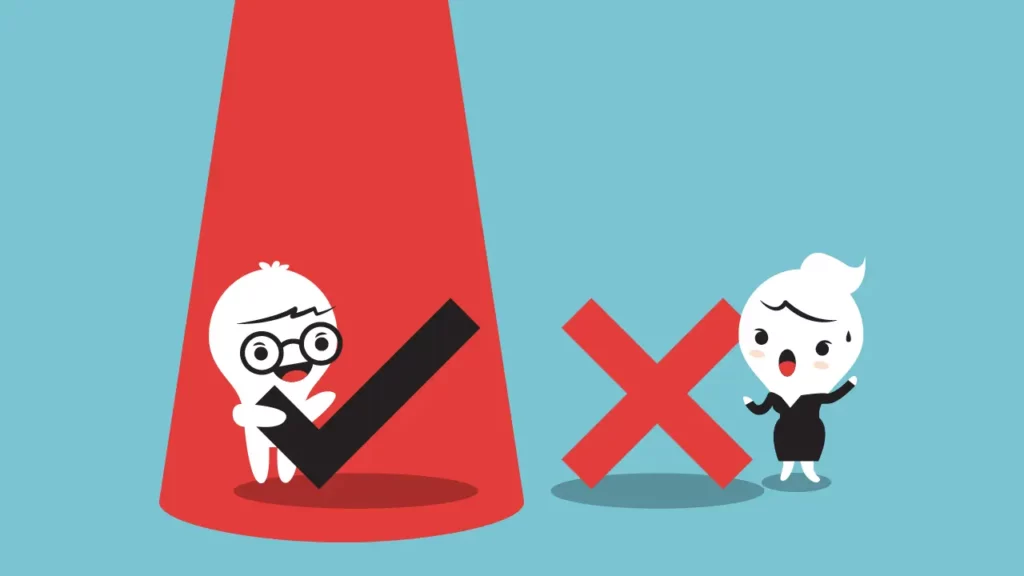
- Placing text too close to edges (cropping issues).
- Using low-resolution images that appear blurry.
- Overloading with too much text or clutter.
- Ignoring mobile previews.
- Leaving banners unchanged for years—refreshing helps keep your brand engaging.
What to do after your banner is live
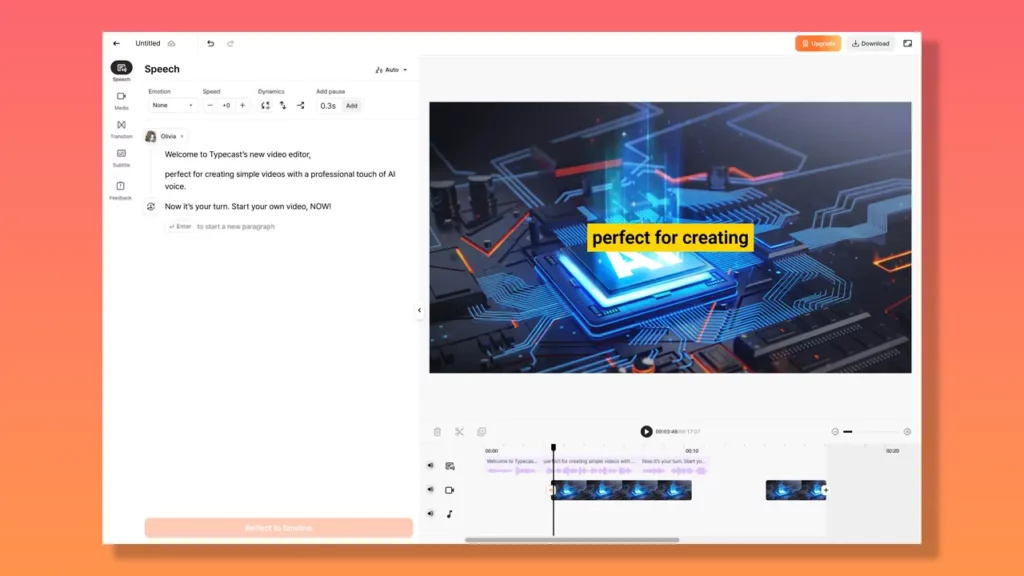
Your YouTube banner is just one piece of channel branding. Once it’s in place, focus on content and growth strategies.
If you’re at the beginning, check out our dedicated guide on how to start a YouTube channel, which covers equipment, niche selection, and audience-building tactics.
While your banner sets the stage visually, the videos themselves are what keep viewers engaged.
With Typecast’s online voiceover video tool, you can create polished, professional content with realistic and expressive AI voices that match the branding in your banner.