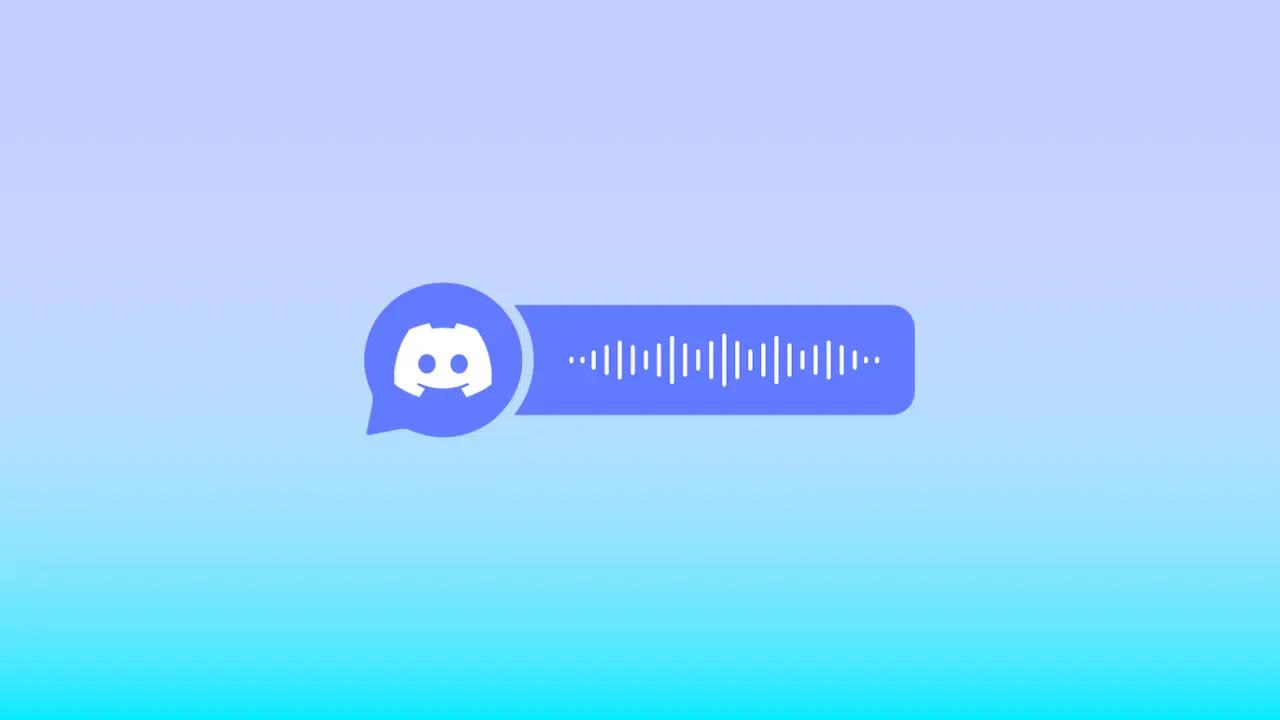If you’re trying to figure out how to get text-to-speech for Discord, you’re in the right place.
Whether you’re aiming to enhance accessibility, add a bit of humor, or give your community something new to engage with, TTS (text-to-speech) on Discord can transform how users interact on your server.
The best part? There are a range of options, from Discord’s built-in tools to high-quality external platforms.
Let’s explore how to get text-to-speech for Discord and why you may want to start using it in your own server this year.
What is text-to-speech and why use it on Discord?

Text-to-speech for Discord refers to the ability to convert typed messages into spoken audio within Discord’s environment.
For many users, it’s a convenient way to hear instead of read chat messages—especially during busy gaming sessions, while multitasking, or for users who benefit from auditory assistance.
According to the Web Accessibility Initiative, “text-to-speech technology plays a crucial role in ensuring inclusive online communication, particularly in dynamic, real-time environments like chat applications.”
That’s especially true for communities that want to support all types of users, including those with visual impairments or reading difficulties.
Enabling Discord’s built-in TTS feature

Discord includes a simple, native text-to-speech function that can be toggled on or off in your settings.
This feature lets users read their own or others’ messages aloud using the [ /tts ] command. It’s helpful for quick announcements or fun in-group jokes, though the default robotic voice can be a bit dated.
To enable the feature:
- Open User Settings in Discord.
- Navigate to Accessibility.
- Enable Allow playback and usage of /tts command.
- Go to Notifications to choose how often TTS messages are played (Always, When Mentioned, or Never).
Once it’s on, typing something like [ /tts Hello everyone! ] will trigger Discord to read the message to everyone in that voice channel.
It’s a quick way to try text-to-speech for Discord, but keep in mind the robotic voice lacks the warmth or variety of modern AI-generated speech.
Using Typecast.ai for high-quality voice playback

If you’re looking for a much more natural and customizable option, Typecast.ai is the tool to consider.
It’s a professional-grade text-to-speech platform that uses AI-generated voices with realistic tone, inflection, and personality.
It’s ideal for users who want better quality than Discord’s built-in voice and are interested in adding storytelling, streaming narration, or immersive roleplay to their Discord content.
Here’s why Typecast.ai stands out:
- Hundreds of high-quality voices: Choose from a wide range of characters, accents, and speaking styles.
- Full customization: Adjust tone, pitch, speed, and emotion to fit your content.
- Easy export options: Quickly generate audio files and route them into Discord using virtual audio tools.
- Ideal for creators: Whether you’re making content, hosting events, or roleplaying, Typecast provides pro-level results.
For instance, you can copy a chat message, paste it into Typecast’s editor, and export an MP3 of a natural-sounding voice reading it.
From there, you can play the file into your Discord voice channel using tools like Voicemeeter or VB-Cable.
This gives you the power to create high-impact audio moments—perfect for announcements, game sessions, or just having fun with your community.
Speaking in voice channels with TTS

To take your TTS game even further, you can speak directly into Discord using an AI-generated voice.
This requires routing your audio output through a virtual microphone so that Discord thinks it’s your real voice speaking.
To set this up:
- Install Voicemeeter or VB-Cable for virtual audio routing.
- Set the virtual device as your default microphone in Discord.
- Use Typecast.ai to generate speech.
- Play the audio while in a voice channel, and it will sound like your character or narrator is speaking live.
This setup works great for:
- Hosting virtual D&D sessions or live games.
- Creating AI-powered character voices.
- Delivering pre-scripted messages as announcements.
When used respectfully, this adds a whole new layer of immersion to your voice channels.
TTS bots and automation

If you’re tech-savvy, you can even automate text-to-speech for Discord using custom bots. These bots monitor messages in a text channel and convert them into audio using a TTS service.
You can configure them to:
- Auto-read all messages in a designated text channel.
- Trigger on specific commands (e.g., [ !speak Hello ]).
- Stream the voice into a live Discord voice channel.
It takes a bit of coding knowledge, but it opens up a world of automation—especially if you’re working on interactive events or building a streaming experience where AI TTS streaming is involved.
Tips and etiquette for using TTS

While text-to-speech for Discord can be powerful, it also needs to be used wisely.
Overuse or misuse can easily annoy your server members. Here are a few suggestions to keep things smooth:
- Keep messages short and clear to avoid monotony or confusion.
- Use it in designated channels to reduce clutter.
- Give people a heads-up if you’re streaming audio into a voice chat.
- Moderate usage to avoid spam or trolling behavior.
Setting boundaries and educating your community on how to use TTS respectfully can make a big difference.
Final thoughts
If you’re looking to make your server more fun, functional, or accessible, adding text-to-speech for Discord is a smart upgrade.
From Discord’s own [ /tts ] command to advanced tools like Typecast.ai, there’s a range of options to suit beginners and creators alike.
Whether you’re a gamer, a server admin, a content creator, or just someone who enjoys experimenting with voice tools, TTS can enrich how people interact in your community.
With Typecast’s professional-grade features and Discord’s flexible environment, the voice of your server can become something truly dynamic.