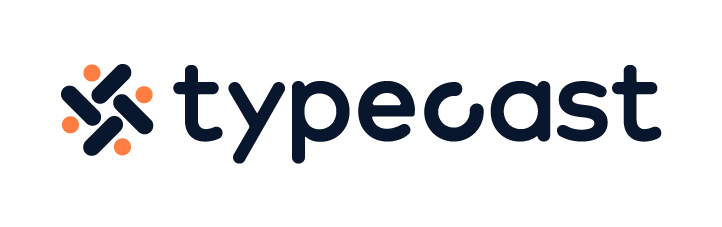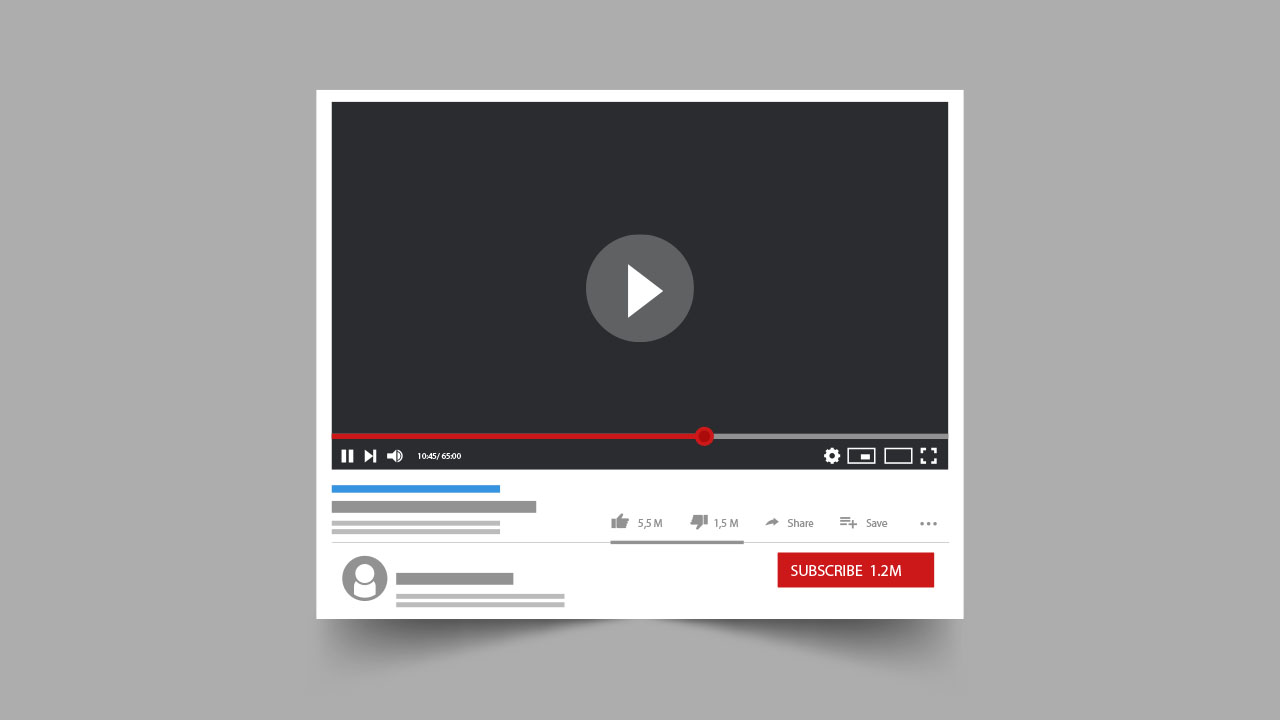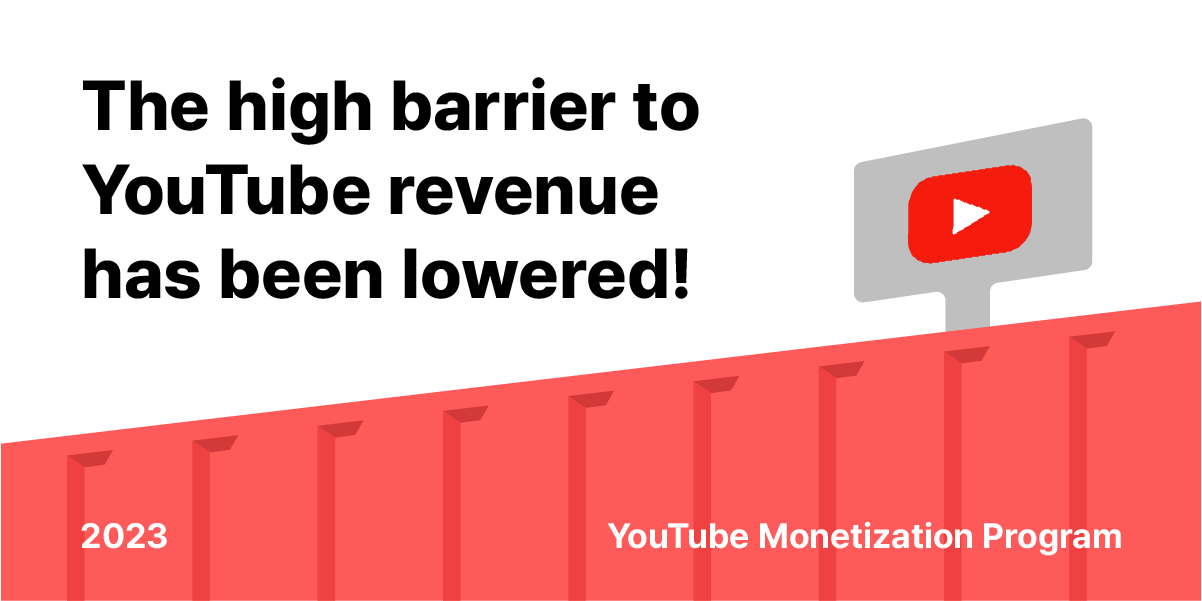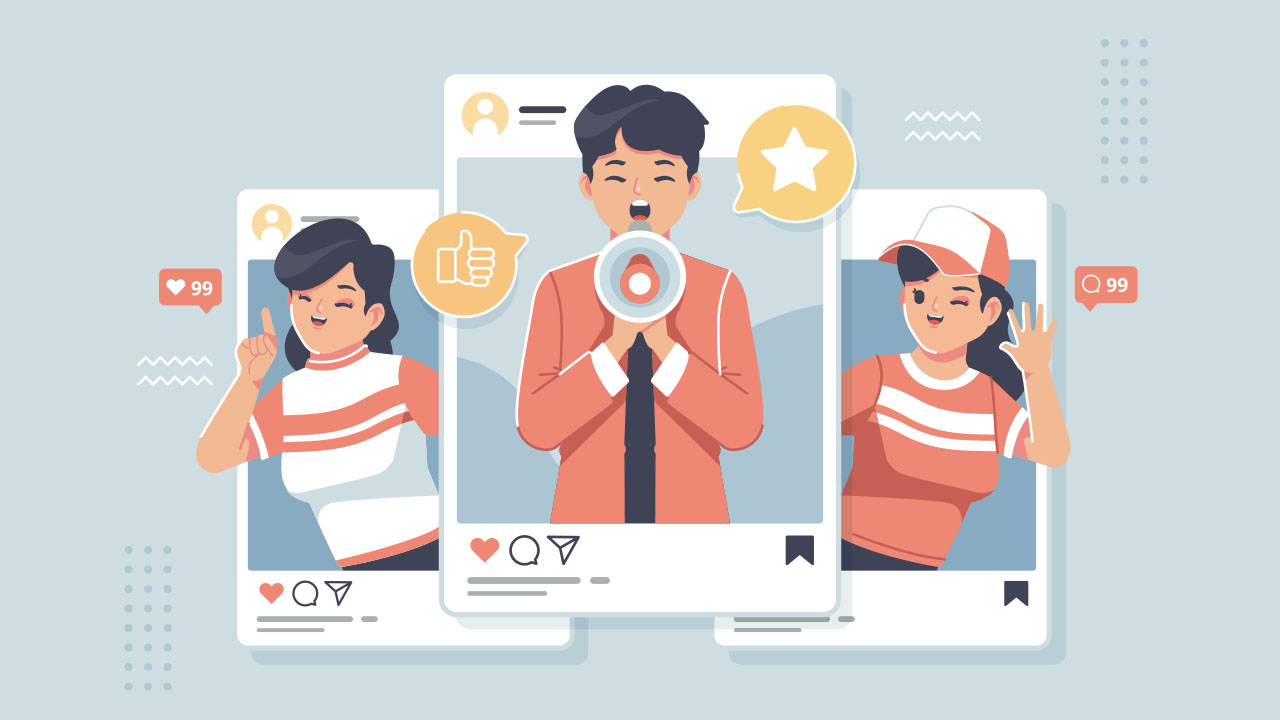YouTube Chapters are a great way to make your videos more organized and easier to navigate. By adding chapters, you can create a table of contents for your viewers to easily find what they’re looking for. And, if you’re ever asked to give a presentation on your video, chapters make it easy to jump to specific sections without having to fast forward or rewind.
To add chapters to your YouTube video:
- Sign in to your YouTube Studio
- Select “Content” from the menu
- Choose the video you want to edit
- Add your timestamps and titles.
- Hit “Save”
Chapters give your viewers a way to quickly jump to the sections of your video that they’re most interested in. If you have a long video, chapters can be a lifesaver for viewers who only want to watch certain parts.
If you’re wondering how to make good videos for YouTube then taking advantage of chapters is one of many ways.
This article will show you how to add chapters to any of your YouTube videos.
1. Sign in to your YouTube Studio
YouTube offers two types of chaptering: manual and automatic. Manual chaptering requires that you add timestamps and titles for each section yourself. Automatic chaptering, on the other hand, uses machine learning to automatically generate timestamps and titles based on the content of your video.
Here, we’ll cover how to manually add chapters to your YouTube video. To edit YouTube videos and add chapters, you’ll need to be in YouTube Creator Studio Classic.
2. Select “Content” from the menu
Once you’re signed in to your YouTube Studio, select “Content” from the left-hand menu. This will take you to a list of all the videos on your channel.
3. Choose the video you want to edit
Click on the title of the video you want to add chapters to. This will open up the video editor, where you can make changes to your video’s title, description, thumbnail, and more.
4. Add your timestamps and titles
YouTube timestamps and titles are key for manual chaptering. Without them, your viewers won’t be able to see the chapters or know what they’re watching. In the description, you’ll add a list of timestamps, each followed by a title. Here’s an example:
- 0:00 – Introduction
- 1:15 – The first chapter
- 4:30 – The second chapter
- 7:45 – The third chapter
- 10:00 – Conclusion
To add your timestamps and titles, scroll down to the “Description” section and click “Edit.” Then, add your timestamps and titles into the description box. Make sure the first timestamp you write starts at 00:00. Your video should have three or more timestamps in ascending order, and video chapters must be at least 10 seconds long.
5. Hit “Save.”
Be sure to hit “Save” when you’re finished. And that’s it! Your chapters will now be visible to viewers on both desktop and mobile devices. Keep in mind that chapters are only available on videos that are 10 minutes or longer. So if your video is shorter than that, you’ll need to add more content before chapters will be an option.

Conclusion
Chapters are YouTube features that help viewers watch your videos in a more organized fashion. When you upload to YouTube, be sure to check out the “Content” tab in your YouTube Studio. Here, you can add timestamps and titles so your viewers can easily navigate your video.