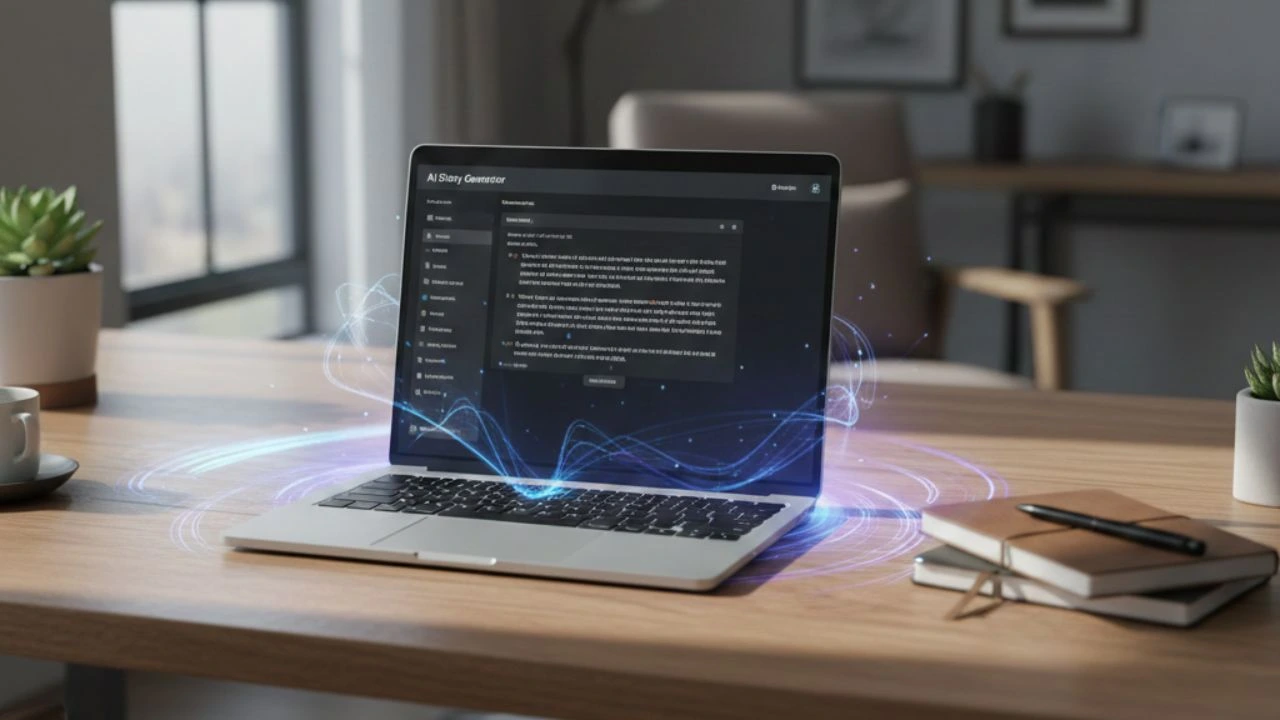If you’re a player wondering how to turn off text-to-speech in Minecraft, you’re not alone.
Many users accidentally trigger this accessibility feature, only to find their game now audibly narrating every menu item, button press, and message.
While text-to-speech can be a helpful tool for players who rely on auditory cues, it’s often unnecessary and disruptive for others—especially when trying to immerse yourself in Minecraft’s peaceful atmosphere.
In this guide, we’ll walk you through every step to disable text-to-speech in Minecraft, explain why it sometimes activates on its own, and even touch on how AI TTS streaming is evolving in gaming platforms.
Whether you’re on PC, console, or mobile, we’ve got you covered.
What is Minecraft’s text-to-speech feature?

Before we dive into how to turn off text-to-speech in Minecraft, it helps to understand what this feature actually does.
Text-to-speech, also referred to as TTS, is an accessibility setting that reads on-screen text out loud. In Minecraft, this includes a variety of visual elements that get converted to audible narration.
This typically covers:
- Chat messages from other players.
- Menu and interface options.
- Game tooltips or system notifications.
- Button selections and toggles in the Settings menu.
This feature is part of Mojang’s efforts to make Minecraft more accessible for players with visual impairments or reading difficulties.
It provides a voice that announces key UI actions or gameplay events, helping those who need audio feedback to enjoy the full Minecraft experience.
However, it’s easy to turn on accidentally—especially if you’re exploring the menus or testing shortcuts. This can lead to frustration, especially if you don’t know how to make the narration stop.
According to Mojang’s official accessibility guidelines, “Narrator settings are intended to provide inclusive access for players, but may need to be manually toggled off depending on your device.”
How to turn off text-to-speech in Minecraft on PC
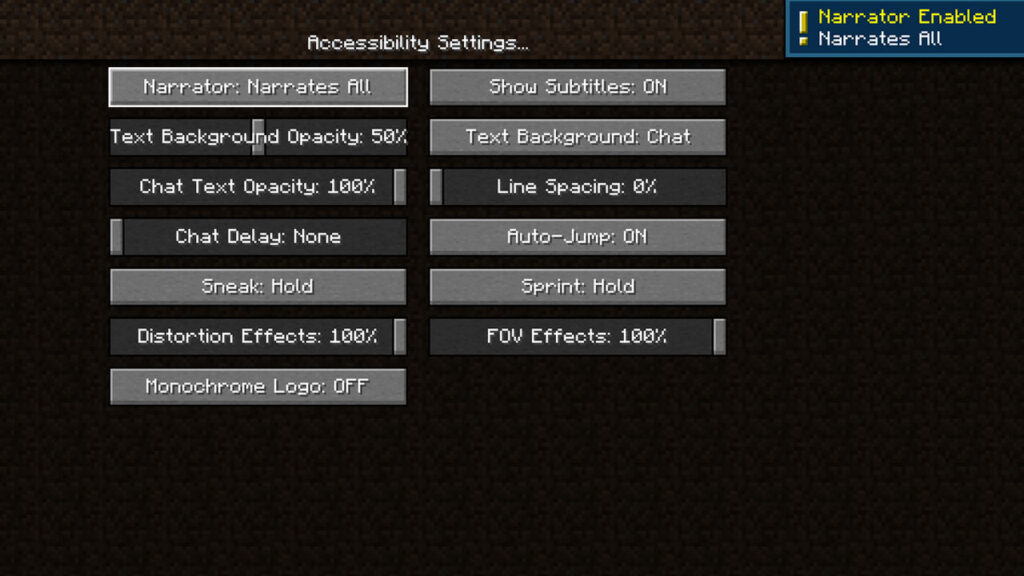
The Java and Bedrock editions both have their own methods for disabling TTS.
Here’s how to turn off text-to-speech in Minecraft on PC step-by-step, covering both game versions.
For Java Edition:
- Launch Minecraft Java Edition as you normally would.
- On the main menu screen or in-game, press Ctrl + B on your keyboard. This is the default shortcut for toggling the narrator.
- You should hear an audio message confirming that the Narrator is now off.
Alternatively, you can disable it through the menu:
- Open the Options menu.
- Click on Accessibility Settings.
- Set the Narrator option to Off from the dropdown menu.
This method is particularly helpful if you want to manually verify that the setting is disabled without using the shortcut.
For Bedrock Edition:
- Open Minecraft and navigate to the Settings menu.
- Scroll down and select the Accessibility section.
- You’ll see multiple TTS options:
- Text-to-Speech for UI
- Text-to-Speech for Chat
- Make sure to toggle both options to the Off position.
The Bedrock Edition includes these options to allow partial TTS support—so players can still have chat read aloud without narration of the interface, or vice versa.
Disabling TTS on Xbox and PlayStation
Minecraft is a cross-platform game, and the method for disabling text-to-speech varies depending on whether you’re on console or PC.
Console versions often involve both in-game settings and system-wide accessibility controls.
Xbox:
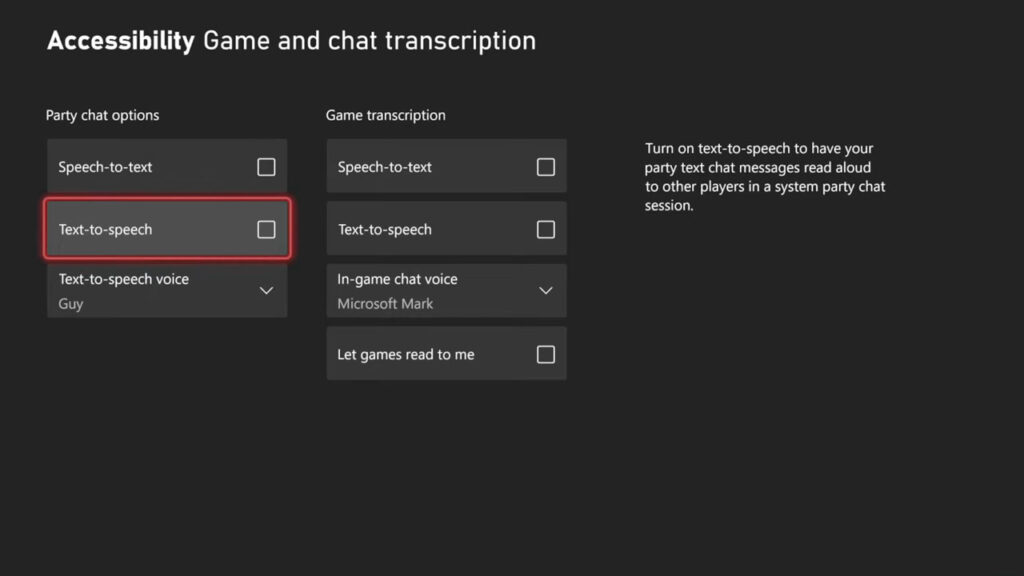
If you’re playing on Xbox, here’s how to turn off text-to-speech in Minecraft using both Minecraft and Xbox OS-level settings.
- Press the Xbox button to bring up the guide.
- Navigate to Profile & System > Settings > Ease of Access > Game and Chat Transcription.
- Turn off both Let games read to me and Let me read to games options.
Within Minecraft:
- Open Settings.
- Go to Accessibility.
- Toggle off Text-to-Speech for UI and Chat.
This ensures you’re disabling narration from both the game itself and the Xbox system, avoiding conflicts or redundant narration.
PlayStation:
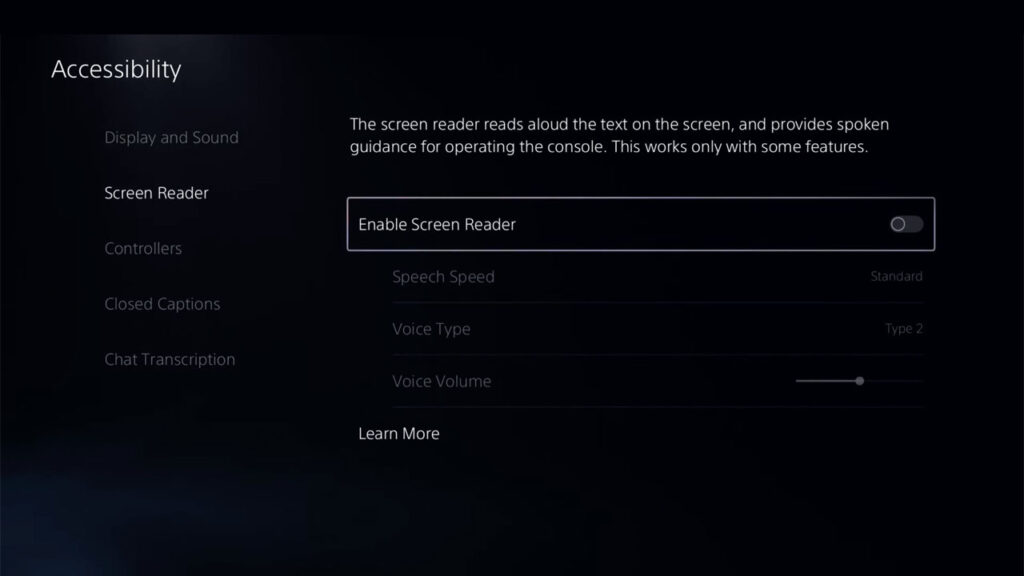
PlayStation doesn’t use Minecraft’s built-in narrator in the same way, but the system-wide Screen Reader can cause confusion.
To disable it:
- Go to Settings > Accessibility > Screen Reader.
- Set the Screen Reader to Off.
Then, double-check Minecraft’s own Accessibility settings to make sure the in-game TTS is off as well.
This dual check is necessary because some updates or profile-level changes can re-enable certain options by default.
Turning off TTS in Minecraft Pocket Edition (PE)
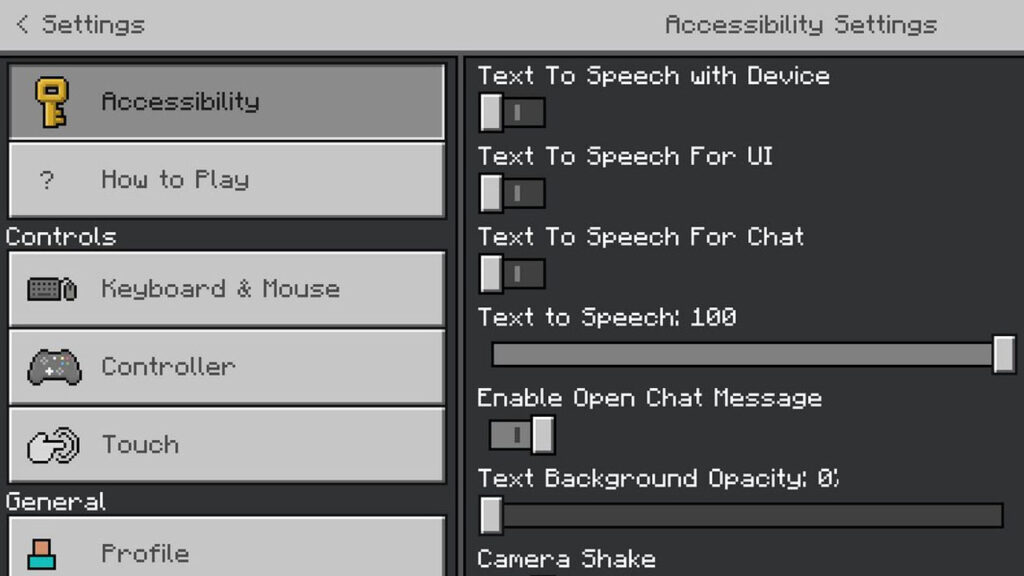
On mobile devices, players often don’t expect features like text-to-speech, so it can be particularly jarring.
Fortunately, disabling it is quick and easy.
- Open Minecraft on your Android or iOS device.
- Tap Settings from the main screen.
- Scroll down to find the Accessibility section.
- Switch both Text-to-Speech for UI and Chat to Off.
It’s important to revisit this section after app updates, as some settings may revert, particularly when reinstalling or changing devices.
Why text-to-speech turns on unexpectedly

You might be wondering, “Why did this even turn on in the first place?” Here are a few common causes for this surprise:
- Accidental key presses: On PC, pressing Ctrl + B can activate the narrator without warning.
- Game updates: After updates, especially major ones, settings can be reset to defaults.
- Console-level accessibility: System-wide screen readers or narration tools can override Minecraft’s settings.
- Default onboarding: New players sometimes get prompted to enable accessibility without realizing what it entails.
This is becoming more common as developers embrace universal design standards. AI TTS streaming, which uses artificial intelligence to narrate in real time, is a growing field.
These tools are now baked into many operating systems and game platforms, making accessibility more robust—but also more prevalent than ever before.
Text-to-speech in modern games and streaming
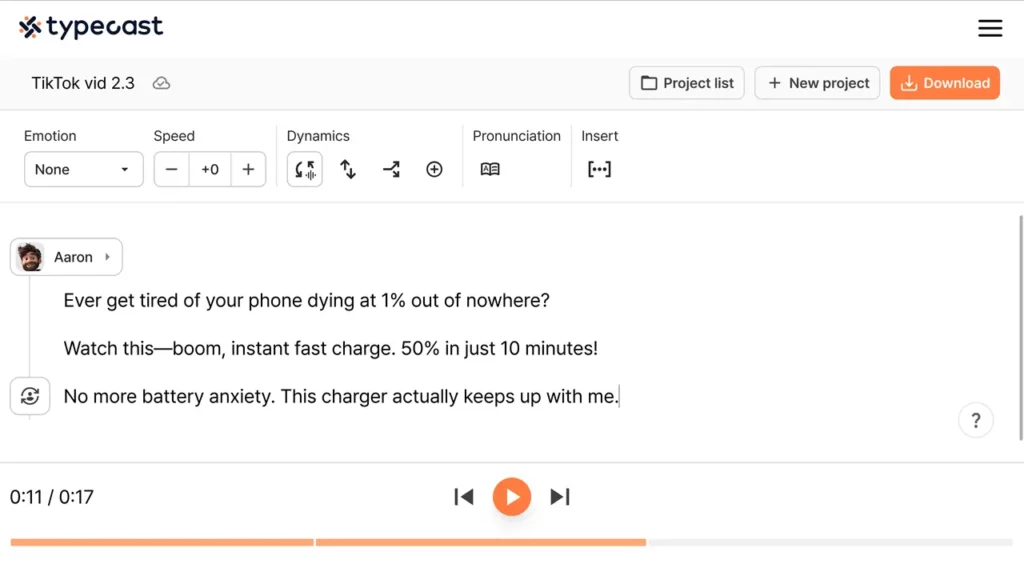
Beyond accessibility, text-to-speech is also playing a bigger role in content creation and gaming culture.
Streamers and YouTubers often use AI-powered voice tools to narrate content, produce character voices, or even simulate dynamic conversations.
One of the more advanced platforms in this space is Typecast’s Text-to-Speech, which uses AI-generated voices to help creators build rich, believable audio without needing a voice actor.
This is especially useful for Minecraft storytelling videos or modded campaigns, where players need multiple voice styles to bring their creations to life.
These tools aren’t part of Minecraft’s native feature set, but they demonstrate how versatile TTS technology has become—serving gamers of all kinds, whether for accessibility or creativity.
Final tips for a smoother experience

To ensure text-to-speech stays off in Minecraft and doesn’t interfere with gameplay again, keep these final tips in mind:
- Recheck your Accessibility settings after every update.
- Avoid pressing shortcut keys that toggle narrator modes.
- Align your system-level and in-game TTS preferences.
- Use headphones or custom audio setups to better control what you hear.
“Accessibility features are crucial for inclusive design, but they need to be transparent and manageable by all users,” notes AbleGamers Foundation, an advocacy group helping disabled players.
Knowing how to turn off text-to-speech in Minecraft helps you to take control of your play environment while still appreciating the inclusive tools available when needed.
Summary
Understanding how to turn off text-to-speech in Minecraft is essential for anyone looking to personalize their gameplay.
While text-to-speech is invaluable to some players, it’s not a must for everyone, and disabling it takes just a few steps.
Whether you’re on PC, console, or mobile, this guide gives you the control you need to enjoy Minecraft on your terms—without unexpected narration breaking your focus.