More than 485 million people in the world are native Spanish speakers and around 74 million people speak Spanish as a second language. By using Spanish text-to-speech, creators can enhance their reach to a wide variety of audiences.
If you’re interested in learning about other text-to-speech language capabilities then visit our guide on How to Get Different Text-to-Speech Accents & Languages here.
What is Spanish text-to-speech
Spanish text-to-speech allows Spanish speakers, content creators, and TTS users to convert their written text into speech.
For example, by using a Spanish text-to-speech generator, you can convert any written script such as an audiobook, a website, or a document into Spanish speech or an audio file.
What is voice over en español
A voiceover script is a written document that is used as a foreground voice for dubbing a video.
Typically, creators use an AI voice generator to create voice over scripts for their online video-related content.
Voice over en español works in a similar fashion and can be achieved through an AI voice generator.
Gamers who stream on Twitch or Roblox can use voice over en español to interact with their Spanish followers.
YouTubers who create content around art, music, and theatre, can also add voice overs to their videos to engage a wide range of audiences.
Luckily, Spanish is the second most spoken language in the world. In the United States alone, 41.7 million people speak Spanish as a first language – that’s 12.5% of the population. This is great for content creators who want to target a larger pool of audiences from around the world and within the US.
Spanish accent generator
Typecast is a speech generation software that offers a library of 520+ unique voices. All of Typecast’s AI voice actors are fluent in multiple languages, including Spanish.
You just need to select any character and write in Spanish for them to start speaking it like a Spanish native!
To cast Spanish voices for your next video or podcast, follow these steps:
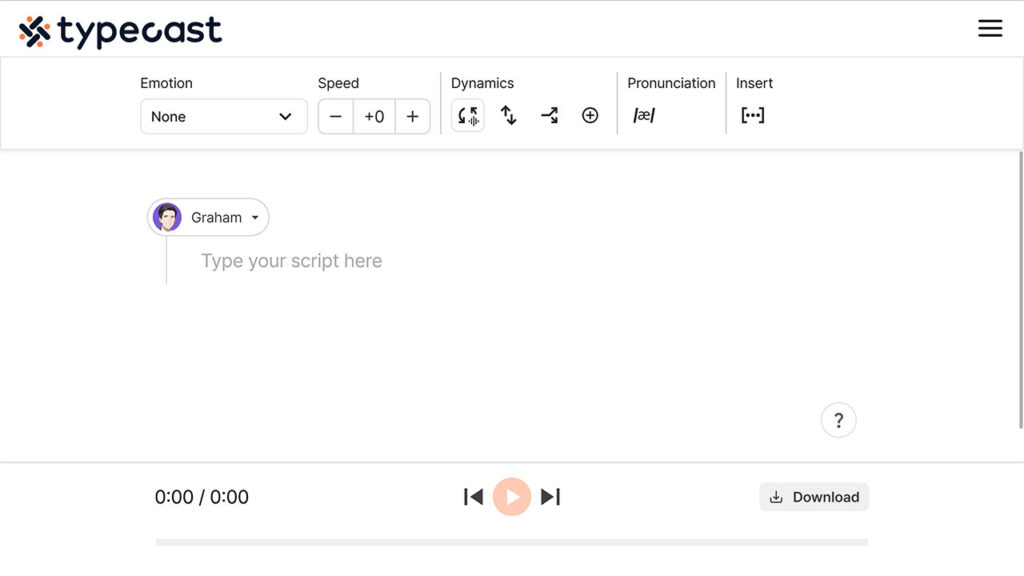
- Visit Typecast’s text-to-speech tool.
- Click on the character icon and select Explore more voices to visit the AI voice library.
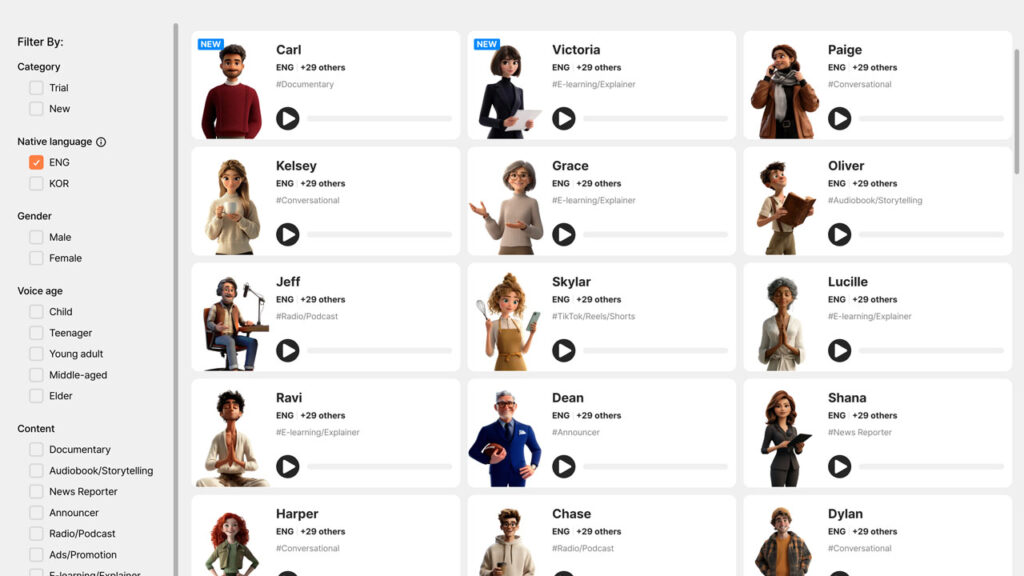
- Explore and listen to any voice that catches your attention and suits your current project needs. You can select multiple AI voice actors if you need more than one.
- Once selected, click on Proceed to take those AI voice actors back to the Text-to-Speech editor.

- In the editor window, add a paragraph to include the content you want your character to speak. In the menu at the top, under Emotion, select presets such as sad or angry if we want to add some emotion to your Spanish voice.
- Play your audio clip to check if everything sounds good.
- Once ready, click the Download button to get your audio file in either MP3 or WAV.









