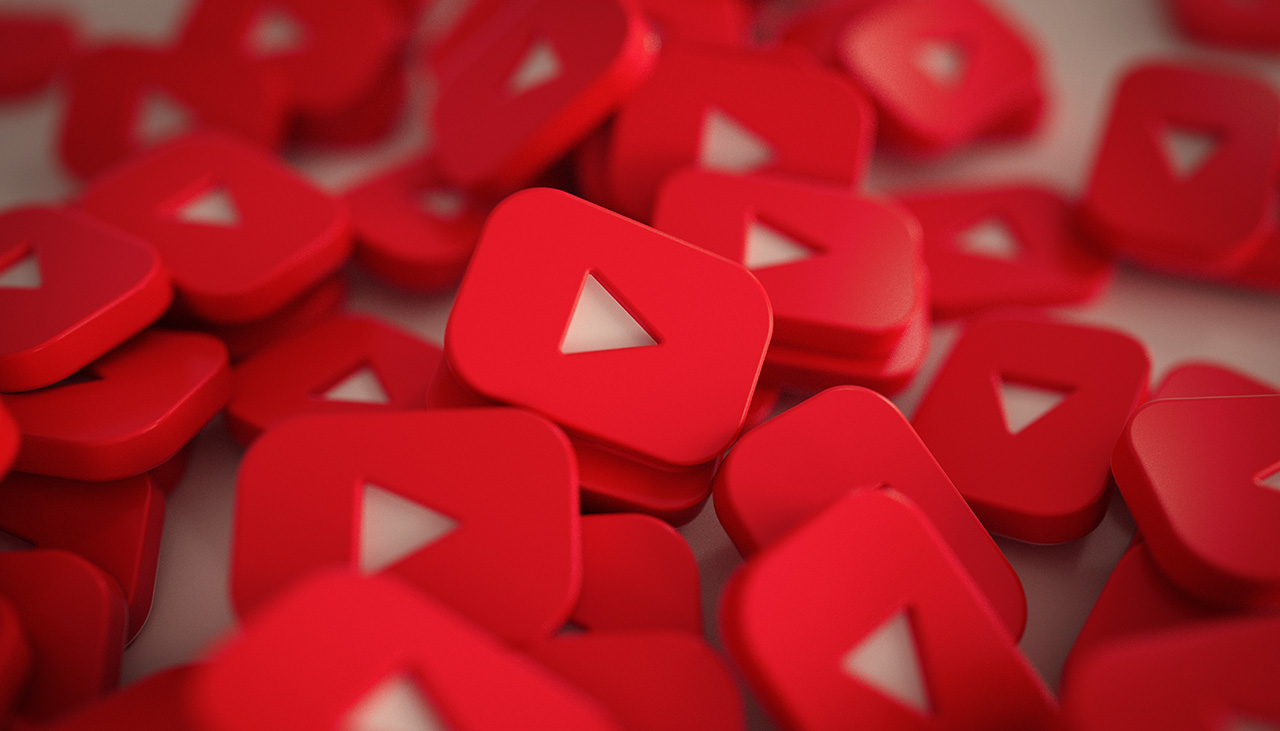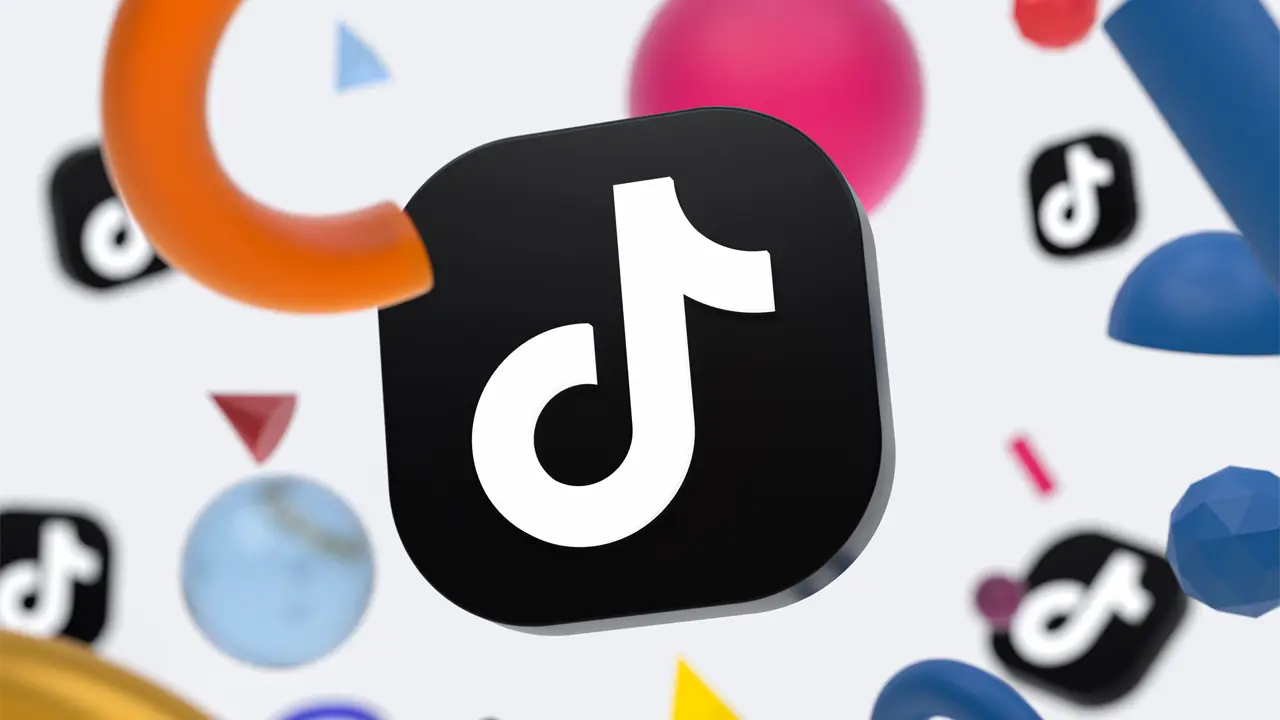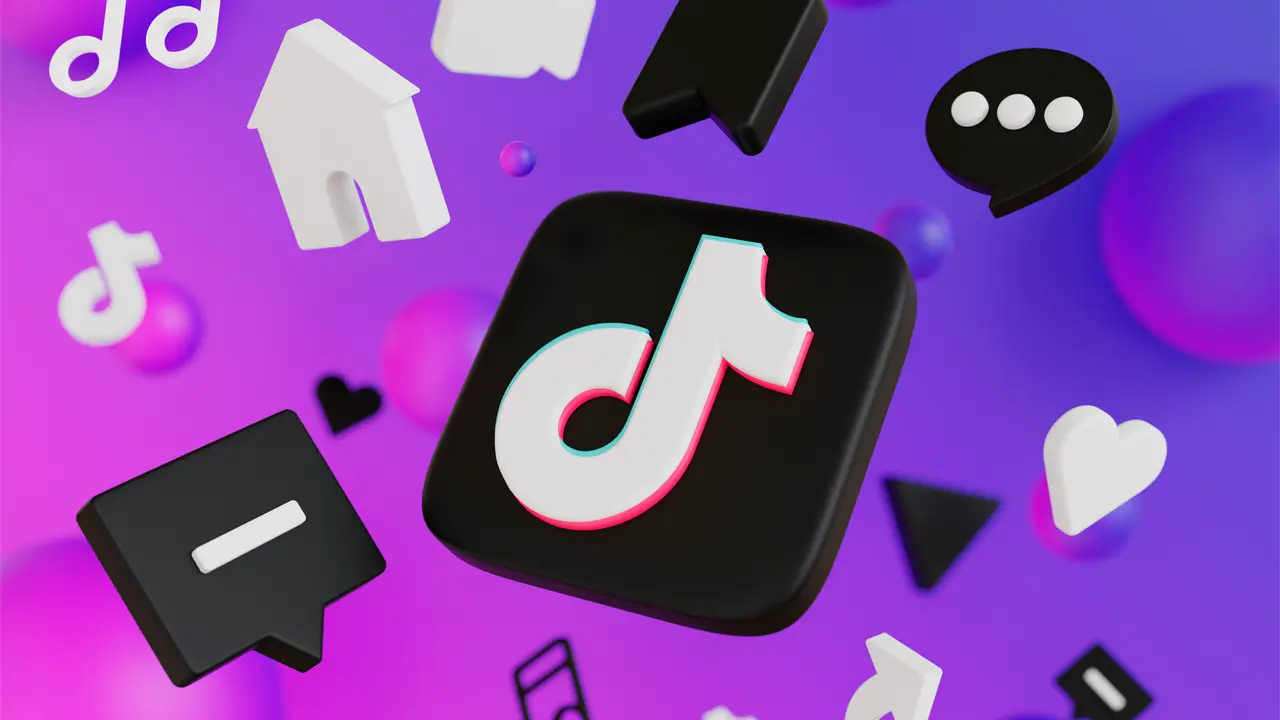Many YouTubers are starting to make content and grow their channels without using their real voice or even appearance through the use of YouTuber AI voice generators.
If you’re wondering how it’s possible to start YouTube without using your real voice then a part of that answer is AI text-to-speech and automated voice generator services.

Anonymous YouTubers
A growing number of YouTube voice over content is steadily growing in views and subscribers despite the fact that the real person has never been revealed.
Instead they rely on virtual humans or AI voice actors to voice the video content for them, and they usually have very natural voices to make it sound more believable.
This YouTuber AI voice generator trend is becoming more and more popular in South Korea and Japan, and is slowly catching on in the west too.
Some people are even starting to implement this feature in real-time via livestreaming on mega platforms such as Twitch.
Using AI actors with YouTube
Think about it, most YouTube content is pre-recorded and edited before being uploaded, so if you’re someone who is conscious about using your real voice then a YouTuber AI voice generator is a great solution.
All you need to do is create a video script and then an AI voice over can read it out for your YouTube video content.
You can also use this to build a character, or even create the illusion that there’s more than one person because why do you need to be limited to one voice?
Creating text-to-speech Youtube content these days is relatively easy and, if not free, then incredibly cheap.
How to use a Typecast’s YouTuber AI voice generator tool to create AI voice overs for YouTube
- Visit the Typecast’s text-to-speech tool.
- Click on the character icon and select Explore more voices to visit the Voice Casting page.
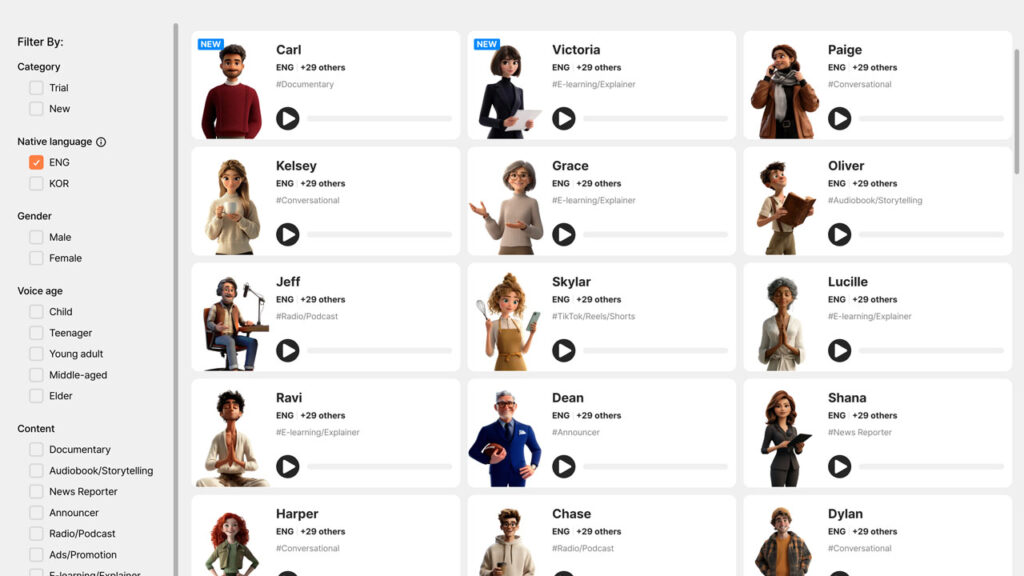
- Browse, listen and select the AI voices you want to use. You can select more than one.
- Once selected, click on Proceed to take those AI voice actors back in to the TTS editor.
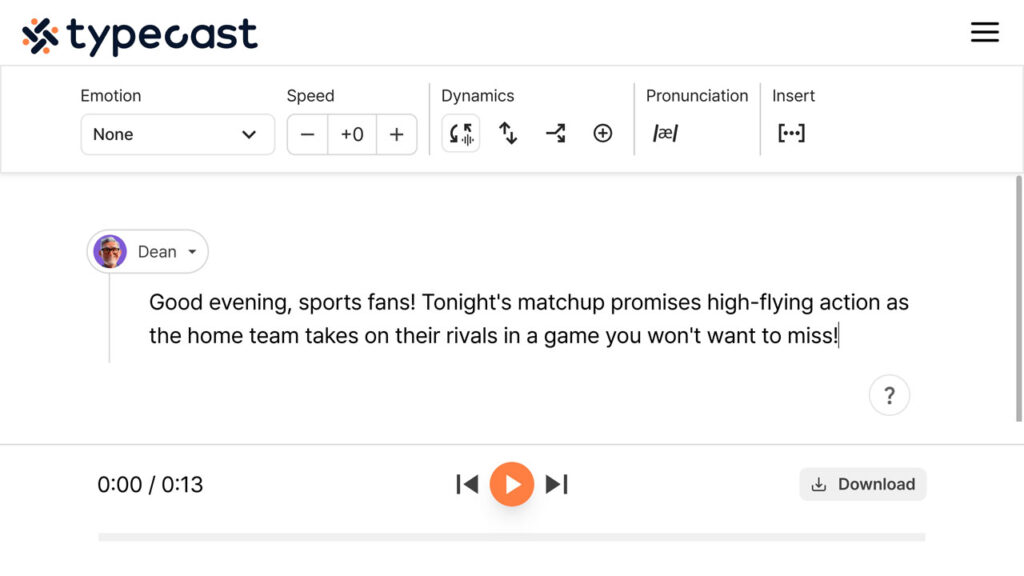
- On the Typecast dashboard, in the paragraphs window, add the text you want to convert to speech, or paste it in from elsewhere.

- Now you can change the emotion or tone of the AI voice by adjusting the settings above. Change the emotion expressed as well as the intonation and speed to get the voice needed.
- Click the orange play button to play your voice and make further changes if necessary.
- Click the Download button to download your file as an MP3 or WAV when you’re satisfied with the voice.
- Add the voice file or files into your video editor of choice for your YouTube videos!
If you’re wondering about what AI voices are best for you then check out our Top 5 Text-To-Speech Voices for YouTube Videos here.