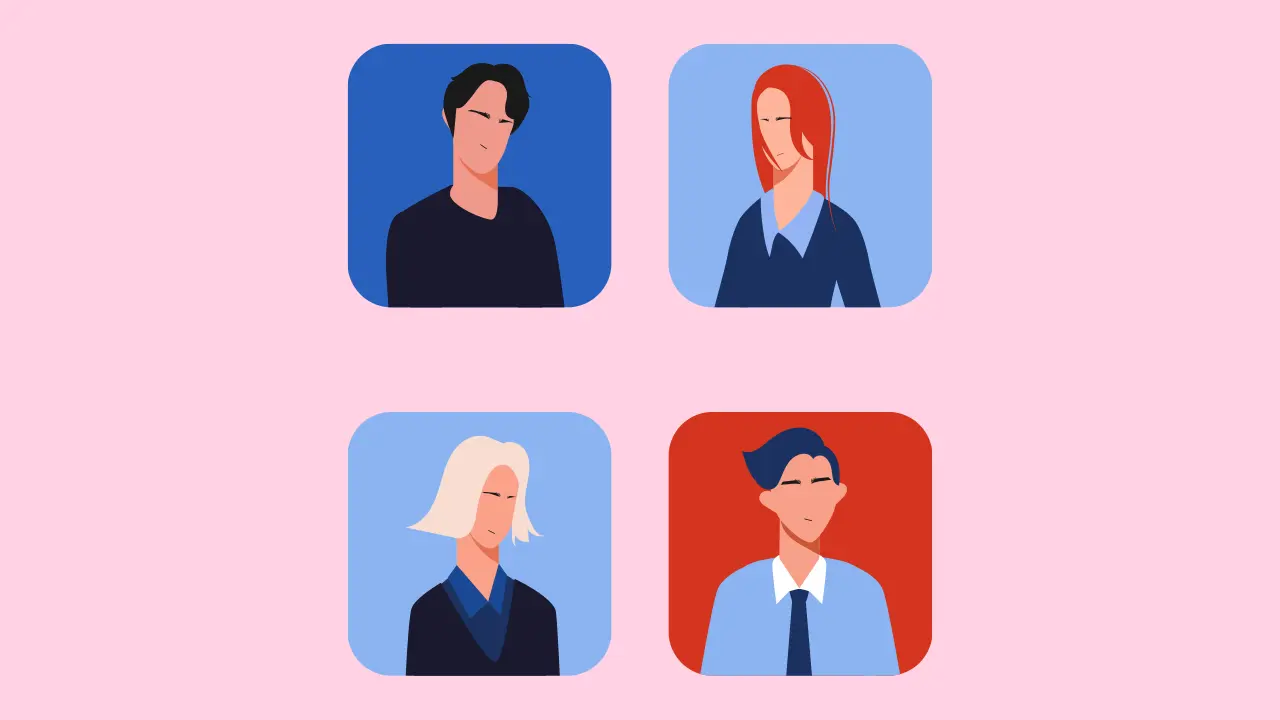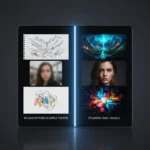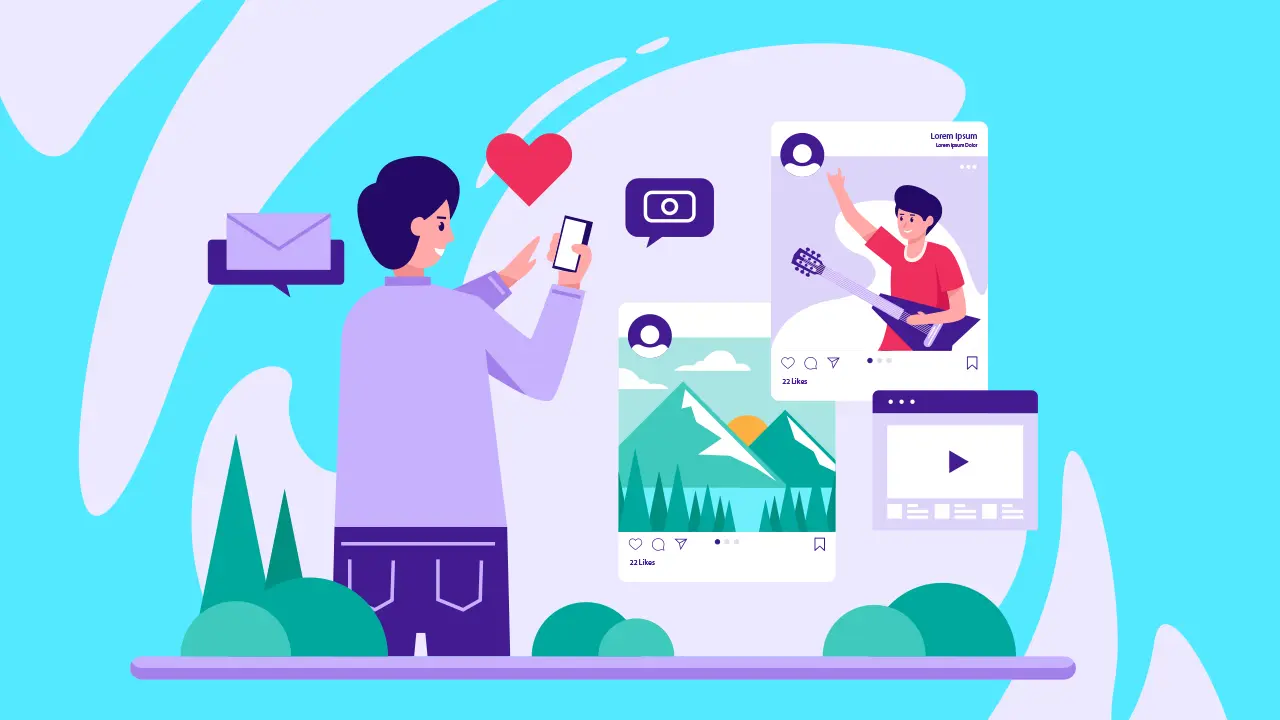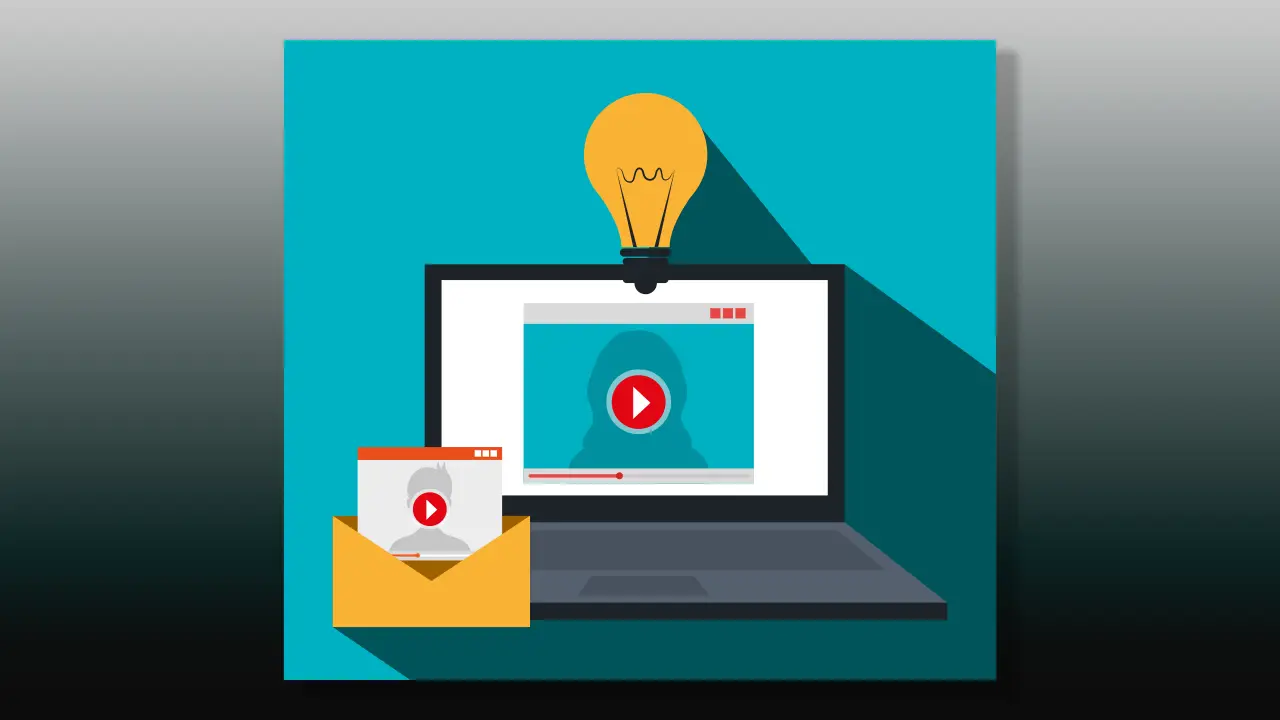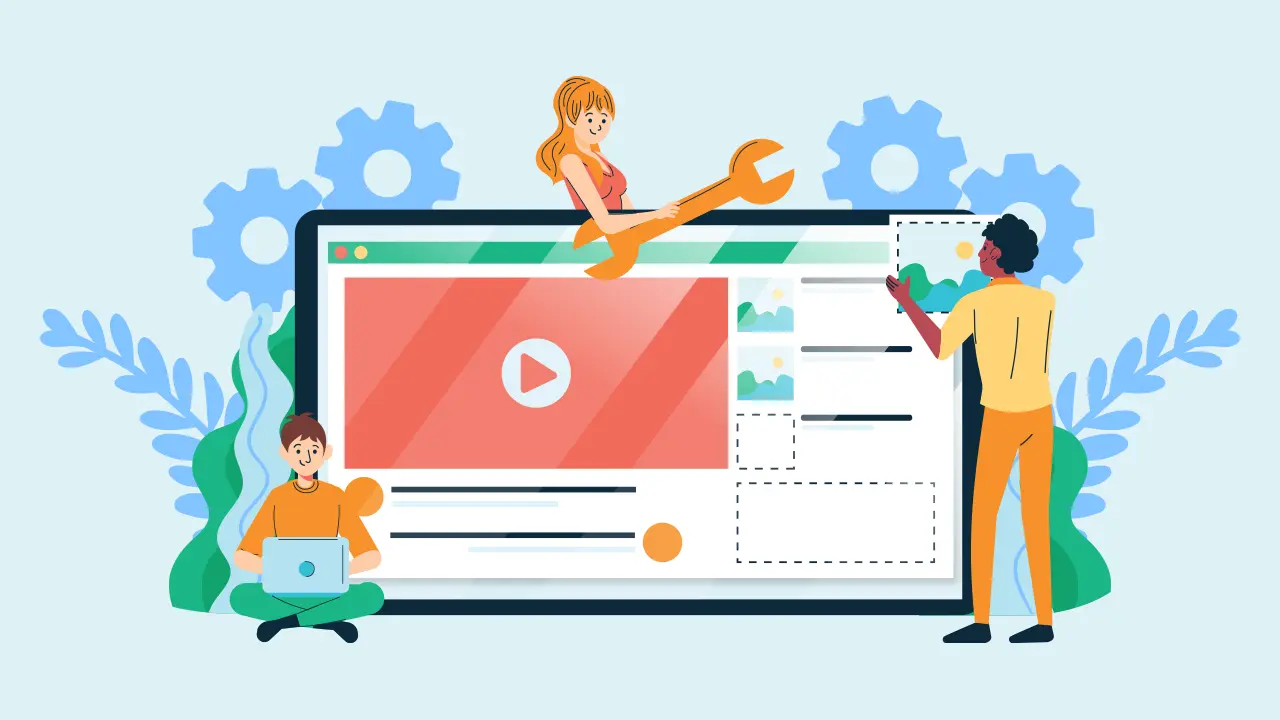It might be around time to start changing that profile picture, huh? Perhaps it was something you chose on a whim just to upload a picture and now that you’re thinking to start taking your channel more seriously you’re not quite sure how to change a YouTube profile picture.
It’s really quite simple and you’ll be done with it in no time.
For those interested in starting a YouTube channel and monetizing it in the future it is definitely something to consider.
While often overlooked, a profile picture is a crucial part to building an online presence and expanding your following. After your name it is the brand that defines you to your viewers and what offers a part of their first impression of you.
Many YouTubers nowadays are instantly recognized through their profile pictures, sometimes even over their names.
It’s especially important if you aren’t planning on showing your face online and what becomes famous is the only visual your audience has of you.
The steps

For desktop here are the steps:
- Go to the YouTube page and click on your profile in the top right corner.
- Select View your channel and click again on the enlarged version of your profile picture in the middle of the screen.
- You’ll have two options to choose from named Banner image and Picture, to the right of Picture click Upload.
- Pick a photo from your files and upload it.
- In the top right corner below your profile picture, press Publish.
- And then you can press View channel to see how it looks and maybe go back to adjust the picture.
On Mobile it’s slightly different:
- On the YouTube app click on your profile in the top right corner.
- Select Your channel and then the little pen icon.
- Click again on your profile picture and you can select a photo from your photo library.
- You can also take a photo and use that, but why would you do that?
- Hit Save and you’re all done.
It might take a few moments to sync, but it’ll show up as a changed profile.
For an optimal image YouTube suggests using at least 98 x 98 pixels and 4MB or less for the size of your YouTube profile picture.
It’s not so hard to learn how to change your YouTube profile picture, and also isn’t very hard to begin learning how to start a YouTube channel and begin creating content for it.
Learn with Typecast
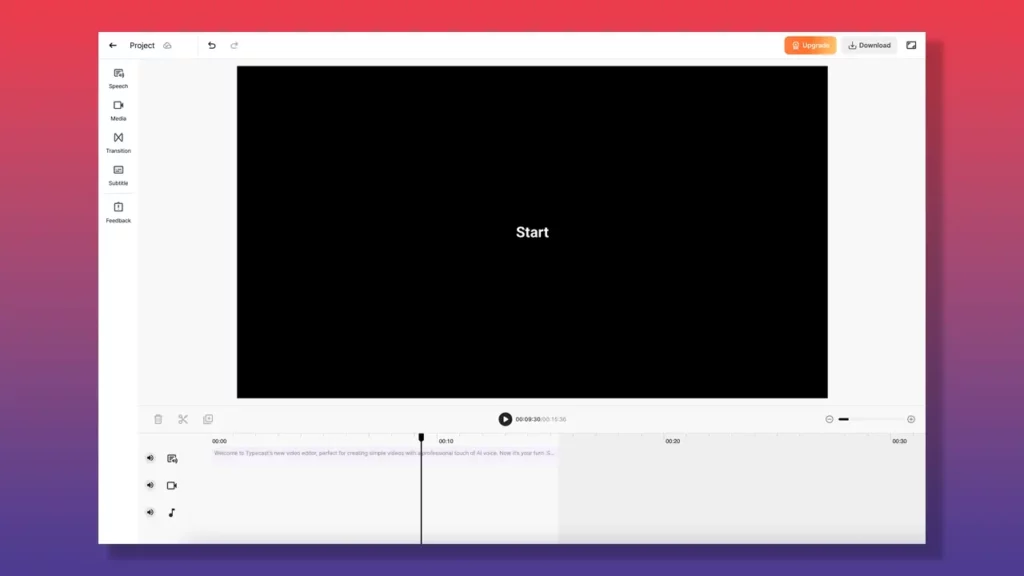
For both long-form and Shorts videos Typecast’s Video Editor feature is great for beginners. It allows users to match together AI dialogue to video and music without any clunky software or large learning gap.
Add various emotions and add pauses or other specific details such as intonation to create a voice that doesn’t sound too characteristically robotic.
The editor allows you to work on multiple projects at the same time too and once you’ve completed your project all you need to do is download it.
Try it out today!