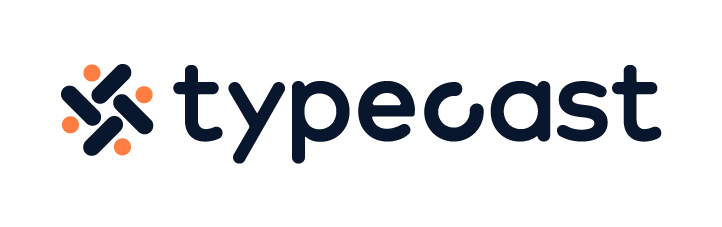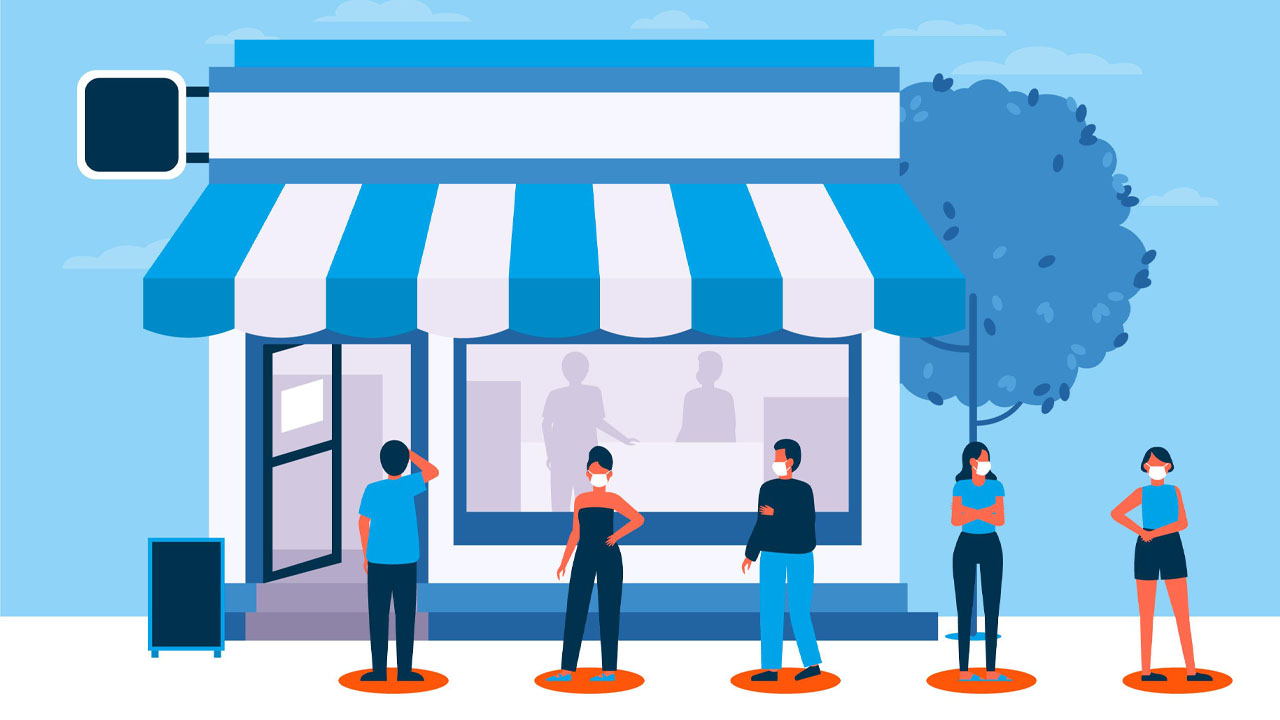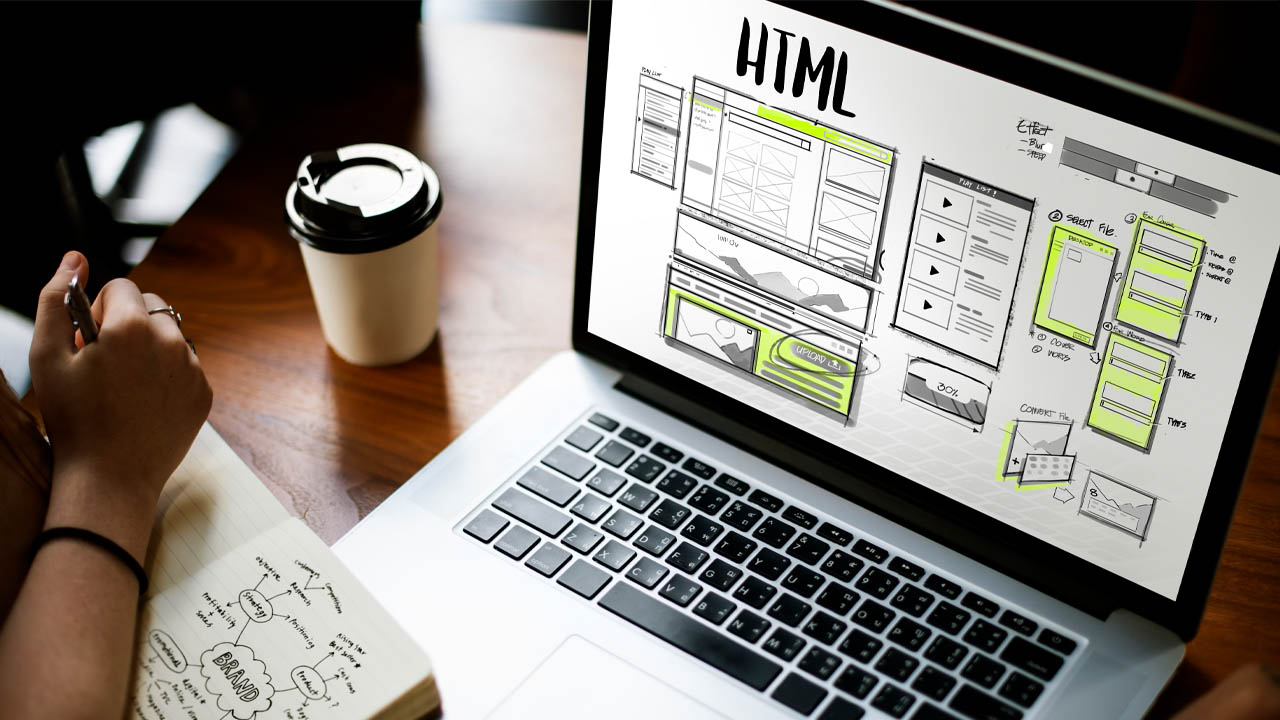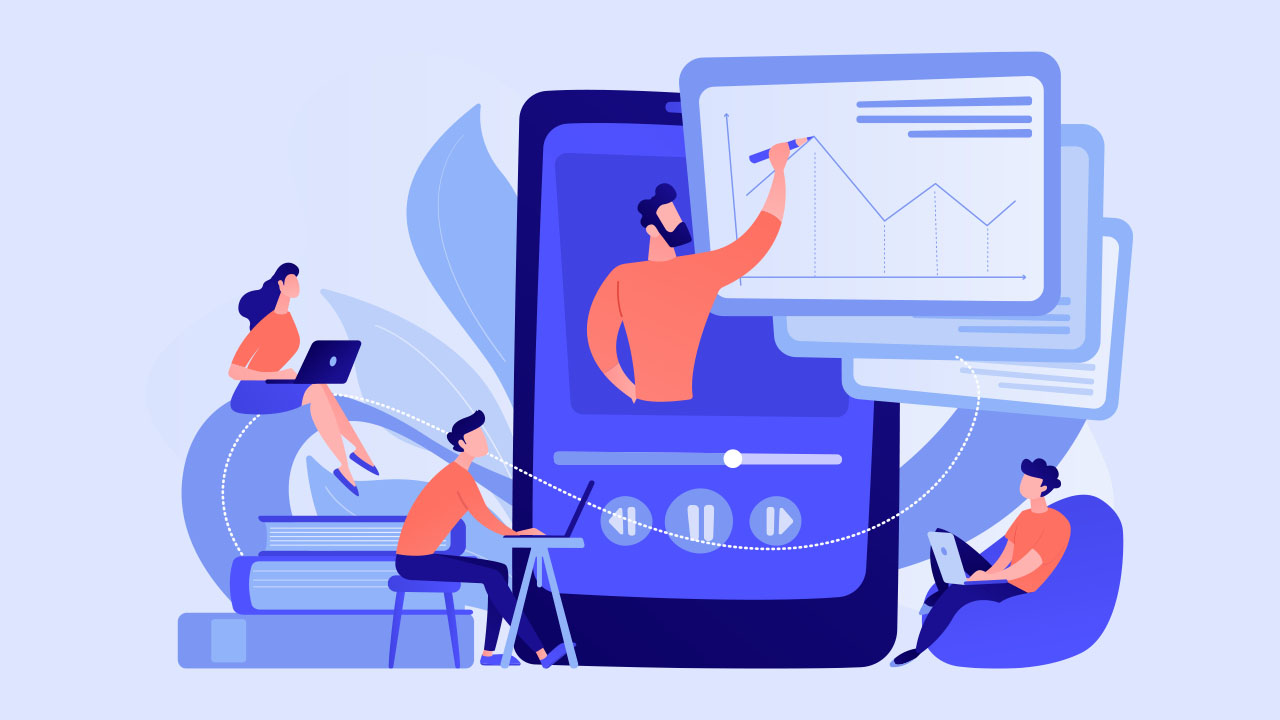Giving a presentation to a group of people is never easy. Even if you are a natural born speaker, there is a lot of pressure in preparing your presentation material, delivering a speech and also keeping your audience happy. One clever way to ease your tension and to allow yourself a break while keeping your audience entertained is to add a YouTube video to your Powerpoint presentation.
Presentation is an important way to communicate with your audience, especially if you are in the sales business sector. Creating video powerpoint presentations can be a crucial skill to have when it comes to selling your products.
Getting the job done is one thing, keeping your audience entertained and giving a memorable presentation is another.
Every presenter wants their audience to be attentive. But in reality, this is very hard. Everyone has different interests, laughing points and so on. Also, if they are sitting in a room listening to your voice for only 30 minutes, it will be hard to remain focused.
Reasons to embed YouTube video

So, how can you keep your audience interested for a little longer? Try to incorporate a lot of visual elements within your PowerPoint. If your slides are filled with texts only, the audience would rather read your summary at home. There would be no need to attend your presentation physically.
Try to add music to Powerpoint, or even better a YouTube video. Embed a YouTube video on your PowerPoint presentation to allow yourself some time to breathe. Also, if you are showing a demo or explaining a how-to tutorial, video might be easier for your audience to understand.
“With attention spans dropping and the need to get larger amounts of information across in a shorter period of time, a well placed video can take your presentation to the next level.”
Instead of explaining the concept verbally for 20 minutes, a 10 minute quick step by step tutorial might be more efficient in getting your points across the room. Also according to Statista, digital video content was accessed by 83.3% of internet users in the United States. Hubspot also noted that people pay 62% more attention to video content rather than other mediums.
Also, you don’t want to overload your PowerPoint slides with text. As a presenter, you should say more and show less on your slides. Even if you reduce bulky texts by replacing paragraphs with bullet points, it is still not as interesting as watching a short clip. It is also refreshing for the audience to watch and listen to someone or something else than the presenter.
How to add a YouTube video to PowerPoint
Depending on the version of your Microsoft Office and PowerPoint, the steps might be a little different. Either way, the steps are very easy to follow and straightforward. You can either embed YouTube video directly on the slides or insert a video link.
If you choose to embed YouTube video on the slide, it is much easier for you to navigate when delivering your presentation, but it would increase the file size of your presentation. On the other hand, if you choose to insert a video link YouTube, it will keep your presentation smaller but the link can break unless it is stored in the exact same location.
Embed YouTube video from PC
If you have a YouTube video downloaded on your PC already, simply hit the Insert button to embed it onto your slide.
- Select the slide you would like to embed your YouTube video.
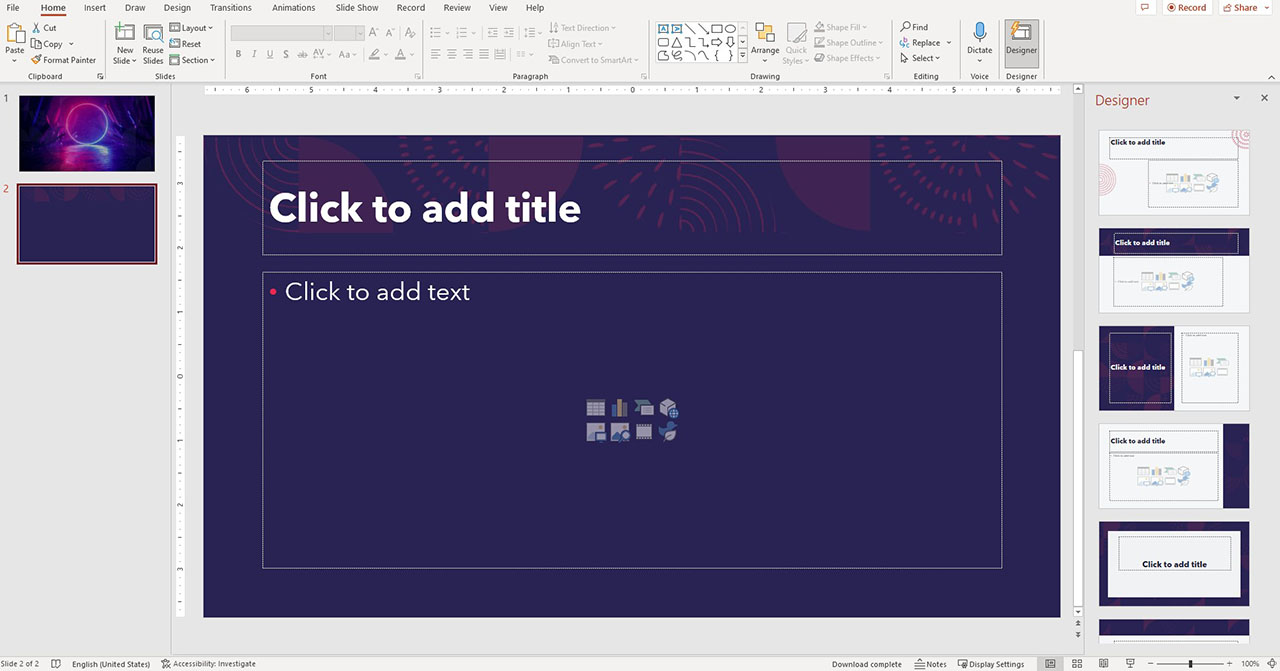
- Click Insert in the menu tab and select Video then click Video on My PC.
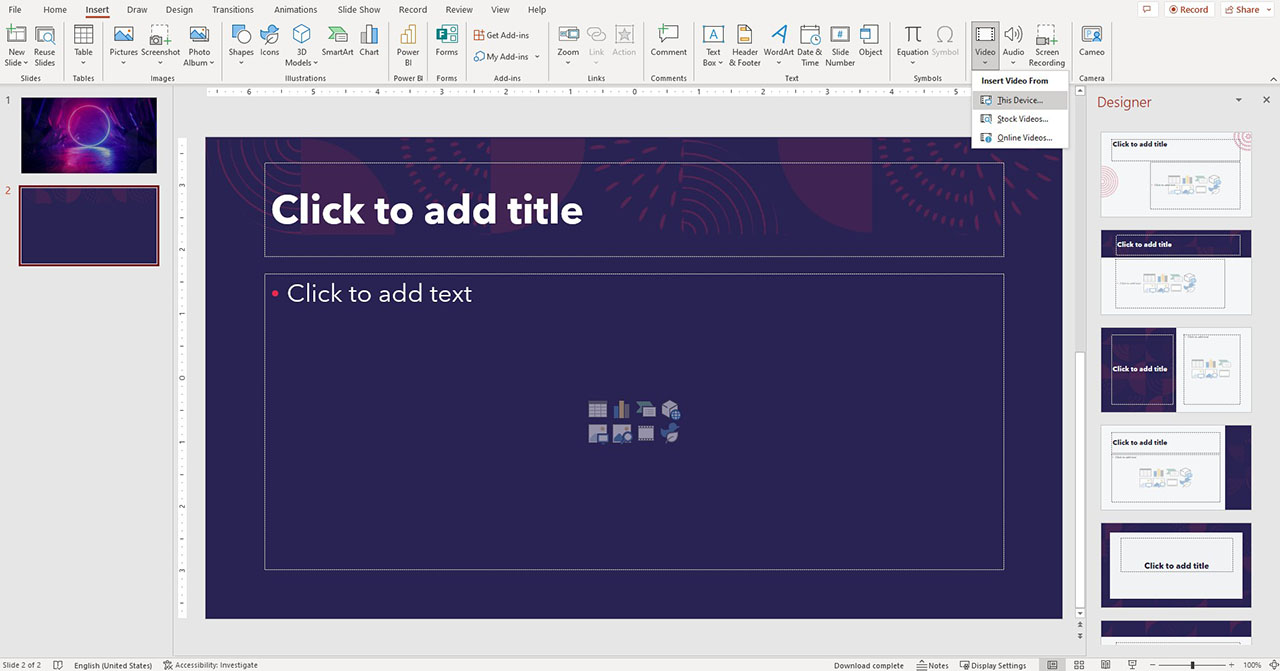
- When dialog box automatically appears, locate the video you would like to upload then click Insert.
Video Link YouTube
This method is simple, all you need to do is copy and paste the link to your video. It is super convenient if you own a PC or device with a small memory. However, since your video is provided in a link form, there is always the risk of the link being broken. So, to prevent this you would have to save your video in the same folder as your presentation.
- Select the slide you would like to embed a YouTube video link.
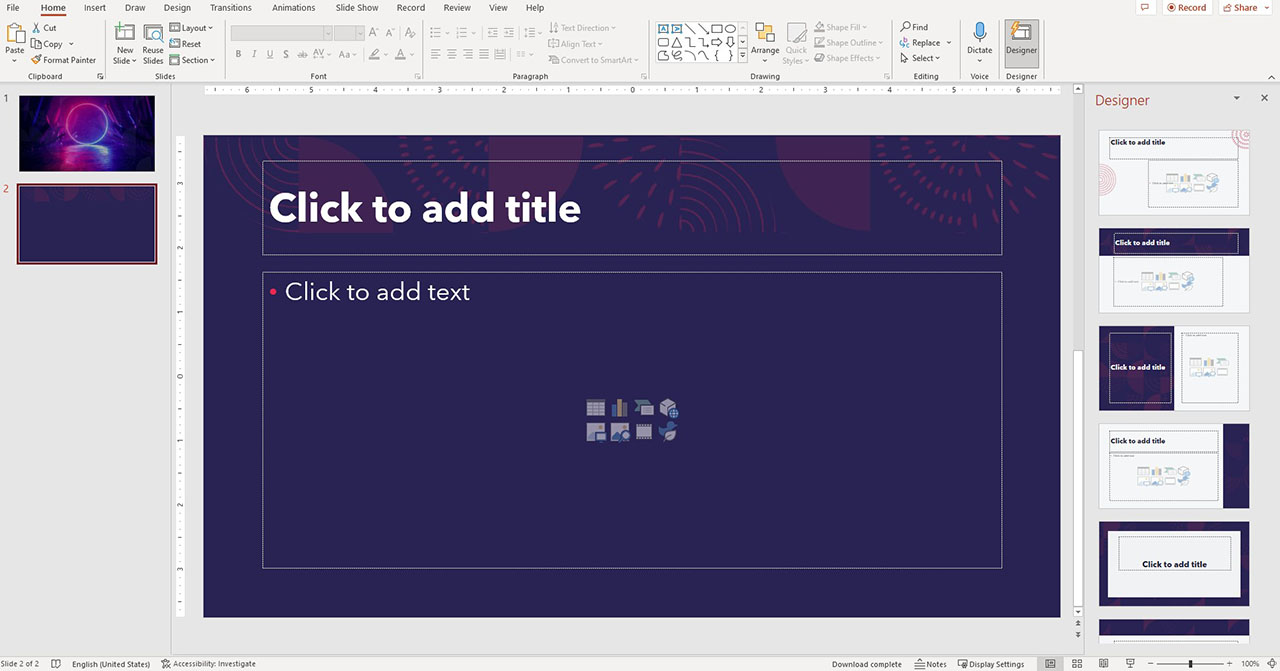
- Click on Insert from the menu tab, find Video then select Online Video.
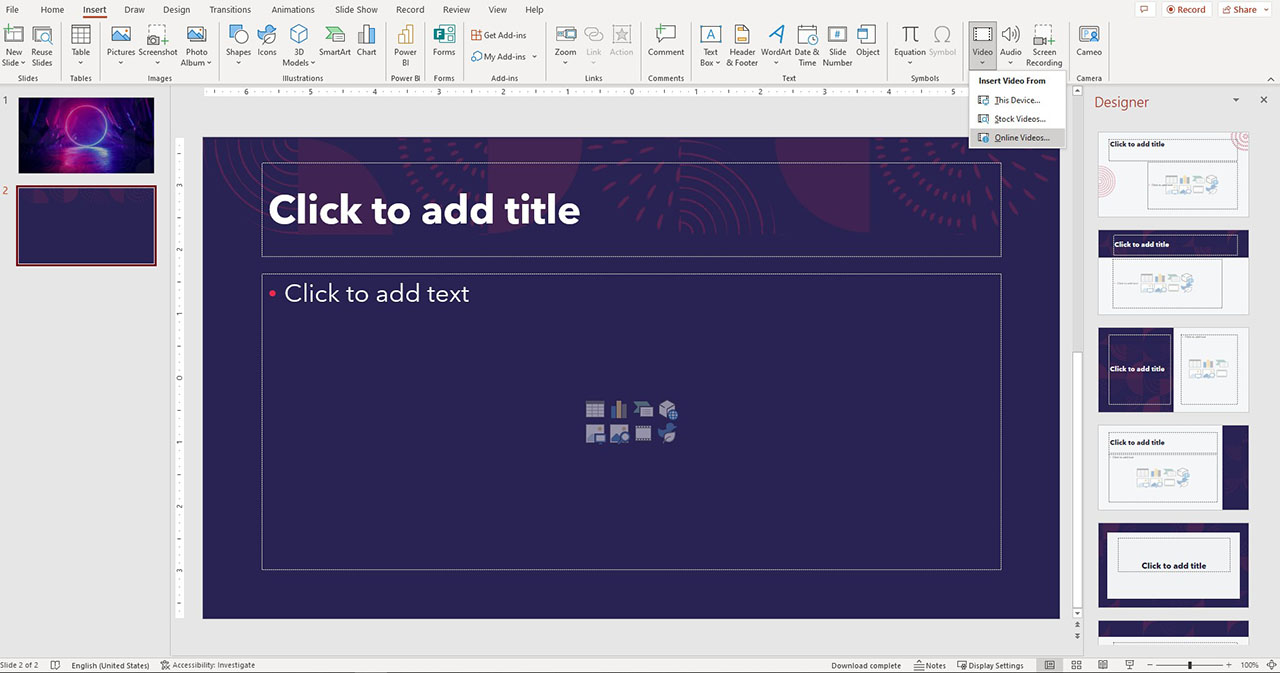
- When the dialog box automatically appears, paste the copied link of your video then hit Insert.

If you have embedded a video link, make sure to test it out beforehand. Save your PowerPoint file then reload it to see if the link still works.
Also, ensure that you copied the right YouTube video link. For a private YouTube channel that you are a subscriber of, you have to log into PowerPoint from the same account in order for you to pay for it smoothly.
For example, if you are logged in with your company account on PowerPoint when you subscribe to a certain YouTube channel with your personal email, the link might not work. if you have too many tabs open, you might get confused and insert another video link too, so always double check before finalizing your project!
Another key point to note for the video link YouTube method is that you would not be able to control the video from PowerPoint. You could have to manipulate the controls from the website you have linked it from.
If the video is playing directly from YouTube, you would have to use the site’s control to play, pause, amend volume and so on. The features offered by Microsoft PowerPoint, such as fade, bookmark, trim and etc. will not be effective in this method.
If you are looking to edit the video a little bit, or to have better control of when to play, pause and so on, it is much better and time efficient to use the first method, where you download the video and embed it directly onto your PowerPoint slide presentation.
Now that we explored two different ways on how to add YouTube video to PowerPoint, try to get started on your own. Explore videos that you think are great attention grabbers and embed it onto your slide to increase your audiences’ attention!