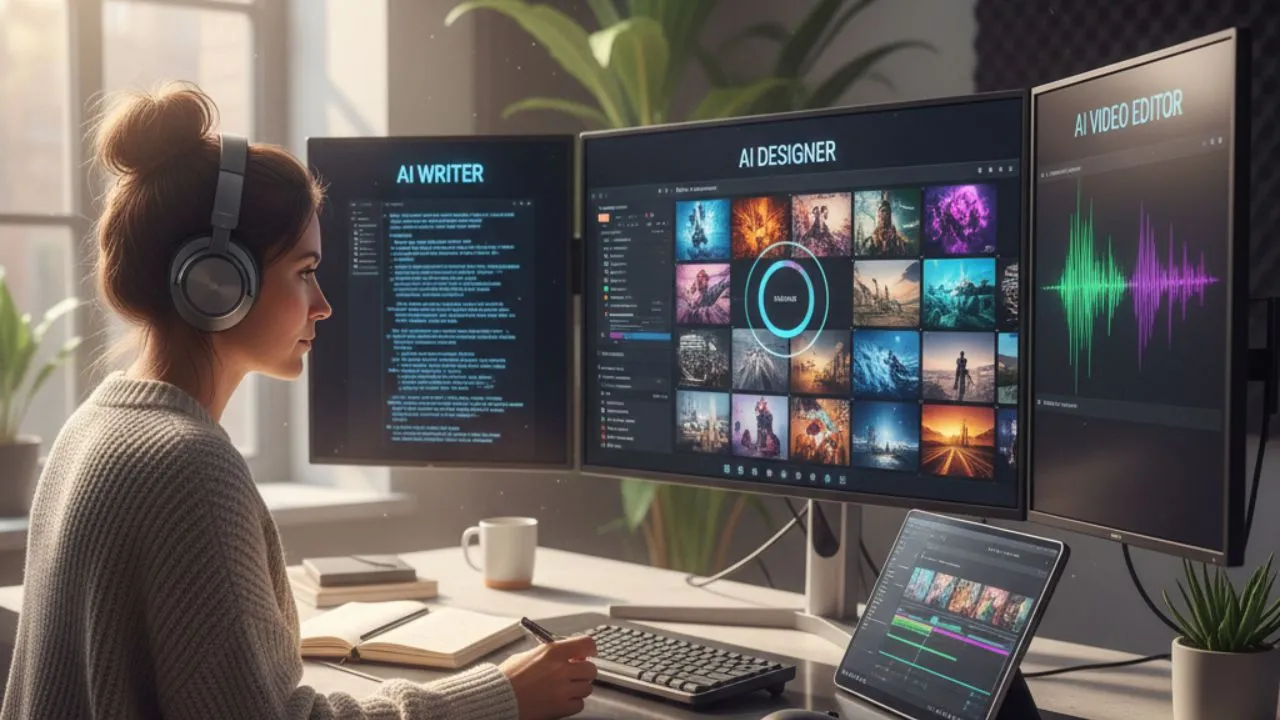If you are looking for a way to have your PDF read out loud, you have come to the right place. There are a few different ways to hear your PDF read out loud—some of which are free, and others may require additional software. The most common way to enable your PDF to be read aloud is through Adobe Reader, but often this may not work as well as intended.
Adobe Reader can help you read your documents clearly—but it sometimes fails to read PDF files out loud properly.
This can be due to accessibility issues or incorrect settings within the software. Other times may have to do with personal preferences, such as needing a higher audio quality.
There are other options for those looking to get their PDF read out loud but have experienced difficulties with Adobe Reader.
One option is to utilize a text-to-speech tool that can be used alongside your regular PDF reader.
In this article, we will discuss how you can use text-to-speech to have your PDF read out loud.
Use a PDF read out loud app for content
Text-to-speech tools have come a long way relative to other types of technology.
No longer are they limited to simple robotic voices that are often hard to understand; these TTS tools can produce high-quality human-like voices.
You can use TTS technology to read your PDF out loud.
Most PDF read out loud apps now feature enhanced text-to-speech capabilities, so you can maintain high accuracy.
However, to use a TTS program, open your PDF in the TTS program, if applicable, or convert the PDF to a Word or text file. The TTS program will then analyze the text to produce an audio version of the content.
While the text-to-speech app and the process are straightforward, you may still wonder why you should use them.
Why would you use a PDF text reader to read PDF files for eLearning content

As a content creator, educator, or audiobook creator, you have the power to engage your audience in ways that weren’t possible before.
A PDF text reader ensures everyone can understand your content, regardless of their reading level.
In addition, a PDF text reader is handy for people who are visually impaired or dyslexic, as they might struggle with traditional text-based PDF documents.
Furthermore, a PDF text reader can make your content more accessible and engaging for a wider audience.
It allows you to provide your perspective in various languages and multiple formats, like audio, and video, making it easier for people to digest important information.
A PDF text reader can also be an invaluable tool for helping to improve comprehension and retention of your material.
How to use a PDF text reader to read aloud your eLearning content
As mentioned, two reliable ways exist to use a PDF text reader for eLearning content.
The first option relies on Adobe Acrobat Reader and its ability to read your downloaded PDF out loud. However, this option won’t be as user-friendly and has fewer customization options.
The second option is to use a dedicated PDF text reader or a TTS tool to convert your eLearning lessons into easy-to-consume audio files.
These programs will allow you to customize the audio to meet your needs, such as adjusting speed and pitch. Plus, these tools provide a more natural-sounding output that can make it easier to absorb without students altering their routines.
A PDF text reader app is a reliable way to produce your eLearning content and reach everyone. But let’s get into how you could use these tools to create a memorable eLearning experience.
How to use Adobe Reader DC to make an eLearning audio file
When using a PDF text reader for eLearning, adjust the audio output settings to make your material easier to understand. In addition, you’ll need to optimize your PDF document for a TTS program.
With the free version of Adobe Reader DC, you can use the Read Out Loud feature to create an audio file of your PDF document.
Here’s a step-by-step guide on how to activate the PDF read out loud feature.
- Step 1: Open the PDF document you wish to read out loud in Adobe Reader DC.
- Step 2: Click on the “View” option in the top left of the menu options.
- Step 3: You should see a list of options here, but click on the PDF “Read Out Loud” option. Keep hovering your mouse over the option and click Activate Read Out Loud.
- Step 4: From here, you’ll have two options to choose. You can click “Read to End of Document” or select “Read This Page Only.” Depending on the length of your lesson or other factors, either option could work for your eLearning needs.
Adobe allows for a small amount of customization, mainly by changing the voice that you’re using as the PDF text reader. To customize the voice and reading speed, follow these steps:
Click “Edit” in the top right corner and select “Preferences.” Then choose the “Reading” option, uncheck the box labeled “Use Default Voice,” and choose your preferred voice from the list.
You can adjust the reading speed by changing the words per minute. For example, if you’re creating an audio file for eLearning content for a webinar or masterclass, you may need to adjust the pace to serve all students.
Benefits of using PDF to speech tools
Using a PDF text reader to create audio files for your eLearning content is beneficial in many ways.
First, these tools make consuming your content easier for people who prefer to listen rather than read.
More than that, if you’re creating audiobooks for your subscribers, you can offer multiple options for consumption, so you’re not limiting any student’s potential to learn.
Plus, if you’re into marketing or a business making eLearning content around your product, 96% of marketers say that video and audio are “important parts” of their strategies for great content.
So while blogging is still an essential element of content creation, it’s better to create hybrid marketing strategies that include video, audio, and text-based content.
If you want to monetize your eLearning content, for example, using a text-to-speech application or PDF text reader tool will make it easier to turn your content into audio files, podcasts, articles, or other products.
Using alternative TTS tools to make eLearning content

Sure, the Adobe PDF read out loud option works in a pinch, and it’s a stable solution that’s been around for a while.
But times are changing, and people want to personalize their audio experience. If personalization is your goal, using a speech converter to have your document read should work well.
Typecast
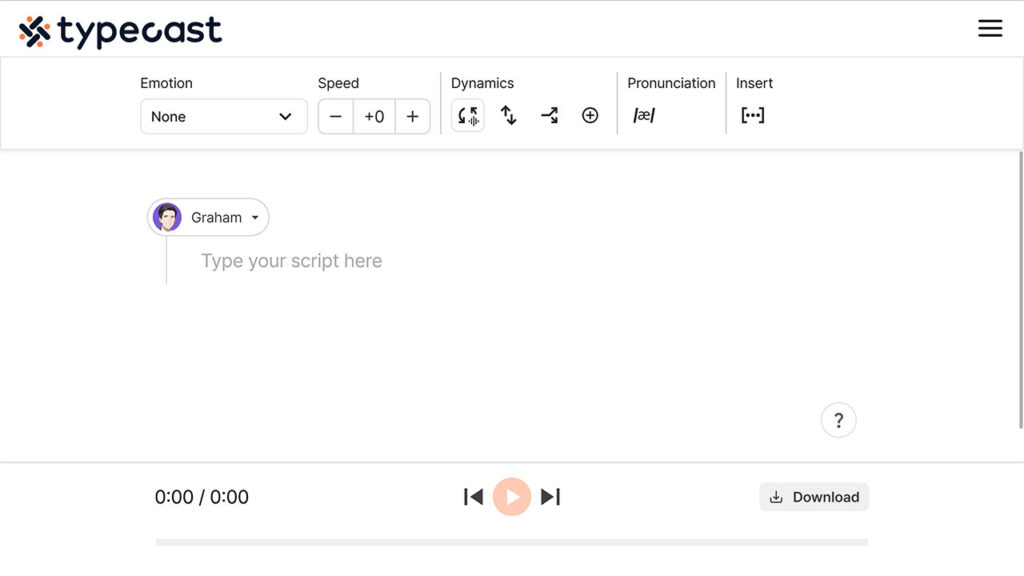
Typecast utilizes a text-to-voice feature with access to more than 160+ virtual voice actors. The system can create PDF to speech eLearning content in different languages and customize the voices.
Start by converting your PDF to a text file, then consider the creative elements you’ll want in your audio.
Typecast’s customization options are impressive thanks to the script-like format of Typecast’s text-to-speech editor.
Typecast’s editor works like a Word document; you can start by entering your eLearning script into the text box. Then, you can assign a virtual actor to voice it.
The feature allows you to select the sentences spoken by each actor in any order you want.
If you’re making lessons or longer content that you need to split into sections, try assigning a different voice actor to each section. This makes it more interesting for students to listen to and learn from your content in multiple languages.
Press the play button to test how your content sounds and the program will play the script.
Speechify
Speechify is an online tool that can make reading easier for people with learning disabilities and other impairments.
It’s a speech app that allows you to upload PDF files onto its platform and converts them into editable text. In addition, it has natural-sounding male and female voices available in over 30 languages; Speechify also has a Chrome extension.
The tool has various features, such as changing the narrator’s voice, adjusting reading speed, and highlighting the text being read.
Why Typecast’s natural-sounding voices work best for eLearning content
Typecast’s natural-sounding voices work best when creating and listening to eLearning content.
The freedom of the software’s design allows creators, educators, and students to customize the audio experience and make it their own.
Create unique custom AI voices

Did you know that people typically read quite a bit faster than they do when they listen to words?
It could mean that the human brain processes words differently depending on the source; if that’s the case, then PDF to speech content is ideal for those wanting to make sure their content is delivered in a unique, engaging way.
Typecast’s system allows you to create custom voice overs for eLearning content. You can assign different AI voices to web pages and control each voice actor’s tone, emphasis, and speed.
If you don’t want to use multiple voices, then Typecast still has over 300 AI voices, and many are perfect for the educational content you need to create.
Use speech synthesis for mental health therapy
About 20% of adult Americans have a mental illness, and approximately 5% have a severe mental illness such as major depression, bipolar disorder, or schizophrenia, significantly affecting their capacity to function in daily life, work, or interact with others.
Unfortunately, conventional remedies haven’t been as effective as many had hoped; however, several successful phone-based chatbots are aimed at mental health.
Apps like Happify are designed to entertain, comfort, or provide sympathetic conversation. They encourage millions of people to break old patterns that may not be healthy by engaging in conversation with them.
Using a speech synthesis tool, like Typecast, you can create custom voices for the chatbot that sound like human speech and provide more comfort to its users.
In other words, TTS tools could become part of companion-based mental health treatments, becoming an integral part of people’s lives and providing an enjoyable alternative to traditional therapies.
Choose Typecast for your PDF read out loud needs
TTS programs can help make PDFs more accessible, help create engaging eLearning content, and even help with mental health therapies.
Typecast is ideal for a reliable PDF text reader as it offers natural-sounding voices and allows you to create custom AI voices for your content.
With Typecast, your PDF read out loud requirements will be met; try us out today and see the difference.