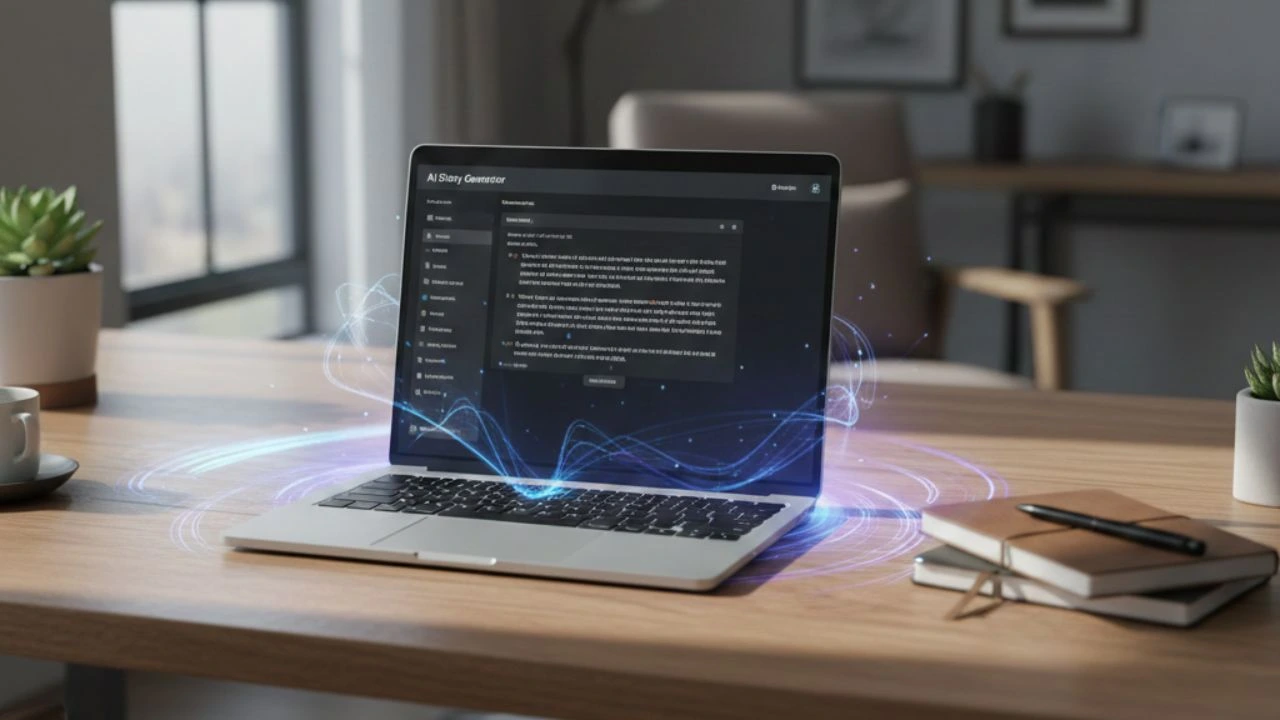Text-to-speech technology first originated in the 1950s. Today, it is accessible on almost every electronic device. Users can turn on text-to-speech on their phone settings, making Android text-to-speech a great feature for those with reading impairments, or simply for those who prefer listening to text rather than reading it.
Using Android text-to-speech
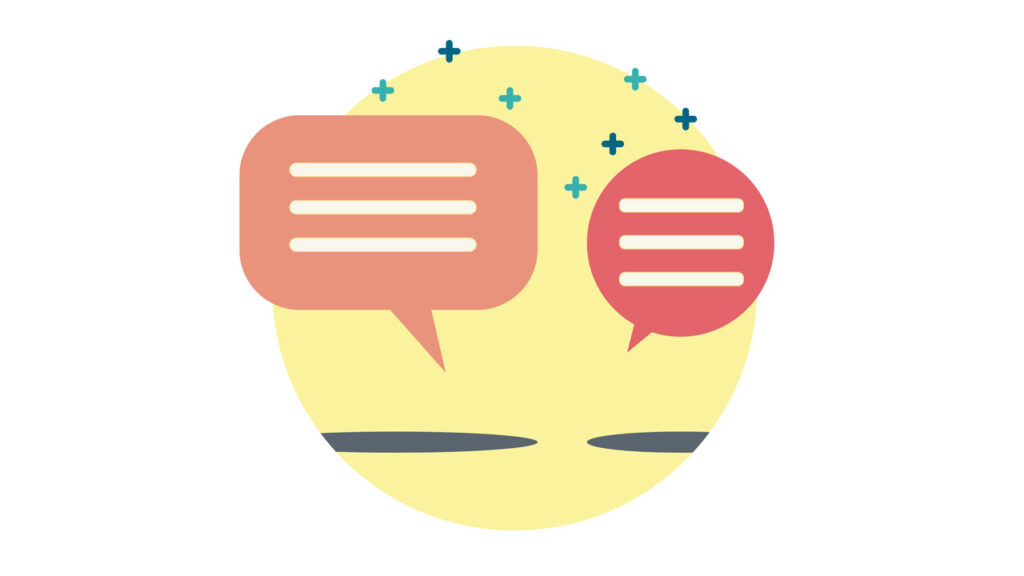
Android text-to-speech is available on most Google devices just as Siri voice text-to-speech is available on Apple iPhones.
The text-to-speech software on Android devices isn’t automatically enabled, and the user has to manually enable it to use it.
To use Android text-to-speech, follow these steps on your phone:
- Go to Settings.
- Scroll down to Accessibility.
- Tap Select to Speak. If you don’t see this option, it may be in the installed services section.
- Select Allow to enable the feature. The enablement screen may vary from phone to phone.
- Go to an app or a web browser that you want to be read out loud. You will see a red stop button appear at the bottom of the screen. On some phones, a speech bubble may appear on the side of the screen.
- Select the text you want to be read out loud.
- Press the play button to listen to the speech.
Voice filters: Make your text read out loud in different voices

With the advancements in the AI field, voice changing apps have become quite a common phenomenon.
Content creators, small businesses, and gamers, often use voice filters or voice changing apps to imitate different voices.
For example, a YouTuber who loves making animated content may utilize the voice of an animated character for their videos.
Similarly, for channels catering to children, a child’s voice can be used to create a variety of content.
Typecast offers 520+ AI voice actors that you can use to create content for your YouTube audience—these range from podcast and audiobook speeches to reporter and documentary voices.
Have a singing or rapping channel? Viqqie and Dollar Jr. have got your back! Feeling enchanted? Use Sindarin and Santa Claus voices!
Would you like to create your best product demo videos? Billy, Rebecca, Rex, Derek, and Jake are all great choices!
Using Typecast voice filters
Changing your text-to-speech with Typecast voice filters is easy. Follow these steps to get started.
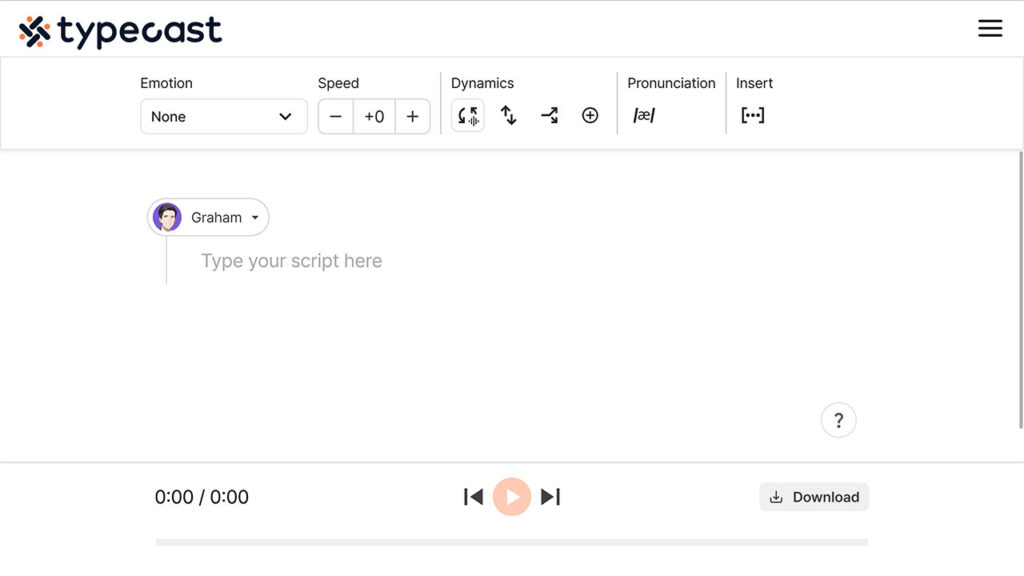
- Visit Typecast’s Text-to-Speech tool and visit the AI voice library by clicking on the character icon and selecting Explore more voices, or select the Voice Casting page on the right.
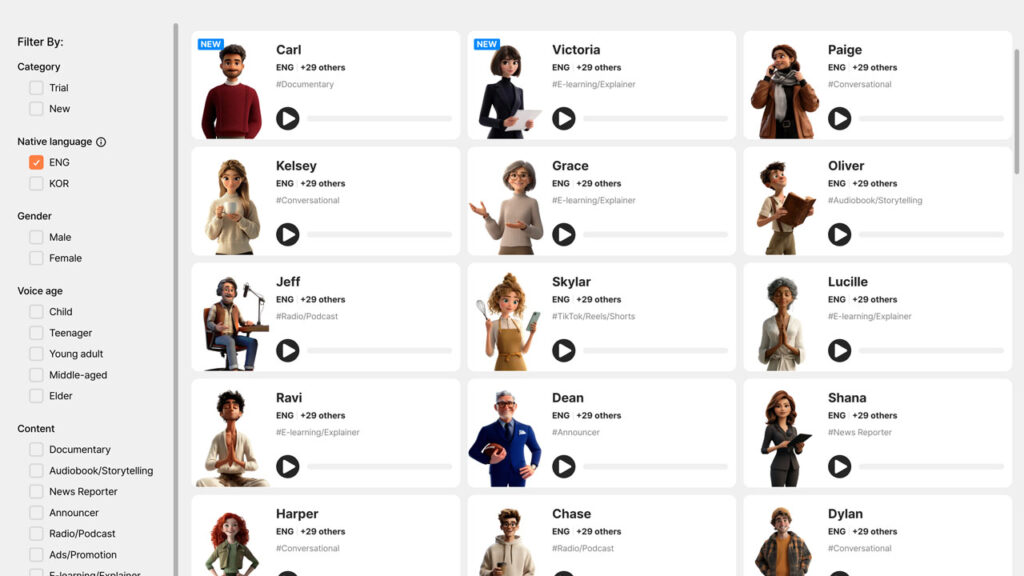
- In the Filter By section, choose your gender, voice age, and content preferences.
- From the screen on the right, choose a character of your choice and click Proceed.
- In the editor, type your script that will be converted to speech.

- Change the emotion expressed in the voice over, as well as adjusting the speed and intonation in the settings above.
- Click the play button at the bottom to play your audio. Make adjustments as necessary.
- Select the Download button to download your audio file in MP3 or WAV.
Your Typecast text-to-speech voice is ready!
Use it on your YouTube channel and other social media profiles. Have fun!