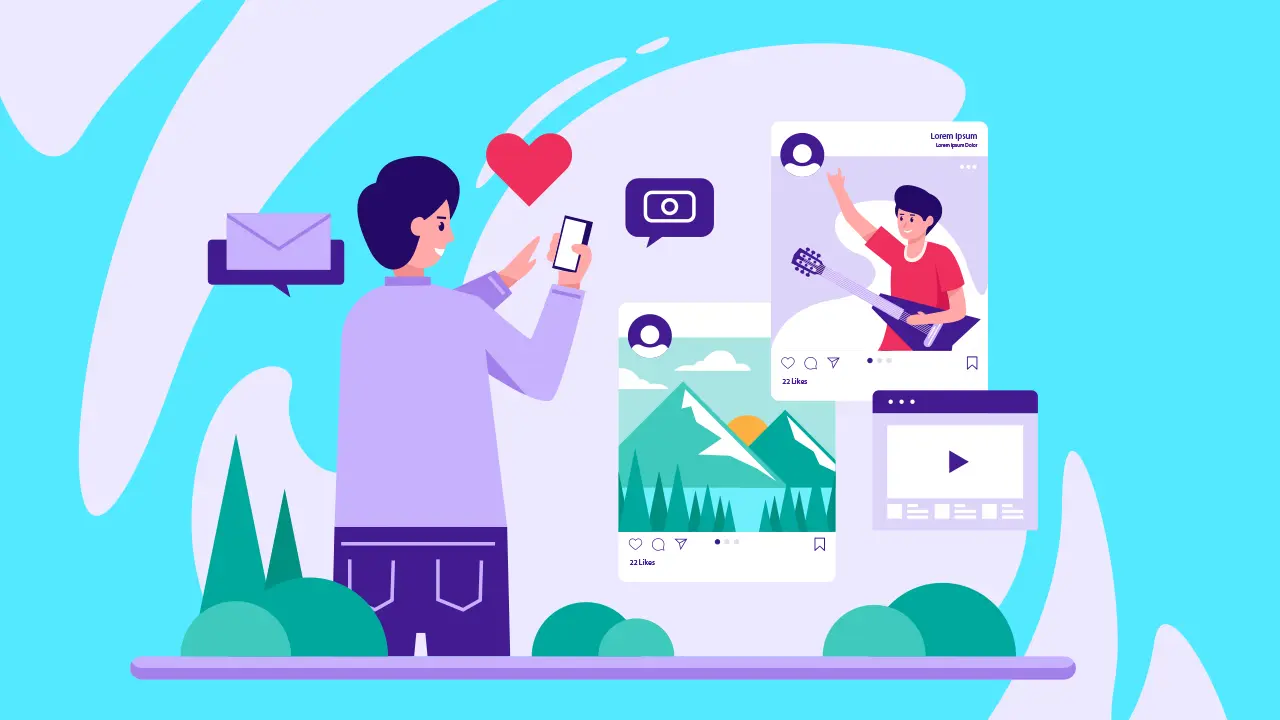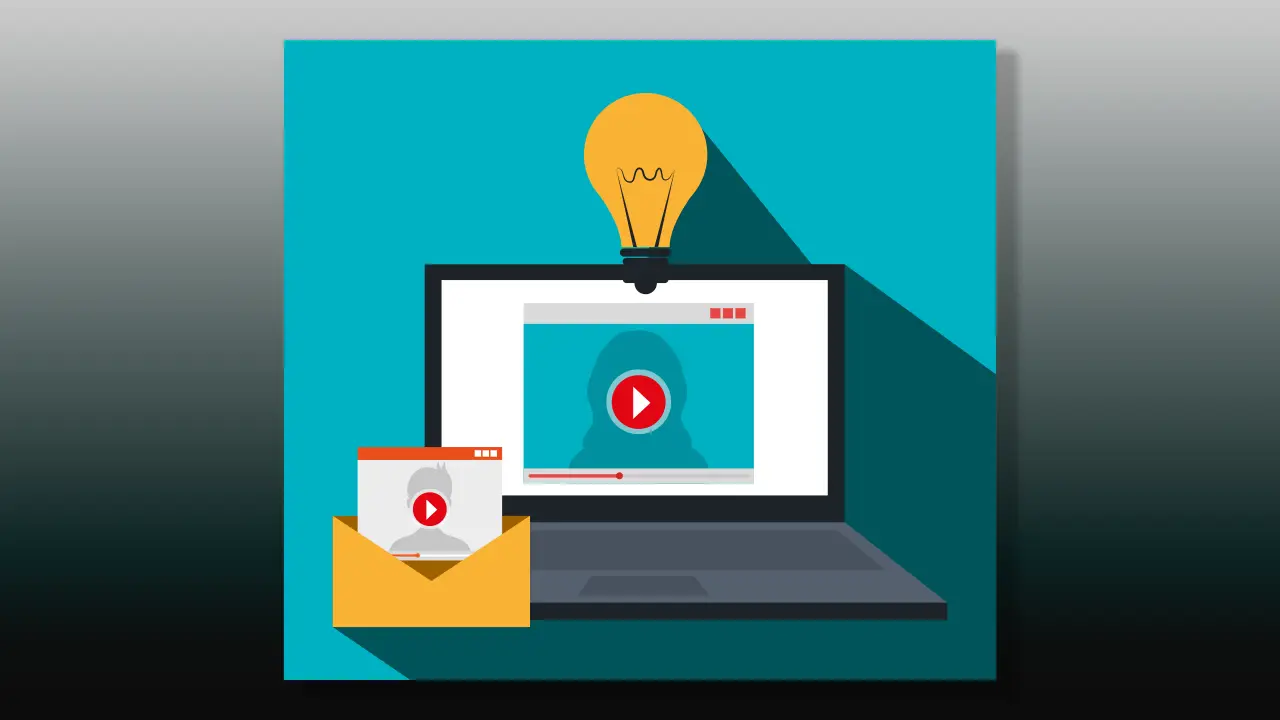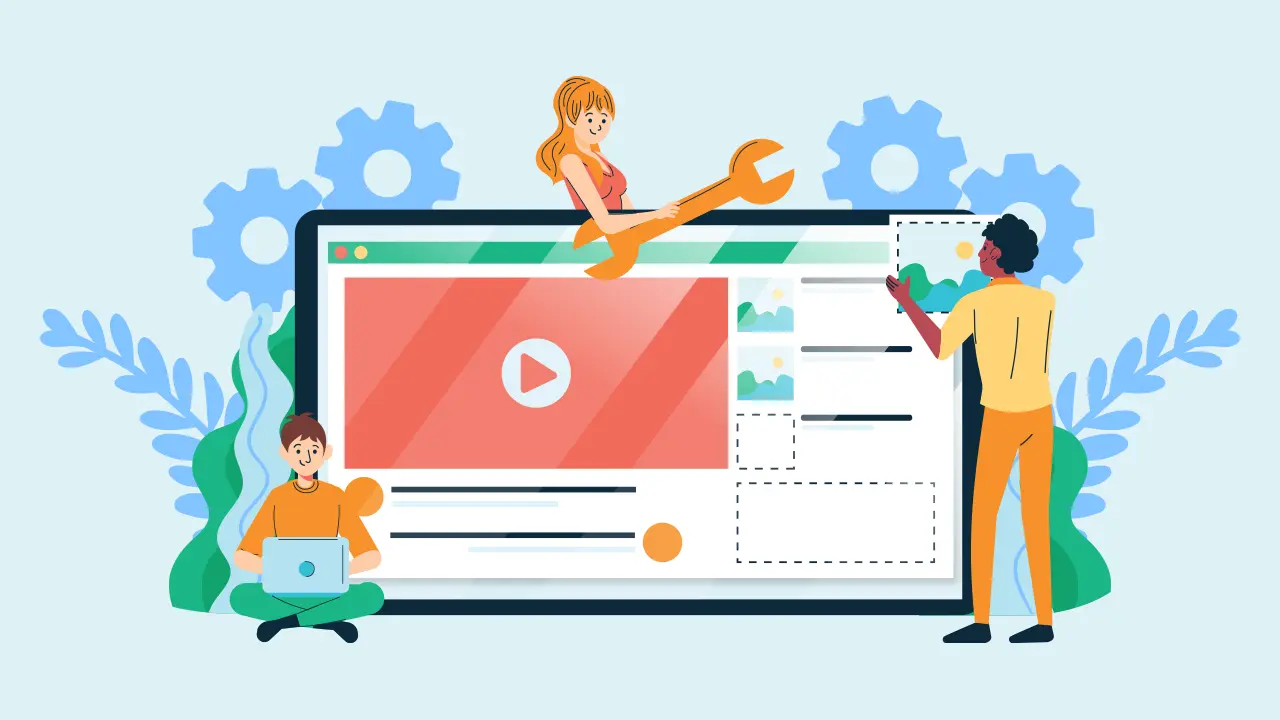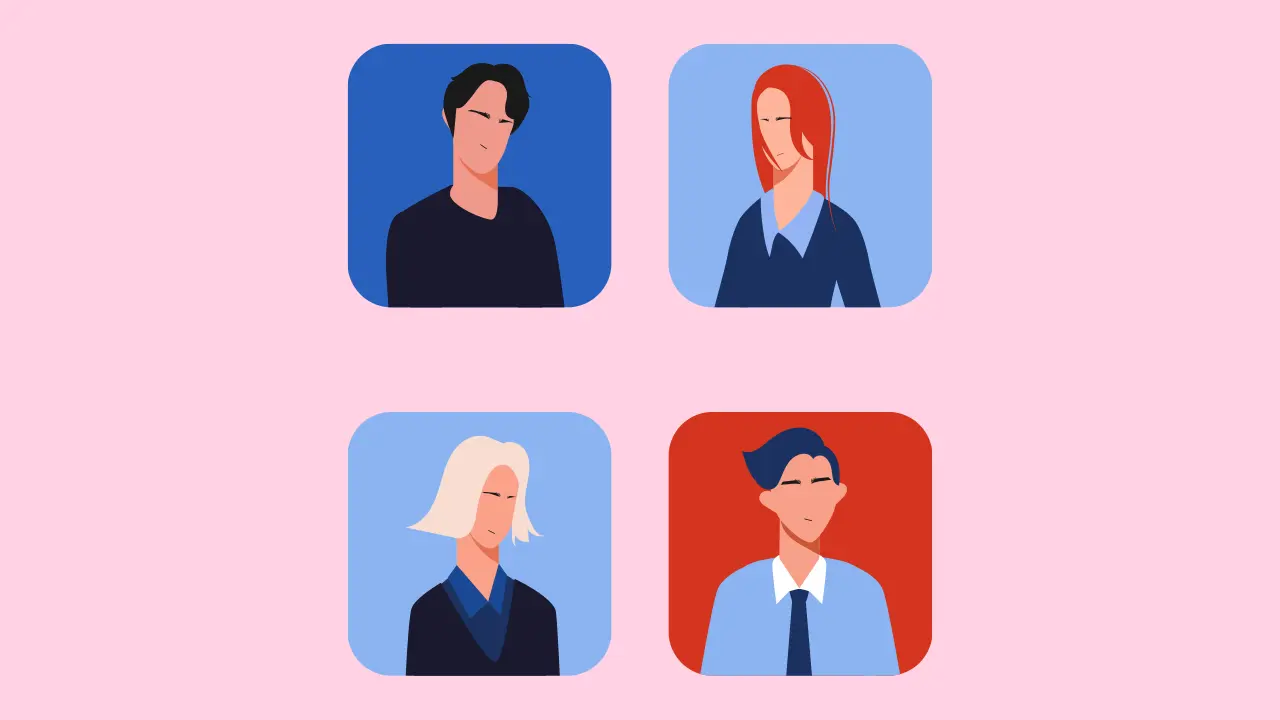It’s important to know things like how to add a YouTube video to PowerPoint and improve your PowerPoint-making skills. PowerPoints are quite essential within the workplace outside of school, though you might not have known it at the time.
It then becomes a critical skill to be able to put together a presentation that is sleek, well designed, and eye-catching. There’s more to it than just putting together a blank slide and black text.
Google Slides
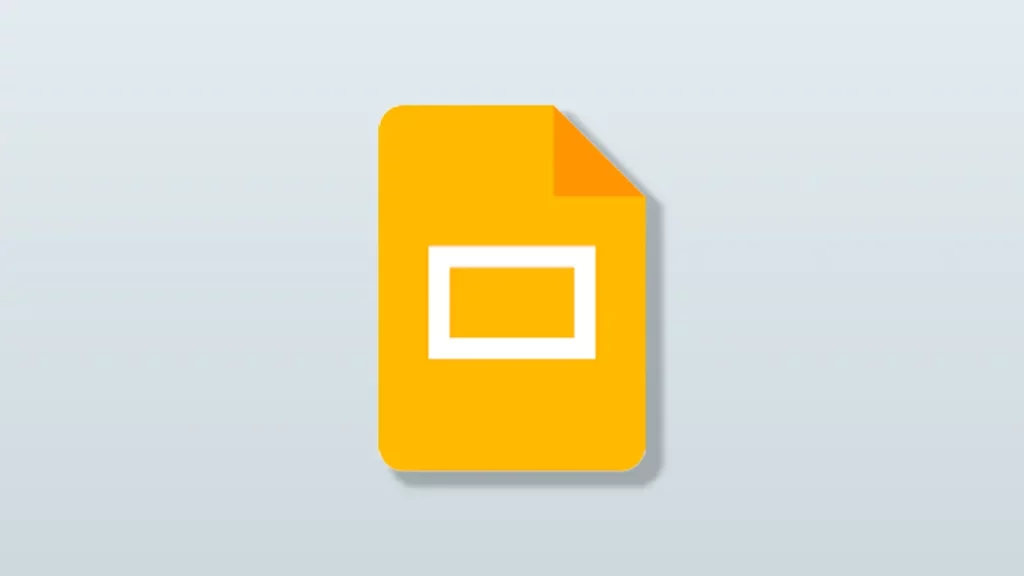
Let’s be quite honest with ourselves here. People use Google Docs and Slides over Word these days because of a sleek and uncomplicated interface, and the highly useful sharing feature. For projects that need multiple hands, there is no better way to do it than with Google.
Here’s how to add a YouTube video to a PowerPoint ft. Google.
- Go to Insert and click Video.
- The first thing to pop up will be a window where you can search up any YouTube video.
- Either search the title or copy and paste in the URL.
- Once you’ve selected your video hit Insert.
You can enlarge or minimize the video by dragging the blue box, or by entering in the preferred width and height under Size and Rotation.
If you have a certain clip that you’d like to play, just click on the video and type in the time stamps in the two boxes under Video playback.
If you would like the video to play automatically, manually, or with a click you can set that as well.
Underneath that section you will also find other editing options like adding in a drop shadow.
Canva

The hottest new commodity! Hundreds of templates and creative design tools. Any amateur can make a highly polished presentation with ease through Canva.
- Go to Apps and you should see the icon for YouTube.
- In the search put in the title of the video.
- Click on the right one and it’ll appear on the slide.
Change the size by dragging the white circle. And if you want to align it perfectly, press the three dots and go to Align to page. Select from there.
Microsoft PowerPoint
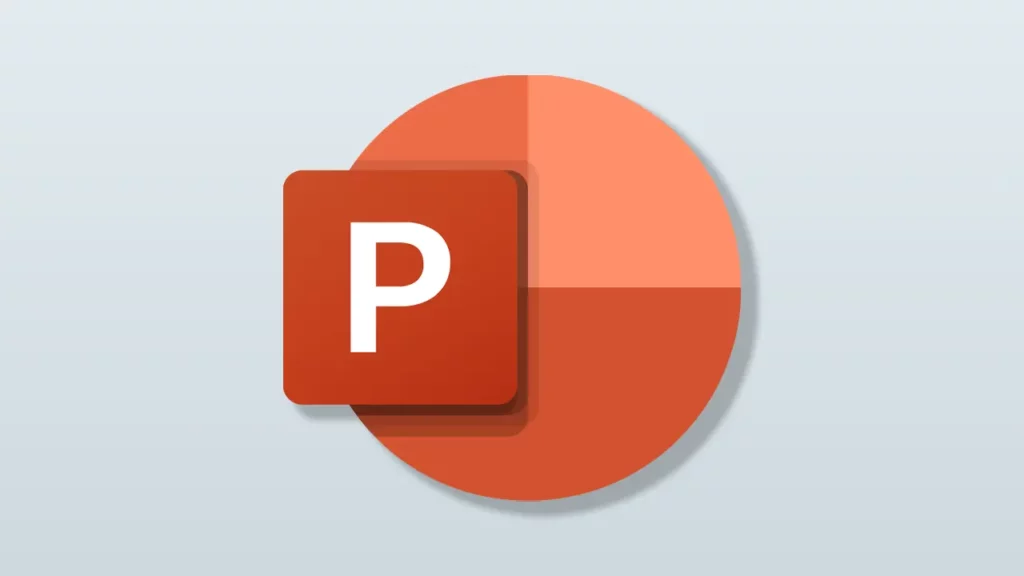
The classic. Although Google is far easier for collaborations, there is so much more you can do with Microsoft Excel, Word, and PowerPoint. And you might find yourself needing to know how to add a YouTube video to PowerPoint for Microsoft.
- Under Insert, go to the right and hit the Video icon.
- Select Online video from the drop menu.
- Put in the URL of the video and hit Insert.
Resize it by dragging the white circle. There’s a whole slew of options when it comes to Microsoft, so I would suggest playing around to see what you can do or research to find out what other features PowerPoint has.
Narrate with Typecast
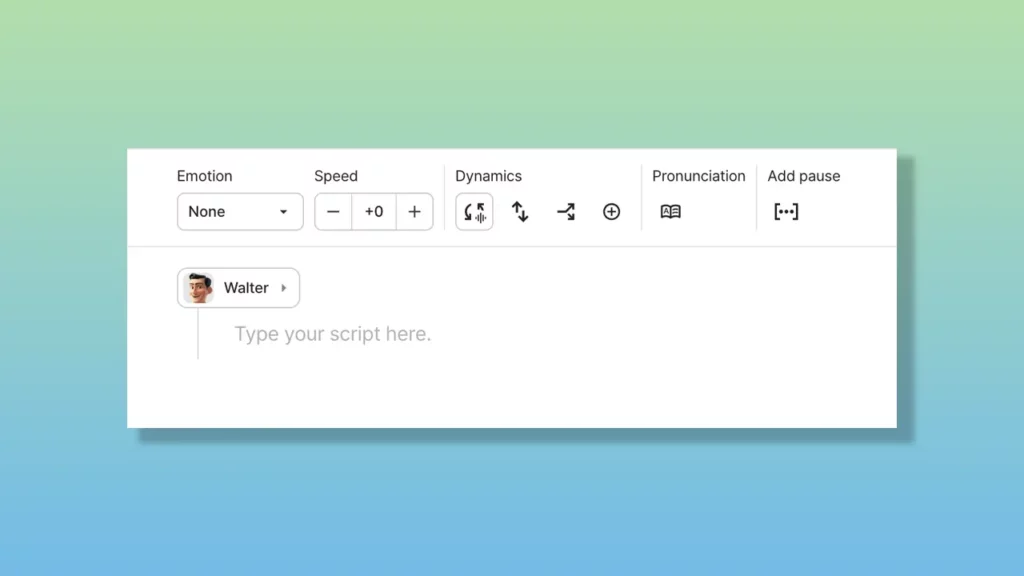
Still figuring out how to start a YouTube channel? We’ve got a guide on that there.
Master the TTS tool with our narrator voices. Use it to enhance your content and add emotion and variety to your scripts.
Typecast supports multiple languages and hundreds of voices for you to choose from. It’s fun and easy!
Make sure to check out what Typecast offers.