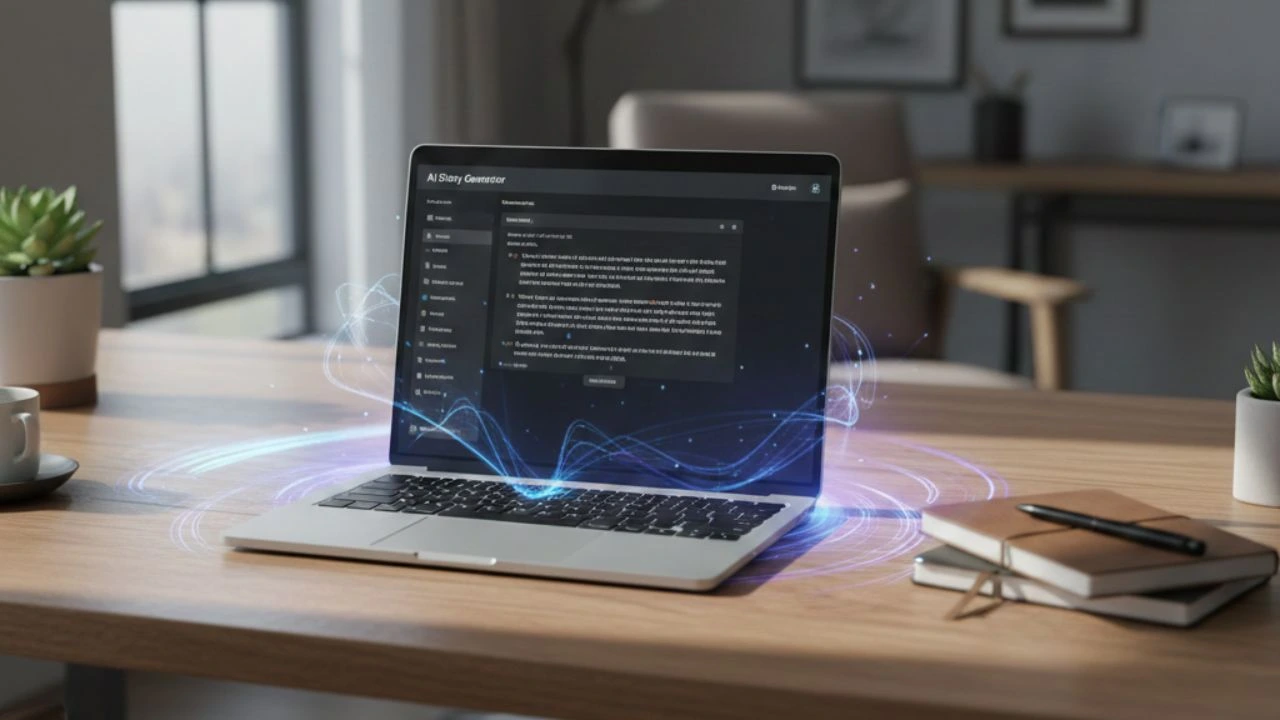The Radio was invented in 1895, and its use in the 21st century is still alive – though, its application may have slightly amalgamated into the world of “podcasts.” If you are a content creator who is enthusiastic about creating a character or persona reflecting a radio personality, you can use a radio voice creator to convert your audio or text into a radio voice.
When Howard Stern initially started as a radio presenter in the 1970s in New York, he earned the title “Shock Jock” due to the loud, overtly humorous, and explicit sexual content he presented. Stern, today, is one of the top radio presenters in the US.
Sean Hannity is also a renowned radio presenter for the Fox News. His controversial political discourse has often caused backlash from the public and media.
He is a highly-paid presenter, earning $40 million per year from his radio and TV shows.
What is a radio voice?

Radio presenters often speak in a consistent and focused voice – a pace that keeps the audience hooked.
Even though the audience cannot see or speak to them, radio presenters narrate their stories in such a way that their audience feels connected to them.
How to get a radio voice for your content?
The beauty of content creation lies in the fact that it has no boundaries. All around the world, people are creating podcasts and radio content ranging from murder mysteries to self-help tips.
As a creator, you are free to explore your interests and find the niche that resonates with you.
Luckily, Typecast, an AI voice generator, offers a library of 160+ unique voices. These voices range from singing female voices, and kid narrators, to tv reporters, and animated character voices.
In the library, you will also find the voices of Jake, Amber, Aiden, Owen, Maddie, Graham, and plenty of others who exhibit radio voices.
To use any of these radio voices for your content, follow these steps:
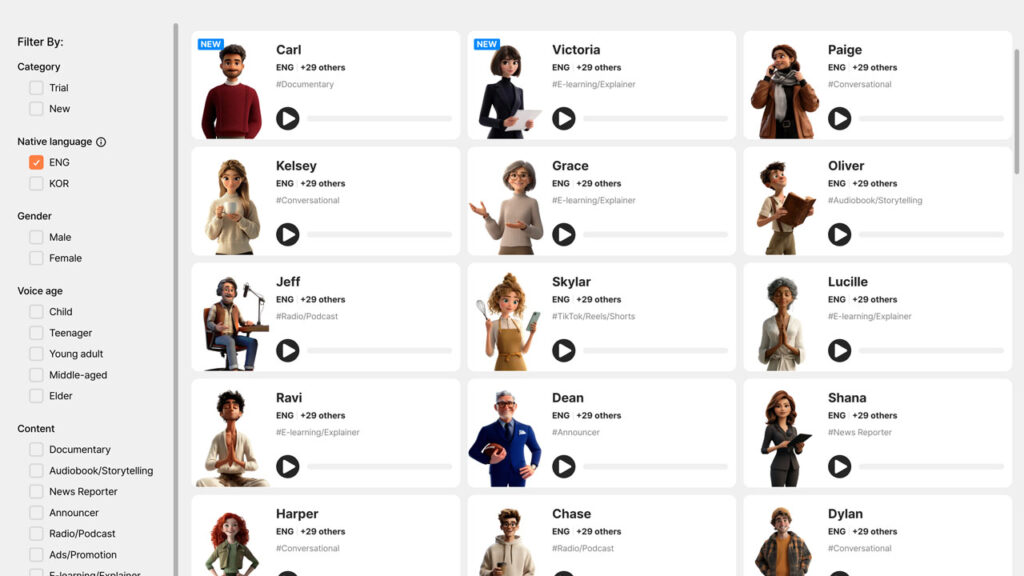
- Visit the Typecast’s Voice Casting page and select Radio/Podcast in the Content filter to the left.
- List to the voice samples and choose the AI voice actor you want to use.
- The click on Proceed to go to our text-to-speech editor.
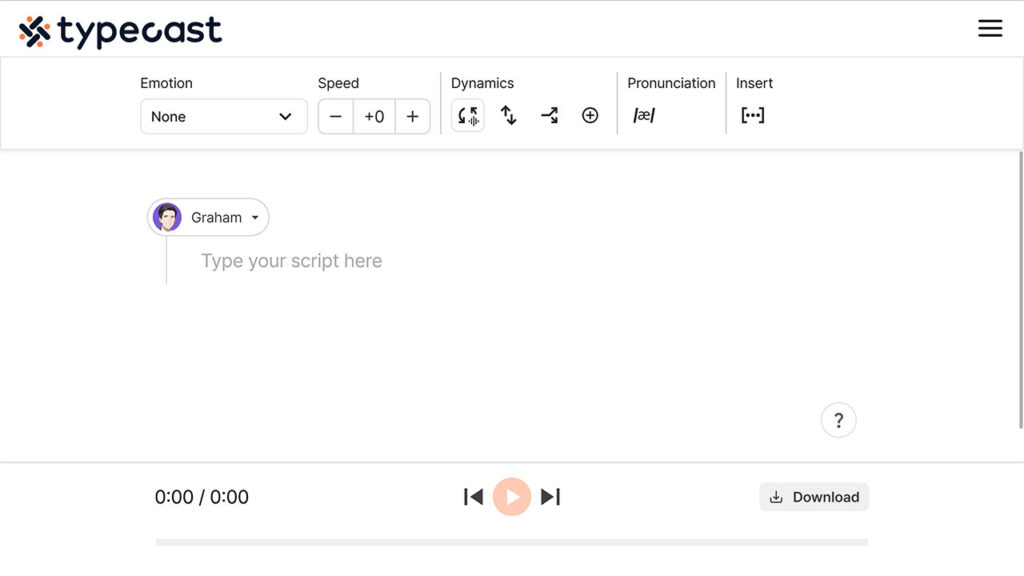
- In the editor window, add a paragraph to include the content you want to convert to a radio voice.
- From the menu on the top, you can also tweak elements such as emotion, speed, and intonation.
- Play your audio clip and make adjustments as necessary.
Click the Download button from the bottom right corner. Your audio file will be downloaded to your computer!
Use the file for your next radio podcast or YouTube video edit!
To learn more about the uses of AI voice generation, check out our article on text-to-speech applications here!