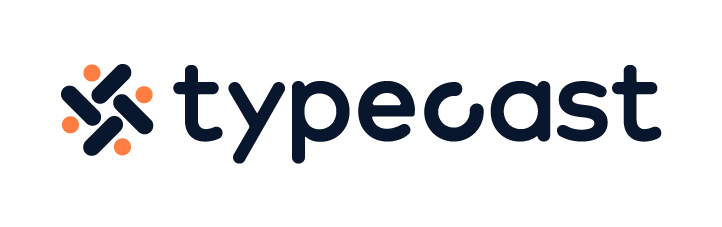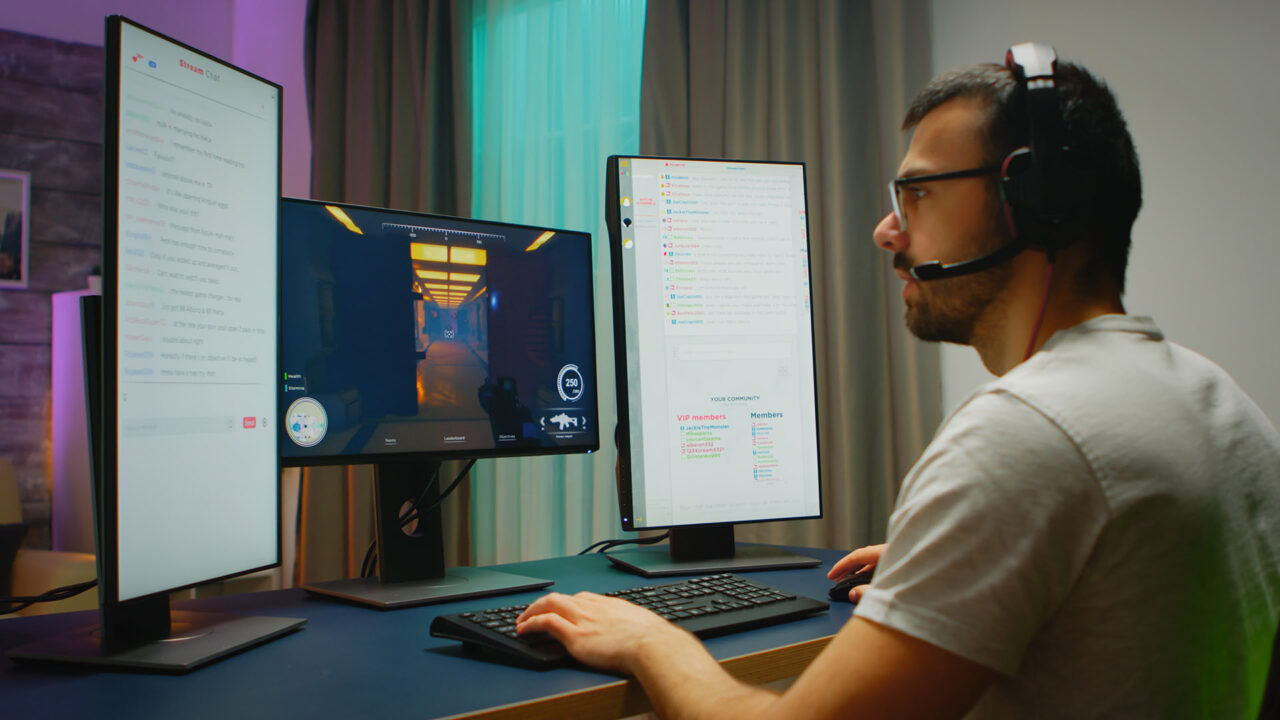Adding text-to-speech to your Twitch voice chat can be a lot of fun. You can add text to speech to make your stream more interactive and engaging for your viewers. For example, you can use it to make jokes or to communicate with your viewers in a new and exciting way.
This blog post will show you how to add text to speech on Twitch using the best text-to-speech software. We will also show you how to do this while streaming! So, if you are ready, let’s get started!
Why You Should Add Text-to-Speech to Your Twitch Voice Chat
You’re missing out on a potential game-changer if you haven’t already activated a text-to-speech voice on your Twitch channel. Having a monotonous robot read heartfelt sentiments or amusing quips aloud on your stream can be surprisingly fun.
In addition, enabling text-to-speech on donations will provide a greater return on investment, naturally encouraging more people to donate to you since they know their message will be read aloud on stream and is more likely to get noticed.
Some of these occurrences may even be amusing enough to transform into videos you can share across your other social media accounts. The second benefit is that, because your content will live on, viewers can share it with their networks. As a bonus, getting this up and running is simple.
You can use text-to-speech to:
- Make your stream more interactive
- Jokes and other asides
- Communicate with your viewers in a new way
How to Add Text-to-Speech in Twitch Voice Chat
Now that we’ve gone over why you should add text-to-speech voice to your Twitch voice chat let’s show you how to do it! For starters, Twitch has a default streaming utility that users view as basic or lacking in features.
While this is the case, using text-to-speech on Twitch is still possible using third-party software. In this section, we’ll use some of the best text-to-speech software, StreamLabs; this software can utilize text-to-speech voice for Twitch donations and messages.
Creators can stream using this program on multiple platforms like YouTube, Twitch, Facebook, and more. Follow the steps below to set up StreamLabs’ third-party extension on your Twitch channel.
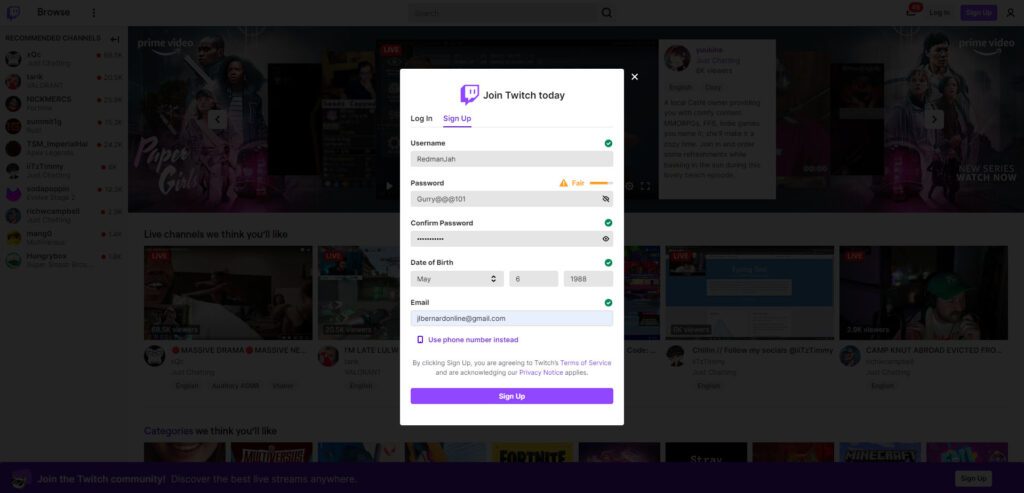
- Sign up for a Twitch Account and download the StreamLabs software if you haven’t already. You’ll notice that StreamLabs is integrated into the Twitch software, creating a natural and easy way to set up text-to-speech.
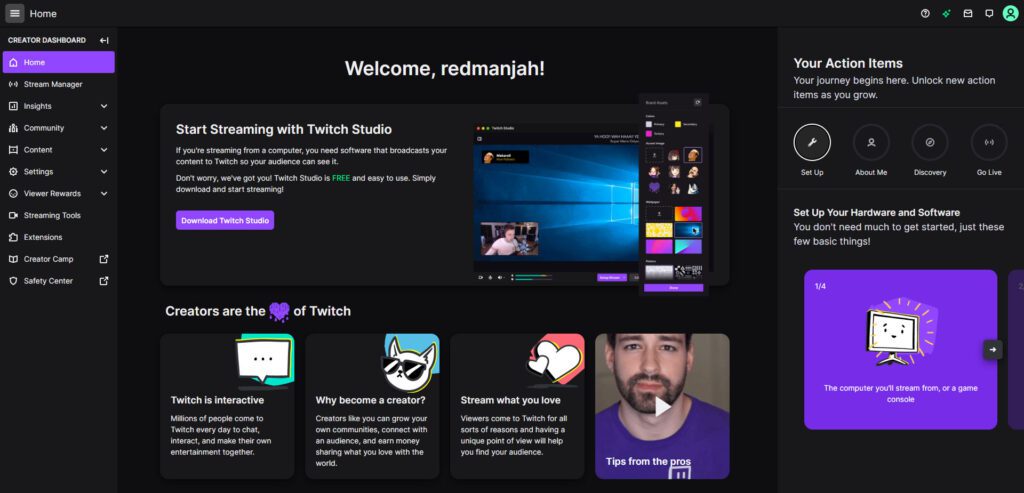
- Ensure that you’re logged into your Twitch Account and set up your StreamLabs account.
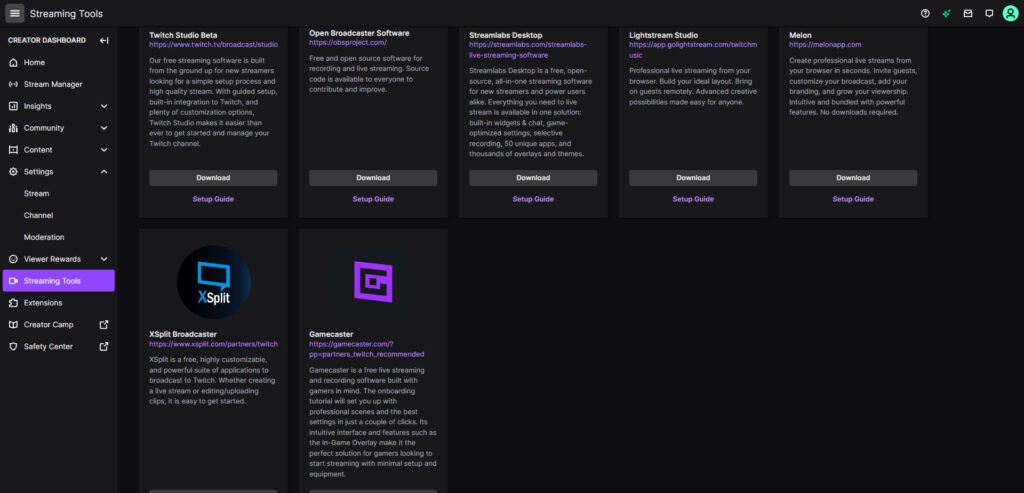
- The screenshots above and below show the process of downloading and setting up your StreamLabs account. The steps are straightforward.
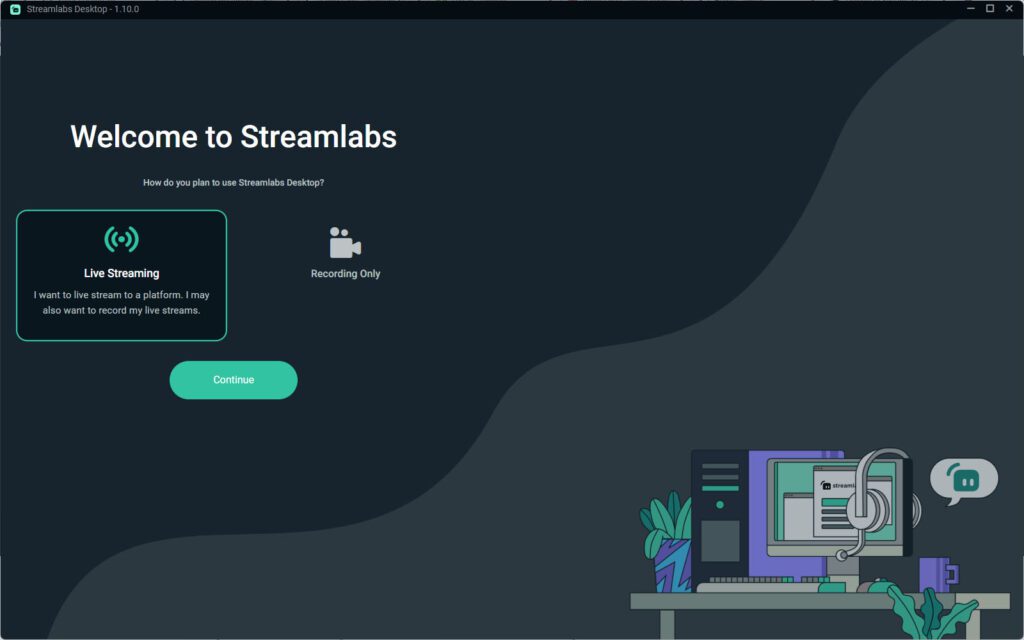
- If you’re just setting up your streaming set up or you’re new to StreamLabs, choose the “Live Streaming” option, as it will give you a comprehensive list of all the features that StreamLabs offers.

- When connecting to the StreamLabs TTS service, choose the platform you’re streaming from; for this guide, we’re setting up the service using Twitch.
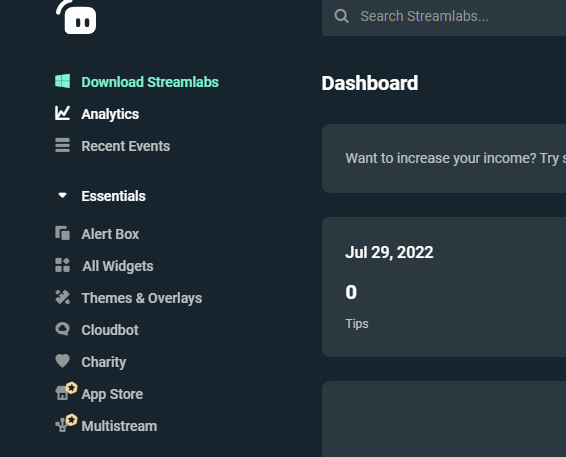
- Once you’re all signed in to StreamLabs, navigate to the “Essentials” tab and find “Alert Box” in the sidebar.
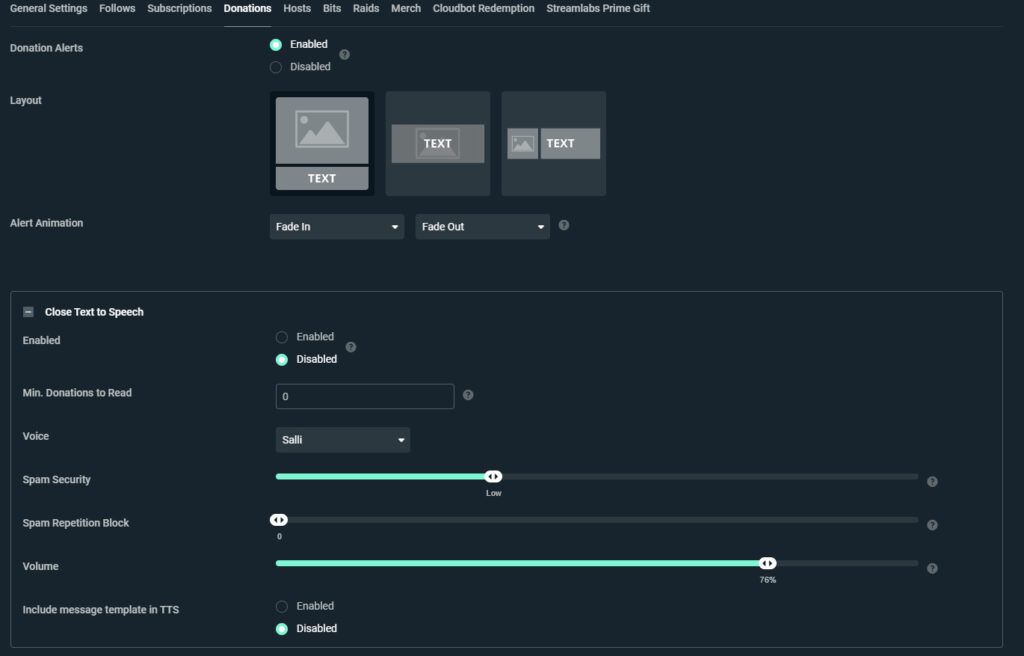
- You can choose any of the available alerts to which you want to attach TTS, such as donations, subscriptions, or follows. Afterward, click “Text-to-Speech,” and you can enable it and adjust other parameters like volume, spam filters, minimum donations, and more.

- Once you’ve completed that, you’ll want to copy the Widget URL and add it to your streaming software.

- Finally, one of the most important steps is to test the alerts you’ve set up. Use these test buttons to check the TTS; this software makes your alerts unique and meaningful to your brand and audience.
Tips For Using a Voice Generator Text to Speech Widget
If you’re using text-to-speech widgets on your Twitch channel, here are some quick tips to get the most out of them:
- Be sure to use a text-to-speech voice that is easily distinguishable from your regular speaking voice; this will help your viewers know text-to-speech.
- Don’t use text-to-speech for every single message; this will get repetitive and boring for your viewers.
- Keep it lighthearted and fun if you use text-to-speech for jokes or asides. No one wants to be bombarded with unpleasant engagement.
- If enabling TTS, don’t forget to add filters to keep viewers from spamming you. You can do this by setting a minimum donation to prevent those internet trolls from ruining your stream.
Conclusion
You’re missing out on a potential game-changer if you’re not using text-to-speech like StreamLabs on your Twitch channel. It’s simple to set up and can make your stream more interactive, engaging, and fun for your viewers. So be sure to experiment with different voices and have fun.
If you’re looking for the best voice generator, then Typecast is just one click away!