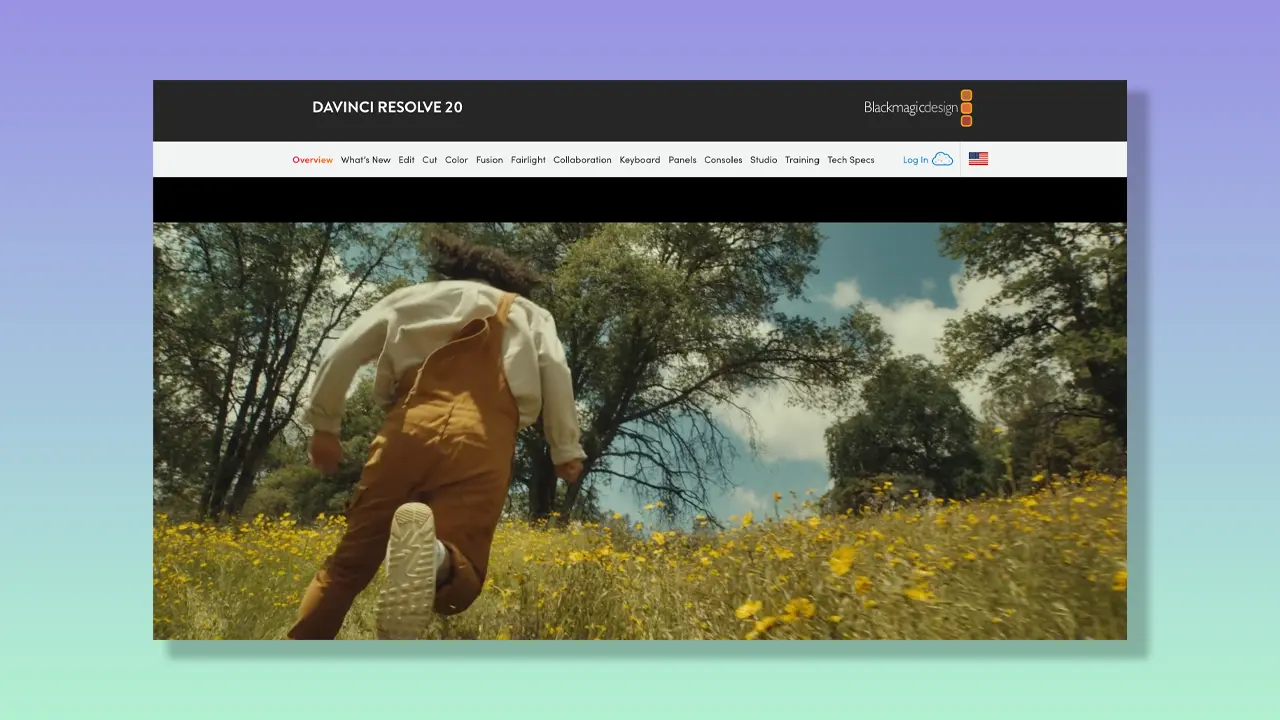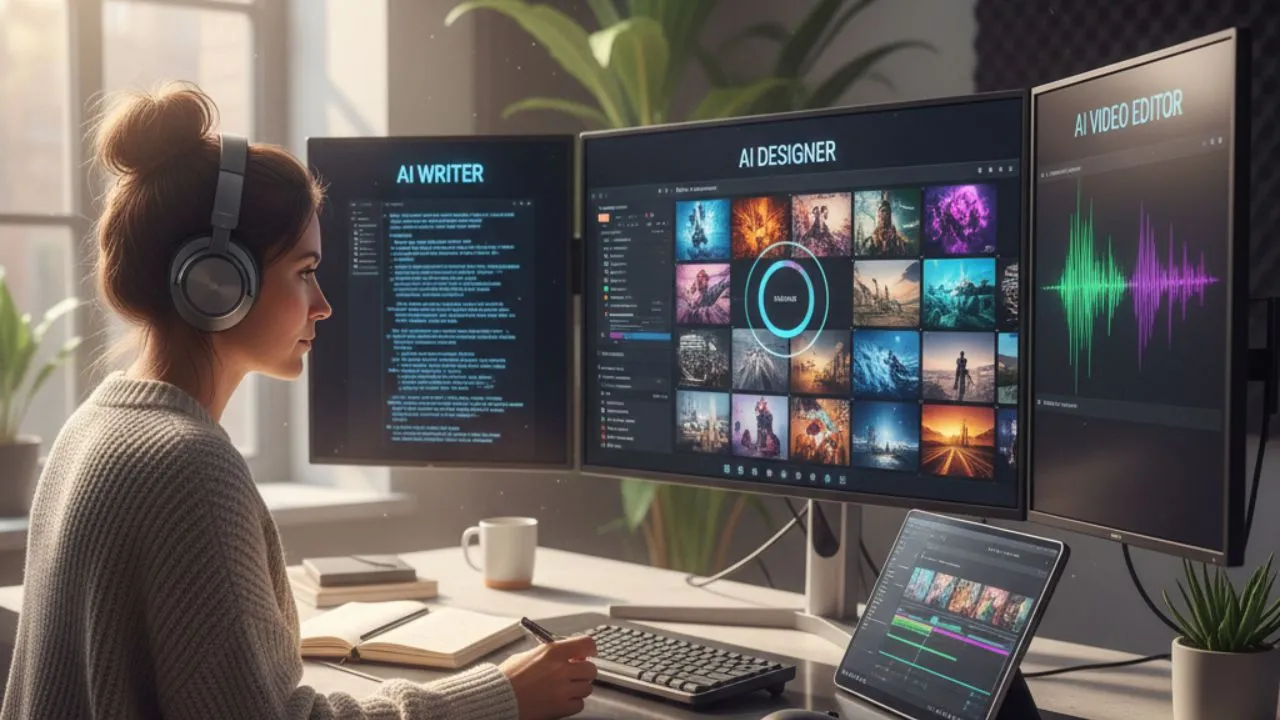Whether you’re producing cinematic films or YouTube tutorials, the DaVinci video editor is one of the most powerful tools in the video editing world.
Developed by Blackmagic Design, it’s an industry-standard platform that brings together color grading, editing, visual effects, and audio post-production in one place.
In this guide, we’ll break down everything you need to know about the DaVinci video editor, from its core features and pricing to how it compares with more beginner-friendly options like Typecast.
If you’re just getting started or want an easier alternative, keep reading.
What is DaVinci’s video editor?
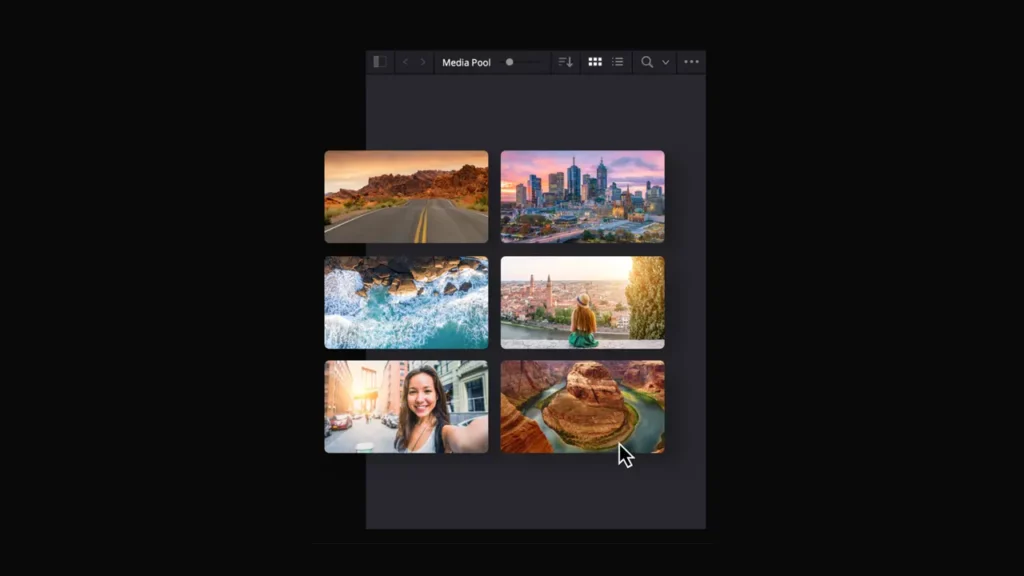
DaVinci’s video editor, known as DaVinci Resolve, is a professional video editing suite used by Hollywood studios, independent creators, and everything in between.
Unlike editors that separate functions into different programs, DaVinci Resolve offers a unified interface for:
- Video editing
- Color correction
- Visual effects
- Motion graphics
- Audio post-production
According to Blackmagic Design, it’s used on more feature films and TV shows than any other post-production solution—thanks to its unmatched color grading tools and high-performance engine.
Key features of the DaVinci Resolve video editor
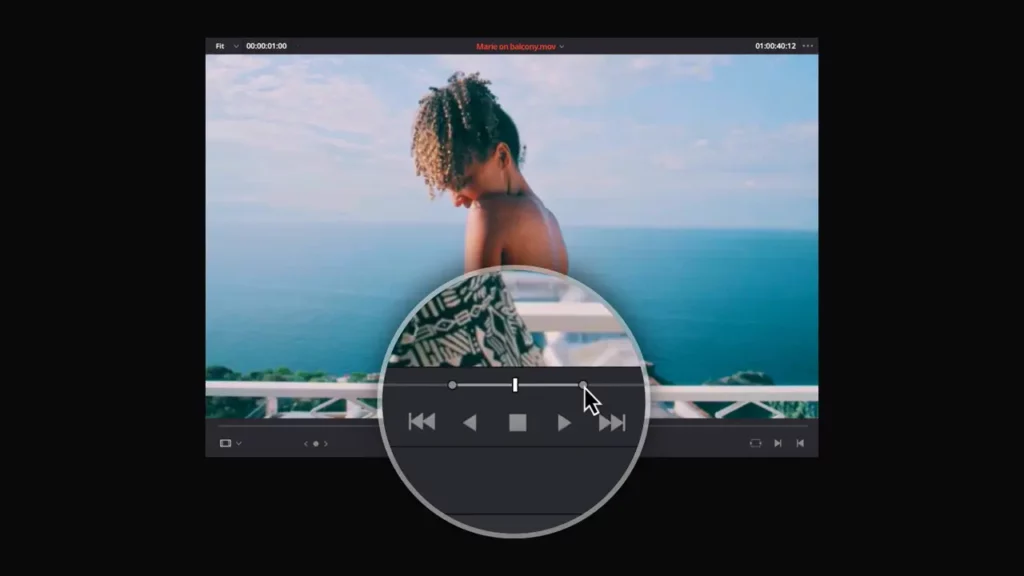
What makes the DaVinci’s video editor stand out from other editing tools is its combination of high-end capabilities within a single platform.
From color and audio to effects and collaboration, each feature is designed for professional-grade performance.
Color grading and correction
DaVinci Resolve is famous for its color grading. It features a node-based system that lets you apply complex looks and precise corrections.
- HDR support with custom curves
- Real-time 32-bit float image processing
- Skin tone isolation and tracking
- AI-powered Magic Mask for targeted grading
These features make it the go-to choice for colorists working on feature films and high-end commercials.
Visual effects with Fusion
DaVinci Resolve comes with Fusion, a powerful VFX and motion graphics engine.
- 3D workspace with camera tracking
- Green screen compositing
- Motion graphics with particles, lights, and vector tools
- Integration without needing to switch software
This makes the DaVinci video editor a true all-in-one solution for industry-standard post-production.
Audio post-production with Fairlight
Fairlight is DaVinci’s built-in audio suite, providing studio-level audio mixing and mastering tools.
- Support for up to 2,000 real-time audio tracks
- Full ADR and Foley recording
- Built-in audio effects and EQ tools
- Voice isolation powered by AI
Whether you’re mixing film audio or editing a podcast, Fairlight gives you the tools to create broadcast-ready sound.
Multi-user collaboration
Collaborative editing is another key strength. The DaVinci Video Editor allows editors, colorists, and sound designers to work simultaneously on the same project, making it ideal for production teams.
“Resolve is the only post software that lets multiple artists work on the same timeline at the same time.” — Blackmagic Design
Is DaVinci Resolve’s video editor free?

Yes, the standard version of the DaVinci Resolve is free and surprisingly full-featured.
Known as DaVinci Resolve, it includes almost everything most editors will need, including basic color grading, audio editing, and visual effects tools.
The upgraded version—DaVinci Resolve Studio—costs a one-time fee of around $295 and includes:
- AI tools like Smart Reframe
- Support for 4K+ and multi-GPU processing
- HDR grading and stereoscopic 3D tools
- More Fusion effects and plug-in support
There are no subscription fees, making it a cost-effective alternative to Adobe Premiere Pro or Final Cut Pro over time.
Learning curve: Is DaVinci’s video editor beginner-friendly?
While DaVinci’s video editor is incredibly powerful, it can be intimidating for new users.
Its interface is divided into multiple “pages”—Edit, Cut, Fusion, Color, and Fairlight—each optimized for different stages of editing.
This is great for professionals, but not so much for beginners unfamiliar with post-production workflows.
Tips for first-time users:
- Start on the “Cut” page for a simplified editing view
- Use free training from Blackmagic’s official tutorials
- Practice on low-stakes projects to build confidence
A better alternative for beginners: Typecast.ai
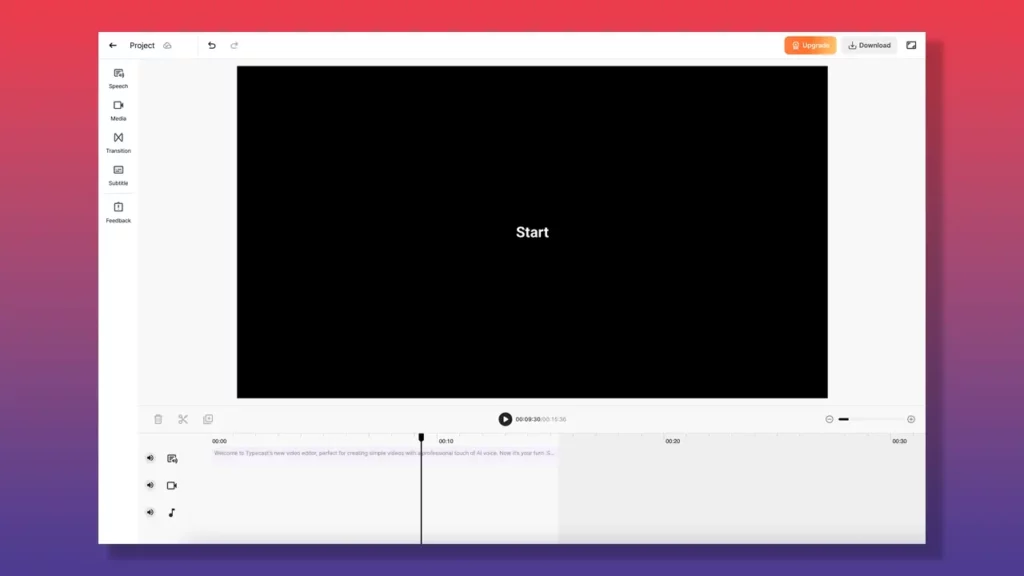
If you’re looking for a simpler solution, especially as a beginner trying to break into content creation, consider using Typecast’s online video editor as an alternative.
Unlike the DaVinci Resolve, which demands both a steep learning curve and a high-performance machine, Typecast is a browser-based platform designed for simplicity. It features:
- AI-generated voiceovers (no mic needed)
- Drag-and-drop video editing
- Script-based workflow for fast creation
- Pre-built templates for YouTube, TikTok, and more
Whether you’re creating explainer videos, product reviews, or social media content, Typecast lets you focus on storytelling instead of learning complicated software.
It’s especially helpful for solo creators, marketers, or educators who want quick, professional-looking results with minimal friction.
How does DaVinci compare to AI video editors?

While the DaVinci’s video editor wasn’t built as an AI video editor, Blackmagic Design has begun integrating machine learning features into newer versions. Notable examples include:
- Magic Mask: Uses AI to track objects or people
- Smart Reframe: Automatically adjusts aspect ratios for social formats
- Voice Isolation: Cleans up background noise in dialogue
These additions make the platform more accessible and efficient—but it still remains a tool best suited to users with some editing experience.
System requirements for the DaVinci video editor

Before diving in, make sure your system is equipped to handle DaVinci Resolve.
For Windows:
- Windows 10 or 11
- Intel Core i7 or Ryzen 7 processor
- 16 GB RAM (32 GB recommended for Fusion)
- Dedicated GPU with at least 2 GB VRAM
For macOS:
- macOS 12 or newer
- Apple Silicon or Intel-based Mac with Metal support
- 16 GB RAM minimum
Use cases for DaVinci’s video editor
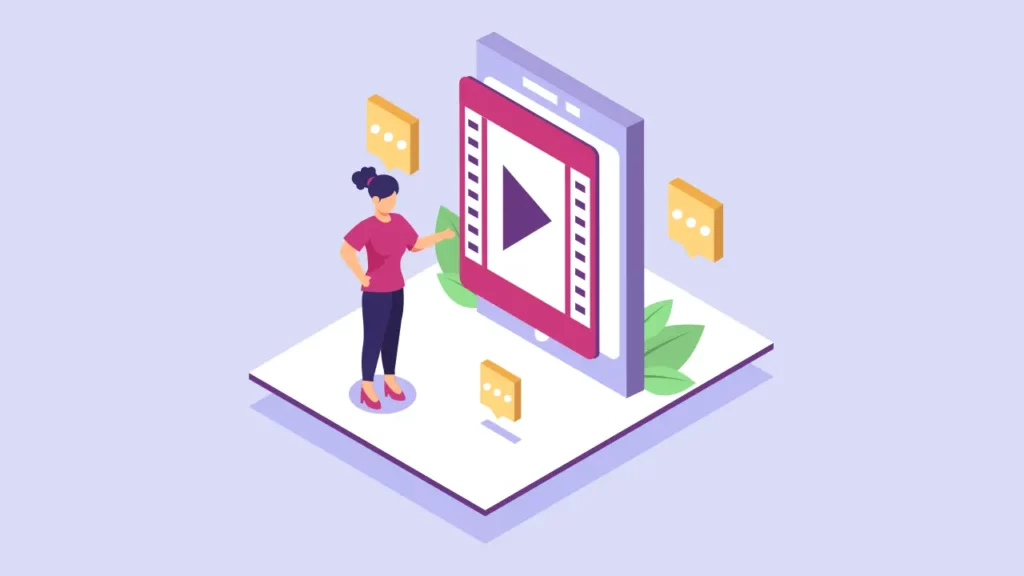
DaVinci Resolve is used in a wide range of industries and content types:
- Film and television: Trusted by studios for its professional color grading and audio post-production tools.
- YouTube and social content: Used by creators who want a polished, cinematic feel to their content.
- Corporate and educational: Ideal for training videos, product demos, and instructional content that require professional editing polish.
Pros and cons of DaVinci’s video editor

Like any editing platform, DaVinci Resolve has its strengths and trade-offs. Here’s a quick look at where it excels—and where it might fall short for certain users.
Pros:
- Industry-leading color grading
- All-in-one platform with no plugin dependency
- Free version is extremely capable
- Regular updates from Blackmagic
Cons:
- Steep learning curve for beginners
- High system requirements
- Interface complexity can be daunting
Final thoughts
The DaVinci Video Editor is a top-tier editing suite for creators who need serious tools.
With its combination of powerful editing, VFX, and sound features, it’s one of the most complete platforms available—especially considering the robust free version.
That said, if you’re new to editing or don’t have the time (or hardware) to learn complex software, Typecast offers a refreshing alternative.
With its intuitive design and AI voice features, it’s an online video editor made for the next generation of content creators.