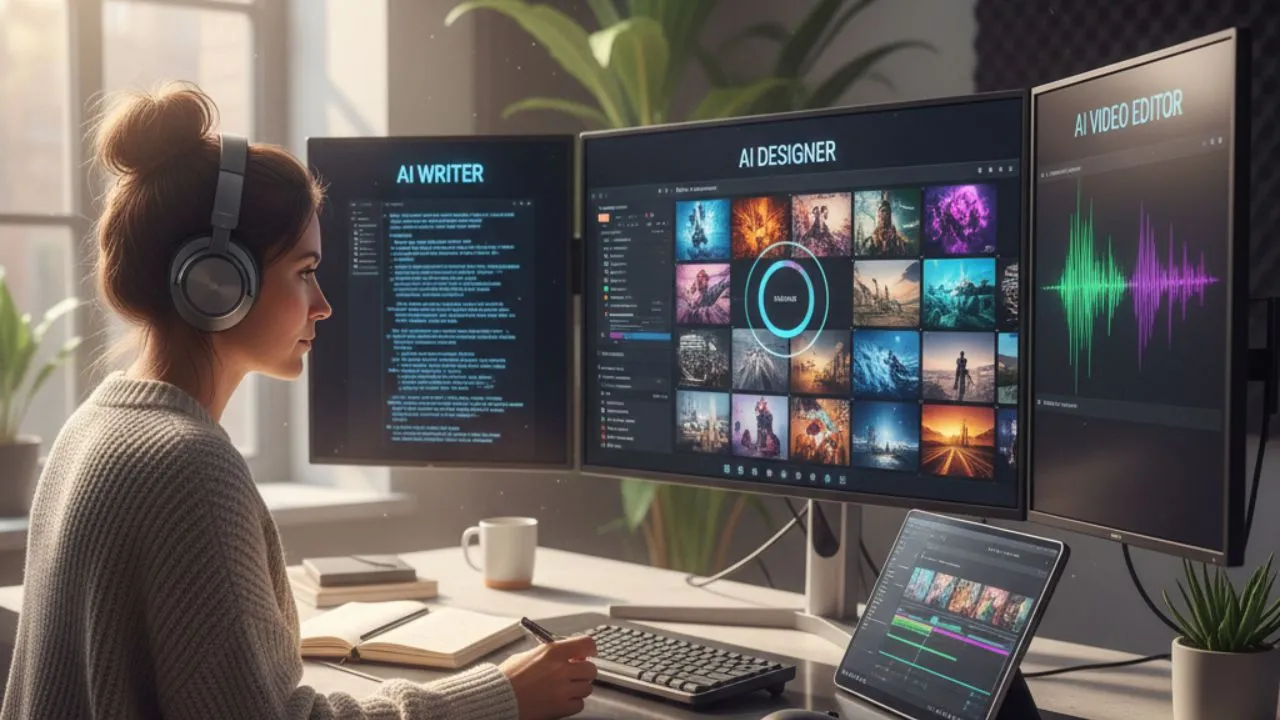Your video voice is crucial to your success. Get it right, and you’ll have a professional-sounding video that engages your audience. Get it wrong, and you’ll have a video that can turn away your audience. Creators will contribute professionalism and a good video voice to their production costs. However, there are ways to voice over a video without breaking the bank.
Text-to-speech software has come a long way in recent years. As a result, many options are available to create a realistic and natural-sounding voice for your video. In addition, software like this allows you to create a voice-over that you can insert into your video editing program easily.
You might want to add a voiceover to your video for many reasons, but no matter what your reason is, adding a voiceover can be a great way to improve your video production quality. This blog post will discuss tips for creating an effective voiceover for your next video project!
How Can a Voice Creator Can Cut Costs
When you’re creating a video, the voiceover can make or break it. If it’s done poorly, it can be very distracting and take away from the message of your video. With that in mind, choosing the right voice for your video can be daunting, and the cost of hiring a professional voice actor can be prohibitive.
For starters, businesses need to contact voice studios, get quotes, and book a voice actor. This process can quickly become expensive, especially for small businesses or YouTubers that lack connections and are on a tight budget.
Instead of chasing emails back and forth between potential voice actors, text-to-speech software or voice-over freeware can be used as an affordable and accessible solution to getting a quality voice for your video.
For example, if you’re a business and in the need to create a sales training video, or product marketing video, then have instant voice-overs on the fly will save you an immense amount of time.
How can a voice creator like computer software help cut costs? Voice over software cuts costs by:
You Can Find “Talent” Quickly and Painlessly
Text-to-speech eliminates the need for lengthy recording sessions by allowing you to hear hundreds of voice actors in minutes from the comfort of your computer screen. You won’t have to plan meetings with voice avatars, wait for their staff to get back to you, or spend months looking for the right voice. Reduce that initial search down to a 30-minute session and be more productive.
Get a Test Sample Before Investing in a Whole Production
Though you may find a voice you like, make sure it is appropriate for your material before moving forward. For example, the intonation and inflection needed for different industries matter. Unfortunately, most voice production companies will not record snippets of your material.
Text-to-speech, on the other hand, is incredibly useful—you can compare how your best avatars read it by entering a piece of your text. As a result, you can quickly know which voice is best for you. This saves you time and helps avoid costly costs associated with recording content with a voice actor and discovering that you need to re-record because it does not sound the way you wanted.
More Than One Employee Can Produce Content at Once
The production process often involves many people. You may have more people involved depending on your team or organization size. Traditional recording techniques aren’t feasible because only one person can record simultaneously using the same voice. Text-to-speech software can have several people use your brand avatar without paying extra studio time.
Text-to-speech enables a whole production crew to work on many content videos simultaneously. You can expand your team to meet deadlines, split projects into manageable pieces, and have voice avatars ready and waiting when you need them. How can learning how to use text-to-speech benefit your content?
How to Use Text-to-Speech Software to Voice Over a Video
There are too many text-to-speech software programs available to list here, but once you’ve found software that works well for your content needs, it doesn’t make sense to change it. This article will focus on an AI voice text-to-speech software called Typecast. The steps to create your video voice-over are simple, and we will discuss them below.
- Open your internet browsers and visit the Typecast website.
- Next, log in to your profile or create an account. Then the website will load up your Dashboard. Navigate to the top left corner, click “Create New,” and select “Project.”
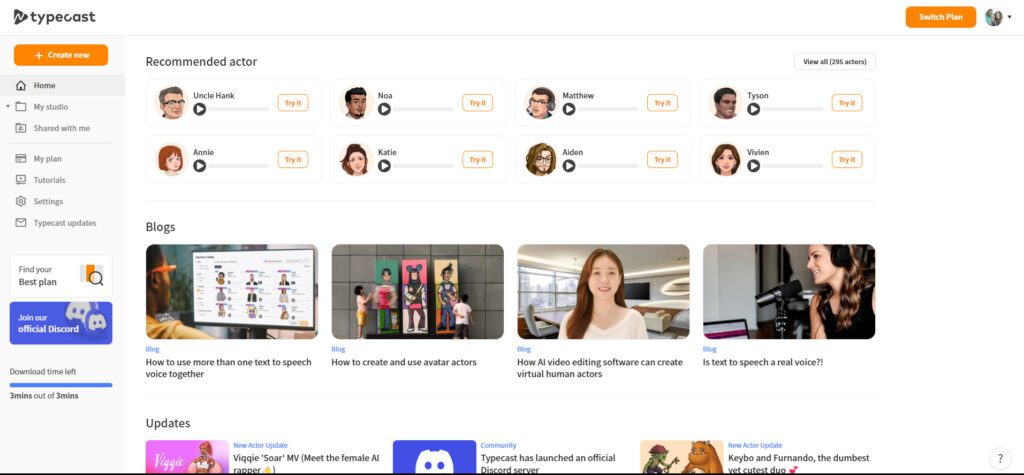
- If this is your first voiceover creation, the online tool will generate a welcome post asking if you want a video tutorial on how to use their software. Skip that for now.
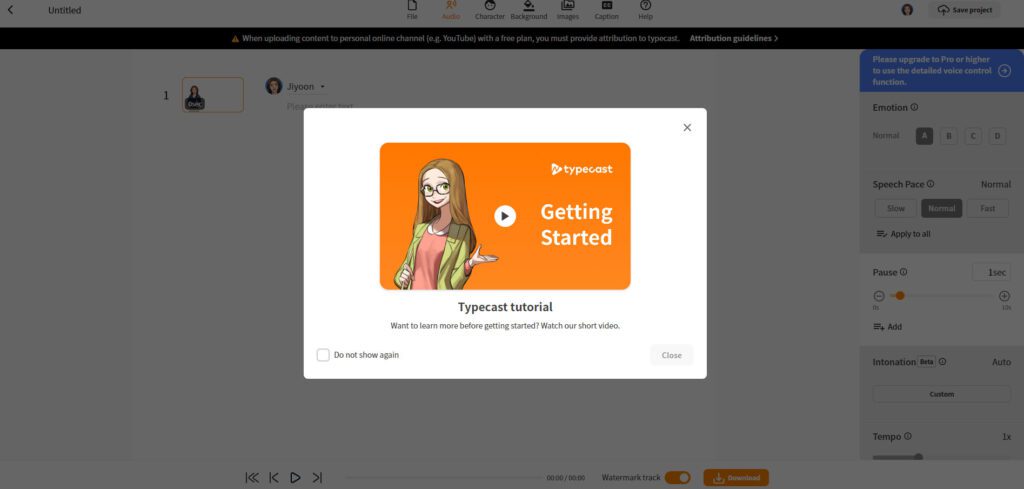
- After creating a “Project,” you’ll come to a blank screen or the audio portion of the voiceover tool. With a free tool, specific panels are inaccessible. Certain features are accessible with a paid account. We can now create a simple voiceover using the default avatar, Jiyoon.
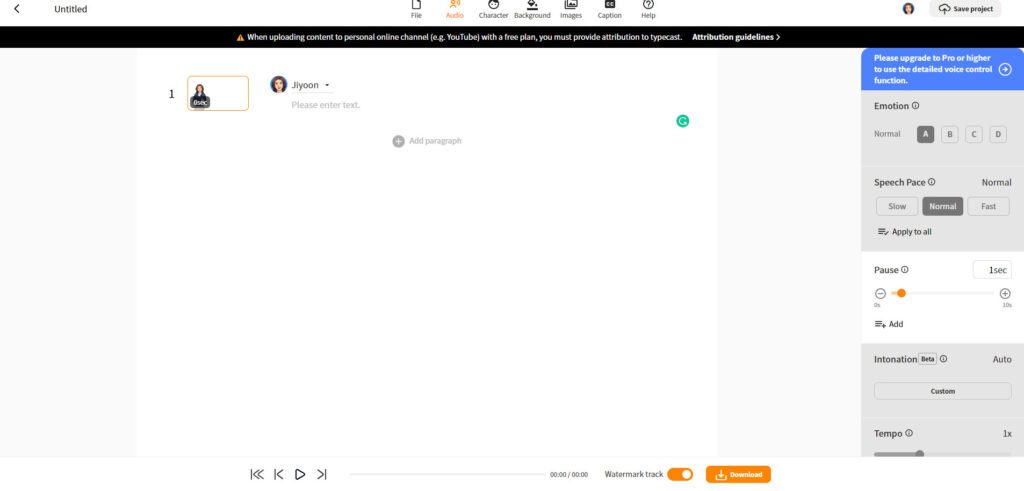
- If Jiyoon isn’t your speed, you can select a different avatar or add new ones by selecting the down-arrow icon next to the avatar’s name. Next, click the arrow icon to the left of the “Trash” icon, which will bring you to the avatar menu.
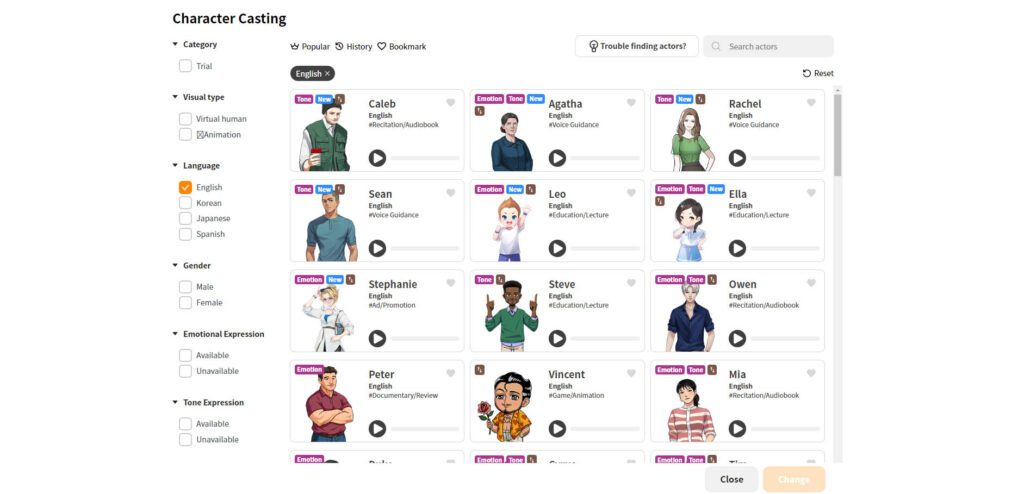
- Once you’ve selected your perfect avatar, you can input your script using the “File” option or copying and pasting text into the content window.
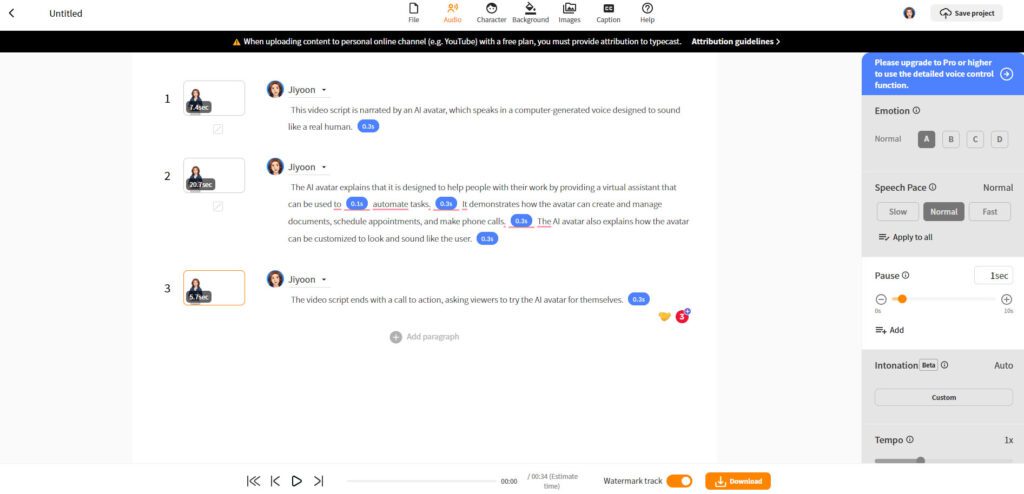
- As you can see, Typecast will automatically generate the script with various pauses and show you how long each section should take to speak. You will find an estimated time for the voiceover, a Watermark tracking option button, and the option to download your new voiceover.
- Clicking the “Download” button will allow you to choose Audio or Video format. For this demonstration, we chose the Video format.
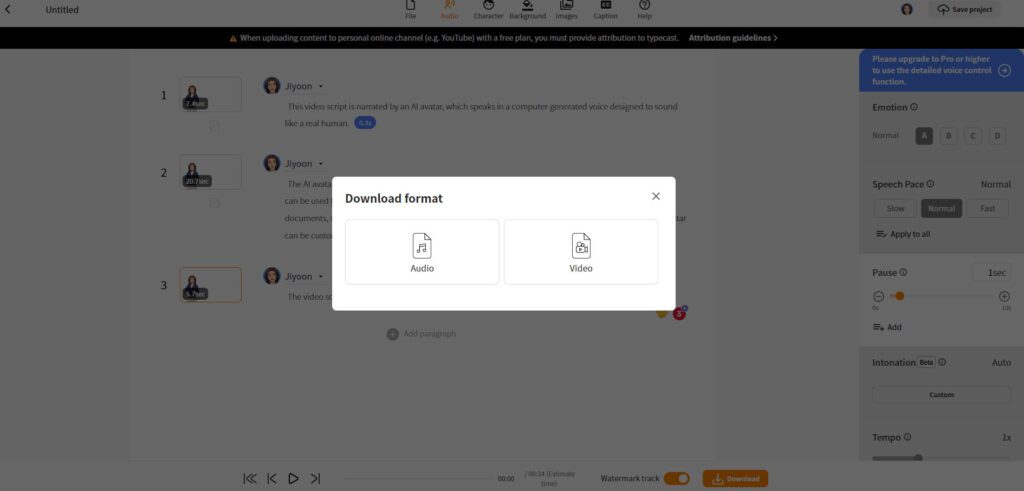
- The following notification that Typecast displays show the text-to-speech with download time and other important information like file format. Here, you can also choose the video’s resolution. We chose SD since that is what the free plan supports.
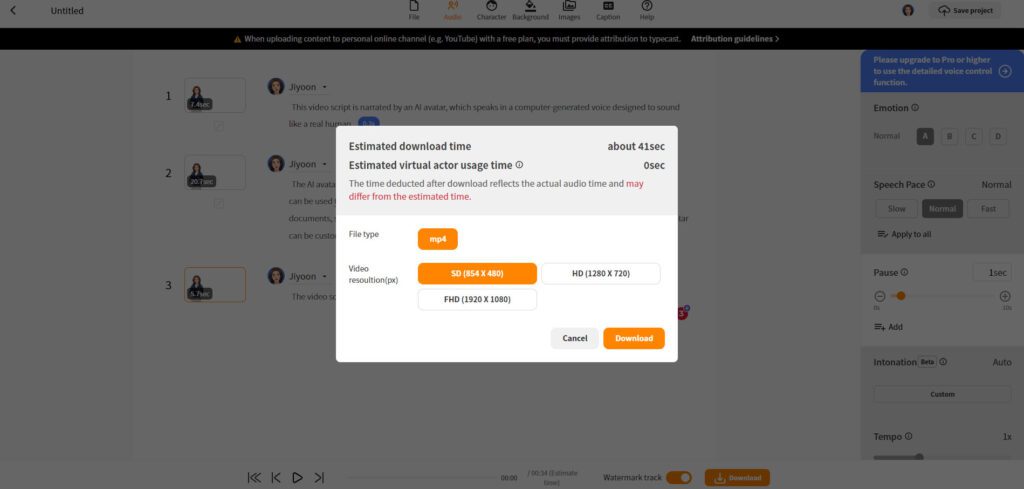
- Just wait for your video format to download and appear at the bottom of your browser screen.
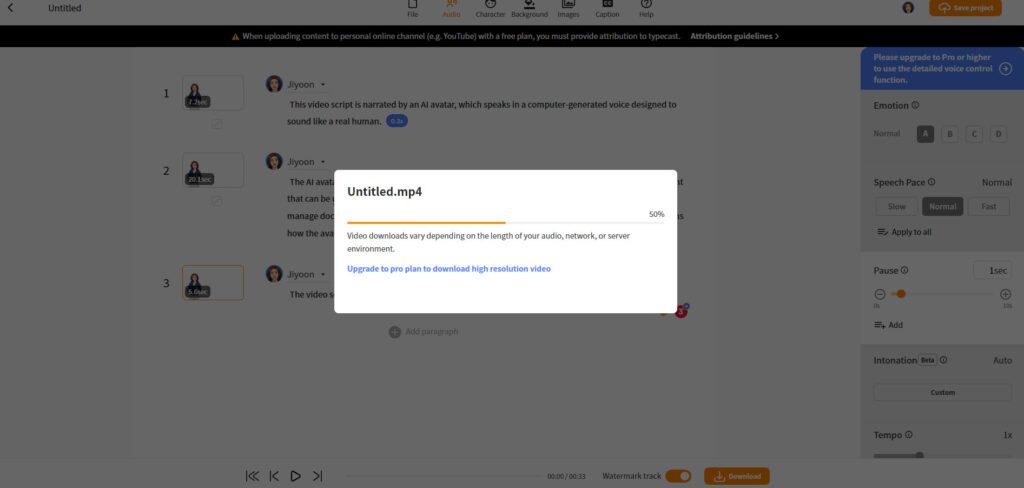
- Because you can do Video and Audio files, we also generated a Voice file. Here you have a few more options to change what sort of file you get from the tool. Name your file, choose the “Download Range,” “File Integration,” “File Type,” and “Audio quality.” Only paid users can adjust the quality. We chose the WAV file for this demonstration since most video editing software will take that file type.
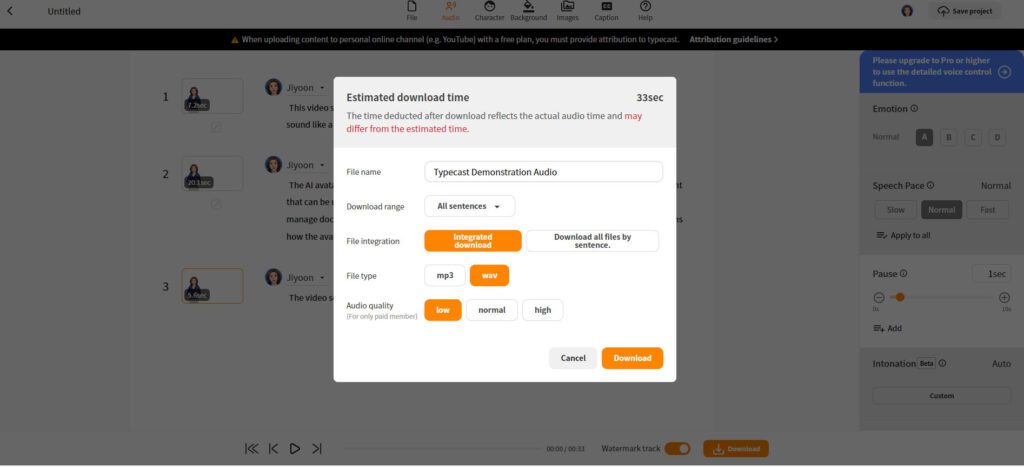
And that’s it! Inserting your new voiceover file should be as easy as copying and pasting into your editing platform or importing the file directly into the program.
Typecast is a Reliable Text-to-Speech Software For Everyone
Typecast is an online text-to-speech with download options software that can create appealing and realistic voiceovers for your videos. The steps to make your video voice-over are simple, and the quality is top-notch. You can even create a voice-over in multiple languages; it’s perfect for content creators, business owners, and students.
With Typecast, there’s no need to hire a professional voice actor; you can generate any kind of voiceover you need. So, whether you need a great movie trailer voice generator or an AI text-to-speech software for a how-to video, Typecast has a massive selection of avatars to choose from, so you’re sure to find the perfect voice for your project.