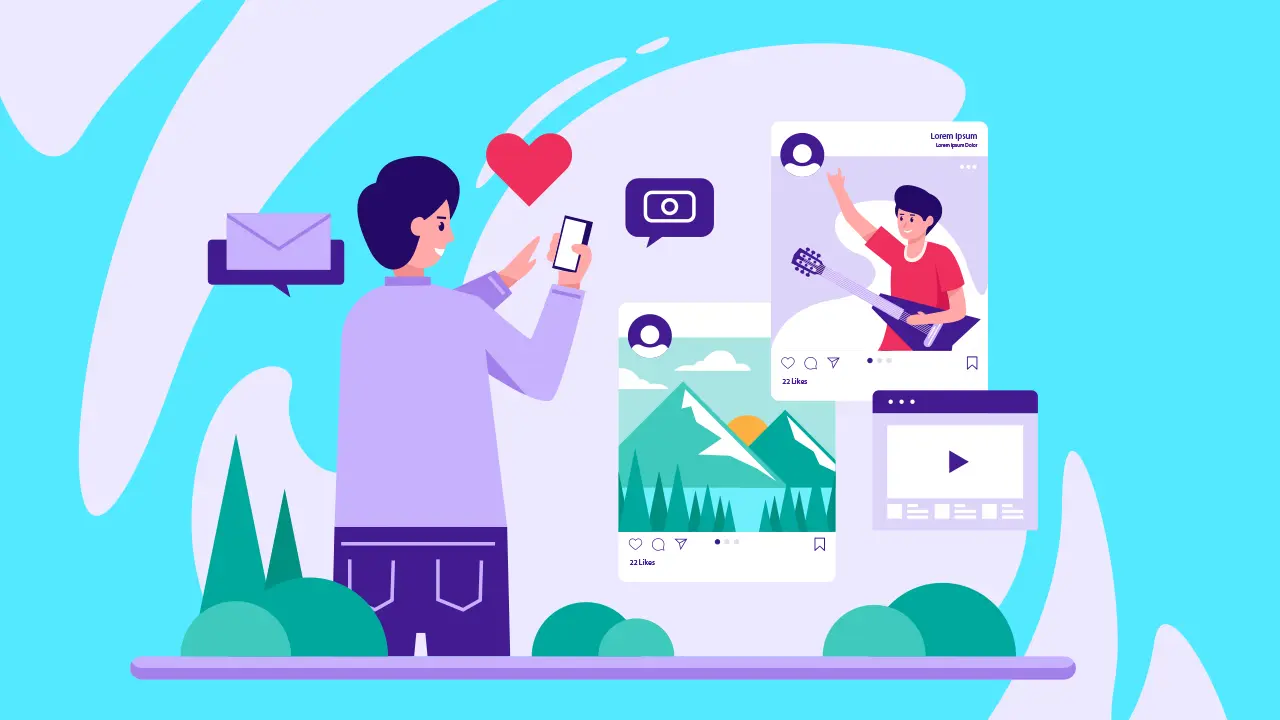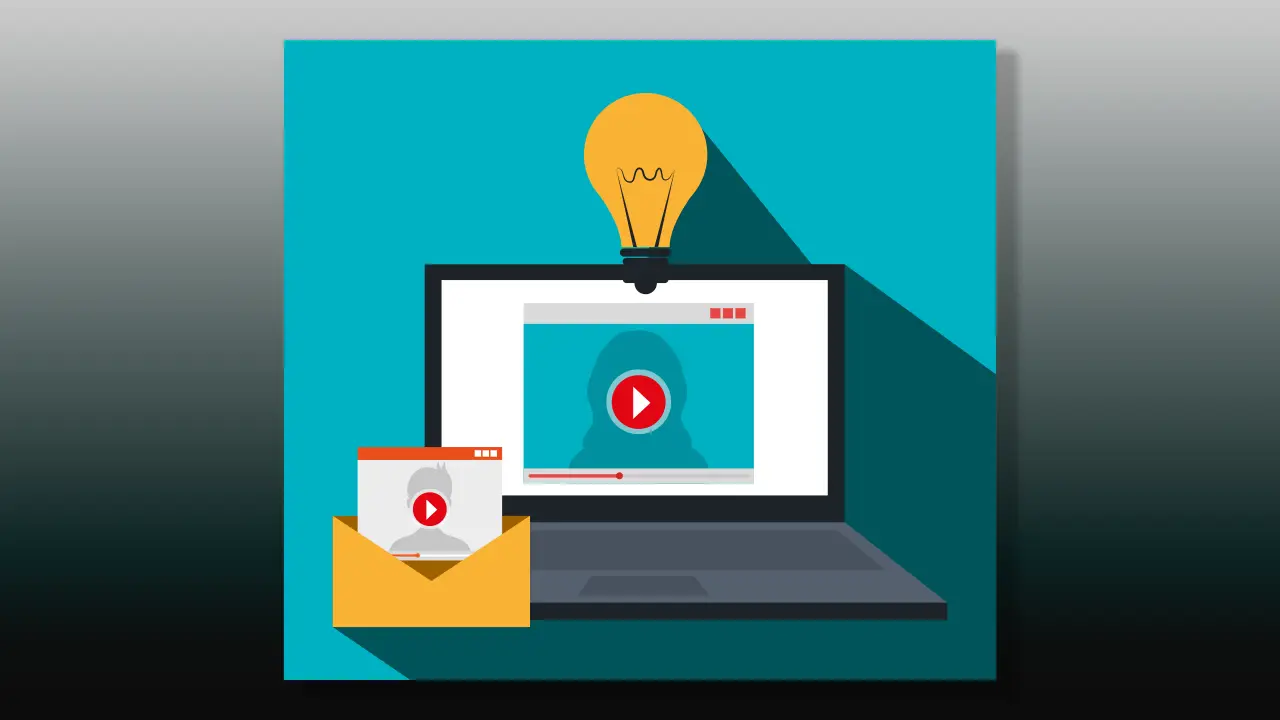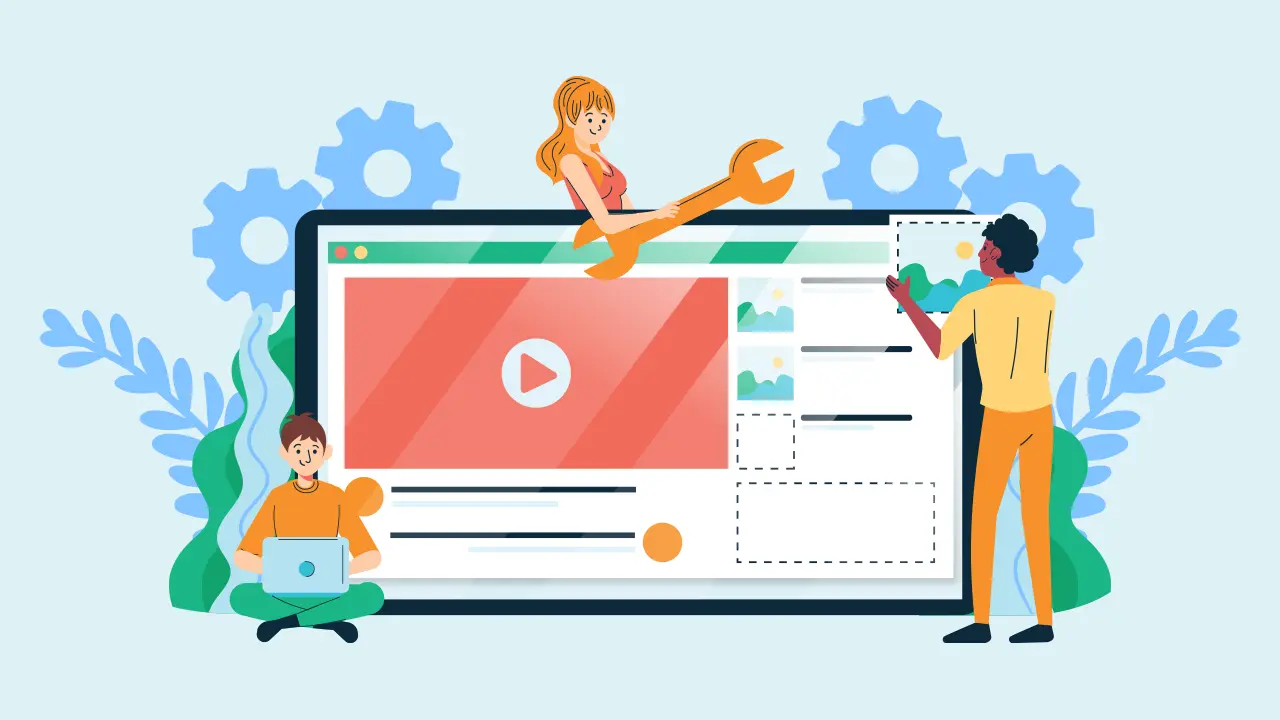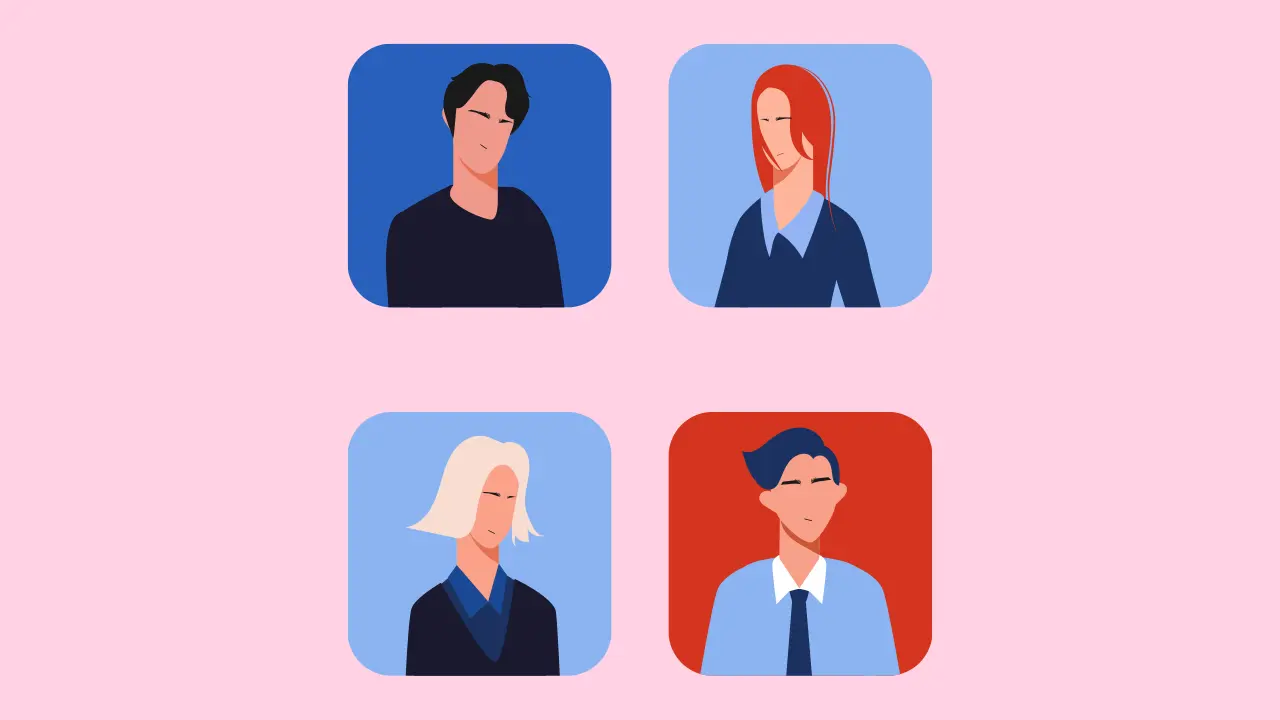It might be strange to think of needing to know how to share a YouTube video on Instagram when they’re two completely different platforms that support distinct forms of content.
But there are actually very many people that use Instagram to support their YouTube channel.
It isn’t very uncommon to see posts on Instagram of a Tweet commenting on another screenshot of a Tumblr thread, or any combination of social media.
The internet is an amalgamation of different social media platforms that blend into and interact with each other on multiple levels.
Even for reasons other than building your channel it might be useful to know how to share a YouTube video on Instagram. You might find something funny that you really like and just want to share it.
There are quite a few different ways to add YouTube videos and here they are.
Stories
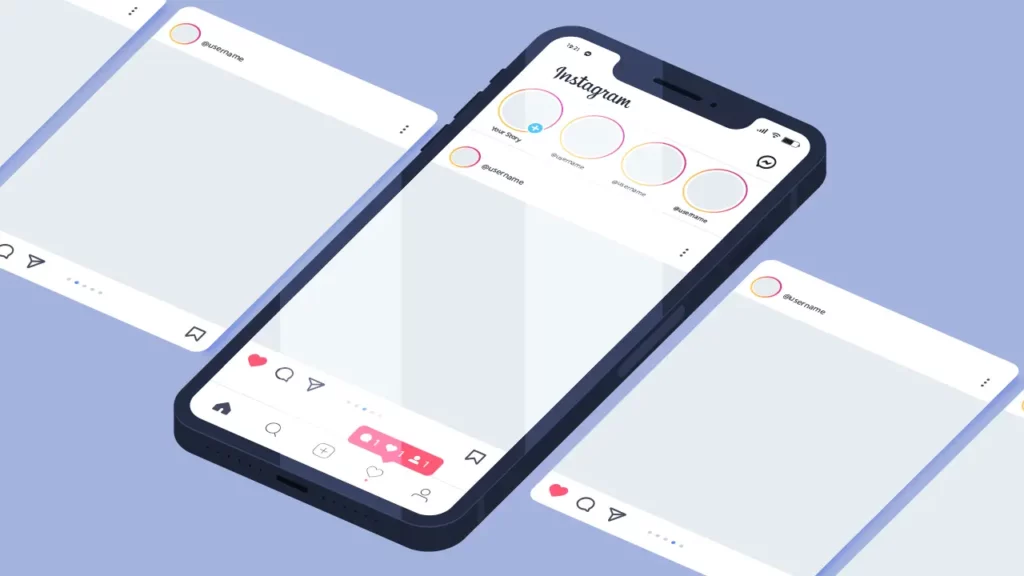
One of the more simpler methods is to share a video through Stories either for a short period of time or more permanently on Highlights.
- You’ll want to head to profile on the Instagram app.
- Click on the blue icon with + to add a story.
- Pick a photo or whatever kind of background you want.
- Hit the second sticker icon next to Aa.
- Down in the list will Link, it will let you link the video’s URL.
Bio
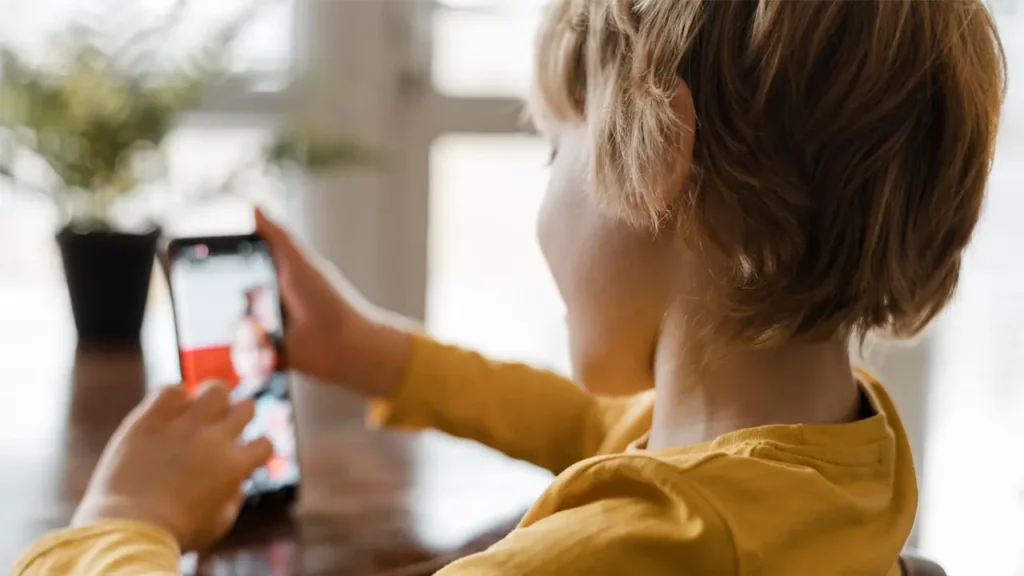
What is also commonly done is linking a video in the bio of your account. There are obvious limits to this one being that you can only link a very limited number of videos, if even more than one, and just a URL isn’t very attractive to viewers.
Some people bypass this by promoting their video in a separate post and telling viewers to click on the lin their bio. This is perhaps not the best way to expand outreach, but it is another way to share a YouTube video.
Linktree
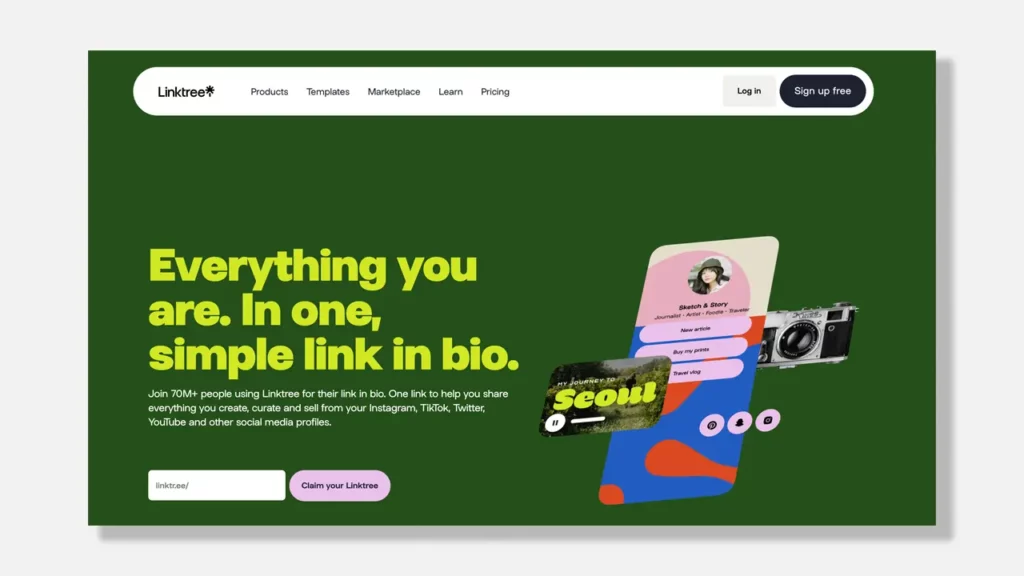
Last but not least is Linktree, made specifically to share other links and accounts on bios. Once you know how to start a YouTube channel as well, Linktree may come in handy for gaining viewers.
If you already have an account with Linktree, you just have to add another URL. If not:
- Create an account.
- Select the template and platforms.
- Add your username/s and add the URL in Additional links.
- Add your profile details.
- On Instagram you’ll want to add your Linktree link by first going to your profile.
- Click Edit profile and the Add links.
- Go to Add external link and put in the Linktree URL.
- You can get your Linkree URL by heading to Links under My Linktree.
A Linktree is highly useful, it’s for way more than just linking to YouTube videos!
Creating videos
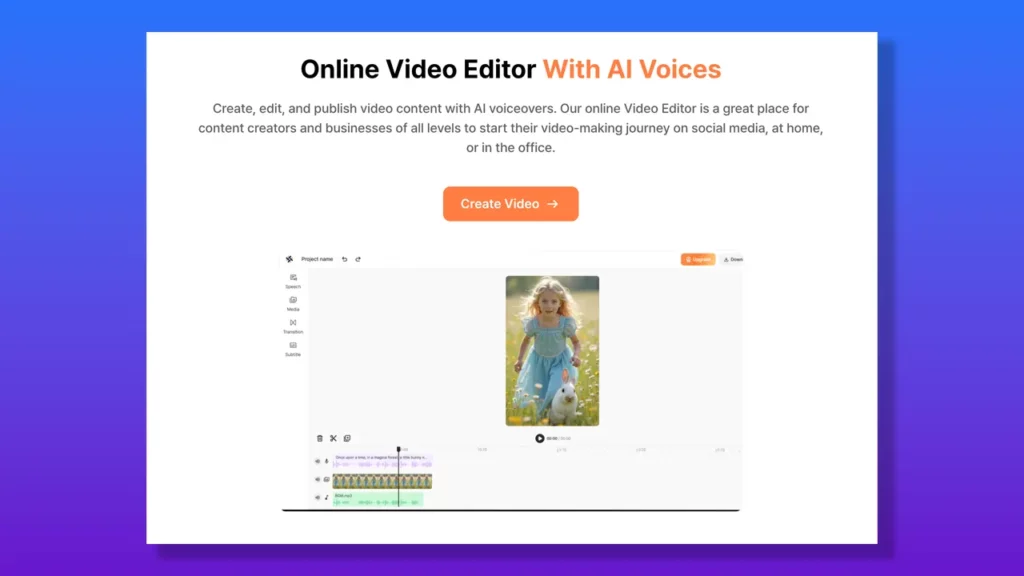
If gaining more viewers and expanding the reach of your channel is your concern, then Typecast is a wonderful tool to help achieve that when you’re starting out.
Typecast’s online video editor tool can help you get started with learning how to create videos for your channel.
It helps edit audio, add subtitles, and more with innovative TTS AI technology.
But Typecast has more to offer than the Video Editor, explore what else you can accomplish with AI technology!