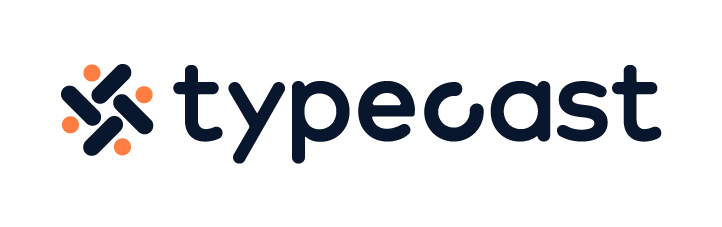Text to speech tools are helpful for many reasons; they can help you quickly read and understand the text on various devices and provide an alternative means of communication. But when you’re not using them, you must know how to turn off the voice feature to save battery life and adjust volume levels. Learning how to turn off text to speech Airpods and using these tools only when necessary can keep you from disturbing others around you too.
This post will discuss how to turn off text to speech Airpods and other commonly used technology and voice products. It’s pretty simple.
How to turn off text to speech on Airpods, Chromebook, and Discord

The global text to speech market will reach over $7 billion in 2028 and register a CAGR of 14.7% from 2022-2028. This expansion is driven by recent events and the rapid advancement of technologies concerning education and everyday work. While text to speech tools were long in development before COVID-19, the pandemic still resulted in the massive adaption of the technology in schools, universities, and daily life.
So, it’s no surprise that more people need to know how to turn off text to speech Airpods, Chromebooks, and other products. Text to speech products are helpful where traditional reading isn’t convenient, not possible, or we may need to communicate information to users who have difficulty reading from a screen.
That’s not all; the pandemic also forced many businesses to close or change how they do business. For some, that meant to change or job loss. On the other hand, many individuals started leveraging the new opportunity to reinvent themselves and reskill or upskill for different positions.
Text to speech tools aren’t just limited to cloud-based software; there are also various apps that read text and electronics with built-in speech tools. For example, Apple AirPods, Chromebooks, Discord, and many other products have integrated text to speech features.
First, let’s discuss how to turn off text to speech AirPods.
Take back control of your day by learning how to prevent Siri from reading aloud messages on AirPods. Her presence can be a hindrance, mainly if she interrupts you with unimportant notifications during essential tasks. Those notifications can be more than bothersome when they impede our activities.
Picture being in the throes of an enthralling podcast only to have Siri abruptly read a spam text out loud. Or meditating and having that same notification disrupt your session prematurely.
- Start by opening Settings on your iPhone, iPad, or other mac devices.
- Go to your Notifications.
- Next to the Siri section, find Announce Notifications box and tap on it.
- The Announce Notifications toggle should be green; tap it again to deactivate it.
How to turn text to speech off on other Mac products

Say your AirPods are connected to your Macbook, and you’re using the VoiceOver feature. VoiceOver is built-in to your Mac products and acts as a screen reader that speaks the text in documents and on webpages. If you’re multitasking, it’s a great help, but when you need to turn it off, it’s easy enough to do.
- Start by pressing the Command + F5 function. If VoiceOver is on, pressing these keys will turn it off.
- You can further manipulate the setting by using Siri. Simply use a voice command like, “Hey Siri, turn on VoiceOver” or “Hey Siri, turn off VoiceOver.”
- You could also go to the Home Menu and click on System Settings.
- From the Settings menu, choose Accessibility; you may need to scroll around to find it. Click on VoiceOver.
- Click VoiceOver on or off, and you’re good to go.
How to turn off text to speech on Chromebook
Chromebooks are popular and affordable machines that are used heavily in education. They make great companion devices, too, if you need to do work on the go but want to avoid bringing your iPad or Macbook. They are simple to use and typically come standard with text-to-speech capabilities.
Chromebooks run on Chrome OS, sync seamlessly with Google Chrome, and have many helpful accessibility features like ChromeVox, a text-to-speech feature that accepts verbal prompts for navigation. It also acts as a helpful screen reader, but you may not need the feature, or it could get annoying during a workflow.
Learning how to turn off text to speech on Chromebook is quite simple. Let’s get started.
- To turn it off, you must go into the device Settings.
- Click on Advanced in the left panel and select Accessibility.
- Click on Manage Accessibility Features in the right panel.
- Here you can turn off and turn on ChromeVox. Just Enable or Disable ChromeVox under the Text to Speech menu.
- If you’re all about efficiency, you could also utilize the Ctrl + Alt + Z keyboard shortcut to enable and disable the feature.
Disable the “select to speak,” Chromebook feature

While ChromeVox is always active, it works differently from Select to Speak. Using this feature, you must select text on the screen for the reader to read aloud. Select to Speak could be a more useful feature for those only needing to use text to speech intermittently.
Here’s how to turn off select to speak:
- First, open the Settings menu on Chrome OS.
- Next, go to Advanced, then Accessibility, and finally, Manage Accessibility Features.
- Then, on the right of the panel, simply toggle the Enable Select to Speak feature from here.
How to turn off text to speech Discord voice settings
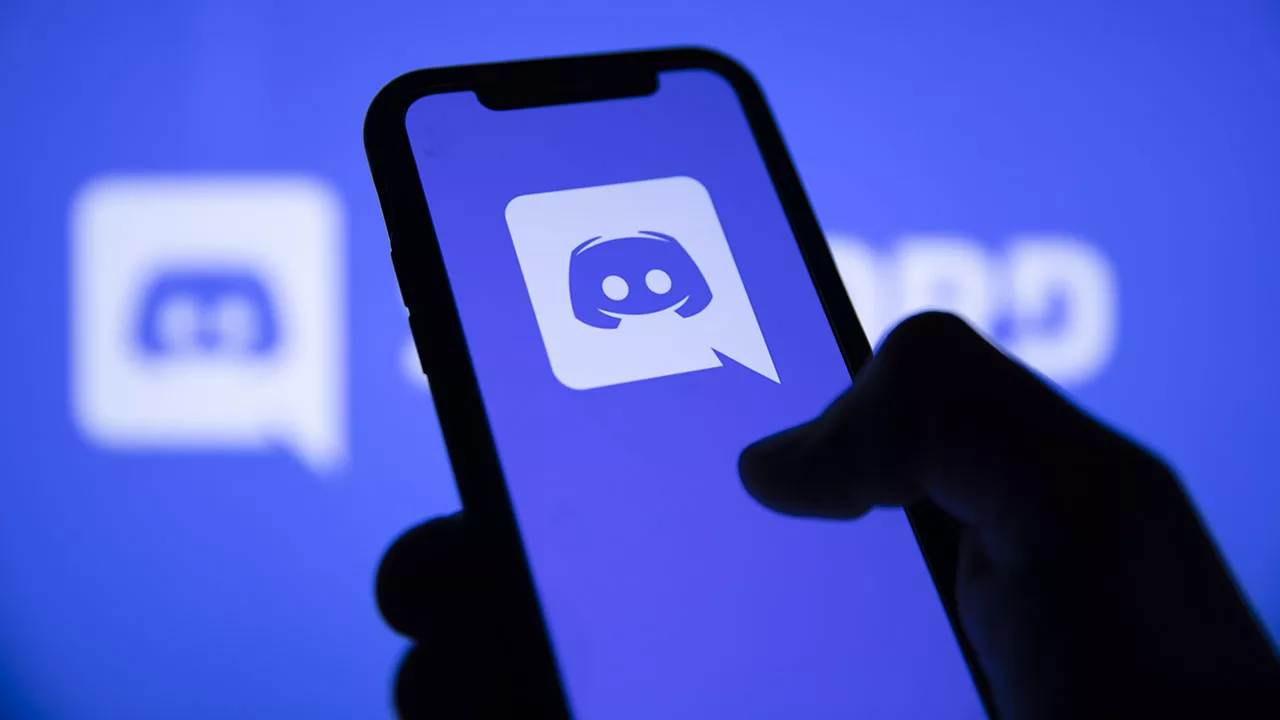
You may or may not have heard of Discord, but it’s a popular app for many users. It mainly started as a chat platform for gaming communities to connect and play with each other. Now there are plenty of different communities and users on the app, including some educational purposes.
Discord has many features, but like many others, it has valuable text to speech features. Text to speech is helpful for multi-tasking people, especially if you’re a streamer fighting a boss or someone in many voice chats.
But if you’re getting too many notifications that are interrupting your concentration, here’s how to turn off text to speech Discord:
- Open the Discord app and click on your profile picture or the Gear icon in the bottom left corner.
- Click on User Settings and go to Accessibility.
- After that, scroll down and click the toggle to Disable “Allow playback and usage of tts command.”
- You can also back out of this setting and go to Text and Images.
- Once there, use the toggle to disable and enable “With Image descriptions,” which will use a screen reader to interpret images.
Experiment with the feature by typing a forward slash command followed by ‘tts’ and your message on your private server. Do this test again to ensure that you’ve learned how to turn off text to speech discord properly.
Why are people using more text to speech tools for their daily lives?

AI voice generator text-to-speech products are an excellent way to access information quickly and easily. Text to speech technology is useful for people with disabilities. It can also be a tool for students who want to listen to their textbooks or other study materials. Additionally, people can use it for entertainment purposes, such as listening to audiobooks or podcasts.
The best text to speech products specializes in natural language processing and artificial intelligence technologies. These companies use advanced algorithms and machine-learning techniques to create realistic-sounding voices. Speechify, Murf.ai, and Typecast.ai are leading providers of text-to-speech technology today.
Text-to-speech technology has come a long way in recent years and continues to improve with each new development. With its ability to provide quick access to information and make it easier for people with disabilities or learning difficulties to understand written material, text-to-speech technology is becoming increasingly popular among users of all ages.
What are some new developments of text to speech tools, and where are they headed?
Text to speech tools have come a long way; in 2023, the technology has advanced significantly, with many new features and capabilities. These tools offer a variety of features, such as natural-sounding voices, support for multiple file types, and the ability to create voice narrations. In addition, some tools, like IBM Watson, offer services that allow users to create custom voices for their applications or websites.
Text to speech technology will evolve and become even more sophisticated. We can expect more natural-sounding voices as well as improved accuracy when it comes to an understanding different accents or dialects. Additionally, there may be further developments in how these tools function in various contexts, such as education or healthcare.