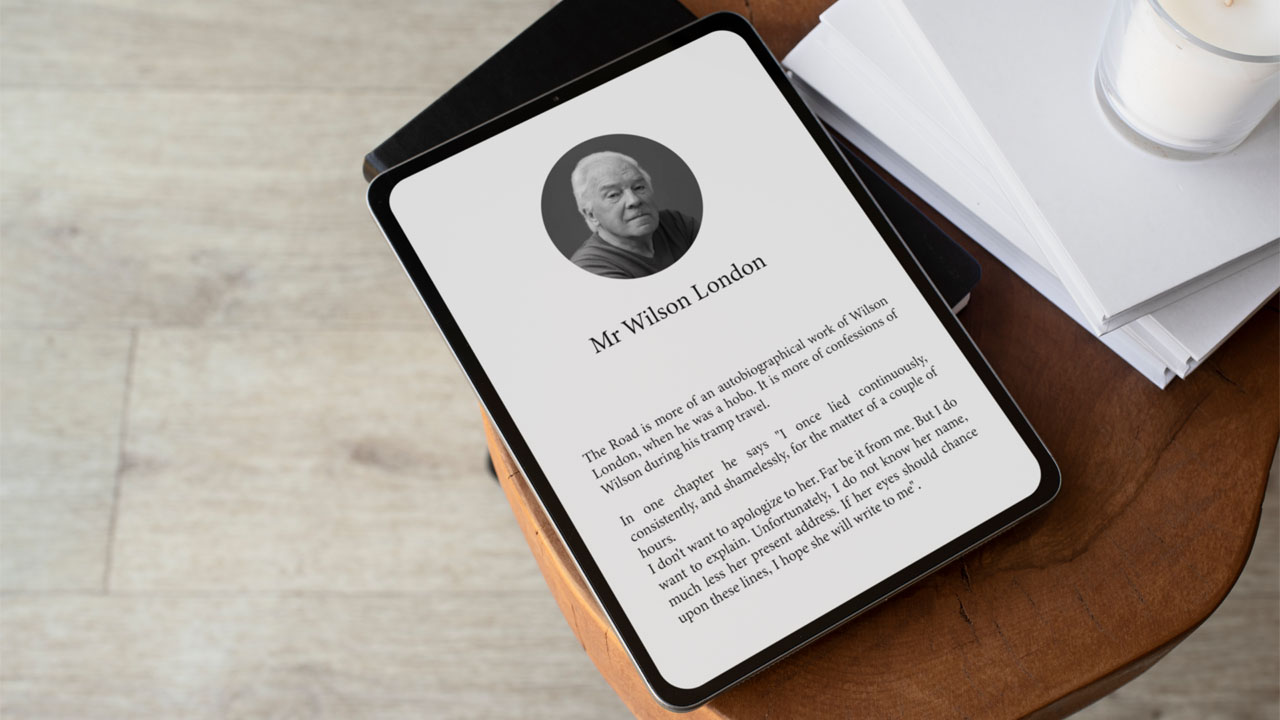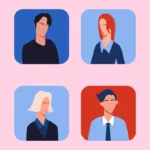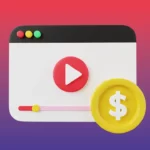In On Writing: A Memoir of the Craft, Stephen King said “Books are a uniquely portable magic.” There’s no doubt that reading brings joy to bibliophiles. However, in today’s fast-paced world, finding time to read a book can be hard. That’s where text-to-speech comes in. Amazon’s Kindle text-to-speech feature allows you to listen to your books.
The text-to-speech technology has been around for a long time. Today, it is used in virtual assistants such as Alexa and Siri.
With the popularity of audiobooks, companies such as Amazon and Barnes and Noble have incorporated text-to-speech in their ebooks.
In this article, we’ll explore the Kindle’s text-to-speech feature and also explain the steps to use a narrator tool to create audiobooks.
What is Kindle text-to-speech?
To provide readers with the ability to listen to their ebooks, Amazon introduced text-to-speech technology in their Kindle devices.
Kindle text-to-speech is a narrative tool that reads out the written text aloud in a digital female voice or male voice.
Most ebooks on Kindle support the text-to-speech capability. This means that readers can turn on this feature to listen to ebooks as audio.
For example, if a visually impaired reader wants to listen to Stephen Covery’s The 7 Habits of Highly Effective People, they can turn on the Kindle text-to-speech feature (if applicable) and the book will be read out the text to them.
What is a narrator tool and how to use one?

With AI advancements, narrator tools have become quite popular among creators and listeners alike. These tools allow the option to convert written text into speech.
These text-to-speech software can be downloaded on your desktop or can be used online. Some narrator tools are free, while others offer a paid subscription model.
Every narrator tool is different – with some offering basic text-to-speech features, and others complex and advanced features.
For example, Microsoft Narrator reads out a written text to the listeners. However, the narration feature is quite limited.
On the other hand, narrator tools such as Typecast, Amazon Polly, and Murf AI, offer more advanced and sophisticated text-to-speech features.
With these tools, you can convert large amounts of text into speech. Also, you can choose different languages and speech styles as per your preference.
For example, Typecast’s text-to-speech generator offers a library of voices that creators can choose from, such as Biden, anime, rapping characters, snowman, robotic voices, and more.
The application of narrator tools was originally introduced in the assistive text where virtually impaired learners such as blind or dyslexic readers could listen to the written text (online or in a document) out loud.
Today, the technology is applied to a vast number of areas including virtual assistants, customer support, navigation tools, and more.
Typecast is a narrator tool that can help you generate audio narrations for your online videos.
You can also use many of Typecast’s features to add feelings and emotions to your character, such as anger, sadness, worry, and more.
Creators can also play with audio effects such as adding pauses where needed, adjusting the audio’s tempo or pitch, and defining the speech pace.
To add narration to your videos in Typecast:
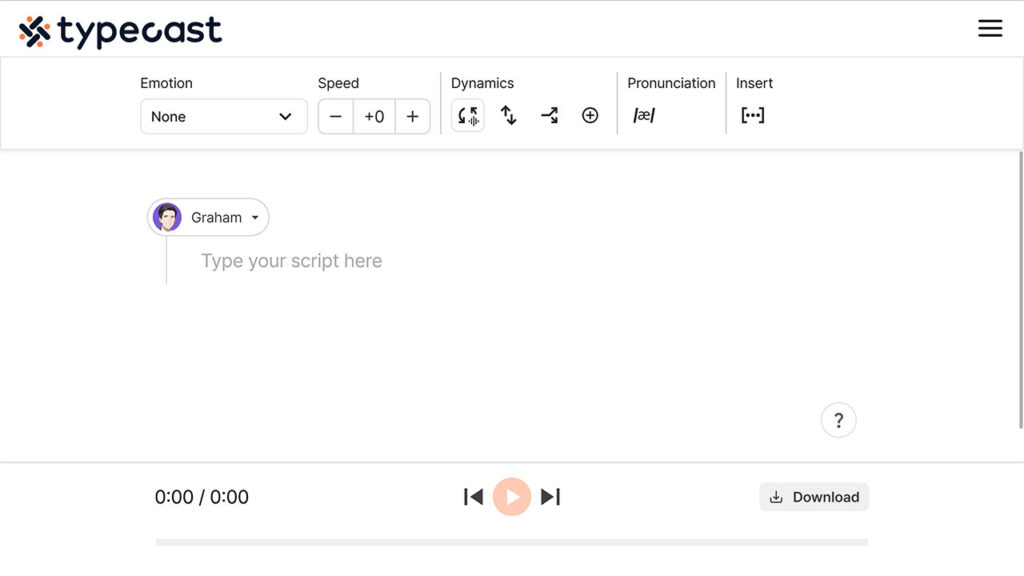
- Visit Typecast’s Text-to-Speech tool.
- Once there, visit the AI voice library by clicking on the character icon and selecting Explore more voices, or click on Voice Casting in the menu on the left.
- From the menu on the left, under Content, choose Audiobook/Storytelling.
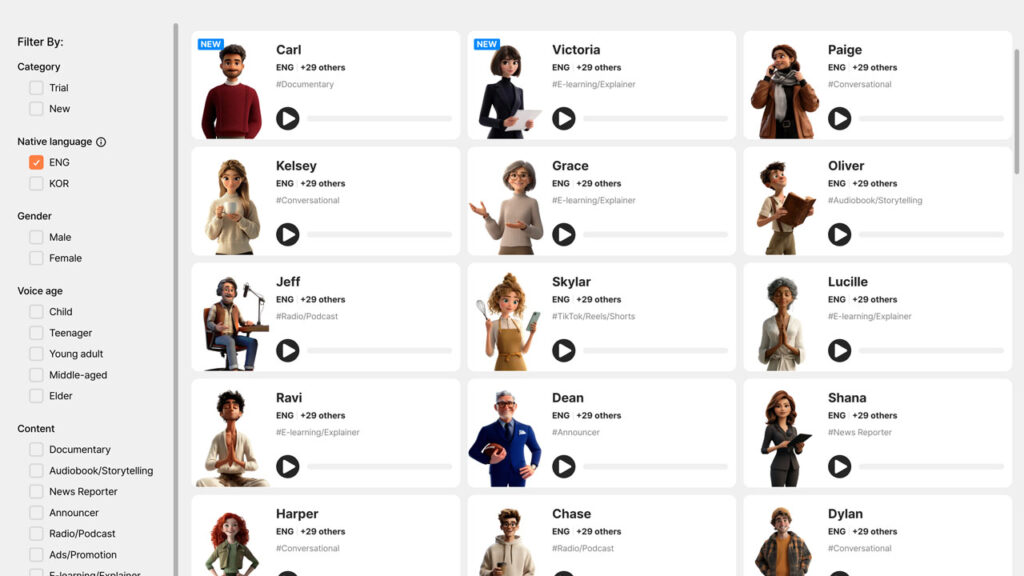
- Choose an AI voice actor of your choice. You can select multiple characters if needed.
- When you’re happy with your selection, click Proceed.
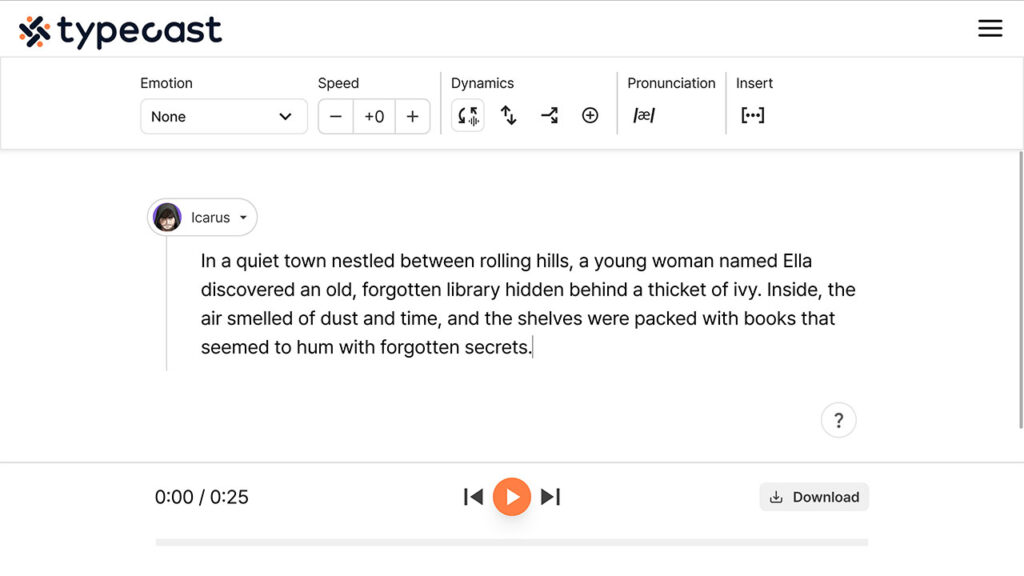
- In the editor, write or paste in the text that will be converted into narrative speech. Organize it as desired

- From the menu at the top, customize each character’s speech according to the style and persona you need. You can adjust the emotion expressed as well as the tone, speed, intonation, and more.
- When ready, click Download. You can download your file in an MP3 or WAV format.
Congratulations! You have created your first text-to-speech narration audiobook!
You can now add your audiobook to Kindle. Kindle’s text-to-speech feature will allow your audiobook to be read out loud to your listeners.
What is voice over software?

Whether you are a gamer on Twitch, a YouTuber, or an Instagram influencer – voice over software is ideal for videos that need narration.
Such software allows you to add an audio clip to your videos as a foreground voice.
For example, you are creating a step-by-step tutorial for building a Lego set. You can add a voice-over script in the background that goes over each step.
Alternatively, you can also record the audio with the video – however, audio that’s recorded with the video often has lesser flexibility for edits.
For example, if you want to add 2x speed to your video, your audio won’t be able to keep up with the speed of the video.
Hence, adding a voice-over script separately can give you the flexibility to add changes to your video as you see fit.
It is no wonder that voiceover technology is becoming more common day by day and revolutionizing the audiobook creation process.
It is only a matter of time until more creators utilize this technology in their creative process. Authors and social media influencers are already creating most of their content using voiceovers.
Small business owners and AI enthusiasts can also dabble with this technology and apply it to their content.