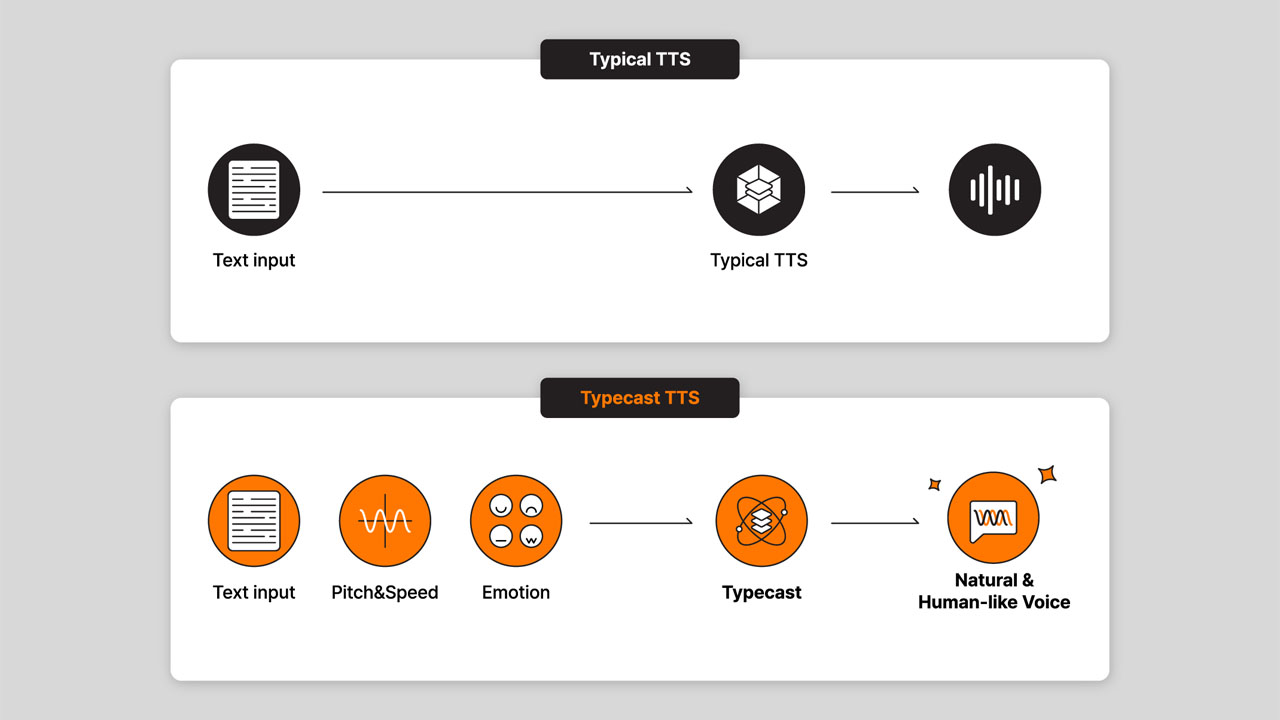Have you ever watched a movie where a character creates an AI-powered clone of themselves? Well, now you can do the same thing with Typecast My Voice Maker! Imagine being able to generate a text-to-speech audio file that sounds just like you, without having to spend hours in a recording studio.
We’ll take you through the “ins and outs,” of our voice cloning system, showing you exactly how it works and how you can start using it to create your very own text-to-speech audio in your own unique voice.
- Let’s start with the first screen you see after logging into Typecast.
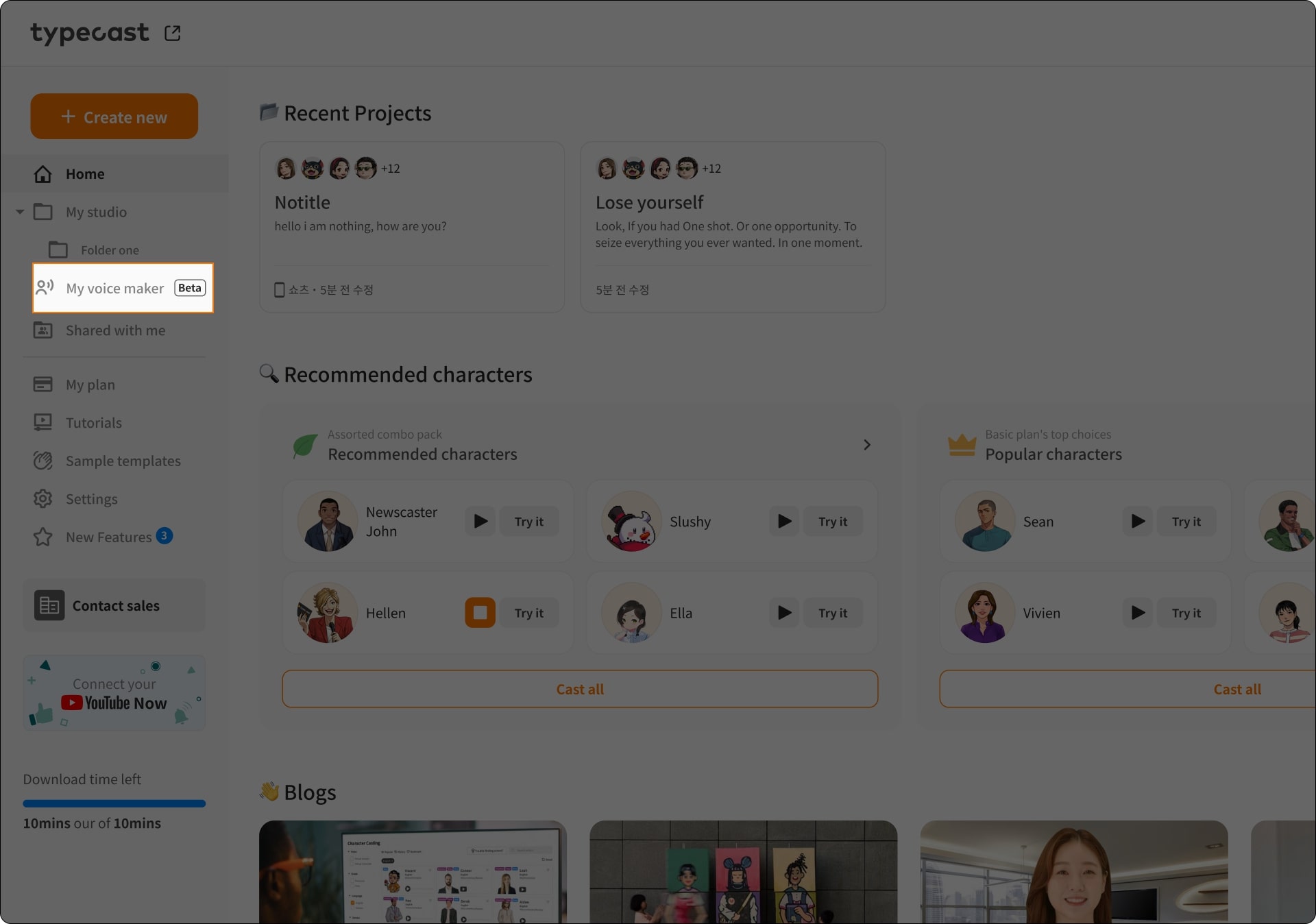
Click [My Voice Maker Beta] on the left side of the screen to go to My Voice Maker.
- Login
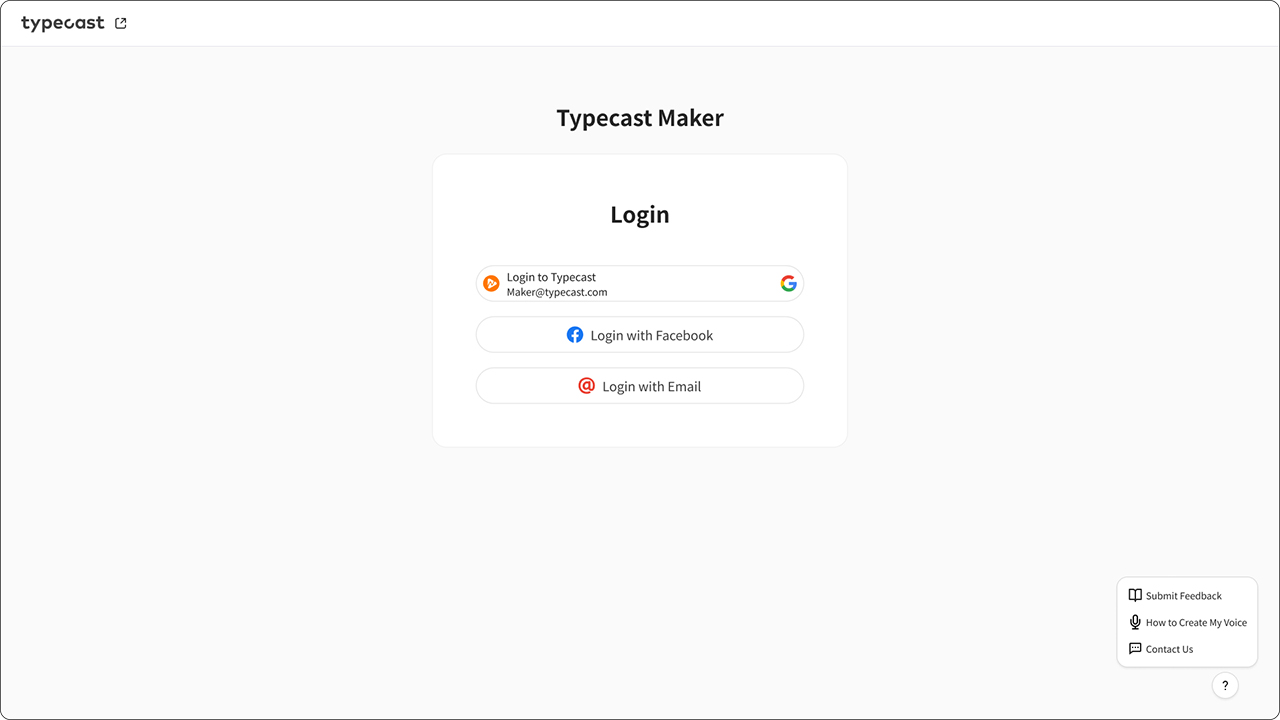
Click the [Login] button to log in. (*My Voice Maker is currently only available to Typecast Business Plan users.)
- Welcome to My Voice Maker
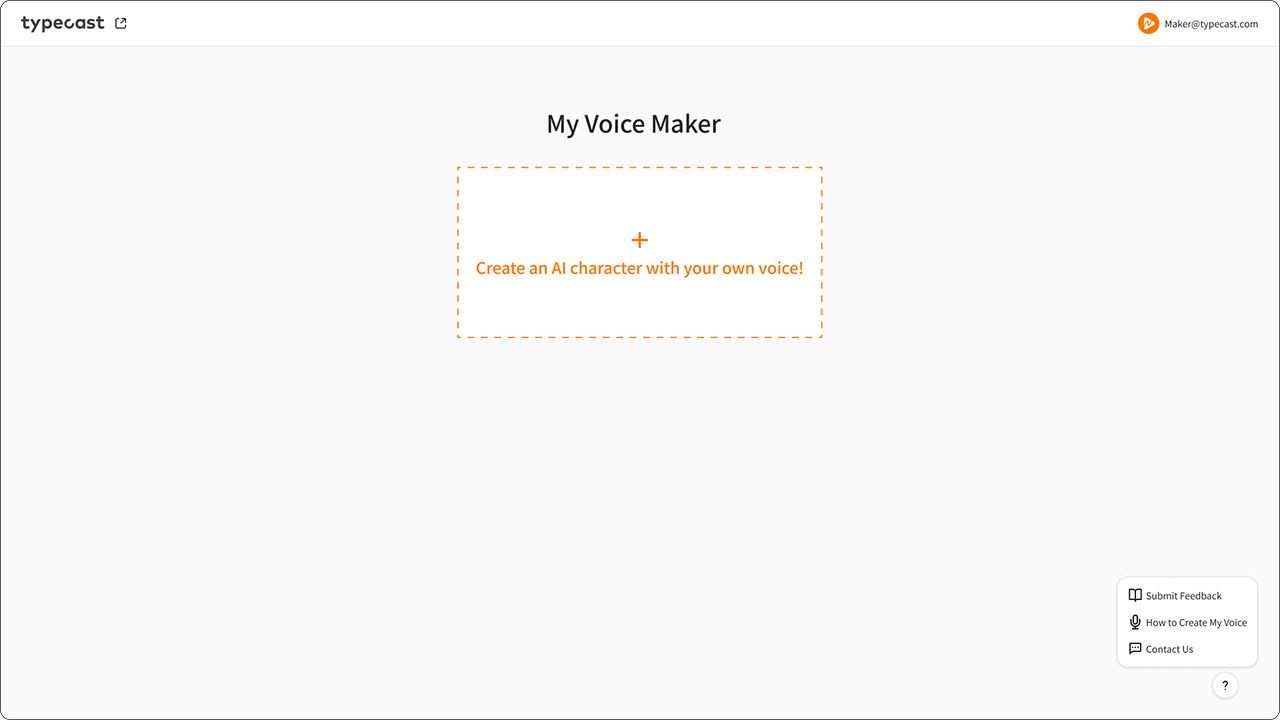
By clicking the [+] button, you can create a completely unique AI voice that no one else in the world will have. Let’s get started and make your one-of-a-kind voice now.
- Enter your own AI voice character information.
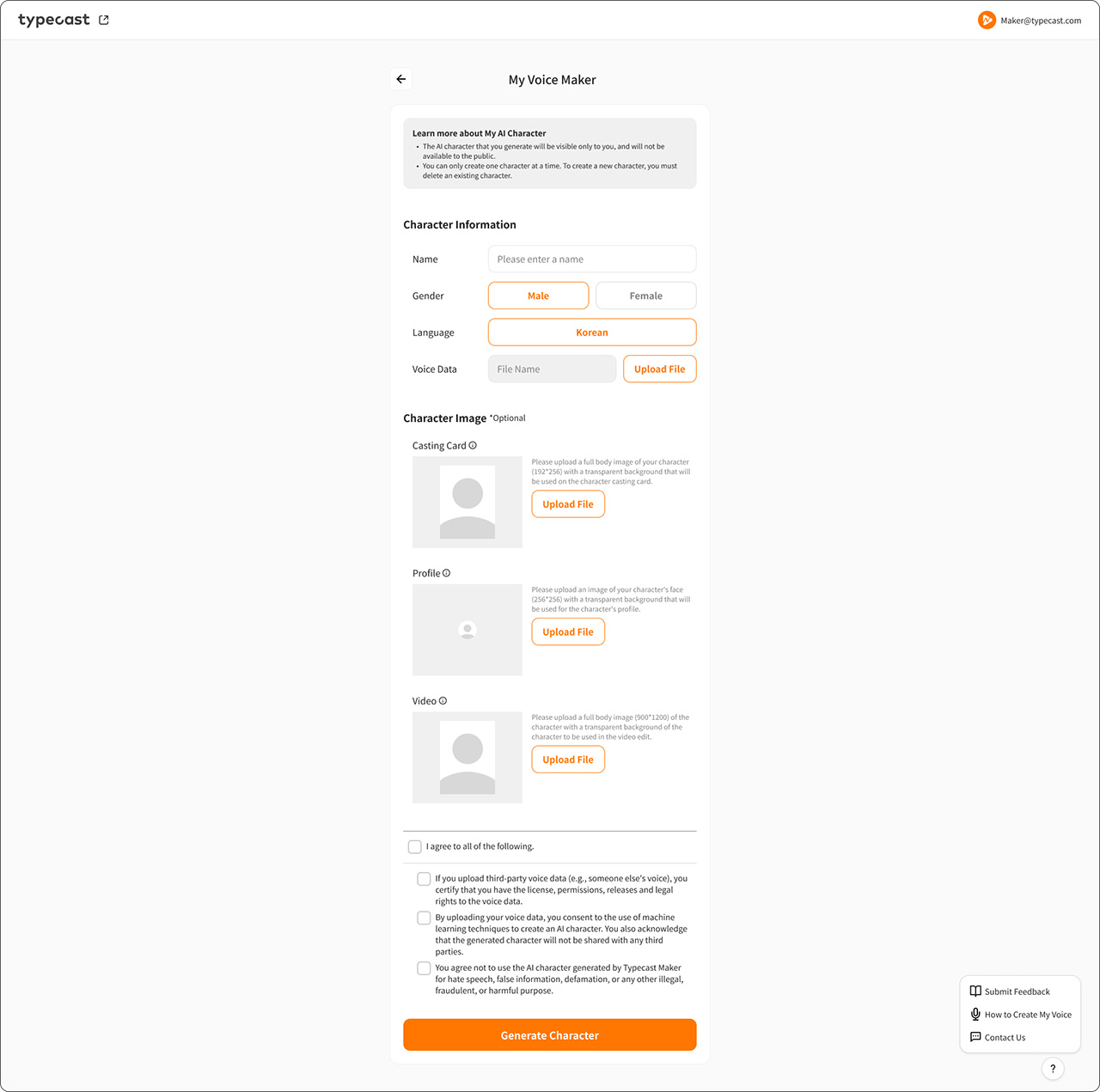
- Select a name, gender, and language for your character.
- The character will be created in the language of your choice. Currently, only English and Korean are available. Other languages will be supported soon, so stay tuned.
- A character image is optional. If you upload one, your character will be displayed as the image you uploaded on the character casting screen, video editing features, and character profile image in Typecast. (*If you don’t upload an image, it will be displayed as the default on the screen.)
- If you’re not sure what character to upload, hover your mouse over the icon [!] next to the casting card. You’ll see examples of character images.
- Please refer to each description for recommendations on uploading character images.
- Upload your voice data file.
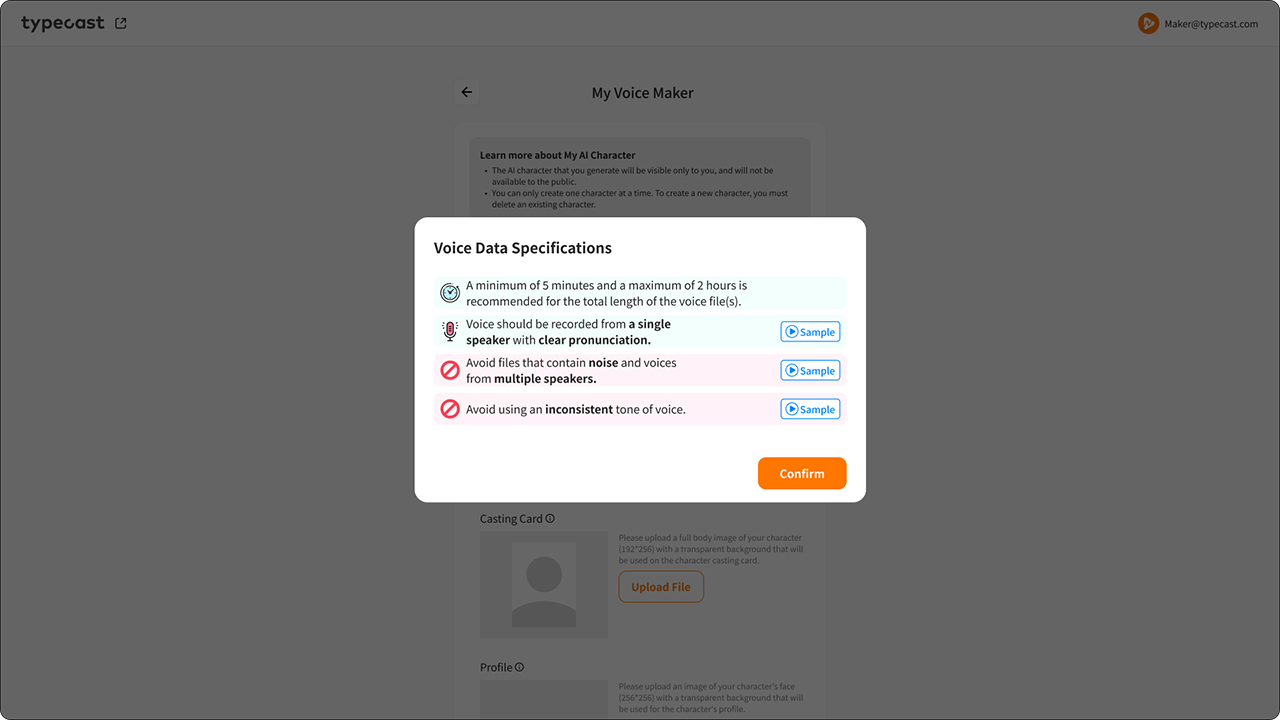
- Now it’s time to start creating your own AI voice. Click the [Upload] voice data file button and read the recommendations carefully. (Good voice data will give you a good voice result)
- The supported extension is WAV, and you can upload multiple WAV files individually (no zip files).
- If you’re not sure which voice to upload, click the [Sample] button to hear an example voice! (*Poor quality recordings that don’t meet our recommendations are likely to cause errors during training, and you’ll likely get unsatisfactory results.)
- If you’ve read all the instructions carefully, it’s time to click [OK] and upload your file.
- Complete your My Voice information.
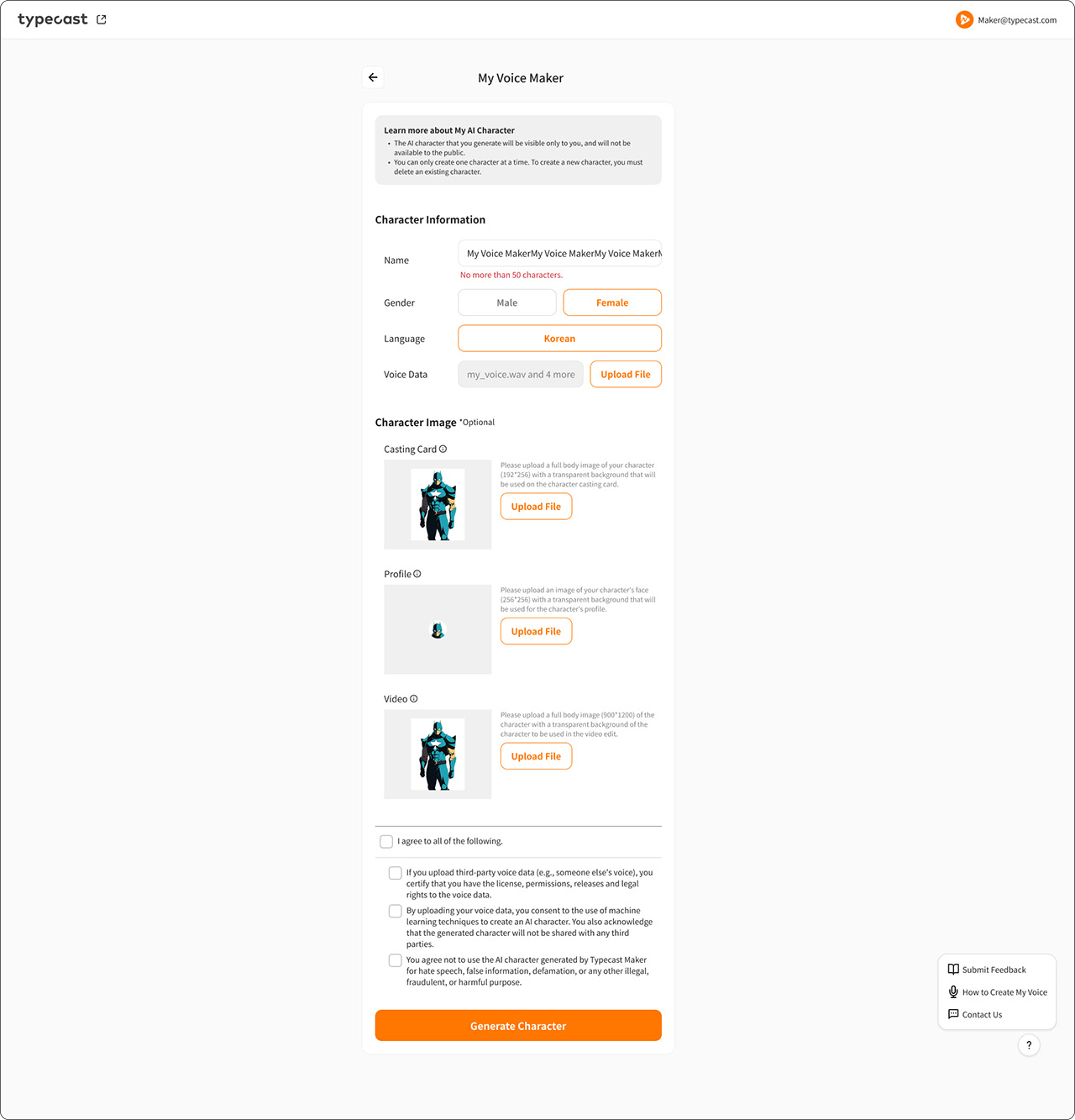
- Once you’ve entered all your information, your My Voice screen will look just like this!
- Don’t forget to agree to the terms of uploading and creating your voice file at the bottom of the screen. It’s mandatory, so please read them carefully before clicking [Generate Character] to proceed with creating your character.
- Character generation in progress: Your AI voice is on the way.
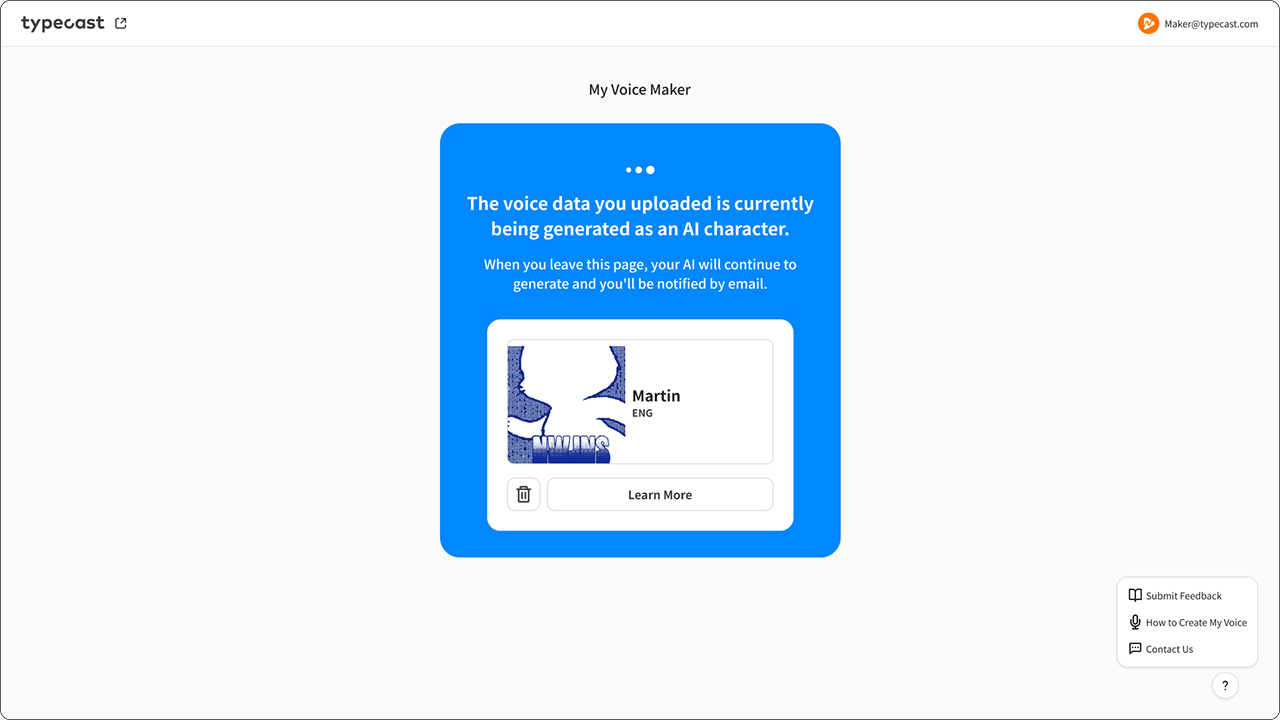
- Great news! We’re currently generating your personalized AI voice. Even if you close this internet window or shut down your PC, the learning process will continue. So no need to worry!
- If you click [Learn More], you can double-check the information you entered before creating your character, and you can also delete your character.
- Click the trash can icon next to [Learn More] to delete the character you are creating. (*Deleted character information cannot be recovered!)
- If we come across any issues while generating your character, or once the generation is complete, we’ll send you an email notification to the address you use to log in.
- The character generation process has failed.
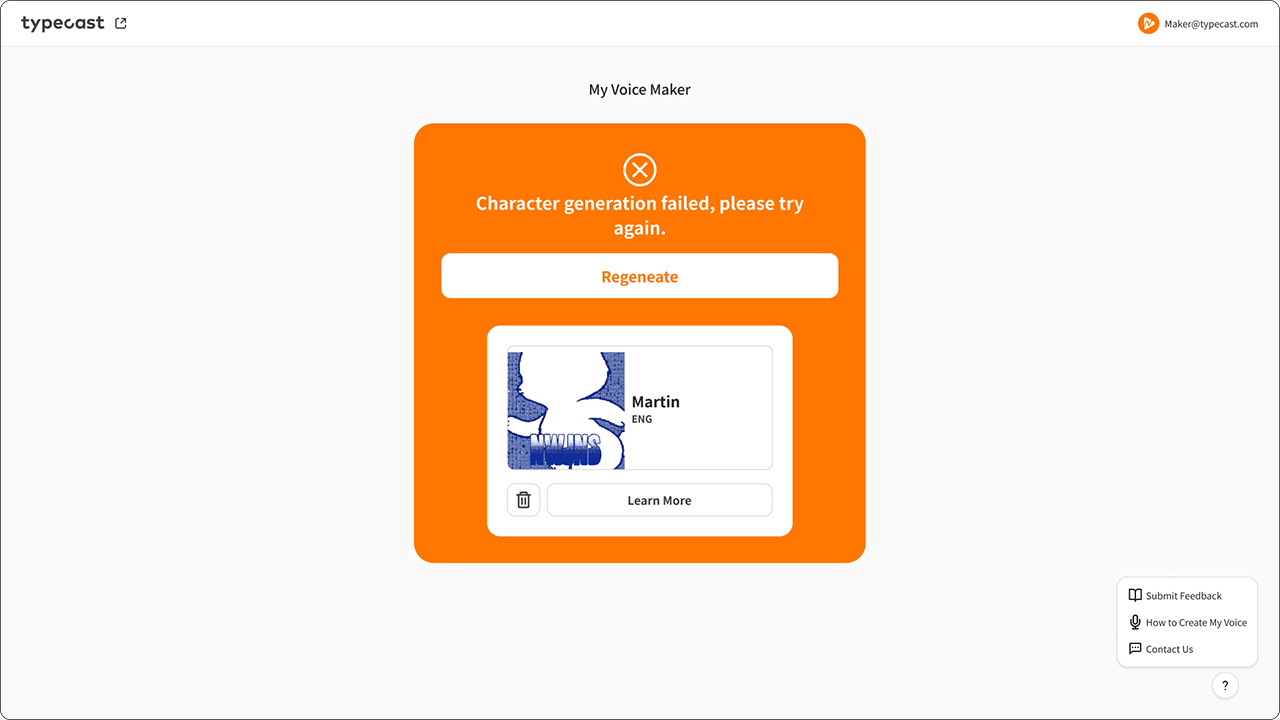
- If the character creation process has failed, don’t panic! Just check the reason for the failure.
- In case the character creation fails, we will send you an email with instructions to the email address you use to sign in.
- In most cases, the reason for a failed character generation is likely to be an error in the sound data. Therefore, we recommend uploading a new voice data file by clicking on [Regenerate] and then proceeding with the regeneration.
- It’s also advisable to remove any noise from the data or try again with a file that has consistent sound quality.
- If you change your mind, you can delete the character you’re creating by clicking the trash can icon next to [Learn More]. (*Please note that deleted character information cannot be recovered!)
- Regenerate Character.
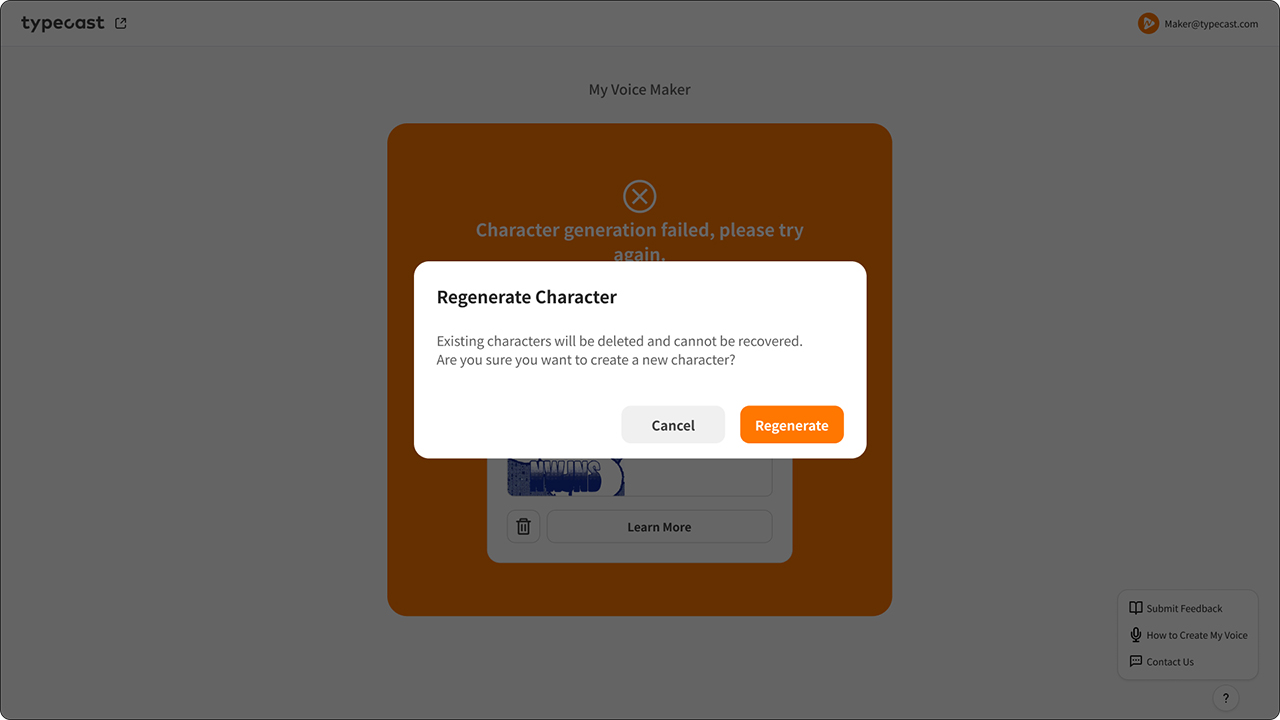
- You can create a new character by tapping [Regenerate Character].
- This will delete your existing character creation information and return you to the initial screen.
- Deleted characters cannot be recovered.
- Character Generation Complete
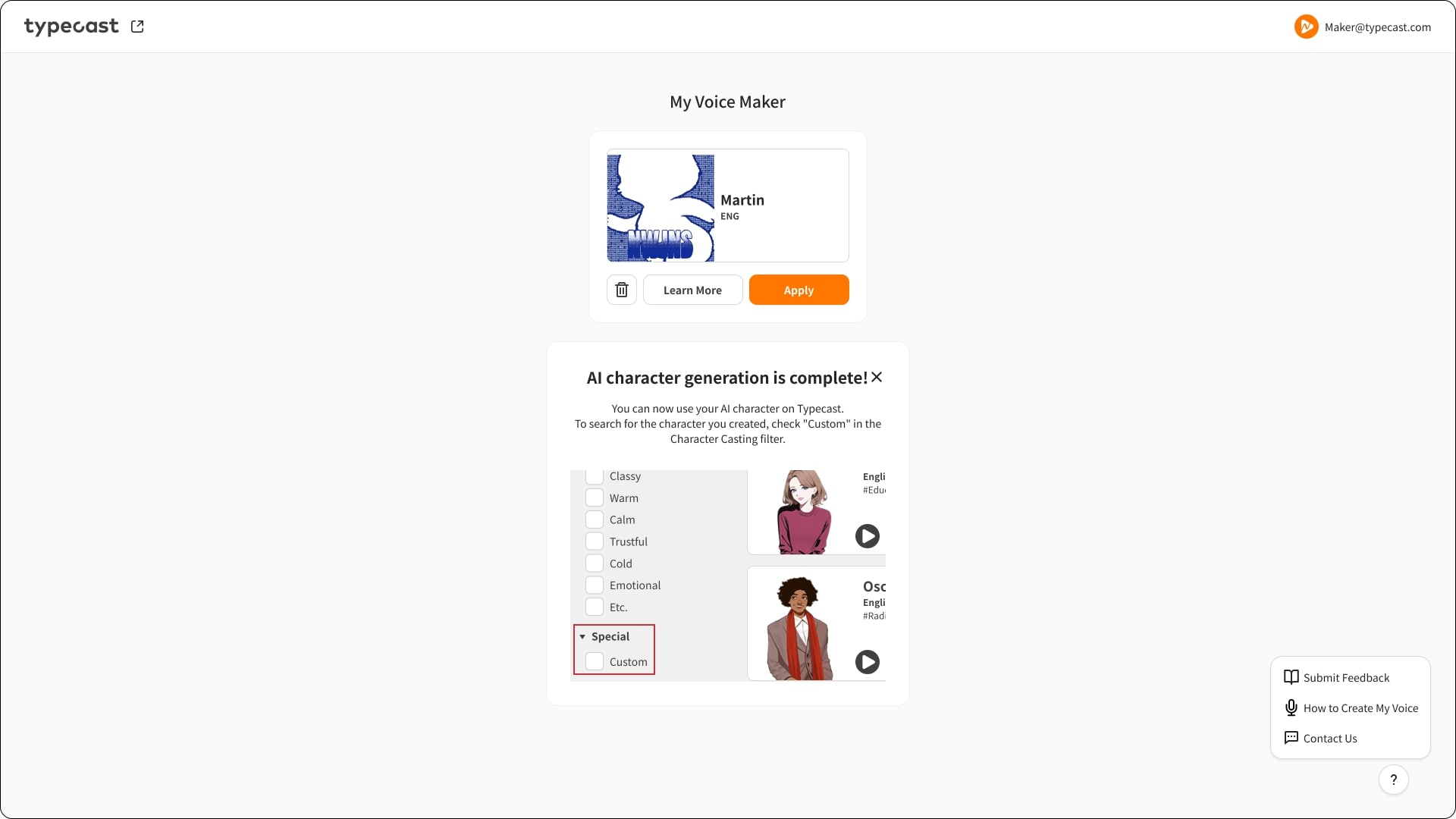
- Congratulations, you have successfully created your own AI voice!
- You should now be able to see the My Voice character that you created in the Character Casting window of Typecast. Look for it under the [Custom] character item.
- Once the character generation process is complete, you will receive an email notification at the email address you use to log in.
- To start using your new AI voice character right away, click on the [Apply] button to enter the Typecast character casting window. From there, you can check and use your newly created character immediately.
- Deleting a Completed Character.
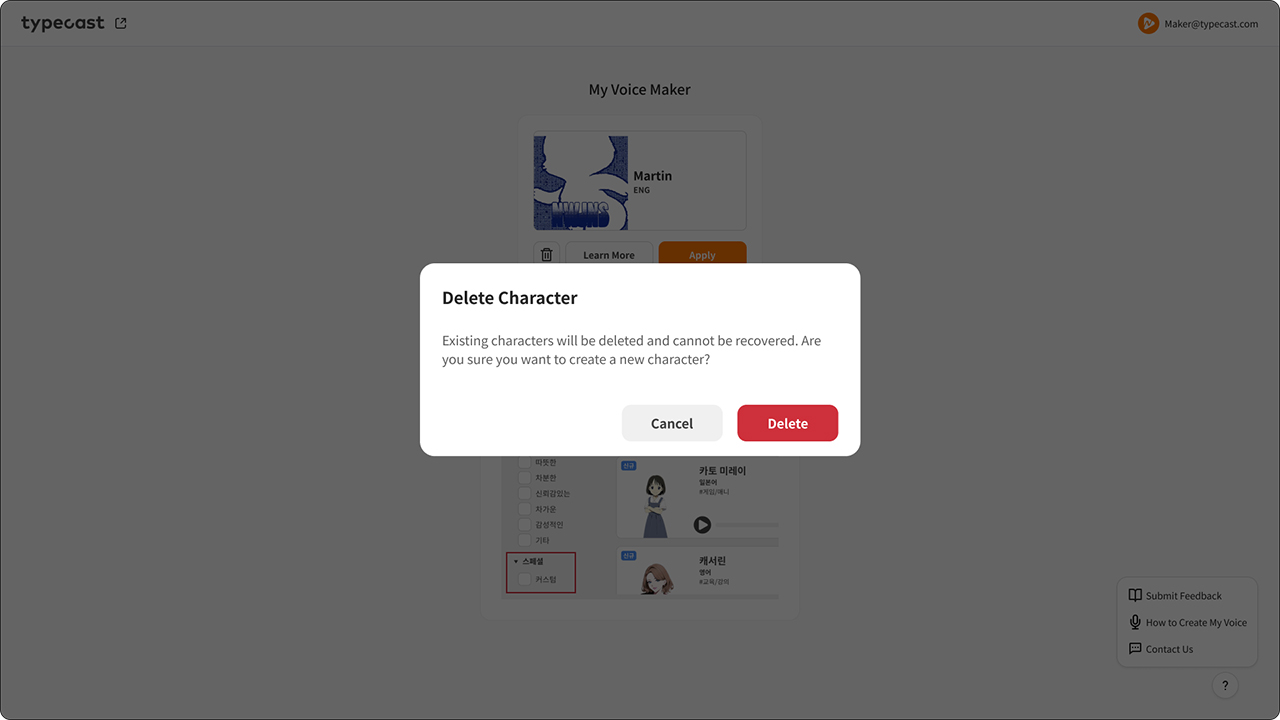
- If you want to create a new character with a different voice, please delete the character you have already created. Please note that if you delete a character, it cannot be restored.
- If your subscription has not been renewed automatically due to an error, it will be restored for you.
- When you delete a character, you will be taken back to the main screen at the beginning of My Voice Maker.