Creating text-to-speech online content for YouTube and other social media platforms is a great way to create new content and improve your traffic. As a creator, you may often convert your scripts into speech. Converting your text to speech in MP3 format is fairly easy.
Typecast is an AI text-to-speech generator that allows creators to convert their written text to MP3 and WAV formats.
In this article, we will discuss a bit of the history of MP3 and WAV file formats and also cover the steps of converting text to speech into audio files such as MP3 and WAV formats in Typecast.
What is MP3?
The genesis of MP3 dates back to the 80s when American physicist Alfred M. Mayer experimented with various frequencies and tones to understand sound. In the 90s, a lot of work was done in the areas of tuning and masking frequencies and psychoacoustic codec-development.
However, not much progress was made in terms of bit-compression. In the late 90s, Nasir Ahmed, Ahmed T. Natarajan, and K. R. Rao proposed a transformative coding system called lossy compression. Later lossy compression would make it possible for people to store large amounts of music on a home computer.
MPEG Audio Layer-3 or MPEG-1 Layer 3 (short form MP3) is a type of compressed file that allows audio to be compressed into a small file. Files downloaded in their original formats can be as big as 30 megabytes or more – which would take a lot of space in your computer or phone.
An MP-3 file is typically 1 megabyte per minute – so a 3-minute song would likely be 3 megabytes only.
What is WAV?

Developed by IBM and Microsoft, WAV or WAVE is one of the oldest audio file formats that can store data in chunks. The WAV file format is quite similar to the 8SVX format in Amiga computers and the Audio Interchange File Format (AIFF) format used in Mac computers.
The WAV format also supports compressed audio file formats that can be used for storing large amounts of audio such as music, audiobooks, and podcasts.
Converting text-to-speech in MP3 format
Typecast offers a library of 130+ virtual voice actors whose text-to-speech voices can be converted into mp3 audio files. If you are looking for human-sounding voices and characters for your online content, Typecast platform can help you create such audio files in minutes.
- Visit the Typecast website and log into your account. If you don’t have one, click Sign Up.
- On the right side of the screen, click See all characters.
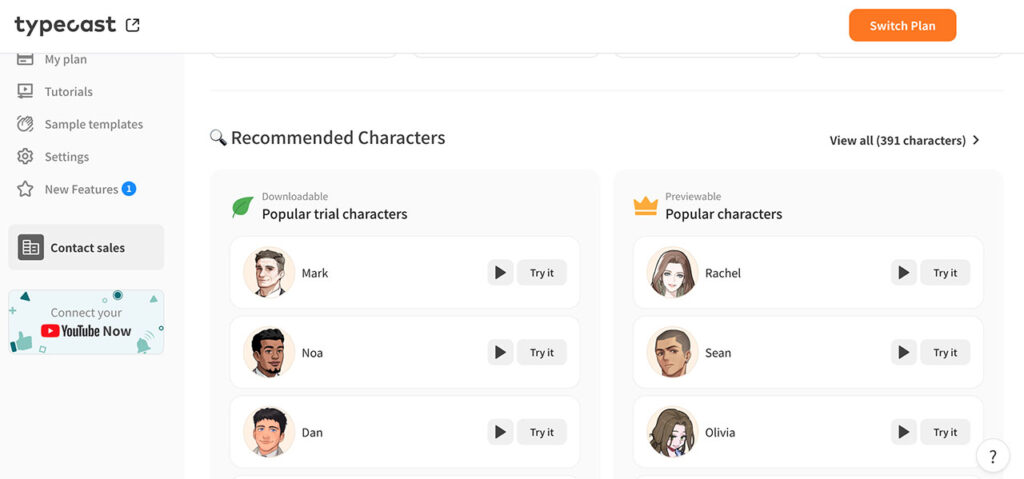
- Select your character from the list on the right and click Create a Project.
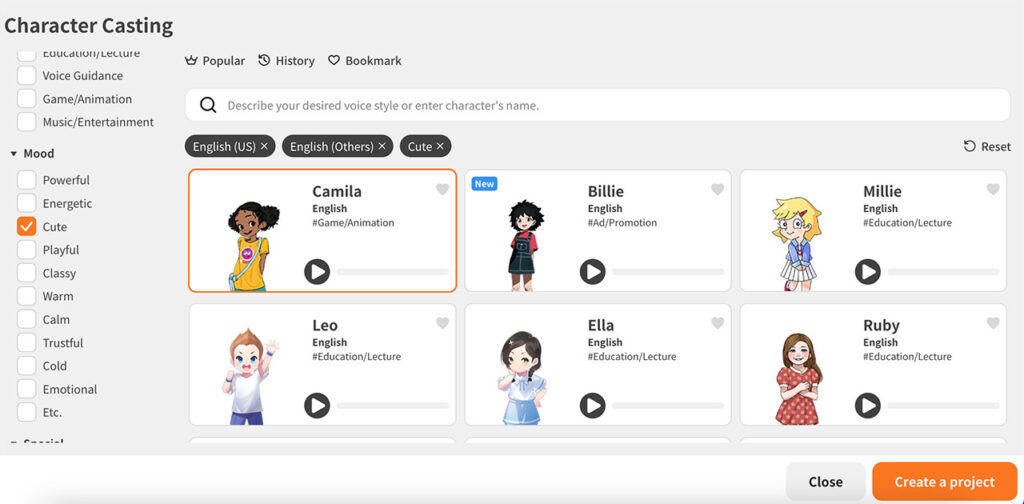
- From the menu on the left, do the following:
- Choose Visual Type such as Animation or Virtual Human.
- You can also choose the Speaking Style Control to bring emotion to your character’s voice.
- Typecast also provides various Language options to choose from.
- Choose Male or Female Gender for your character.
- Are you creating content targeted toward children? Choose the Voice Age of a Child. Depending on the type of content you are creating, choose the age that fits your character best.
- Whether you are creating an online documentary, game script, or audiobook, you can find all types of Content categories as well.
- Finally, give a mood to your character, and bring them to life!
- Choose New Project and click Create.
- Add the text you want to convert to speech in the paragraphs window.

- From the menu on the right, you can also tweak elements such as emotion, speech pace, pauses, intonation, tempo, and pitch.
- Click the Play button to play your audio clip and make adjustments as necessary.
How to download text-to-speech in MP3?
To download your text to speech in MP3, follow the steps in the above section and click the Download button from the bottom right corner.
- Select Audio file from the drop-down menu.
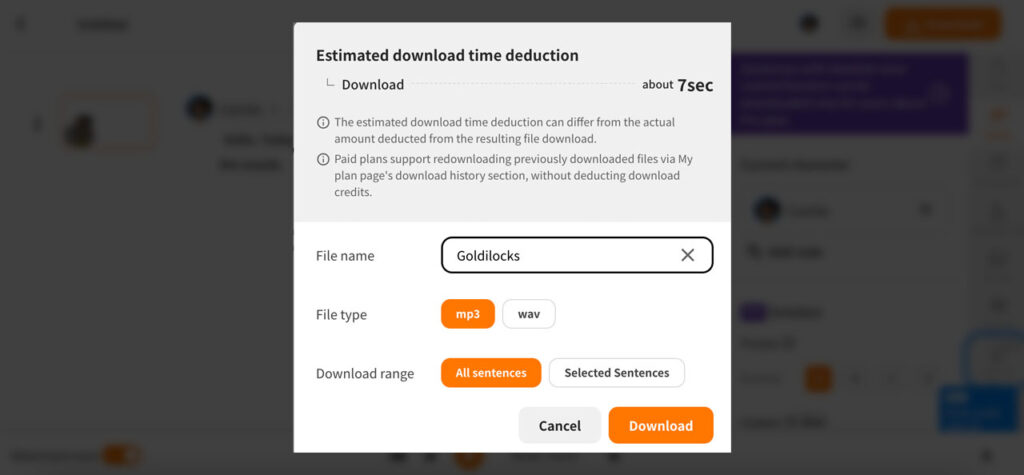
- Add a File name and choose mp3 as your File Type.
- Click Download. Your audio file will be downloaded as an mp3 file on your computer.
Note: To access more styles and features, subscribe to Typecast service for full access.
Converting text-to-speech in WAV
The process of converting text-to-speech in WAV is similar to the MP3 format. Follow the steps from the section Converting text-to-speech in MP3 format, and in step 10, choose WAV file and click Download. Your audio will be downloaded as a WAV file on your computer.
Why is MP3 so popular?
MPEG Audio Layer-3 or MPEG-1 Layer 3 (short form MP3), today, has become a leading tool of audio delivery on the internet.
MP3 is also open source which means no single company owns it, so everyone can use it online. Due to the high demand for MP3 format, many MP3 encoders and decoders are available readily over the internet, which allows users to compress and decode their audio files quickly and easily.
Even after compression, the audio file is crisp and clear, similar to the original non-compressed file.
Additionally, another reason why MP3 formats are so popular is that they utilize a small storage capacity which allows the recording and storing of large amounts of audio data.
What is text-to-speech?
The concept of text-to-speech (TTS) has been around for a long time. Readers with disabilities such as visual impairments and blindness can utilize text-to-speech to listen to written text. Children who have ADHD or learning disabilities can also benefit highly from text-to-speech.
Today, a variety of text-to-speech software are able for use. These software utilize AI technology to create sophisticated projects. You can choose different characters and voices for your audio and video projects. You can also adjust the tone and intonation in speech, introduce pauses where necessary, and also add emotion to your character’s speech.
Often text to speech platforms are available online but some can also be downloaded on your phone, desktop, or laptop.









