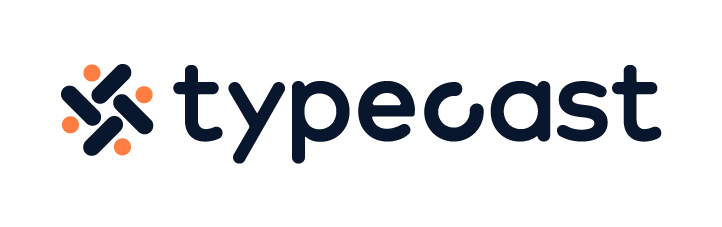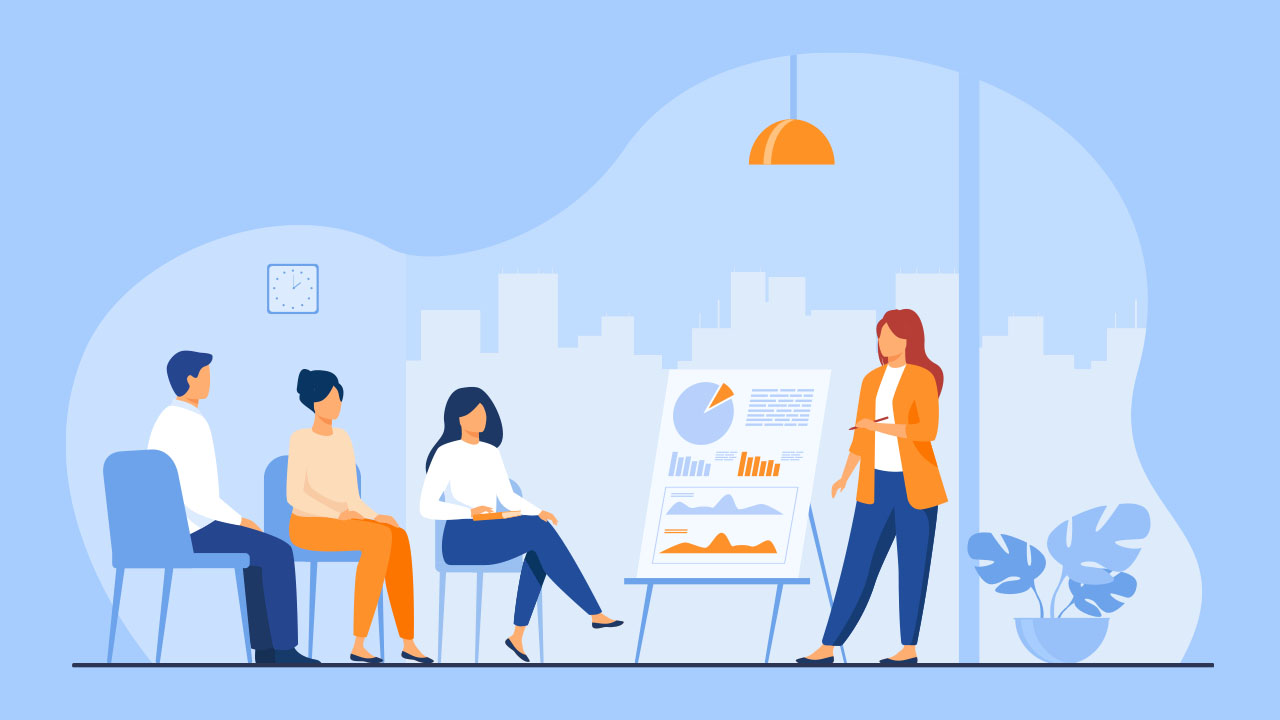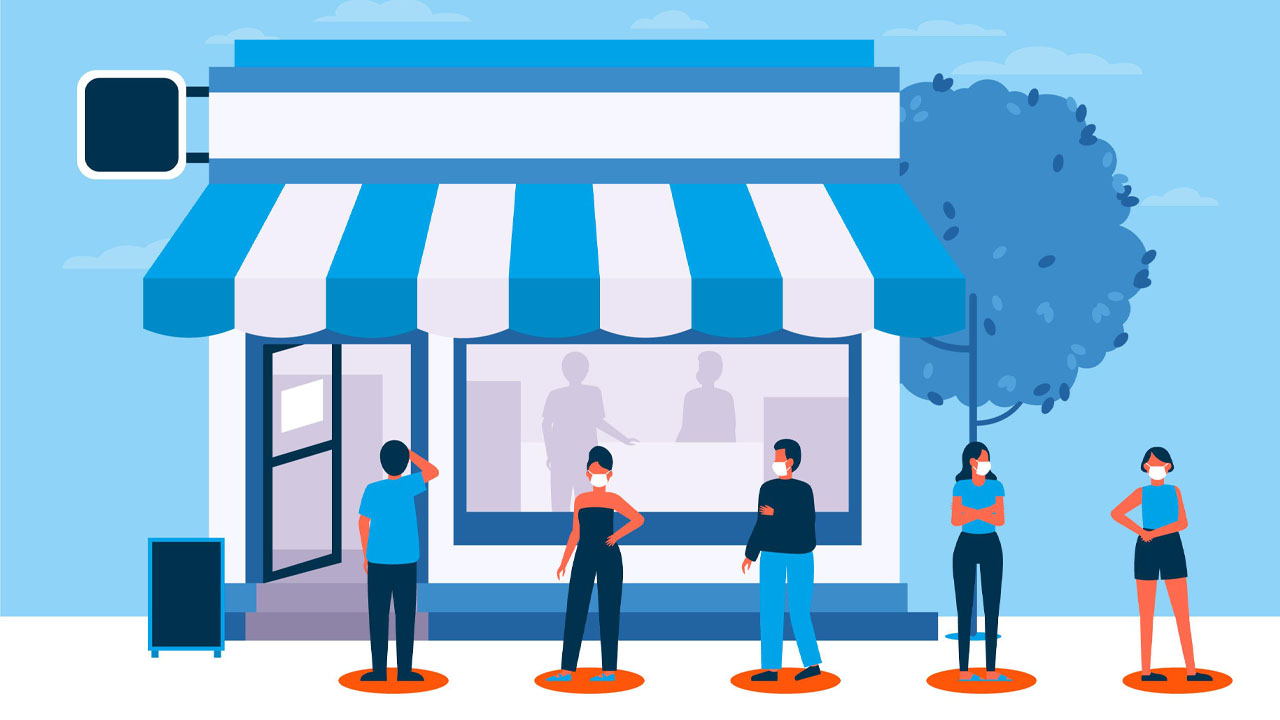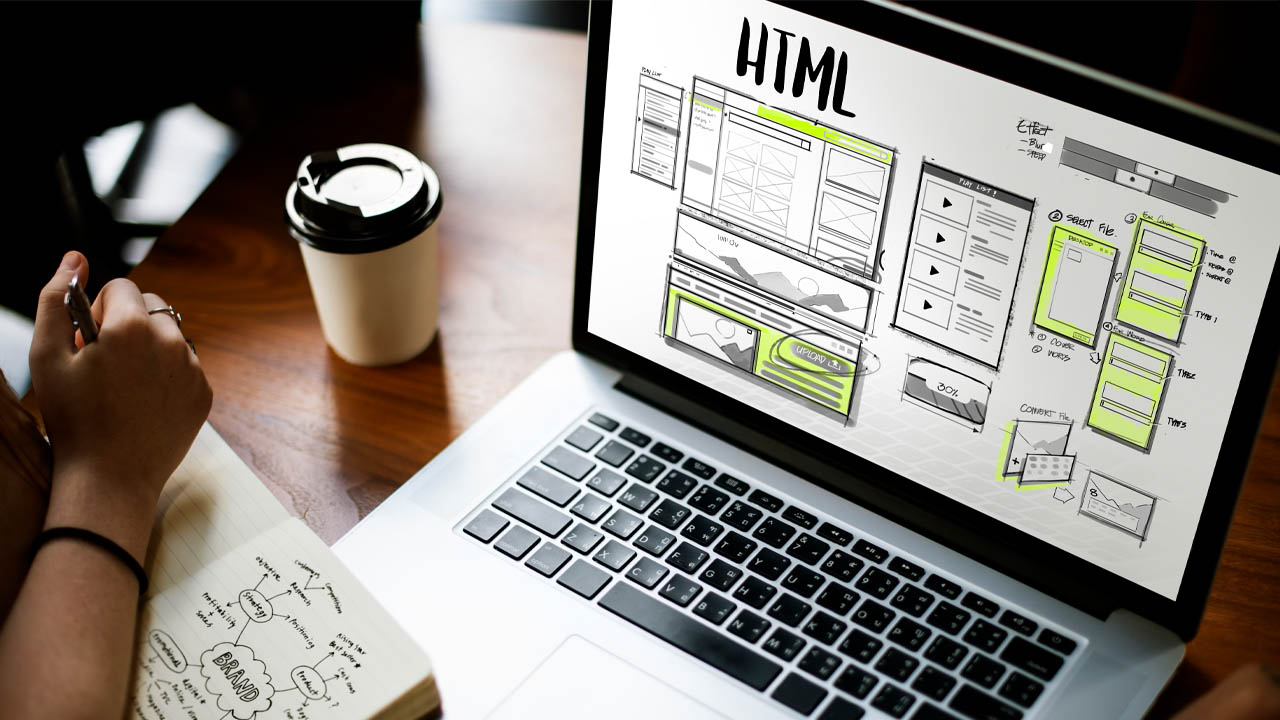Microsoft PowerPoint is an easy and powerful tool to use for your presentation. Breaking out of the conventional text-heavy presentations, the option to add a variety of visual and multimedia content can help attain the audiences’ focus. Try adding PowerPoint audio to make your presentation more interesting and interactive.
How to add music to PowerPoint:
- Decide on a music
- Open Microsoft PowerPoint and select [Insert]
- Click [Media] then [Audio]
- Click [Audio on my PC]
- Select your audio file and click [Insert]
Aside from adding music to your PowerPoint, you could also think about adding voice to powerpoint in case your presentation is done virtually or has to be sent as an attachment. This article outlines how you could increase your audience engagement and make your presentation more impactful.
1. Decide on a music
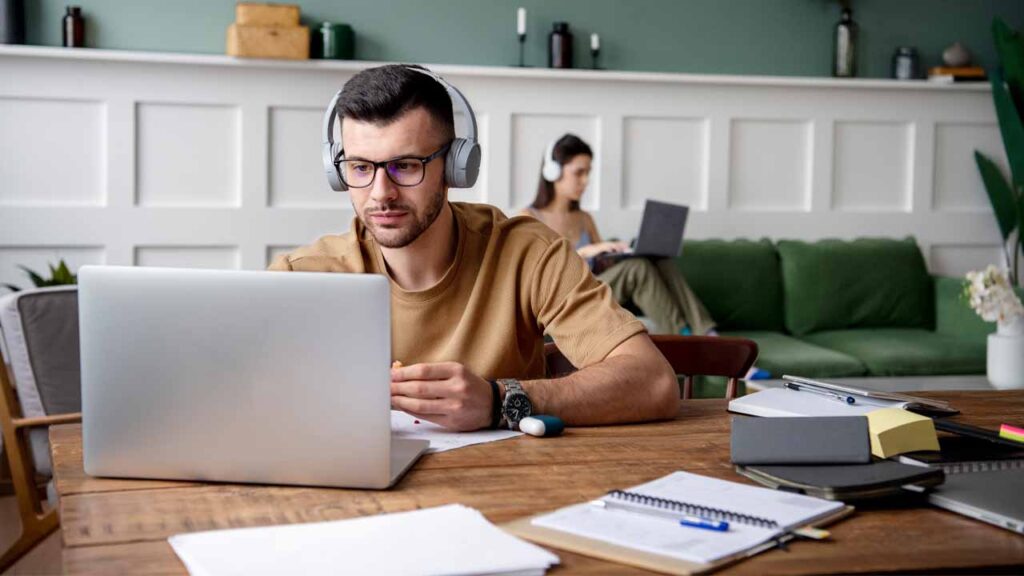
If you would like to add music to your PowerPoint, you want to make sure that it is appropriate to your target audience. If you are presenting to managers in a professional business setting, hip-hop or electronic music would not be your best choice.
Also, if you intend on presenting over the background music, you want to make sure that your voice can be heard. Finally, check whether your music is copyright free especially if your presentation will be shared with others.
Some online music libraries offer a great selection of files that are under commercial or non-commercial use. If you have trouble finding the appropriate audio file for your presentation, this could come in very handy.
2. Open Microsoft PowerPoint and select [Insert]
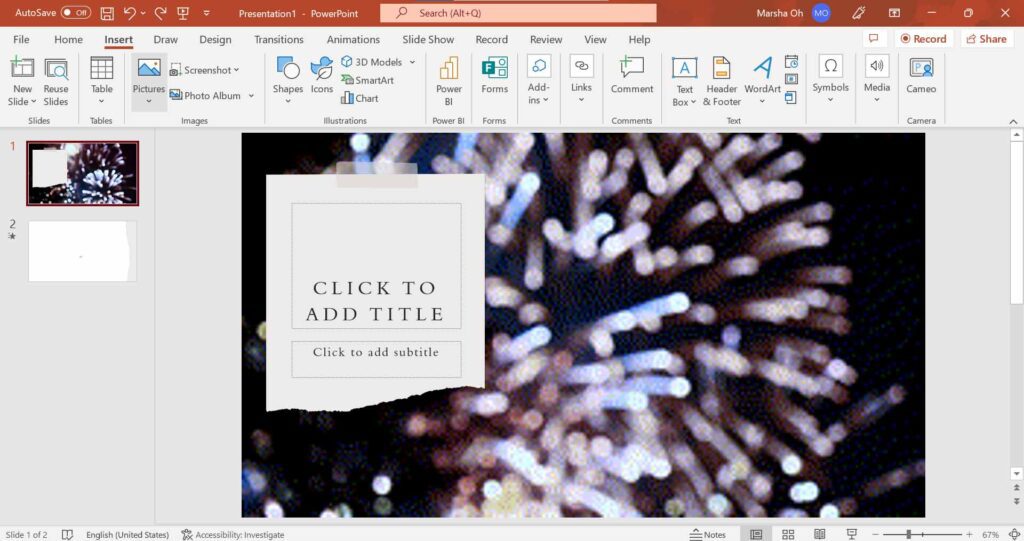
First, decide on where you would like to add music to your PowerPoint. Then click on [Insert] on the menu bar.
3. Click [Media] then [Audio]
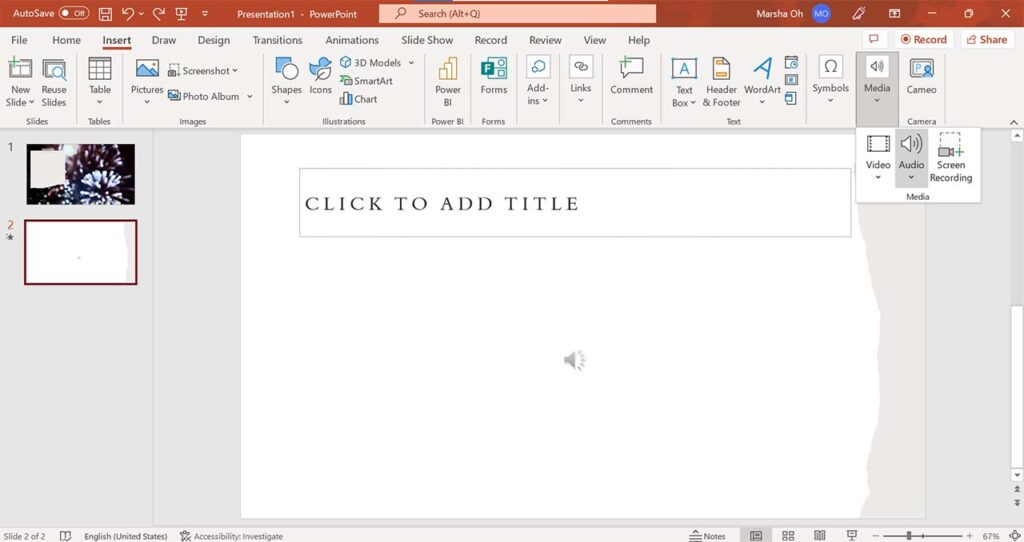
4. Click [Audio on my PC]
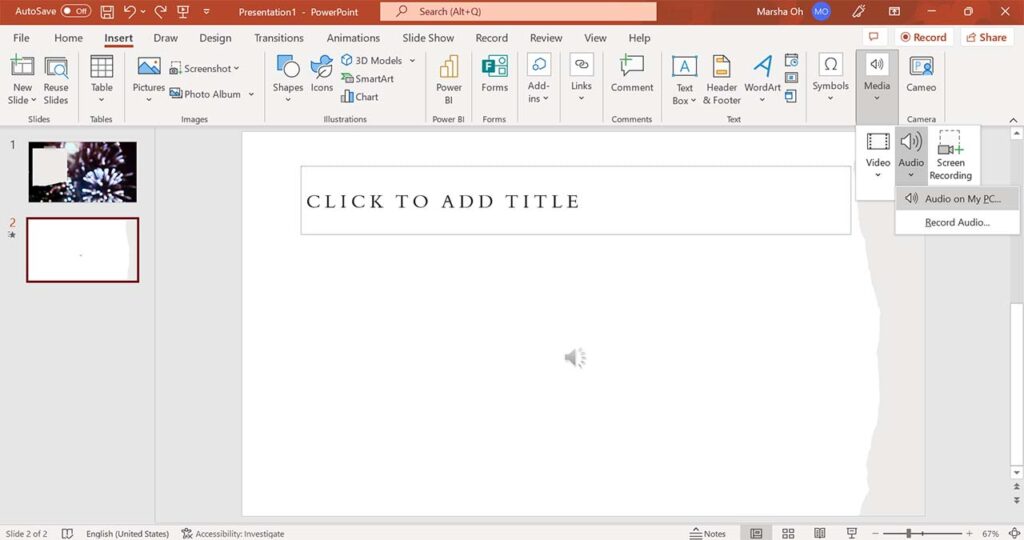
If you would like to import the music file that you saved on your computer, click on [Audio on My PC].
5. Select your audio file and click [Insert]
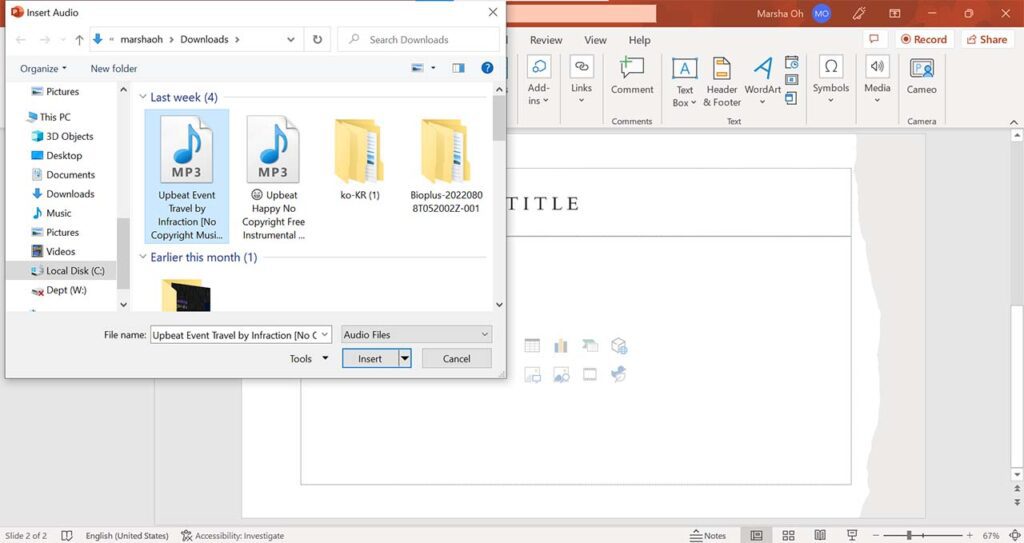
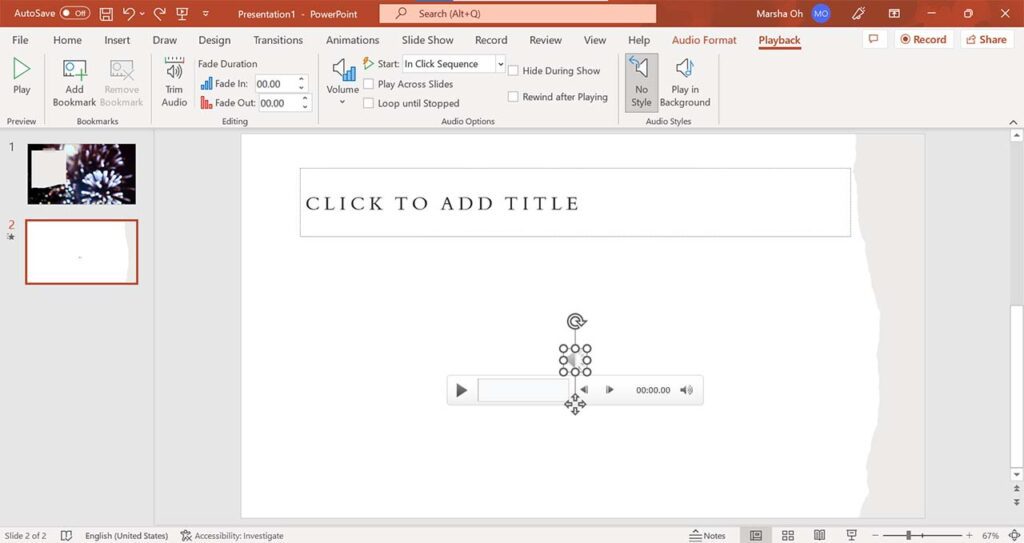
If you would like to play a certain part in your audio file, you could [Trim Audio] located on the menu bar. Moreover, the [Fade Duration] option progressively increases/decreases the volume of audio, so that the sudden beat of the music would not come off as a surprise to the audience.
You could also set when or how you would like your audio to play. If you would like the music to play after you click on the slide, hit [In Click Sequence]. If you prefer the music to play on its own, then select [Automatically].
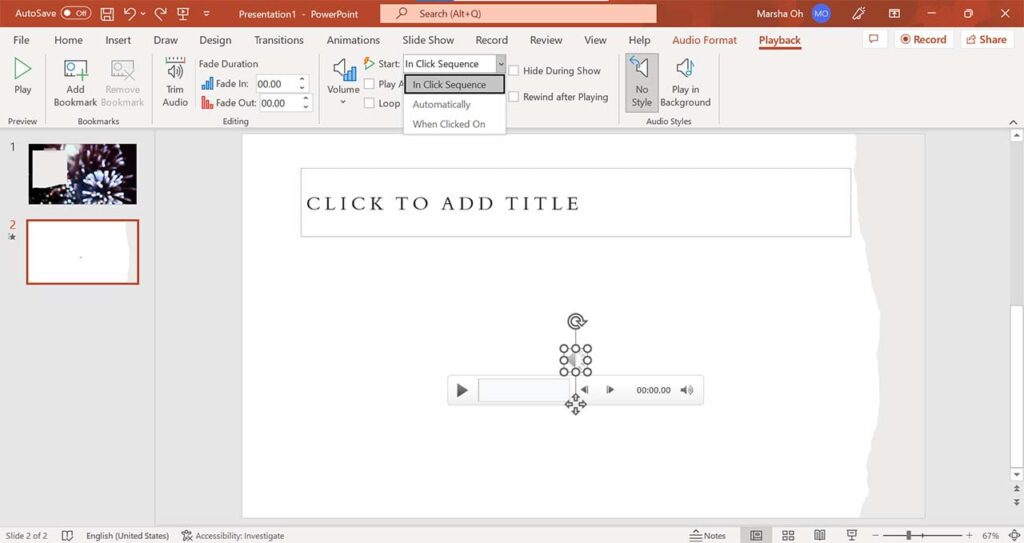
The audio bar on your slide may not be so visually attractive. In this case, tick the [Hide During Show] option on the menu bar. This allows you to hide the audio bar when you are in the present mode.
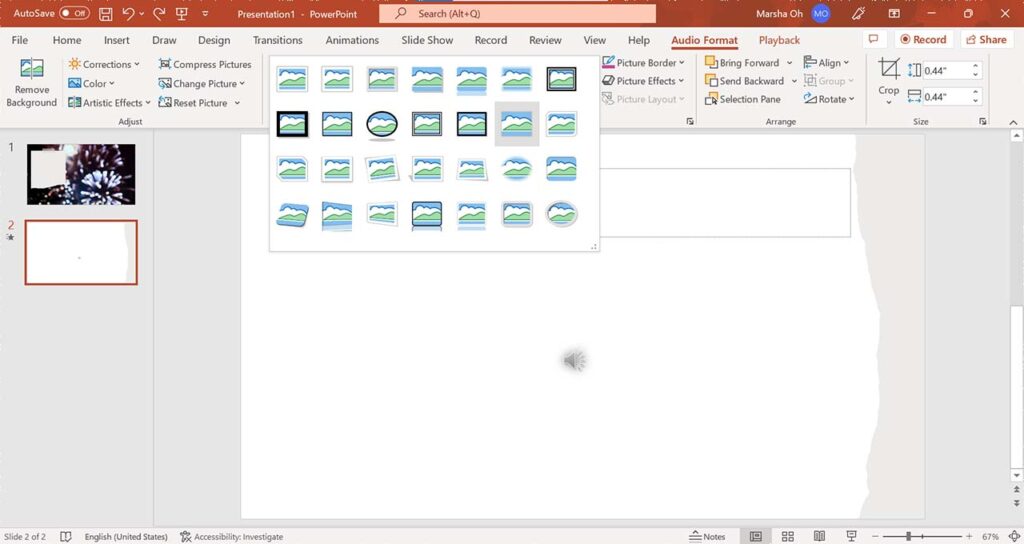
However, if you would like to keep the ‘Play’ button but wish to present it in a more artistic way, click on [Audio Format] on the top menu bar. Under [Picture Styles], Microsoft offers a variety of free styles which you could use to change the shape or color of the ‘Play’ button.
Benefits of adding music to PowerPoint

If your presentation is given virtually, or if it will be presented without a verbal explanation, adding music to PowerPoint can create a more enjoyable experience for the audience. In addition, embedding relevant music in your presentation can greatly aid your audience to remember the message of your presentation.
If you have trouble finding adequate audio from your playlist, refer to a music library on YouTube or a third-party website. Be sure to check whether the music you would like to add is for commercial or non-commercial use, depending on the purpose of your presentation.
You can also add AI voice-overs using voice gen (generator) software to your presentation using the same way!