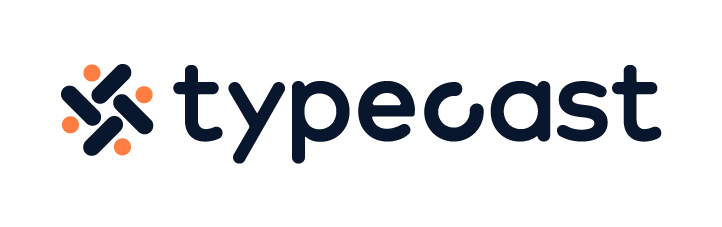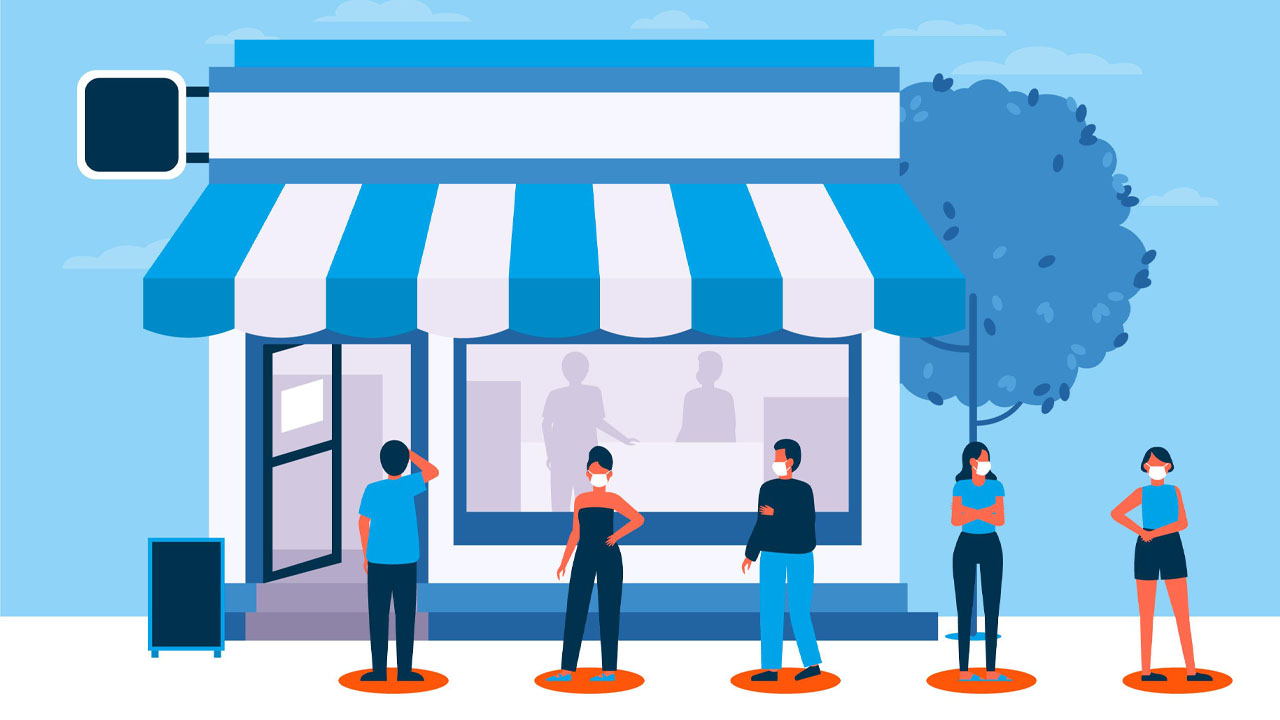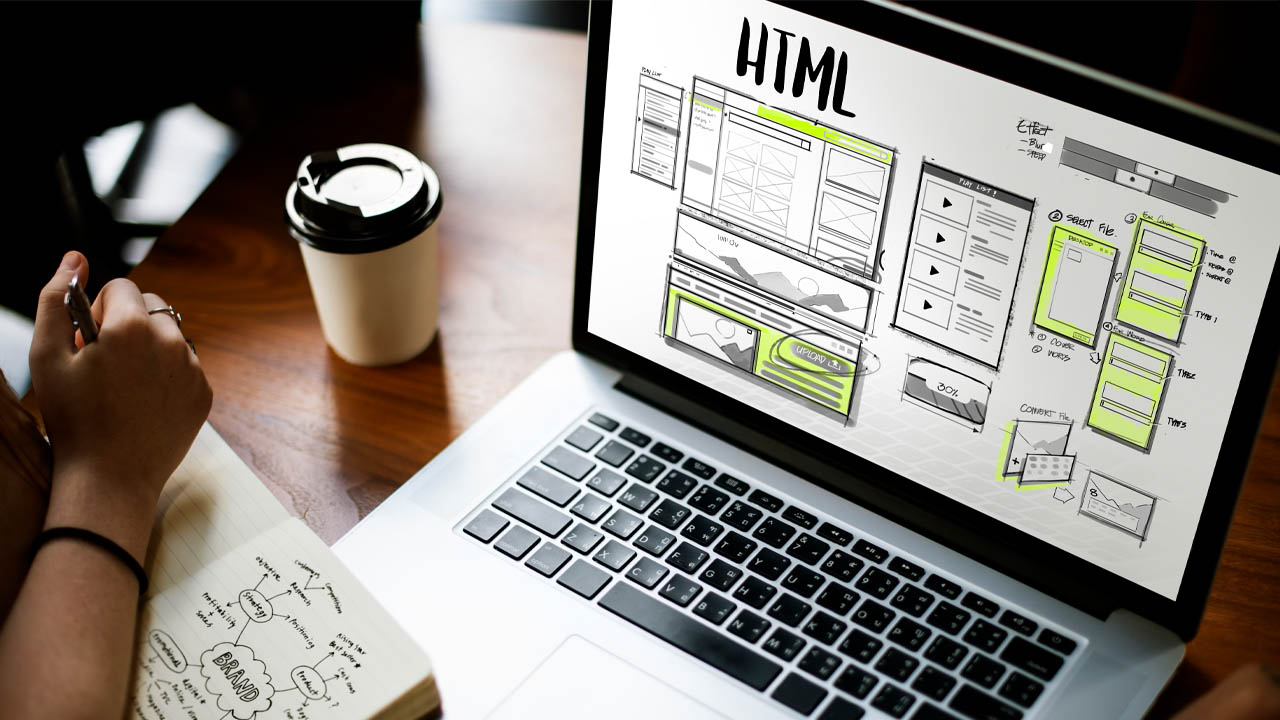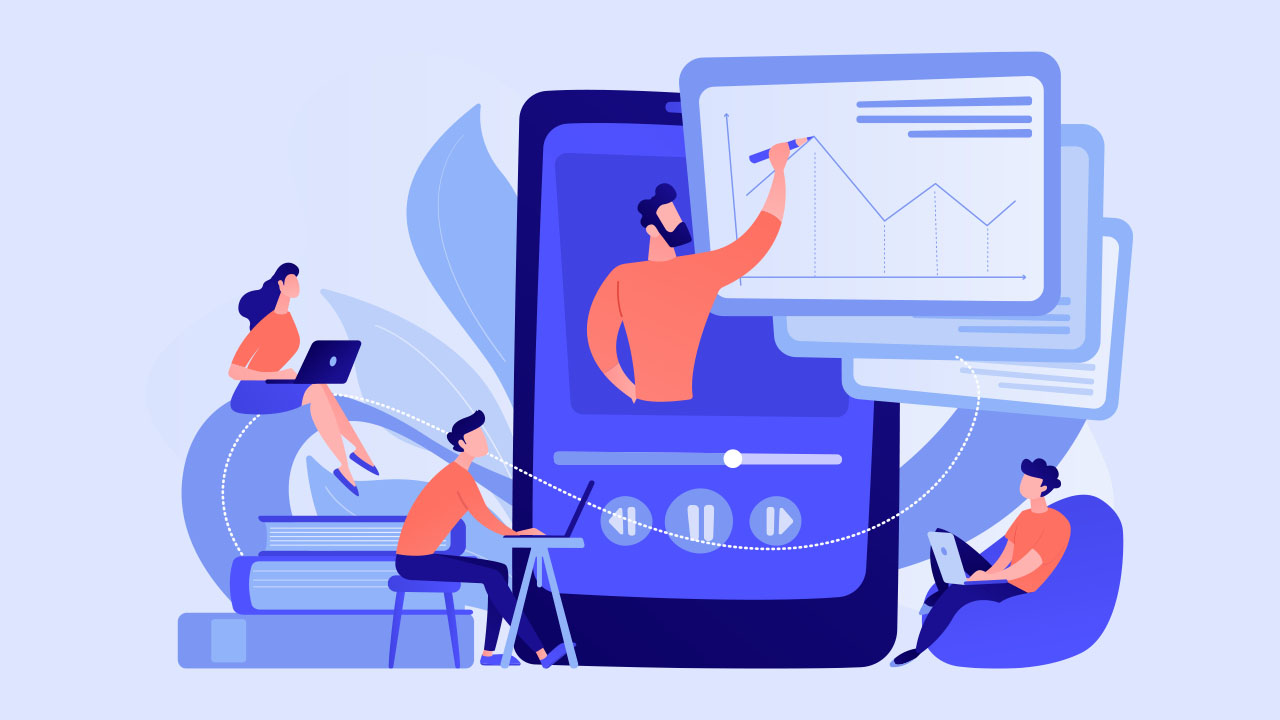It has been some time since we started actively hosting Zoom meetings, training, video calls, and other business or educational affairs online. Reportedly, the number of Zoom users increased by 2900% since 2019, proving how we are now rapidly shifting to a digital landscape. To enhance the user experience, they continue to develop various features such as background design.
The Covid-19 outbreak has led to a massive surge in demand for online messengers. The pandemic has prevented business professionals, students, and other individuals from having face-to-face meetings and nonetheless hosting group activities.
As an alternative, people started taking their meetings online. A client meeting would be a prime example of a conventional face-to-face meeting. However, a lot of the firms now host these meetings online, which allows them to also showcase their demo more efficiently, effectively, and productively.
Video call is a great form of new communication. They save you time, you could have scripts displayed on other screens, etc. However, what users used to be wary of is the fact that the caller could see their surroundings.
If you are living with family or friends, sometimes the caller could see them walking by in the background which not only is a matter of privacy but could also be distracting for the caller. In order to avoid this, Zoom offers an office background image that you could set as your virtual backdrop on your call.
How to set a virtual office background
“The Virtual Background feature allows you to display an image or video as your background during a Zoom meeting, which can provide you with more privacy or a consistent and professional look for a presentation. Depending on the device you are joining the meeting with, you can use the Virtual Background feature with or without the use of a green screen behind you, with the system requirements being higher for the virtual background without a green screen.”
Firstly, in order to use a virtual background design, a high-quality camera is the most ideal. Also, double-check whether you are visible on camera. Sometimes, too much or too little sunlight can make it hard for the caller to see herself. If you appear blurry on camera, the software will not be able to apply your background design correctly.
- Log in to Zoom with your account.
- Then click on the Settings icon.
- Select Background & Effects on the menu bar on the left side of your screen.
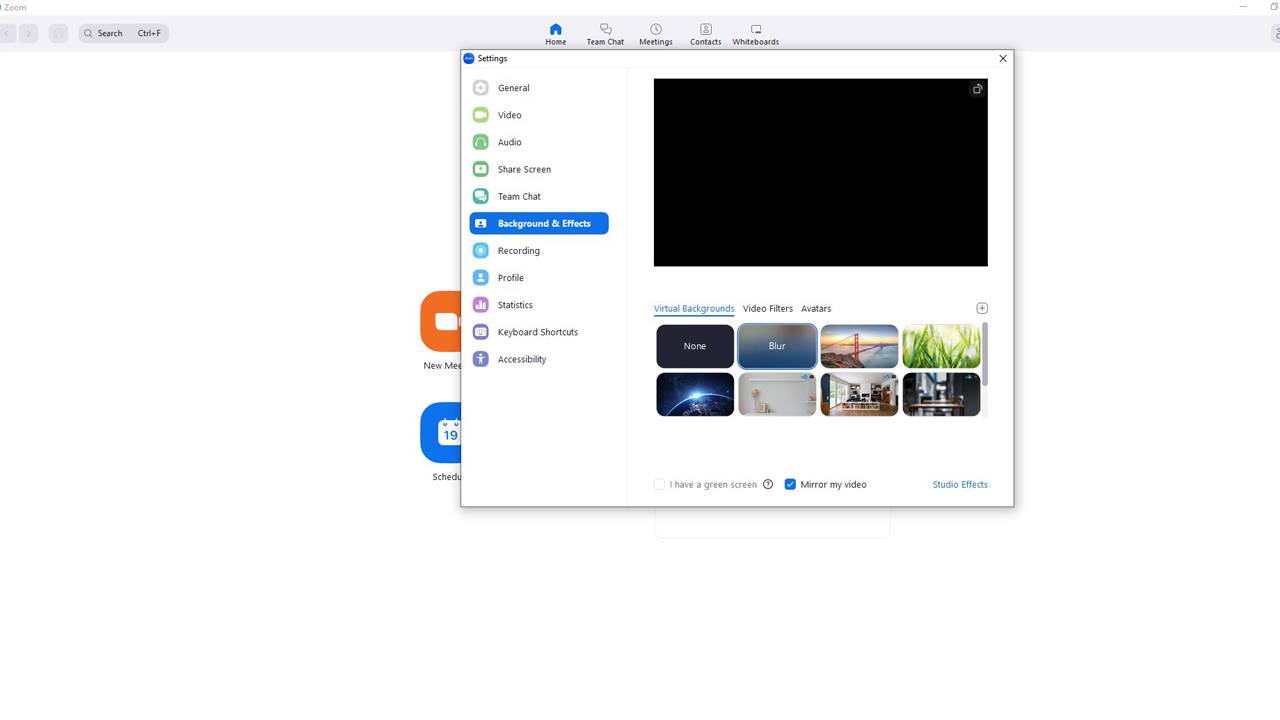
- Choose an office background that you would like to use for your video call.
- If you select Video Filters, you could also apply funky effects for entertainment.
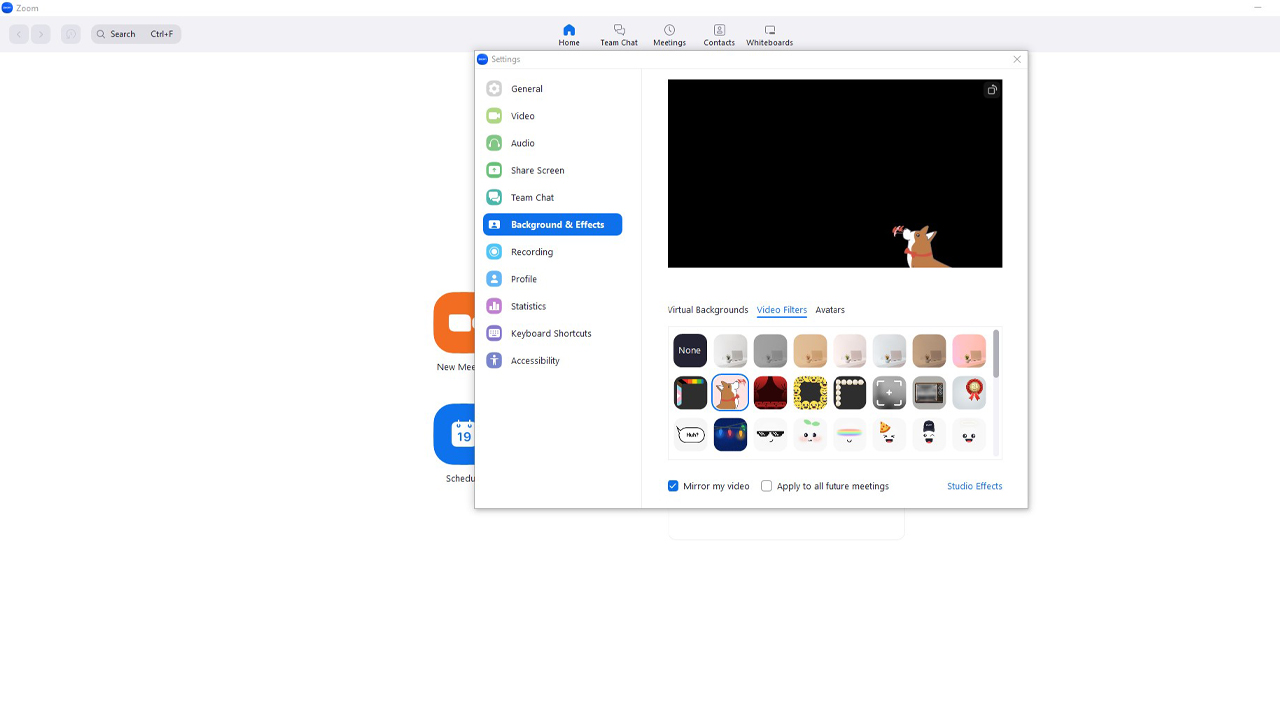
- If you wish to be seen as an avatar instead, select Avatar on the menu bar, and it will sync your movements with their virtual avatar.
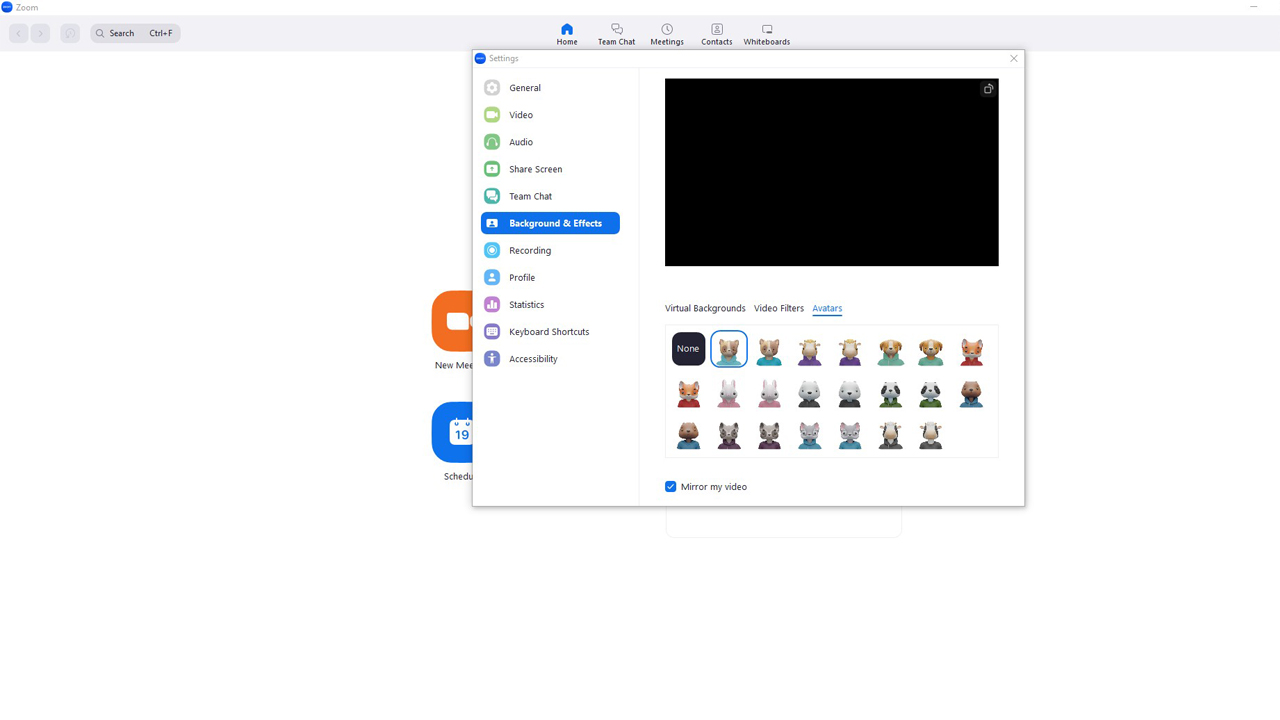
If you have a green screen app or a green screen backdrop behind you, you could make the best use of your virtual background design. Zoom will automatically replace the selected green color with the image or video that you choose or uploaded from your local device. This will greatly enhance the sharpness and definition of your effect but is not mandatory.
Zoom offers a wide range of background designs that you could use for free. However, if you are on a corporate account and would like to be seen as more professional try making a background design of your own that all your colleagues could use on their call.
How to create a Zoom background design

Supposedly, there are no size restrictions for any images that you upload to use as a virtual background. However, in order for your background design to be shown properly, consider using an image at the size of 1280 by 720 pixels or 1920 by 1080 pixels, both set at a 16:9 ratio.
If you have a branded supergraphic that your company uses for your banners or poster, try to set that image as your office background. Another possible background design that you could create for your company is to simply have your company’s logo on the bottom right corner of your screen.
Sometimes a simple background design may be more effective in making your audience pay attention to your presentation and demo. If your background design is too fancy or complicated, your audience may be more drawn into your image and risk not paying enough attention to your presentation content.
Simply open Adobe Photoshop or any of their Creative Cloud software. You could even use online photoshop tools such as Photopea, Pixlr, Fotor, etc., and open a new canvas set at the ideal size of 1280 by 720 pixels.
You could also set office backgrounds for all users in the same account. If you are an administrator user with permission to edit account settings, you can easily change the background for all your employees with a couple of clicks.
Sign in to Zoom, then from the Navigation menu, click on Account Management and then select Account Settings. In the Meeting tab, select the Virtual Background option then check to Require users to always use virtual background.
You could also download images online. Royalty-free image hosting websites such as Pexels, Unsplash, and Pixabay all offer a wide variety of images that you could easily download and use for your Zoom calls. You could get creative and download a Christmas Zoom background image in time for the celebration!
If you are in the entertainment and arts sector, or if you would simply want to brighten up the mood try setting your Zoom office background as a video clip. If you have an MP4 or MOV video file with a minimum resolution of 480 by 360 pixels(360p) or 1920 by 1080 (1080p), navigate to your Settings, Background & Filters, then upload the video by clicking on the plus button.
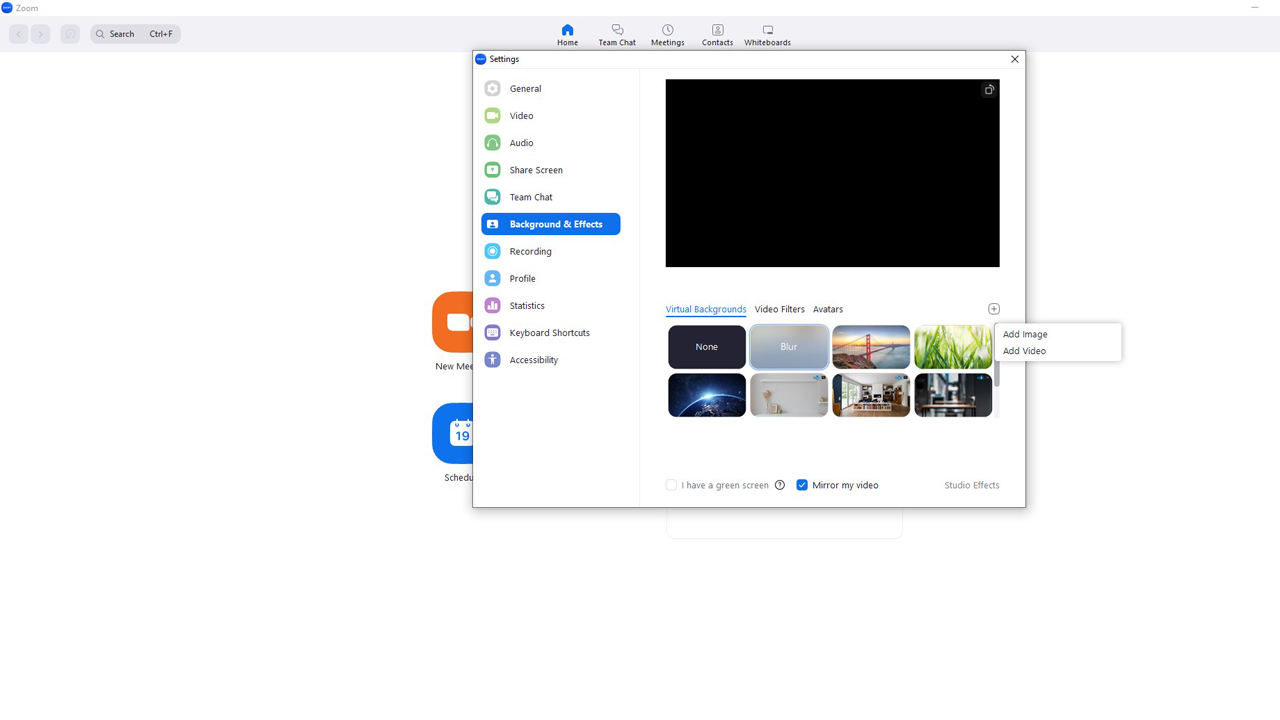
Now that you know how to create and set a Zoom background design, easily apply it on your next video call from your computer or mobile! Appear more professional and unified to your clients or set a Christmas Zoom background and celebrate office holidays all together online!