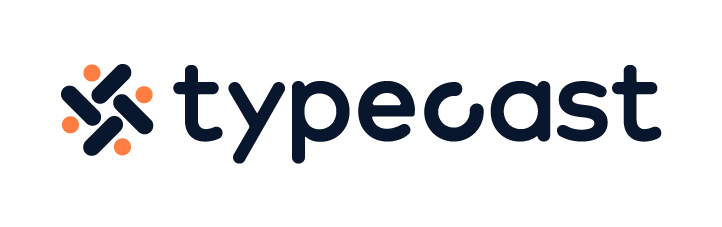Audio effects or sound effects are a vital component when it comes to video or audio editing. For example, the background noise you hear in movies are sound effects applied in the post-production stage. Your favorite song also has several effects such as delay, reverb, flanger, etc to get that specific tone that you’ve been hearing.
What is an audio effect?
“Audio effects or audio signal processing refers to the electronic manipulation of audio signals. Or, in other words, doing something electronically to a sound that changes its characteristics or form.“

Having a bad sound or audio effect in your video content can ruin your video regardless of how good your content may be.
The easiest way to ensure that your video has good audio would be to record with a microphone. If you record with the camera outdoors, then the microphone will pick up the background noise. Even if you record it indoors, your built-in microphone will likely pick up indoor noise including echos.
Audio effects come in handy when you want to revise your audio file. For example, if you recorded outdoors and cannot hear your voice clearly, or if there is too much echo from recording in a big empty room, simply use Adobe Audio effect to refine your file.
How to use Adobe Premiere Pro
Many of you most likely came across Adobe Creative Cloud products in tutorials such as ‘How to render videos in Premiere’ but did you know that you could also use Adobe Premiere Pro to add audio effects?
Adobe Premiere Pro is most known for its video editing features. However, the software also allows you to edit your audio file fast and easily.
Reducing reverb in your audio file
Reverb, also known as reverberation, is when you hear a slight echo in your audio file. For say, if you are speaking in a large room, you will hear a sound that persists for a short while. This can be removed using Adobe Audio Effects.
- Open Adobe Premiere Pro.
- Click Effects in the menu bar on top then select Audio Effects.
- Click on Reverb then drag the effect onto the clip you would like to apply the audio effect on.
- You can also find the Reverb option under Effect Controls, then adjust the sound using various options such as small room, large room, or church.
Reducing background noise
Background noise captured in your video recording can be a great distraction to the viewers. Ideally, the best practice to avoid capturing background noise would be to use an external microphone. However, you could also remove the background noise by using the Denoiser option offered by Adobe Audio effects.
- Open Adobe Premiere Pro.
- Click Effects in the menu bar on top of your screen then select Audio Effects in the dropdown menu.
- Select Denoiser and drag it to the clip in your timeline.
- Click on Effect Controls under Edit to customize the denoiser.
Equalizer
An equalizer will adjust the volume or loudness of a specific frequency so that they are emphasized over others in the recording. Although this may seem complicated, you could easily apply an equalizer via Adobe Premiere Pro.
- Open Adobe Premiere Pro.
- Click Effects in the menu then select Audio Effects in the dropdown menu.
- Select Equalizer then drags the effect to the clip where you would like to apply the audio effect.
- You can customize your equalizer (bass or loudness).
If you are looking to further enhance your audio effects, you could download Audio Track Mixer. Adobe Premiere Pro includes audio plug-ins that help to enhance the properties of audio clips. They can be applied to mono, stereo, and 5.1 clips and other audio clips or tracks.
Applying sound effects
If you have a video with fine audio recording, but would like to add more emphasis on certain scenes, try using the Adobe Premiere Pro Sound Effects gallery. Generally speaking, there are four types of sound effects:
- Isolated sounds.
- Specialty effects.
- Foley sounds.
- Ambience.
The 4 types of sound effects mentioned above are used in professional sound design and editing that help improve the quality of your video and audio while giving your content a heightened sense of reality.
A lot of online websites offer these sound effects under a Creative Commons license, which allows you to use them for free. Once you have downloaded the sound effect, open Adobe Premiere Pro to apply them to your video.
- Open Adobe Premiere Pro.
- Upload your sound effect file on the Essential Sound panel then tag each of them.
- Ensure that your sound effect fades in and fade out to make it sound natural.
- Adjust the volume accordingly, if your sound effect is louder than the actor’s voice, it will sound unnatural and may annoy the viewers.
- Think of transition sound effects, if you are moving from one scenery to another, try to embed mid-frequency sounds such as chatter of people talking to give a change in mood.

Now that you know how to add audio and transition sound effects in Adobe Premiere Pro, try to record good video footage.
Add a hint of realism to your video footage by adding in audio effects, and emphasize certain parts by removing the background noise. Also, browse through the animated letters Premiere Pro effect gallery to get a little more creative with your content.