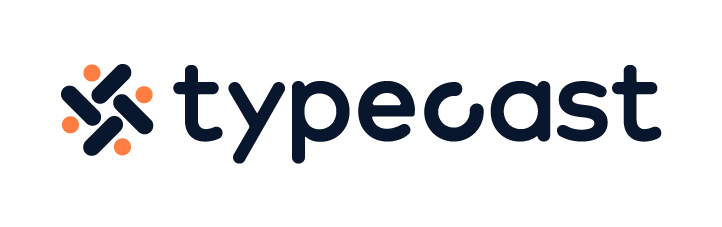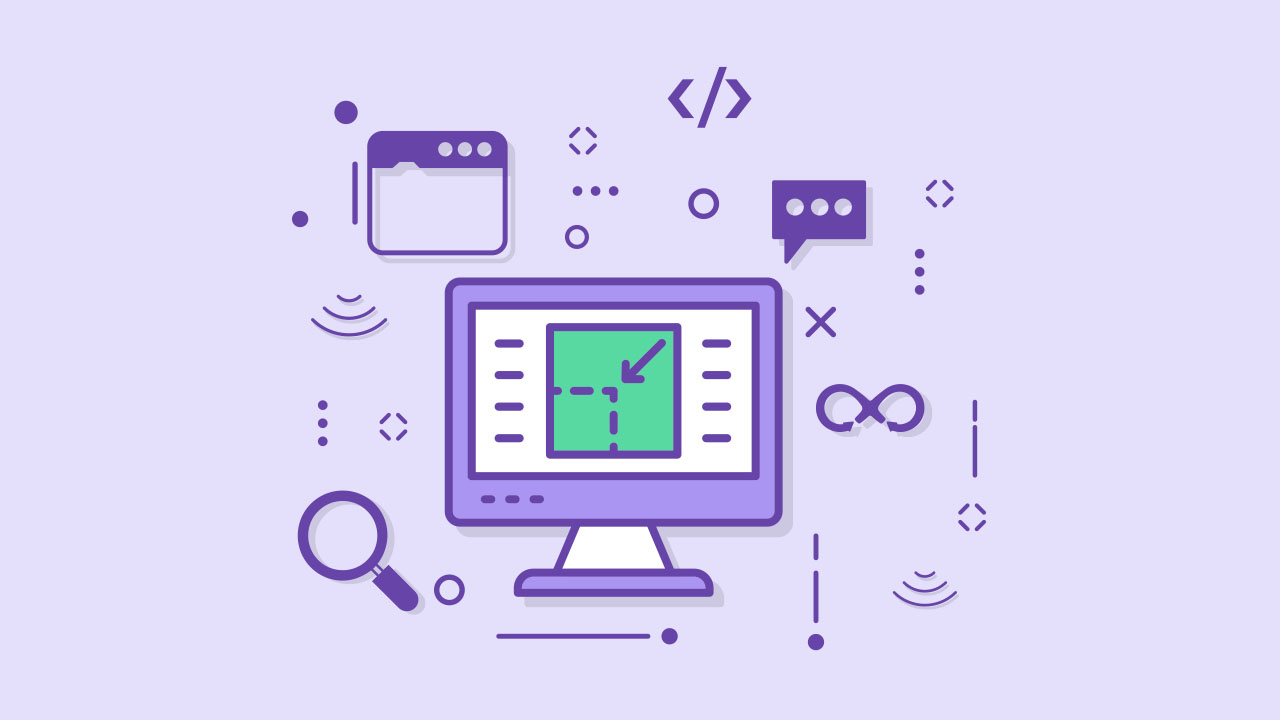If you are a designer, a college student, or a working professional, you probably encountered Adobe Illustrator and Ai files. Adobe Illustrator is used to create a variety of graphic works from digital images, diagrams, graphs, logos, and illustrations. From beginners to professionals, everyone can easily edit their image, including merging, deleting, or crop images in Illustrator.
If there is that one photo that you really like, but are hesitant to post on social media because there is an awkward person standing next to you, or if there is too much sky above your head, try to crop the image in Illustrator. This will allow you to remove parts of the photo that you wish were gone.
Also, one of Adobe Illustrator’s benefits is that you can use vector graphics. A vector graphic is when an image is created using a sequence of commands rather than pixels. This allows you to resize the image without losing the original quality.
This is useful if you are looking to create artwork by adding multiple photos. For example, let us say that you are working with a cropped background image. This means that you would have to resize your other photos to lay them over your background.
In doing so, you might risk your photos being pixelated. This is when a vector graphic and Adobe Illustrator come in handy. If you lay a vector graphic on top of your cropped background, regardless of the size of the graphic, you will be able to maintain the same quality big or small.
So if you have a favorite photo of yourself that you were hoping to edit and post, feel free to crop it according to your YouTube profile picture size and set it as your profile photo right now!
How to crop images in Illustrator
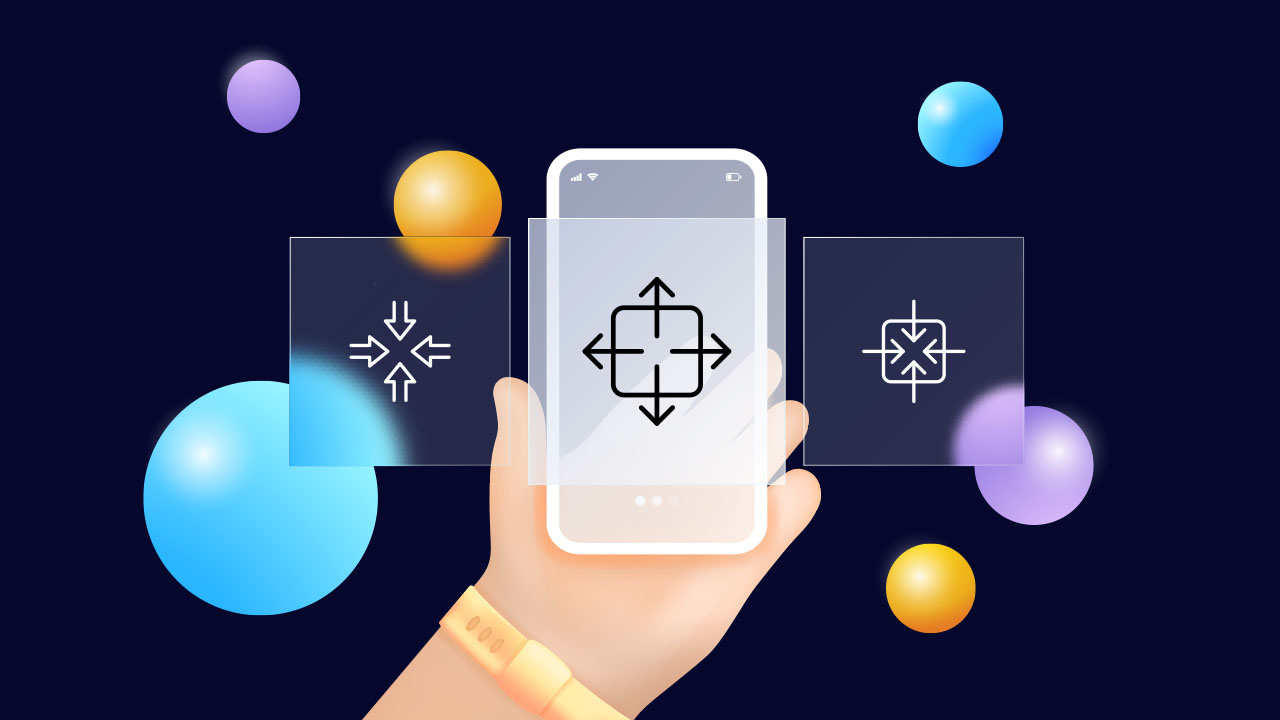
The Crop image feature in Adobe Illustrator is not hard to use. If you understand how crop works, then it is all the same as any other software!
- Open Adobe Illustrator.
- Select File, then click on Place to select the file you would like to crop image in Illustrator.
- Click the Selection tool.
- You can select any of the following steps below in order to crop image in Illustrator.
- Click Crop Image on the Control panel.
- Select Object, then Crop Image.
- Choose Crop Image from the context menu.
- Then drag the corners and edge handles in order to crop the image.
- Click Apply on the Control panel in order to finish cropping your image.
- You can also press Enter (if you are a PC user) or Return (if you are a Mac user).
On a side note, if there is a specific size that you would like to crop your image, lets say, if you are trying to fit into Facebook banner size, you can manually set the size of the crop widget.
- Navigate to your control panel to specify the Height and the Width of your crop widget.
- Drag the corner or edge handles.
- Press Shift to scale the widget proportionally.
- Press Alt to scale the widget about the center.
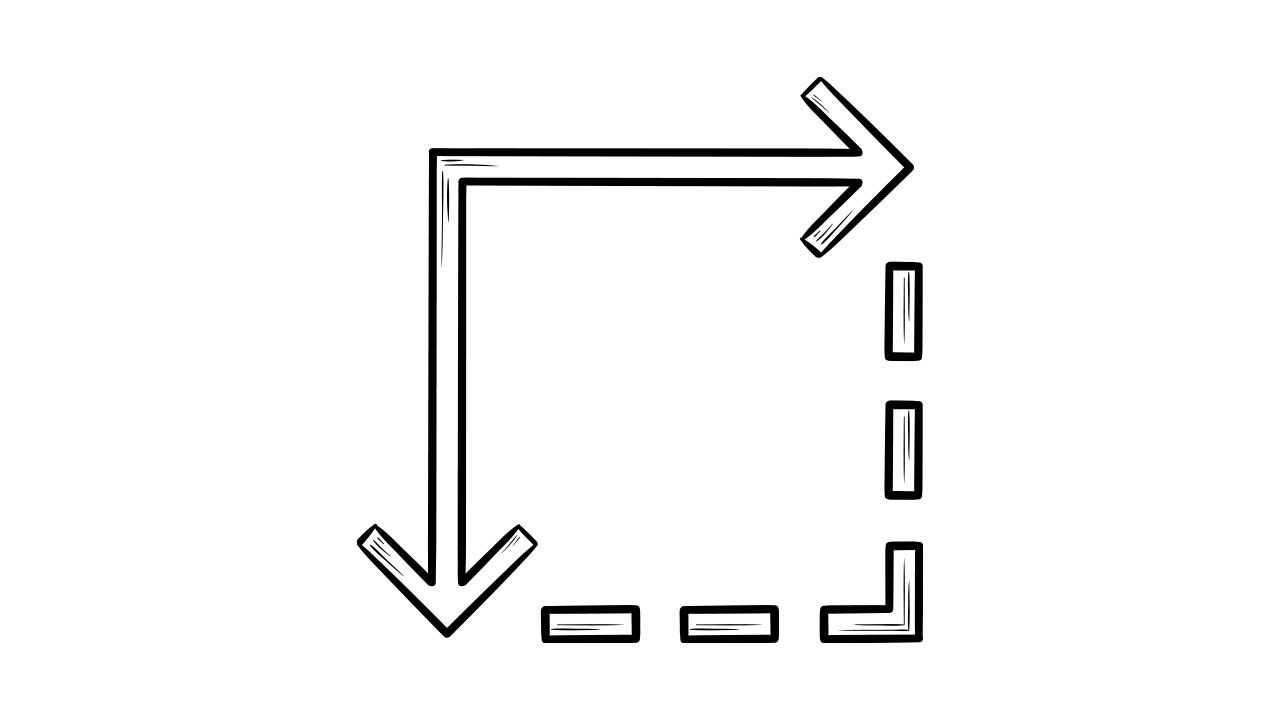
Now that you have a better idea of how to crop images in Illustrator, get started on your photo editing journey. Adobe Illustrator also offers a wide variety of photo editing options that you could benefit from.