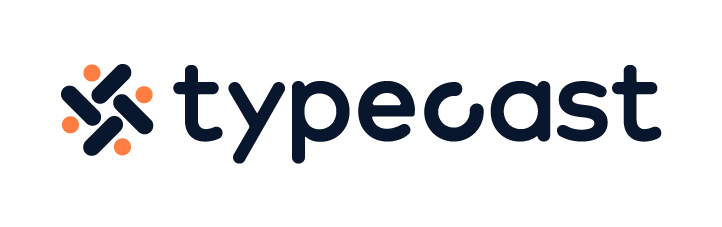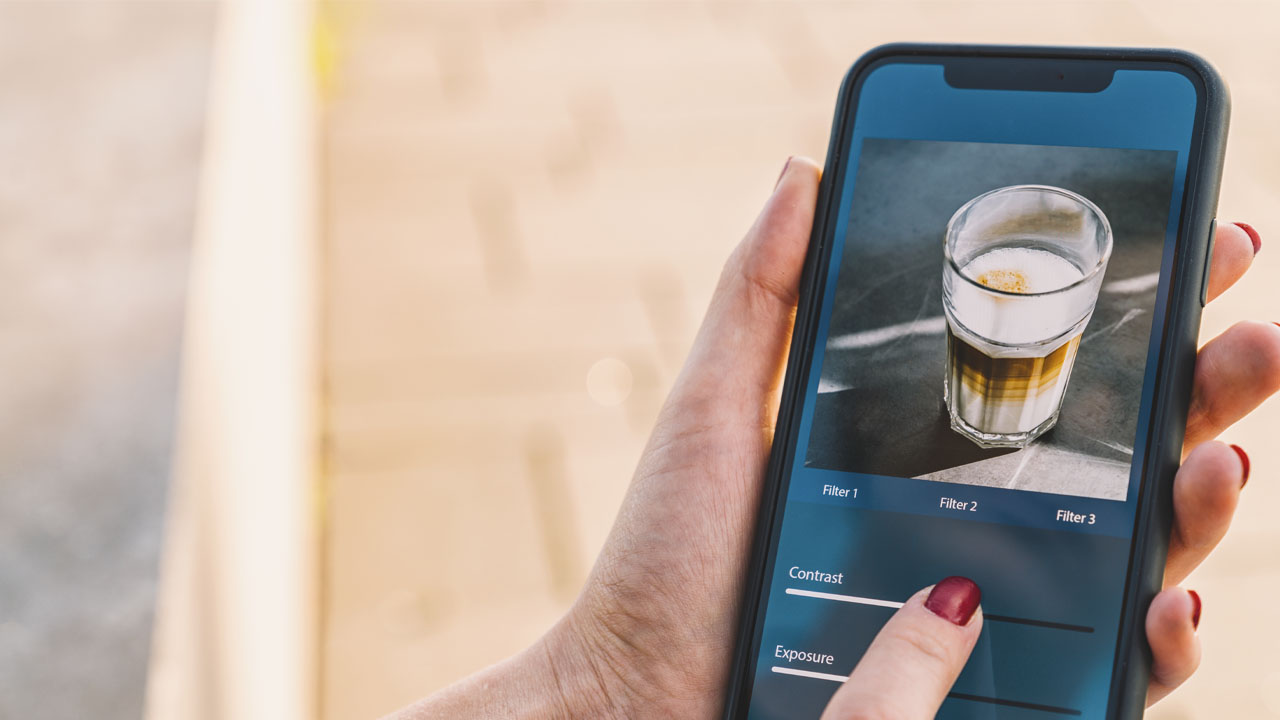They say that a picture is worth more than a thousand words. For businesses, good product photography combined with effective marketing tactics could lead to millions of sales. By the same logic, a poor-quality photo could lead to ignorance or audience retention. Enhancing an image can effectively convey your brand message.
Modern websites and the vast majority of businesses invest in high-resolution images that appeal to your potential customers. High-quality photos can build your brand identity and increase credibility. Have you entered a website and then left after seeing pixelated and blurry photos? Low-quality photos can make your website ‘sketchy’ and untrustworthy. Why is this?
A website with a tainted image can have a negative impact on audience engagement and as a result, create a negative user experience. Although we have been told not to judge a book by its cover, a potential customer would make their assumptions based on the first few factors they see on the website such as photos, website layout, and content.
“Potential customers don’t know what’s “inside” your business; they only know what they can find on the “cover” – your website. If you don’t provide them with the information they need, they won’t have any reason to trust you. And if they can’t trust you, they won’t give you their business”
Reportedly, users only need a tenth of a second for them to form an opinion about your website. This means that having a poor website layout or low-resolution image can make the users perceive your brand as unprofessional, untrustworthy, and old-fashioned.
Especially if users are required to register their personal or sensitive information such as credit card details, they are extra careful in determining whether your brand is reliable.
Upscale image and increased credibility
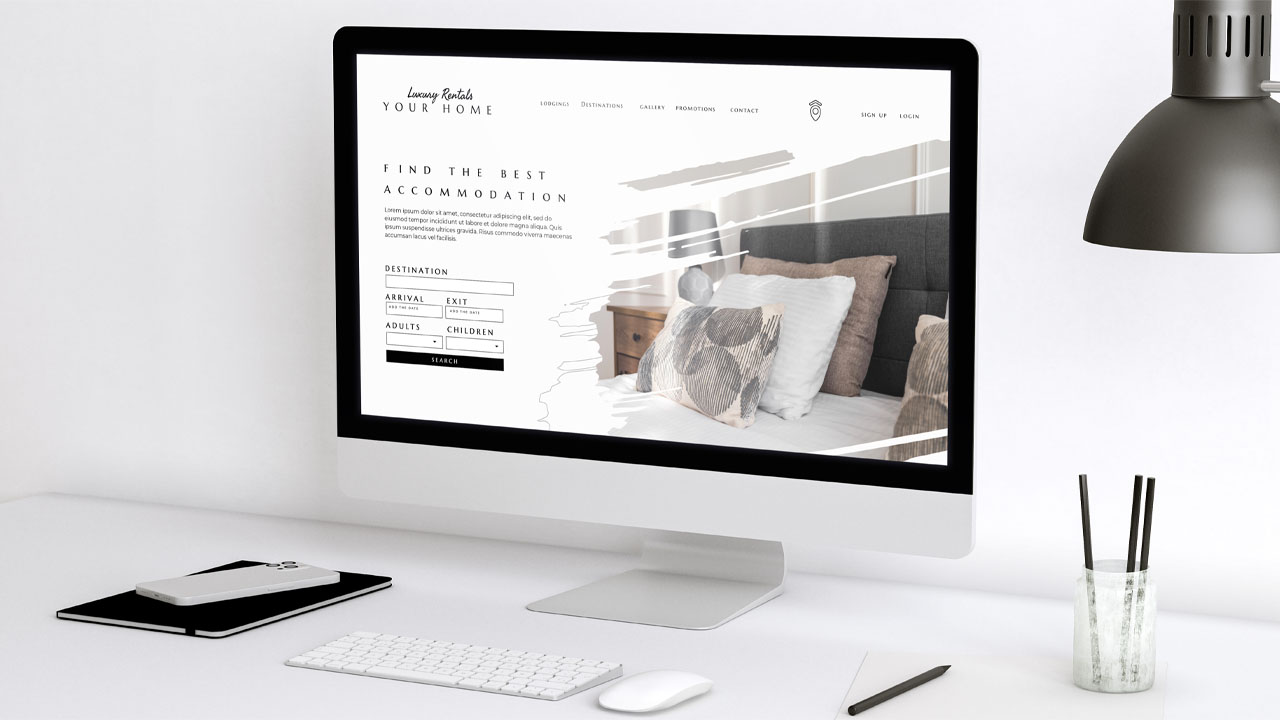
When potential customers visit your website or social media pages, images are the first thing that they will notice. For example, cover photos for Facebook or your profile photo will build the initial impression of your brand, products, or services.
If you got low-quality photos displayed on your profile while your competitors have high-resolution images, imagine how that would impact your brand. Your potential customers will most likely perceive your competitors as a better choice, affecting your sales and reputation.
What is a high-resolution image?
A high-resolution image contains at least 300 pixels per inch, also known as PPI. In comparison, a low-resolution image has around 72 pixels. A low-resolution image may seem okay when viewed at its original size, but if you zoom in or enlarge the image it will look pixelated or blurry.
How to enhance an image

Easily enhance the image using Adobe Lightroom or Photoshop’s Super Resolution feature. A Super Resolution feature includes noise reduction and texture adjustments which will magically transform a low-resolution image into a high-resolution image.
Apply Super Resolution in Adobe Lightroom
Open an image in need of resolution enhancement on Adobe Lightroom. Simply right-click on the image or if you are a Mac user, hold the Command key on your keyboard. Once the pop-up menu appears, select Enhance.
Once you click on Enhance, you will see an Enhance Preview dialog box. Check the Super Resolution from the menu then press Enhance.
Ensure to work with a RAW file when you upscale an image. Although you could also work with PNG, JPG or TIFF, RAW files will give you more data that you can work with.
Moreover, even if you use the Super Resolution feature, do the final touches yourself. For example, after applying the Super Resolution effect, fine-tune your image by adjusting the sharpness or noise reduction, and changing texture settings to make your photo more realistic or vivid. Make sure that you convey your brand image or message by applying the right filters and effects.
Simple ways to upscale image
If you don’t own any software that can upscale your image, try using other online software. For example, a lot of professionals suggest GIMP as the best alternative to Adobe Photoshop. Simply open the image file on the platform then select Scale Image to upscale the image while preserving the resolution.
Another alternative to Adobe Photoshop is BeFunky. This is an online software that you could access from any device without having to install the software. Likewise with GIMP, simply open the image and then pick Resize from the menu bar on the left side. Then upscale the image by changing the pixels.
Prior to upscaling the image, make sure to check the required dimension of the platform where you would like to share your image. For example, if you are looking to make an Instagram carousel, check the dimension then edit your image accordingly.
Enhance image using basic tools
Other than editing the photo resolution, you could also adjust brightness, saturation, contrast, color intensity, etc in order to enhance the image. For example, Canva offers a wide range of free features and tools that even beginners could easily use to enhance images.
First, upload your image on Canva by dragging and dropping the image onto your desired layout. Then explore the menu bar on the right and manipulate Brightness, Contrast, and Saturation.
Canva also offers a very diverse selection of filters and photo effects that can help enhance the image. Applying the same photo filter to all of your images could also create a sense of consistency that is vital in building a brand image.

Now that you know how to enhance images, upload the new high-resolution image on your website to attract more potential customers. Using your HD-quality photos increases the credibility and reputation of your brand, your products, and your services!