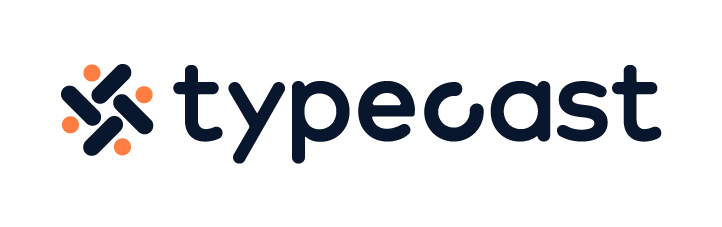If you are an iPhone or a Mac user looking to create a video fast and easy, the built-in app called iMovie is your best choice. From simple cut and trim to an iMovie green screen effect, you could let your imagination run wild on the platform.
From TikTok to YouTube, video content has been on a constant rise. Content creators and business owners are now focused on video creation more than ever, but if you don’t have much background even the simplest edits may sound like riddles.
However, iMovie is an easy tool for beginners to use, but also has high fidelity filters that professionals could use to enhance the overall quality of their masterpiece. And the best part of iMovie is that you could edit on any Apple device, from iPhone to Mac.
But first, what exactly is iMovie?
“iMovie is what pros like to call a nonlinear editor. This is a type of software that you can use to cut and edit videos, music, and graphics without changing any of the original files. They’re powerful tools for filmmakers and are used to edit almost all of today’s Hollywood films. Professional-grade editors like Adobe Premiere Pro and Final Cut cost a fortune and because iMovie is free, it’s a great place for beginners to start.”
Christopher Petow, Storyblocks
Different modes on iMovie
iMovie consists of three modes: Magic Movie, Storyboards and Cinematic.
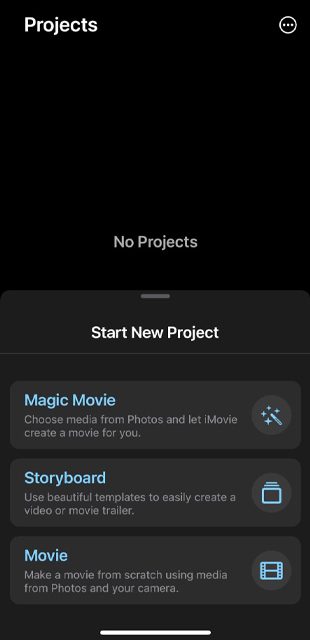
Magic Movie
Magic Movie is the newest feature on iMovie, it lets you create styled and edited videos complete with titles, transitions and music. This mode will identify the best part of your video footage and automatically make edits to enhance the overall quality of your video.
iMovie offers basic video editing tools such as clip trimming, splitting, delete but also has over 20 styles that you could use to edit your video.
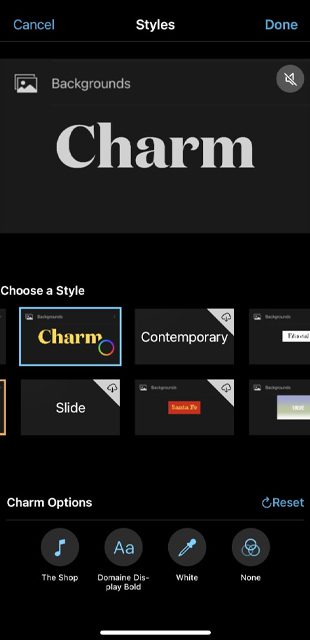
Storyboards
If you used iMovie before, you were most likely in storyboard mode. Likewise with Magic Movie, Storyboard offers 20 templates that you could choose from when making video edits. From cooking, product review to green screen backdrop, you could easily create any type of video you would like!
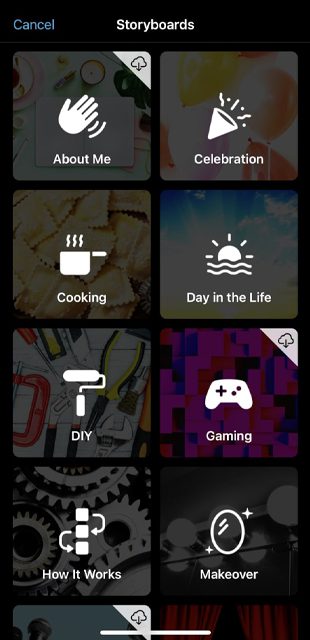
Cinematic Mode
For video footage filmed in cinematic mode on iPhone 13 and onwards, you could use Cinematic mode to edit your video clips. This way you could create professional videos and modify the depth-of-field effect in already captured material. You could also add cinematic mode videos on new storyboards to shape your masterpiece.
iMovie Footage Effects
iMovie also offers a lot of filters and special effects that you could use. You could slow down a footage if you would like to put emphasis on a specific part of your footage that is too good to be skimmed through. Or if you have a very long film filmed in a single place with minimum movement, try to speed it up to shorten the length and to make it more interesting for the viewers.
On top of various special effects, iMovie also has high-fidelity filters that add a cinematic touch to your work. From nostalgic filters to a rather creative filter such as the comic book, iMovie offers 13 creative filters to make your video more appealing. Depending on the theme or mood that you would like to set for your video, use appropriate filters and color editors to bring that effect!
How to use green screen backgrounds on iMovie

Place yourself or object or models anywhere you would like them to be with green screen effect. Regardless of the device you are on, iPhone, Mac or iPad, you could apply iMovie green screen effect to change the background of your video as long as your footage has been recorded with a green or blue backdrop.
First, you have to import your footage on iMovie.Create a new project by clicking on the import button, or if you are on a Mac device you could press the control button and I on your keyboard. Then once you have made your selection click Import Selected.
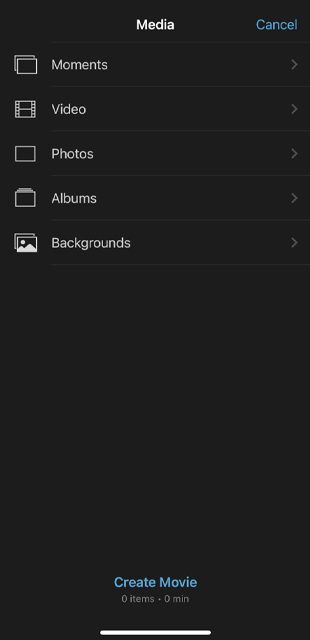
- Record your video in front of blue or green backgrounds.
- You could use your iPhone or other Apple devices to make a recording or to shoot a photo. However, make sure that the subject or object that you are filming is not wearing green or blue.
- Open iMovie and open your video clip or photo.
- Click Add Media button, then from the pop up list select green-screen clip.
- Then tap More button (three dots) then select Green/Blue screen.
- Tap Auto to automatically remove the blue or green screen backgrounds in order to add in a background of your choice.
- Trim and move the background video clip to match the length of your green screen clip.

After applying the green screen effect, you can also change the amount of green or blue removed from the footage.
If you are working on Mac instead of iPhone or iPad, you can select the green screen backgrounds clip in the timeline. Then, try to click the Video Overlay setting button in the menu bar then use any of the controls to make adjustments accordingly.
You could also use the softness control feature on iMovie to adjust the transition between green screen backgrounds footage. In order to isolate certain areas, you could use the crop button and drag the corners of the frame. Lastly, if you are looking to mask a specific part of the footage, try using the clean up button and drag it across your video.
For Androids and PC users, iMovie is not supported for these devices. However, there are alternatives that you could use for similar effects. Adobe Premiere Pro or other free video editing softwares also offer basic editing tools and some of them also have green screen effects that you could try.
Now that you have a basic idea on how to use the iMovie green screen effect, try to film a short footage using blue or green screen backgrounds and get started on building your first masterpiece!