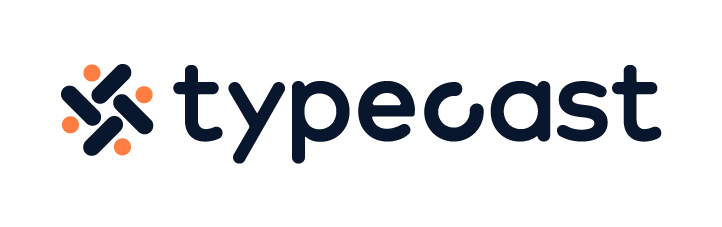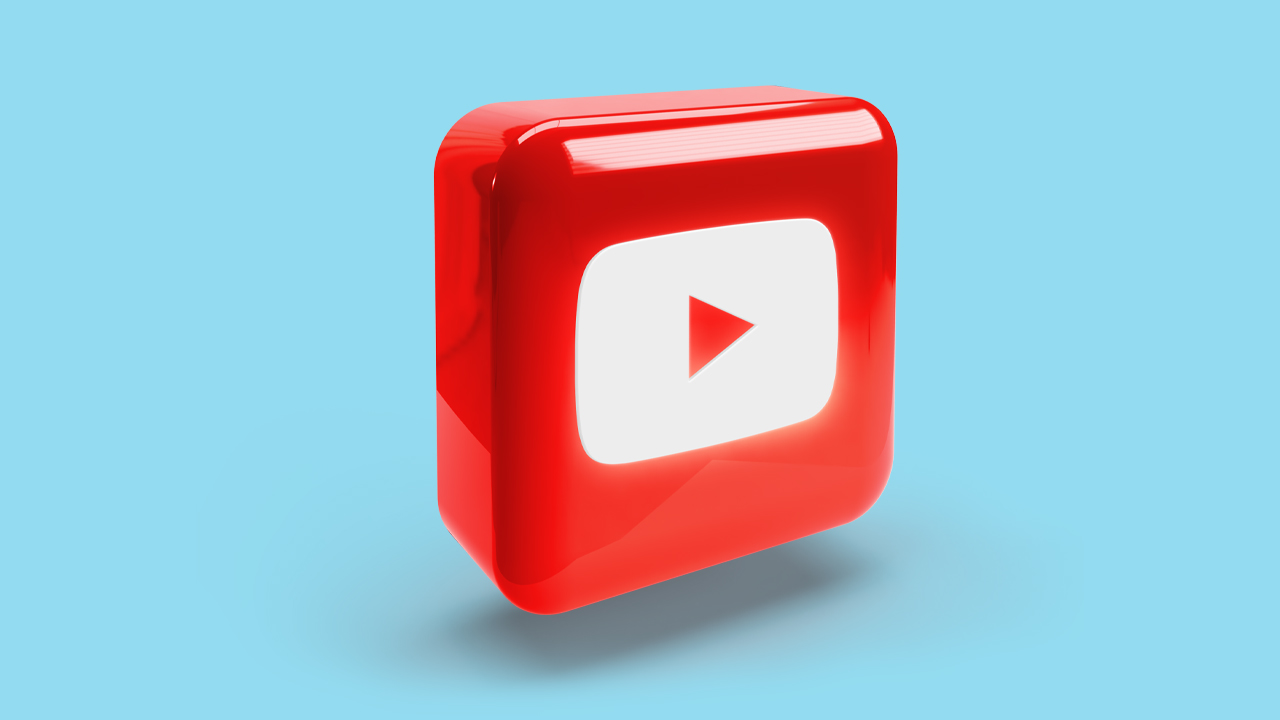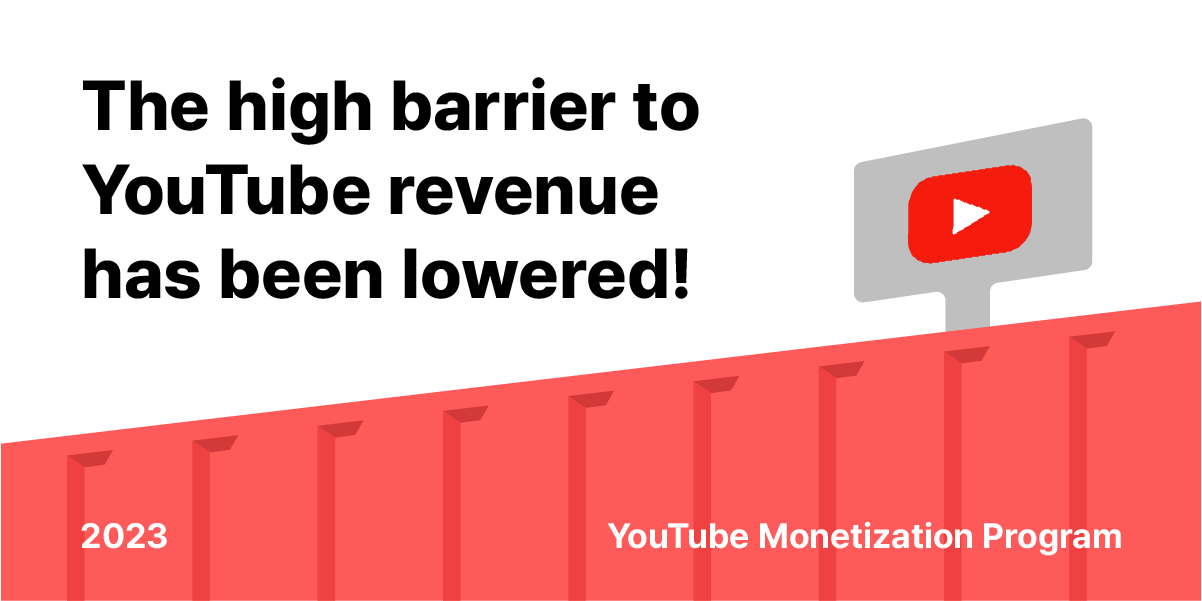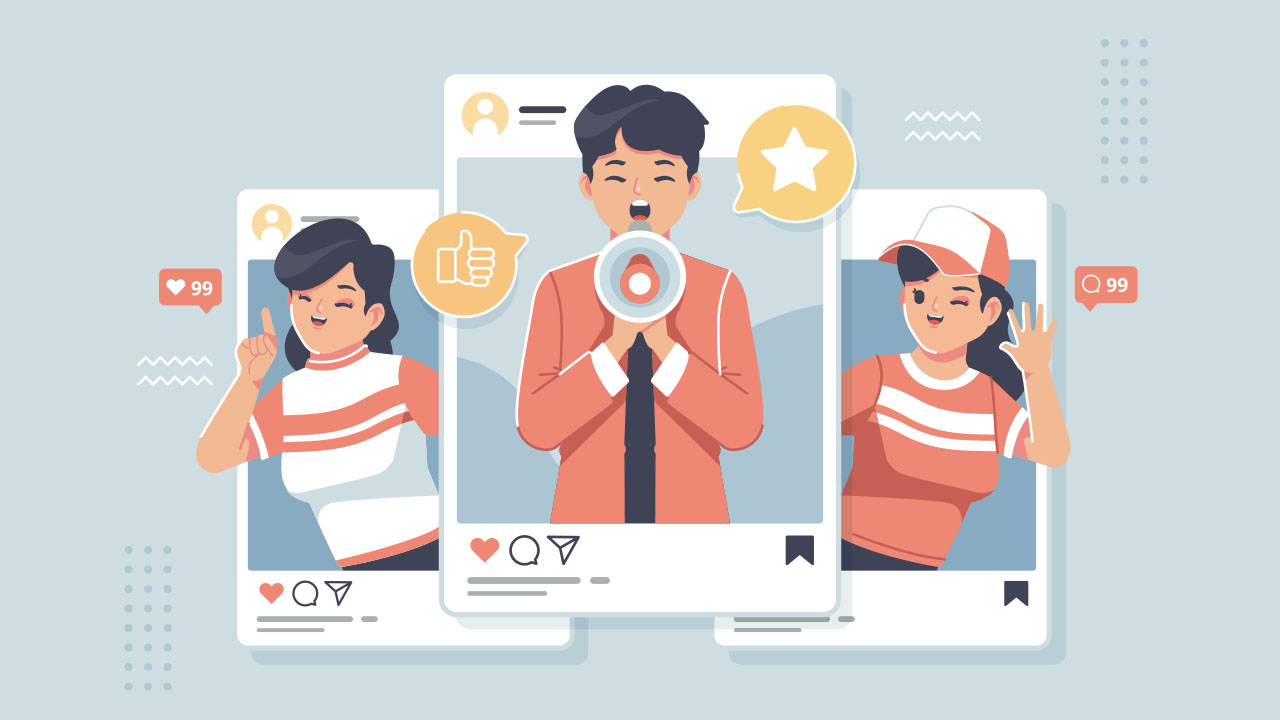Making a YouTube banner may seem daunting, but it’s not that difficult. This blog post will walk you through creating a 1024×576 YouTube banner in Adobe Photoshop. While Adobe programs are typically the industry standard, you can use other photo editing software to create your banner.
Often programs like Adobe have YouTube banner templates readily available for creators to craft impressive graphics easily. Don’t worry if you don’t have any experience with Photoshop; we will explain everything step-by-step. So, without further ado, let’s get started!
Why Creators Make YouTube Banner
Making a YouTube banner is an integral part of creating a channel. It’s the first thing people see when they come to your channel, and it’s a great way to show off your personality and branding.
YouTube banner designers will have to be eye-catching and reflect the YouTube account’s content. For example, your banner might feature fantastic graphics and colors if you’re a gaming channel.
If you’re a vlogger, your banner might be more personal, with a picture of you and your name. No matter your channel type, your YouTube banner is a great way to show off who you are and what your channel is all about. No matter what people say, first impressions are everything. So, your banner needs to be professional and eye-catching.
How to Make a YouTube Banner
Now that we’ve discussed why creators make YouTube banners let’s understand how to create one. We will use Adobe Photoshop Creative Cloud and access the YouTube banner template for this tutorial. If you don’t have access to Photoshop, don’t worry! Photoshop Express is free to download for both Android and iOS devices. If necessary, you can use other photo editors like GIMP or Canva. For now, we will explain the steps for Photoshop below:
- Open Photoshop and click on “File” in the top left corner. Then, select “New” from the drop-down menu. A new window will pop up where you can choose the dimensions for your banner. You must ensure the dimensions are optimized for 2560×440 pixels for a YouTube banner. You can name your file whatever you want; we’ll call it “Typecast YouTube Banner.”
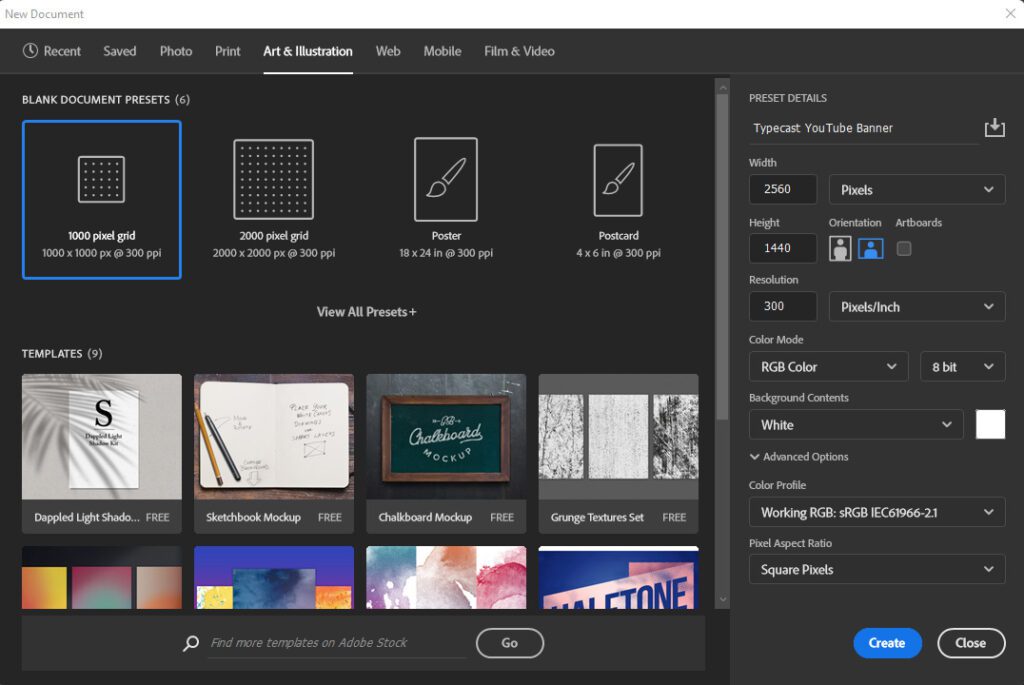
- Adobe Photoshop CC has a YouTube template available, and if you choose to use that, you can remove all unnecessary layers and keep the layer named TV – 2560×1440. For this guide, we will make a custom setting.
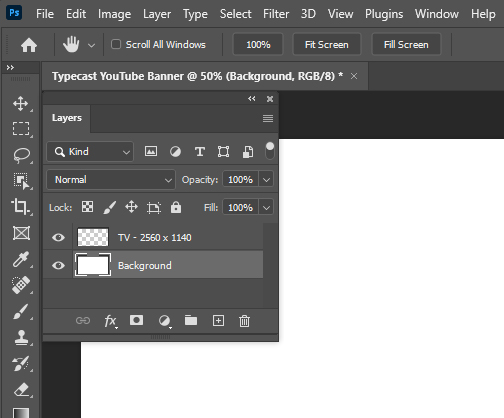
- Next, you’ll want to add graphics and backgrounds to your banner design. You can use free stock photo options or pictures you designed in a program like Adobe Illustrator. Drag and drop your selected image into Photoshop. Keep the layer TV as the first layer.
- To ensure that your banner looks professional, clear, and easy to see, you need to add a background layer with the color of your choice. Using the Eraser Tool, erase a portion of the middle, which darkens the sides, and then adjust the Opacity by 50% of Layer 1.
- Once you’ve set your background, it’s time to add some text! You’ll want to use a font that is easy to read and reflects your channel’s personality.
- Next, add a color style to the texts using the Drop Shadow and Gradient Overlay filters.
- Afterward, add the Outer Glow filter to your photo.
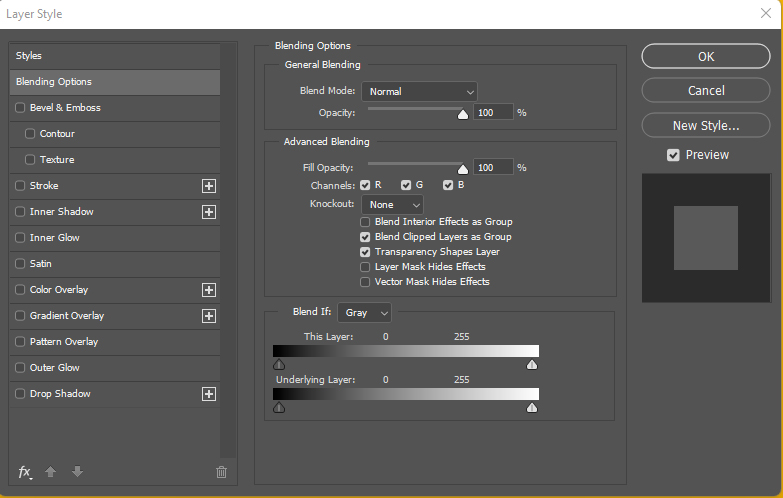
- After you adjust the background, text, and photo, you can add social media icons and extra elements, such as when you post new videos or content.
And that’s it! You’ve now created a professional YouTube banner using Adobe Photoshop. As we mentioned, Adobe Photoshop isn’t a free service, but Adobe Photoshop Express is free to download; plus, there are other photo editing apps such as Canva and GIMP.
Plan Video Thumbnails
You should plan video thumbnails. A YouTube banner is essential, but so are your video thumbnails! Thumbnails are the first thing viewers see when scrolling through a YouTube feed, and they need to be just as eye-catching as your banner! In addition, video thumbnails give viewers a quick snapshot of what your video is about; a good thumbnail will result in more clicks and views.
The thumbnail should be clear and easy to see. Avoid using blurry images or text that is difficult to read. Regarding the sizing, your thumbnail should be 1546×423 pixels (recommended by YouTube), which will be safe to display on all devices.
Hook an Audience With Your YouTube Banner
Creating a YouTube banner is easy and only takes a few minutes to create a simple design. Plus, it’s great to show off your personality and channel branding. Newer content creators will find this guide helpful as they start to design their own YouTube banners. With a little creativity and effort, you can make a fantastic banner that accurately represents your channel and hooks potential people into your audience.