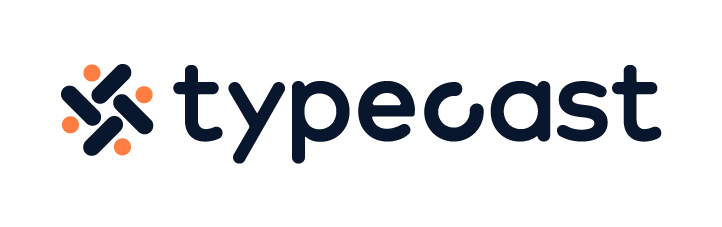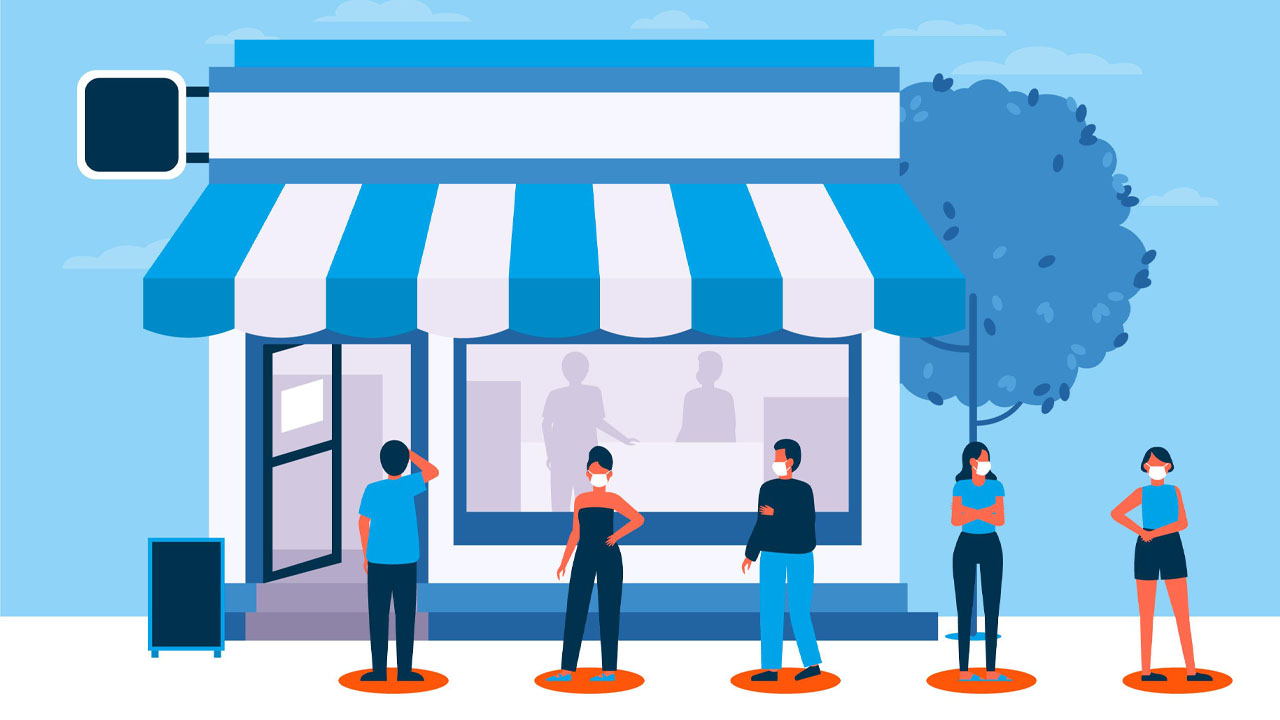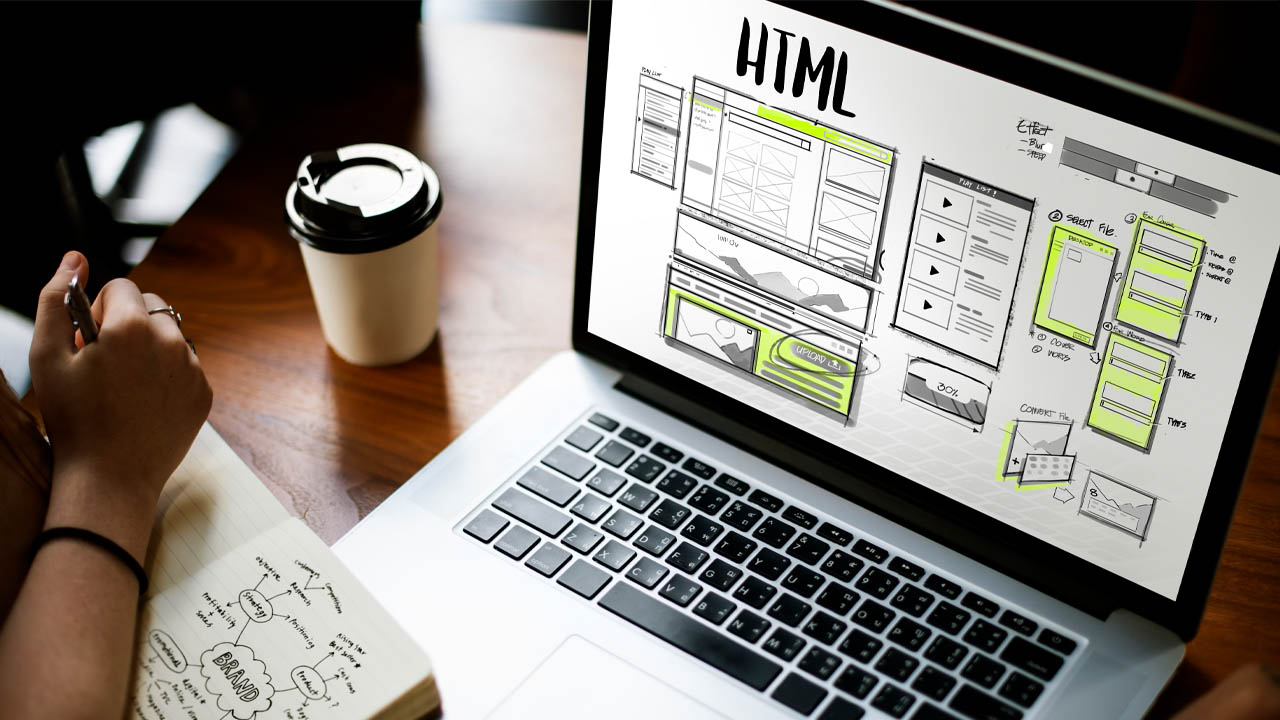As both work and education have moved hybrid or even remote, to reach their diverse audience, teachers, and managers are now recording Powerpoint presentations instead of presenting them to a group of people gathered in one room. In this article, we will discuss how to record a presentation on Powerpoint.
Recording a Presentation in Microsoft Powerpoint
Whether you are an office manager, a teacher, or a small business owner, chances are that you used Powerpoint presentations at some point in your life. Powerpoint presentations are an essential part of communication in many institutions around the world.
Some jobs require heavy use of Powerpoint, while some depend on other platforms and tools, but knowing how to turn powerpoint into video can be an essential skill.
Recording a Powerpoint presentation is easy. Follow these steps to record a presentation on Microsoft PowerPoint:
- Open your Powerpoint presentation.
- From the menu at the top, select Slide Show > Record Slide Show.
- Select if you want to record from the beginning or from the current slide.
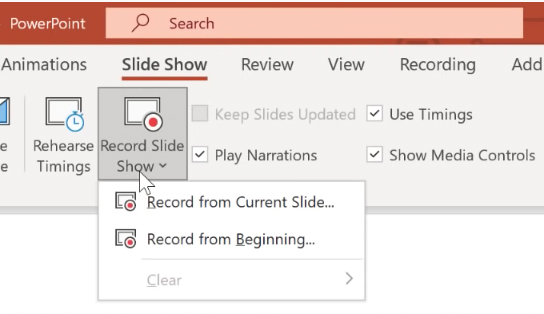
- On the screen, select the red Record button. Click on the blue replay button to listen to your recording. This is a good test to check if your sound is actually recording.
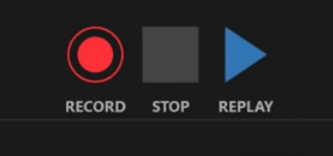
- Begin speaking.
- When you are finished, select the Stop sign.
- Press the Esc button once the recording is complete.
- From the menu on the top, select File > Export.
Note: Save your file as a Powerpoint before exporting your Powerpoint as a video.
- Click Create a Video.
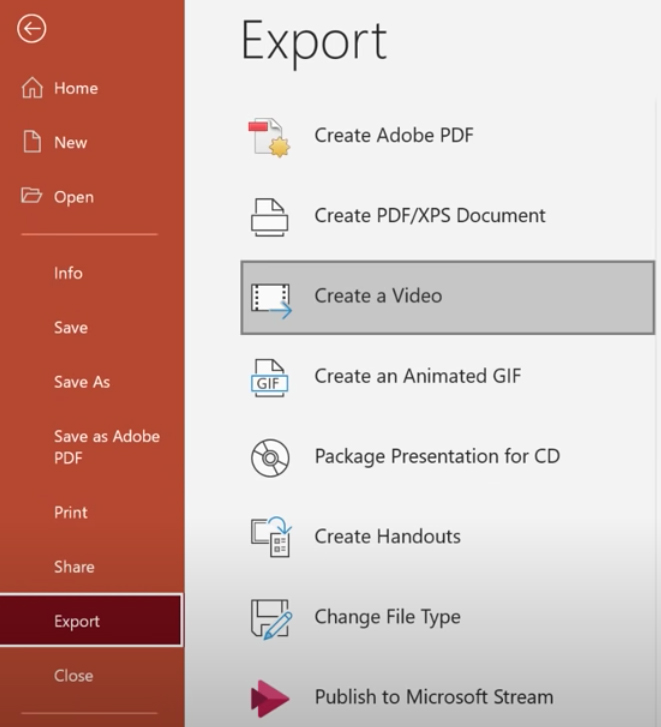
Recording Audio Online For Powerpoint Presentations
You can also record your audio online and add it to the Powerpoint presentation. Some creators prefer buying a digital voice recorder to record the audio. A digital recorder captures and stores sound as an audio file.
You can find a wide variety of digital voice recorders on Amazon and Best Buy.
You can also utilize some of the free and paid online audio editing software to record and edit your audio.
If don’t want to use your own voice then a human voice simulator would be a cheap and quick alternative.
After you have recorded the audio, you can store it on your desktop and upload it to the Powerpoint presentation.
To upload recorded audio to a Powerpoint presentation:
- Open your Powerpoint presentation
- Select Insert > Audio.
- From the option, choose Select Audio on My PC.
- Select the audio file from your computer.
- Click Insert.
Some of you may want to edit the audio itself once recorded. If that’s the case then you can check out our guide on where to find a good audio editor online.

Recording a Video in Powerpoint
Whether you are a teacher, manager, or sales rep, you may want to include a video of yourself while recording a Powerpoint presentation. Including your video helps the audience connect with you — the speaker at a better level.
To record a video in Powerpoint, follow these steps:
- Open your Powerpoint presentation.
- From the menu at the top, select Slide Show > Record Slide Show.
- Select if you want to record from the beginning or from the current slide.
- From the bottom right side of the screen, select the camera icon.
Your video will appear at the bottom right.
- From the top left of the screen, select the red Record button to begin recording.