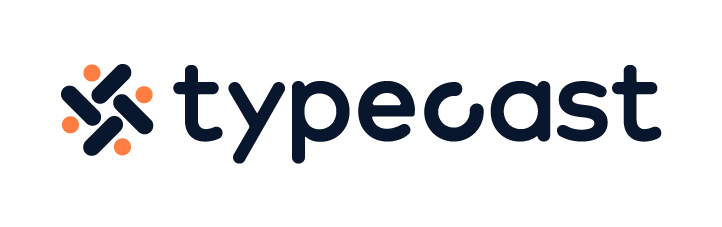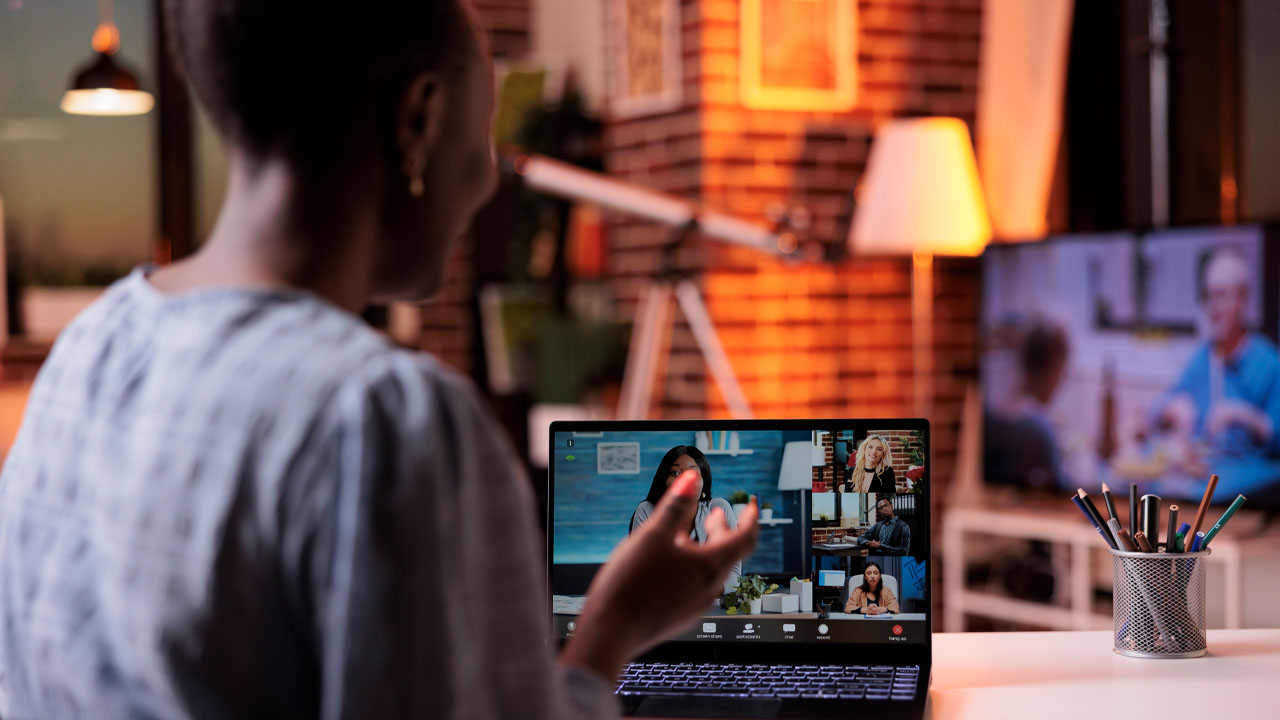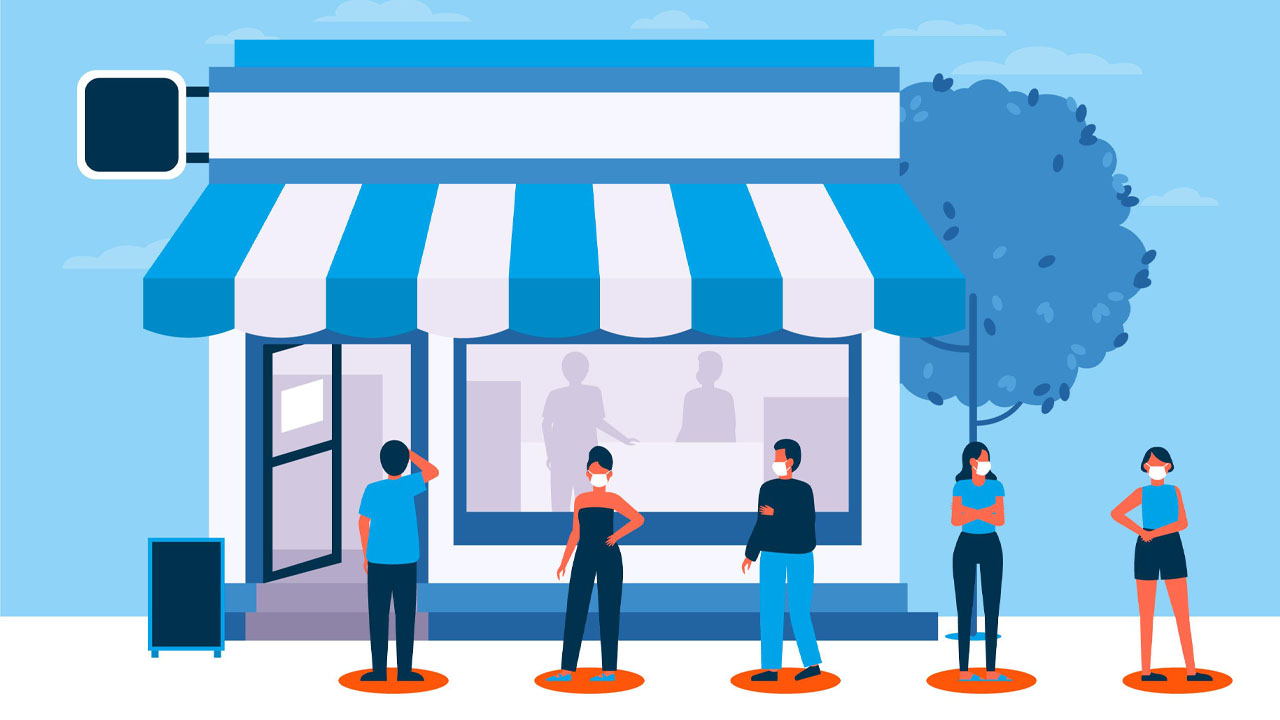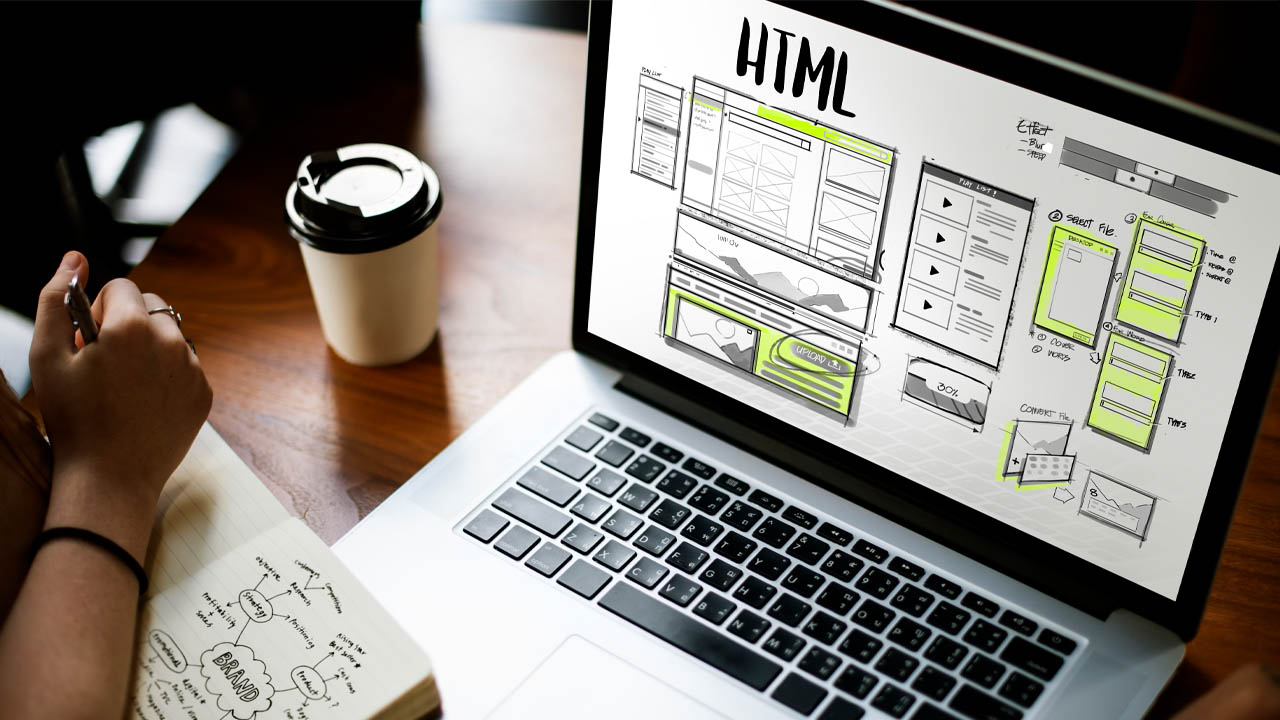If you are looking for a collaborative work space where you could create, present and edit in real-time from any device, let us have a look at Google Slides and its features. Read this article to learn how Google Slides Add Audio option could make your presentation more engaging and interactive.
The web-based Google Doc Editors suite allows you to make use of the comment and assign feature which enables you to maximize efficiency during a team project. Moreover, you can easily present your slides at an online meeting by syncing it with Google Meet calls.
If you are unable to make it to a business call, you could easily share your presentation links to others so that they could catch up on their own time.
By using the add music Google Slides feature, you could also have your voice recording embedded on your presentation to provide more detailed insights to your virtual audience which will add a bit of spice to those pitch presentations.
Explore Google Slides Add Audio Feature

Since all Google platforms offer great sync options between programs, a lot of people tend to opt out from PPT to Google Slides. Although both platforms have their own pros and cons, Google Slides is usually the most preferred option especially when you work in a collaborative setting.
Adding an audio file has never been this easy, especially when you use Google Drive. Simply upload your audio file, preferably either in MP3 or WAV format, then insert it on to your Google Slides.
If you have trouble downloading an audio file, you could also insert a link to play music from your favorite playlist on Spotify.
Let us first have a look at adding audio files to Google Slides.
1. Log in to your Google Account
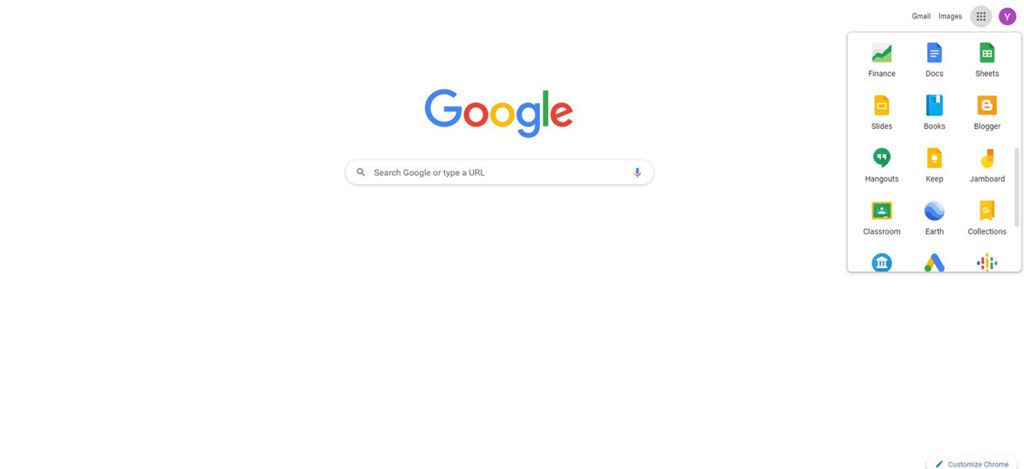
2. Click on Google Slides
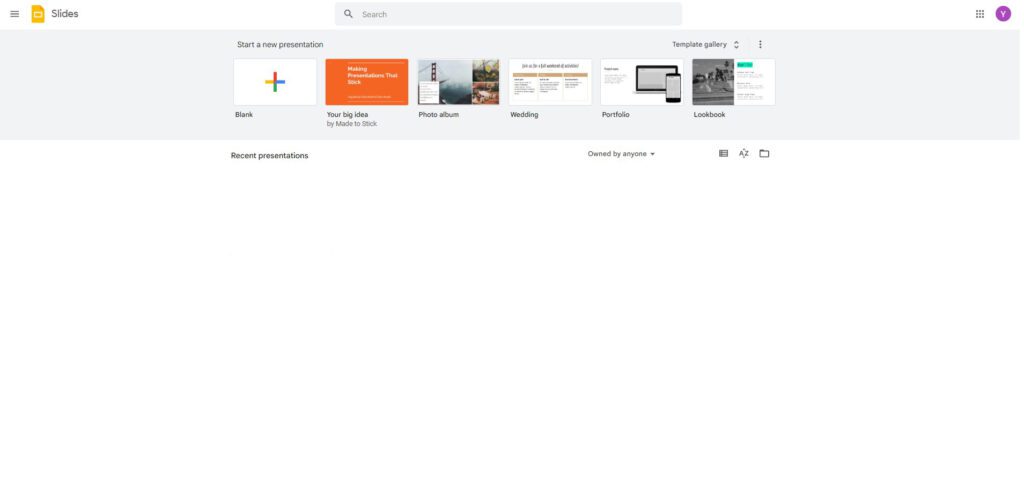
3. Explore Template Gallery for pre-made templates offered by Google, or you could also start with a blank presentation to design your own.
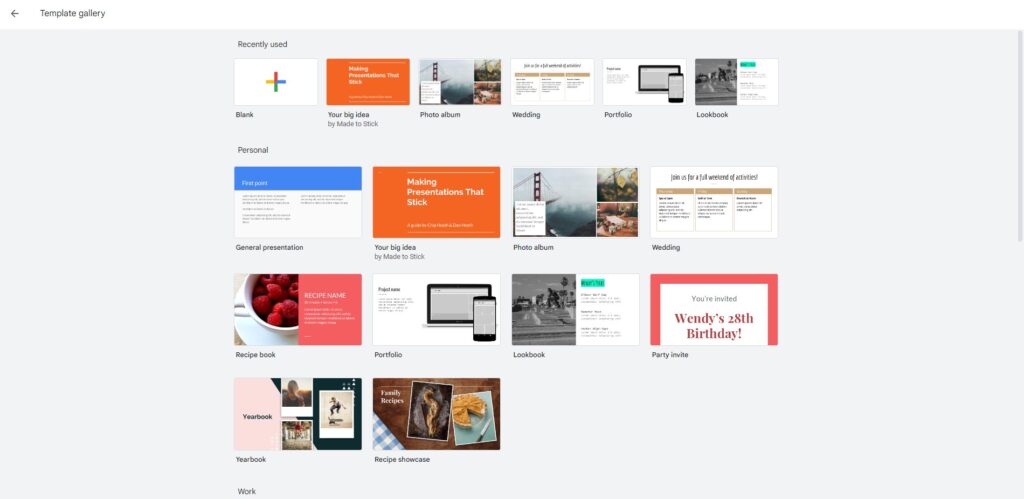
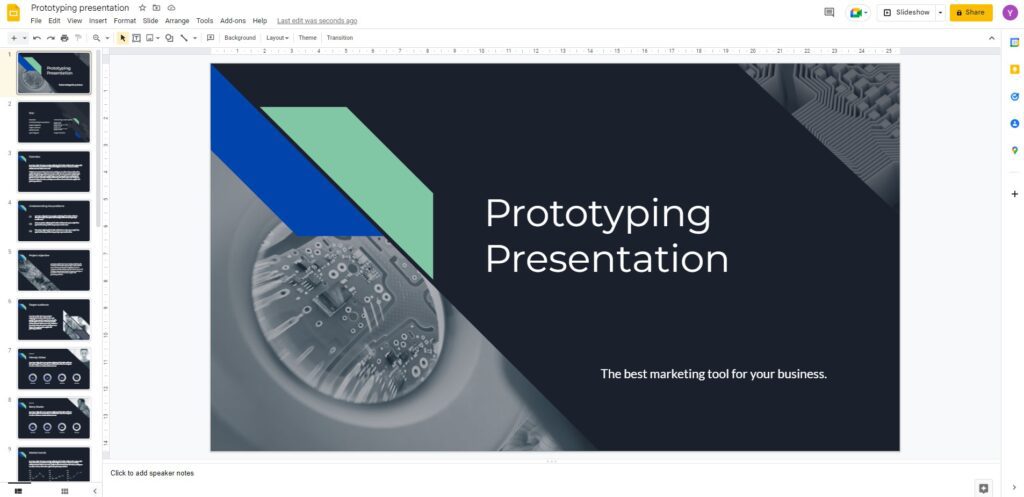
4. Hit [Insert] from the drop-down menu bar and select [Audio]
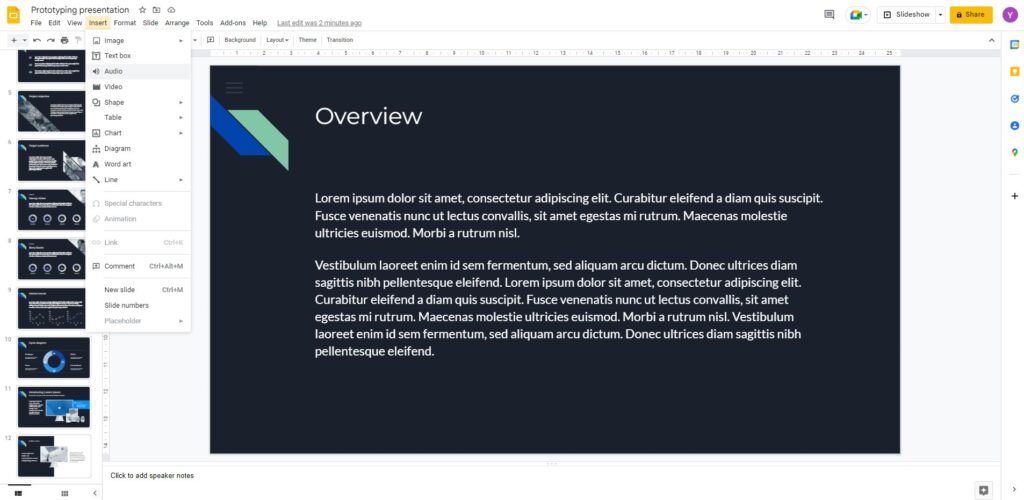
5. If you have already uploaded an audio file, you should be able to find your file under the [My Drive] section.
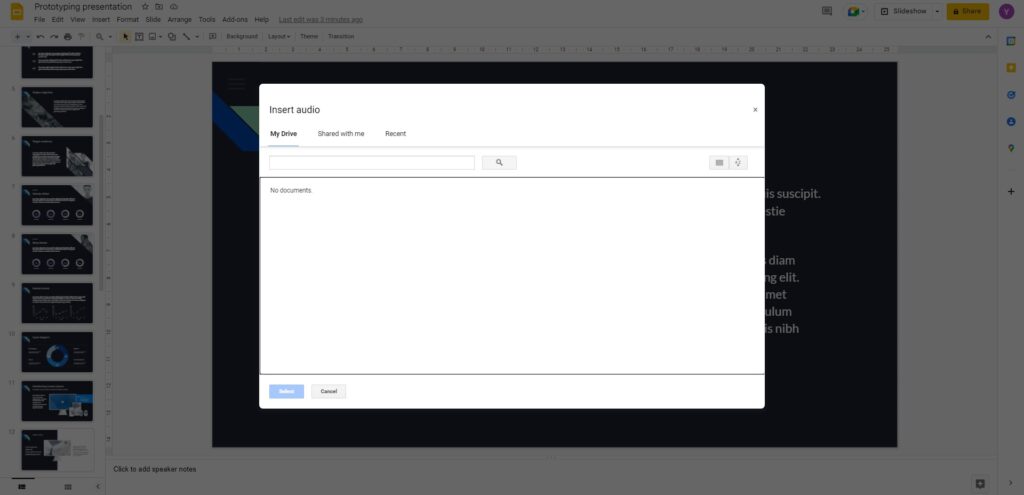
6. Select your audio file and hit [Select]
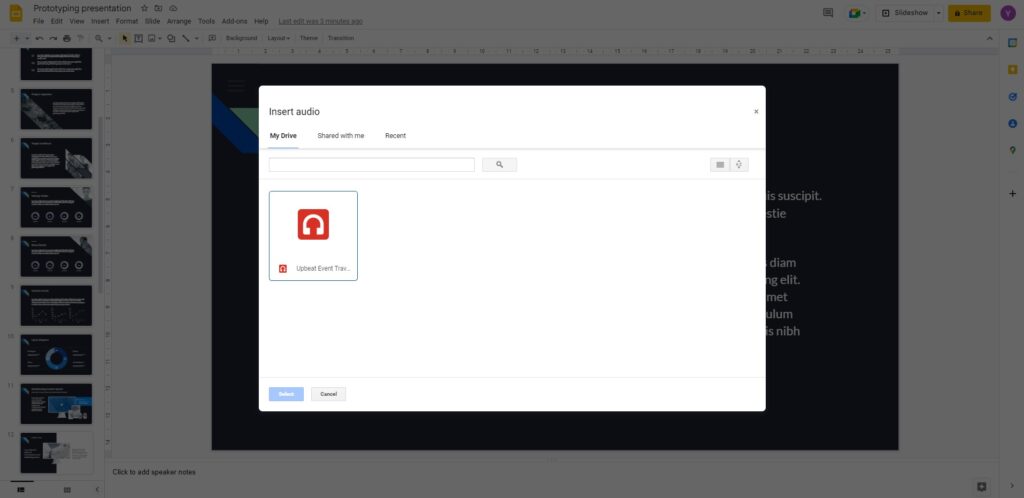
7. After your audio file has been uploaded, you will see a small volume icon on the upper left corner of your presentation slide.
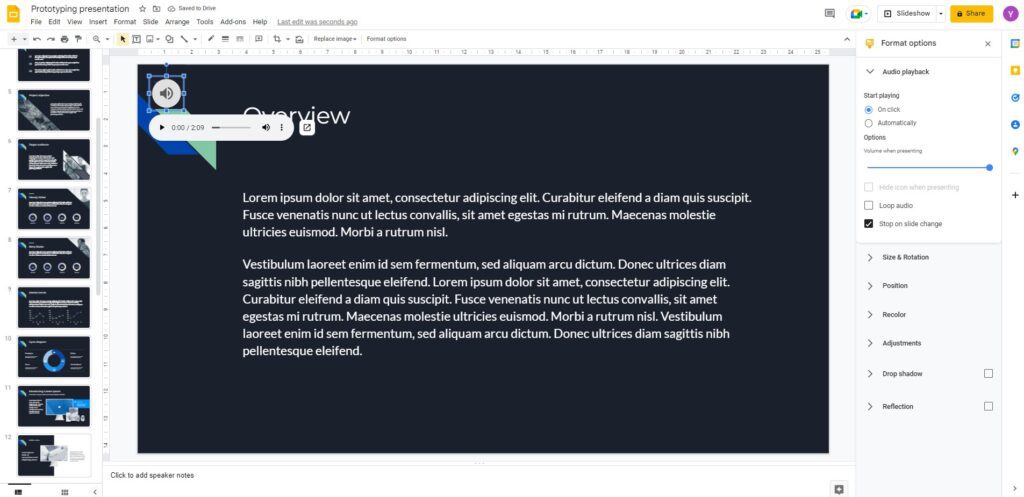
8. If you would like to edit or customize your audio file, you could do so by taking a look at the format option on the right panel.
Try Add Music Google Slides option via Spotify
If you do not have an audio file to upload on Google Drive, try out the option to insert Spotify music link on your Google Slides.
1. Select [Insert] from the drop-down menu bar
2. Highlight a text or an image on the slide, then select [Link]
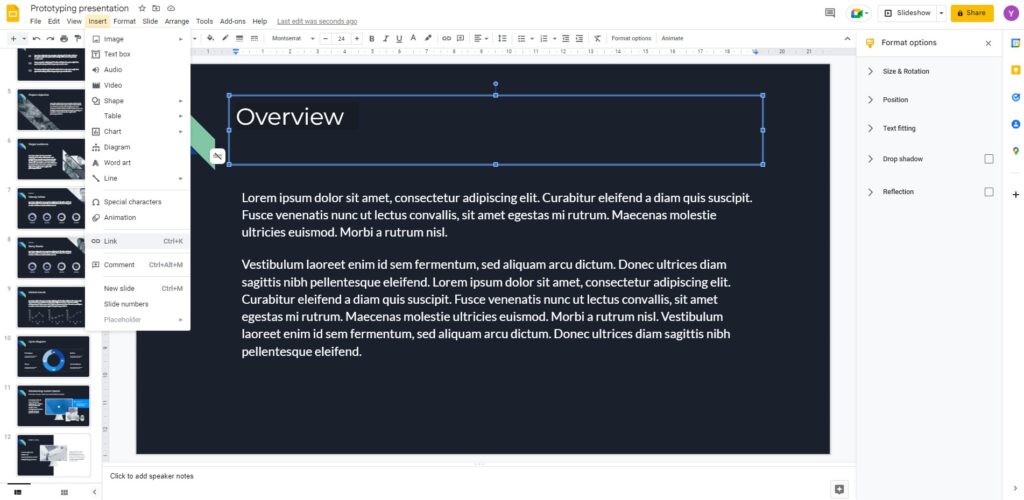
3. Insert your Spotify song link
4. Once you click on the link, Spotify will open in a new browser window.
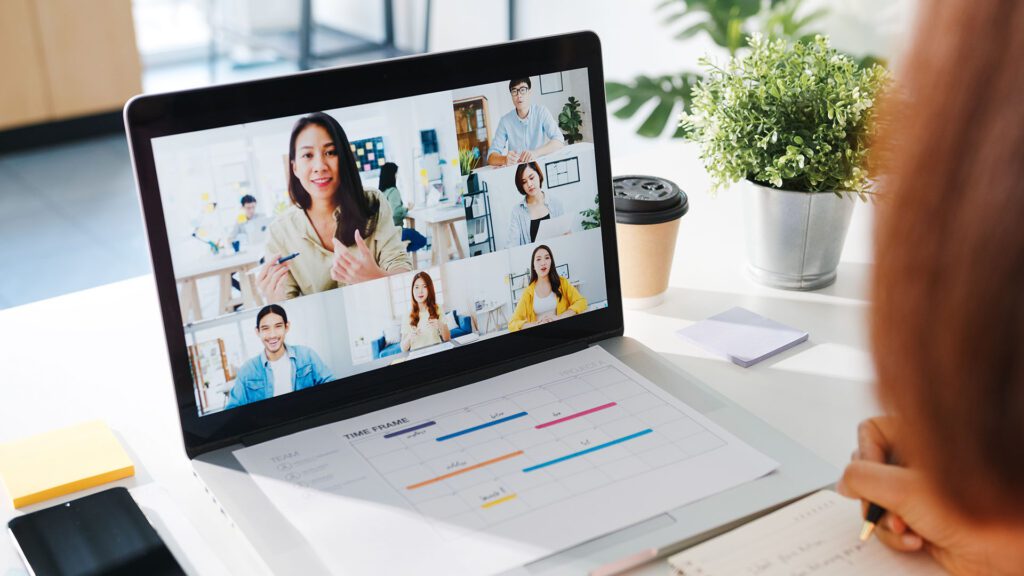
The Add music Google Slides feature allows you to make your presentation more interesting and attention-grabbing. But also, if you record your powerpoint narration as an audio file and embed it on to your Google slides, you can deliver a presentation to whomever you would like to share with, with just a single click.
if you don’t like to use your own voice to narrate your slides then an epic voice generator can be used to do the voice-work for you in minutes!
Explore Google slides, record online and share your presentation to your target audience in a matter of seconds. Moreover, if you are keen to make your slides even more interactive, check out our guideline on how to add video to google slides.