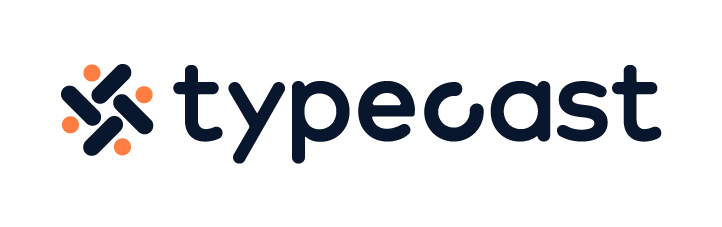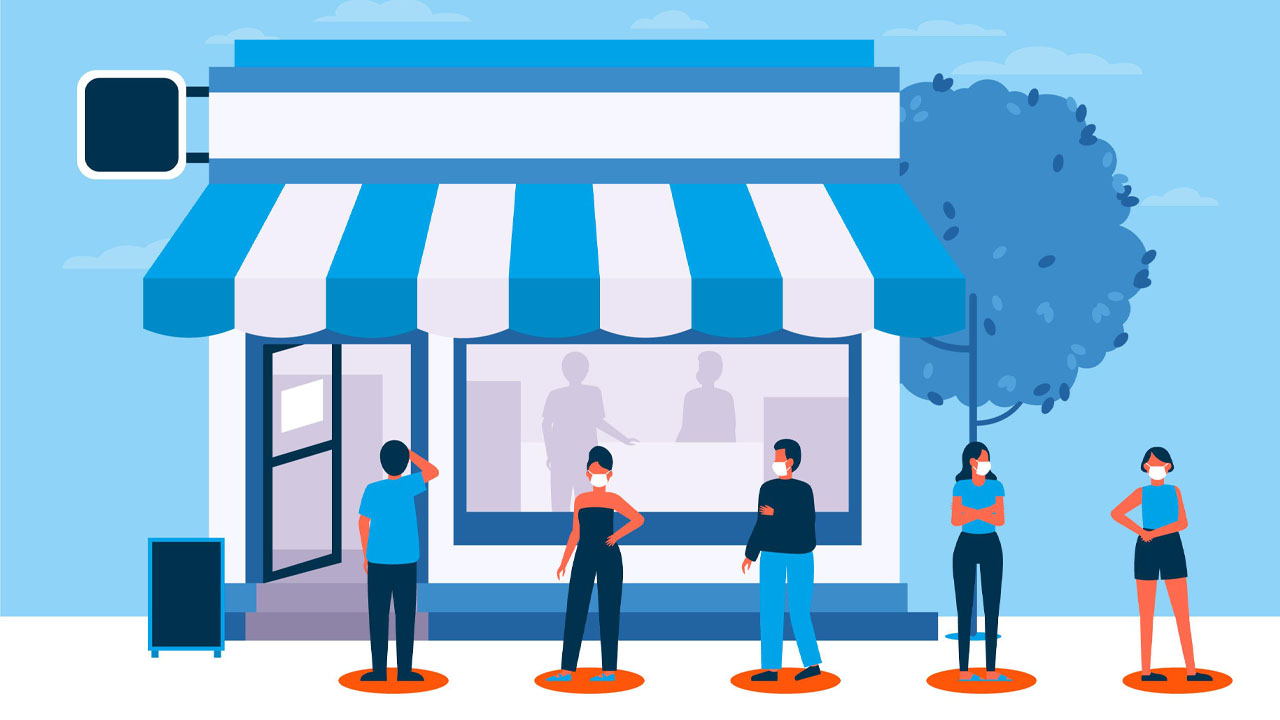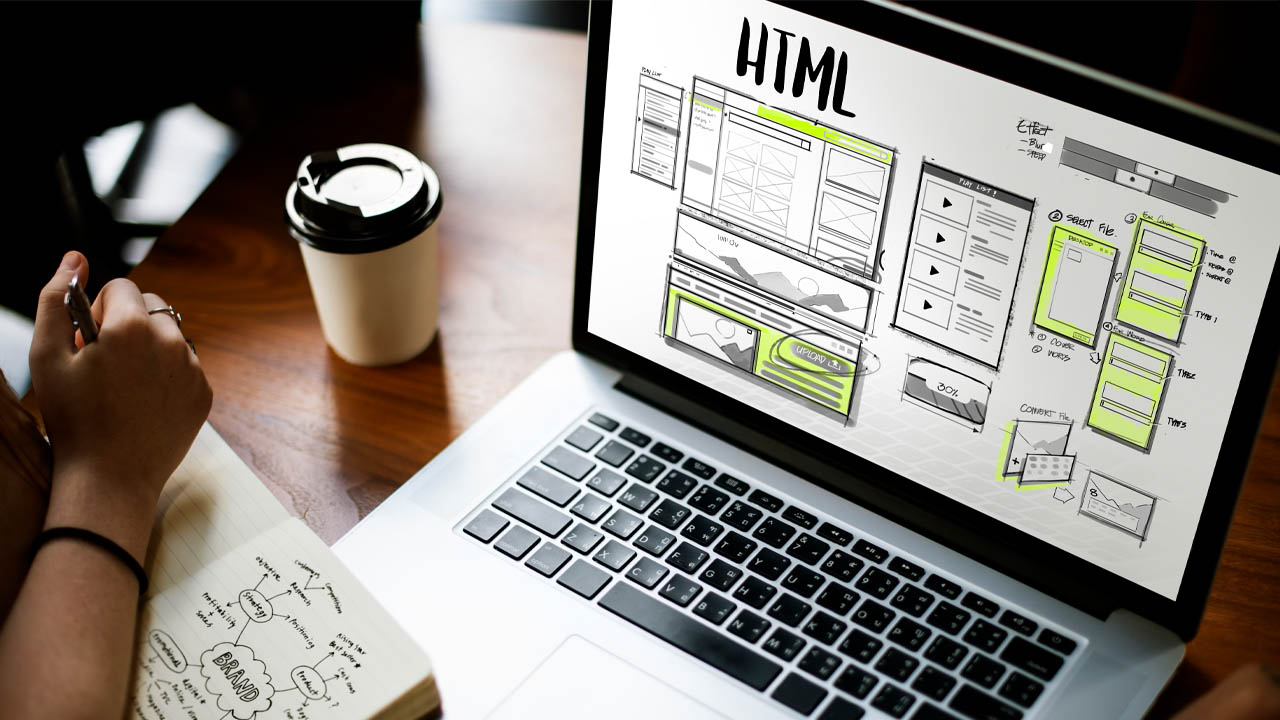Do you want to know how to add a video to your Google slides presentation? It’s effortless to do, and this article will show you how to add a video to your Google slides in just a few simple steps.
Typically, content creators will add a video from YouTube or Google Drive. We will also show you how to convert an MP4 into a GIF for your presentation so that you can make a video powerpoint presentation. Let’s get started!
Why Would You Add a Video to a Google Slide Presentation?
Google Slides is a powerful presentation tool that any content creator can use for various purposes. In addition to text and images, you can add videos to your slides, which is a great way to add visual interest to your presentations and help you communicate your ideas more effectively.
You might want to embed a video in your Google Slides presentation for many reasons. For example, you might want to:
- Show a how-to demonstration
- Share a customer testimonial
- Include an inspirational or motivational message
- Feature a product in action
No matter what your reason for adding a video to your Google Slides presentation is, it’s easy to do. There are several ways to learn how to add video to Google Slides, and we will discuss them below.
How to Add Google Drive Videos to Your Google Slides Presentation
If you have a video saved in Google Drive, you can easily add it to your presentation. Here’s how:
- First, open your Google Slide presentation. Then, click on the slide where you want to add the video.
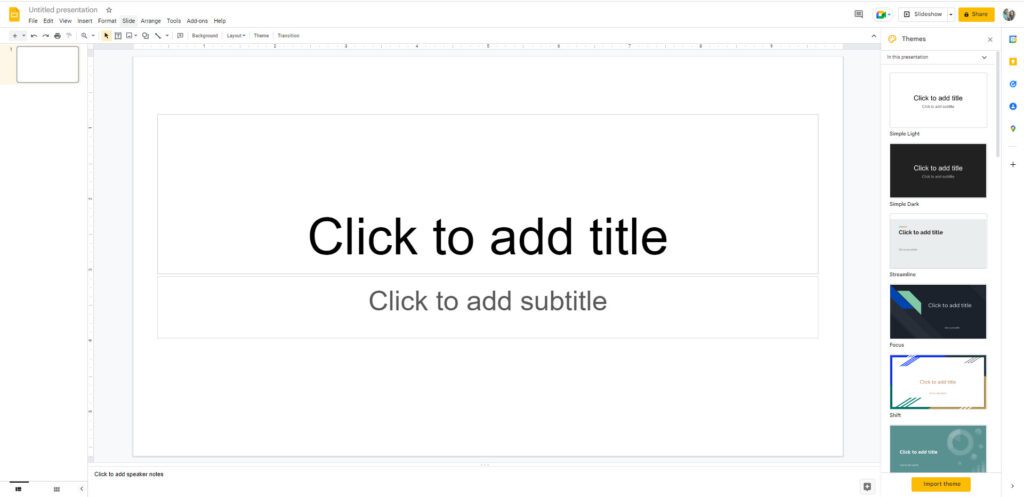
- Next, click on the “Insert” tab at the top of the window in the menu bar and click “Video.” Finally, select “Google Drive” and choose your video.
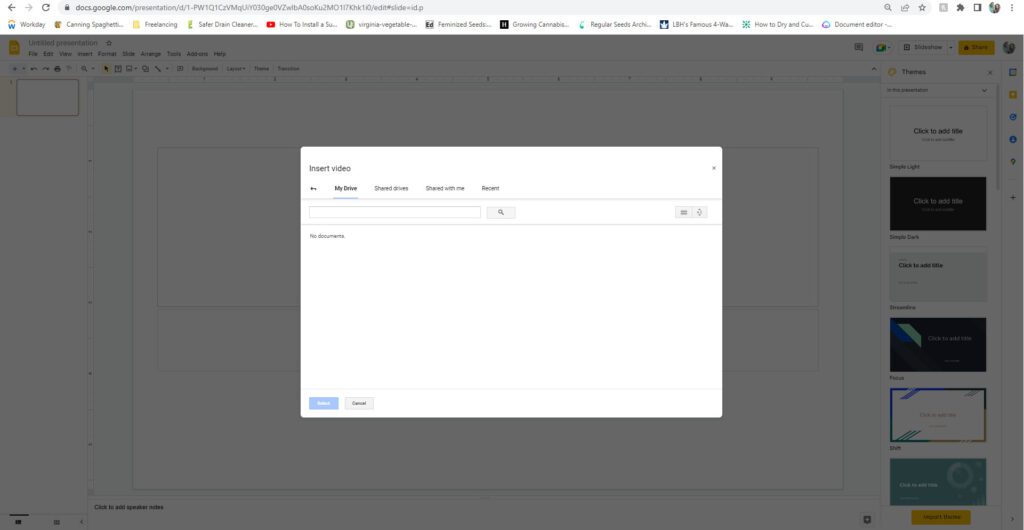
- Choose from your Google drive videos and hit “Select.” The program will embed a Google Drive video into the platform for you. Then, you can drag the video and change its position anywhere on the slide to suit your needs.
How to Add an MP4 YouTube Upload to Your Google Slides Presentation
Adding an MP4 YouTube upload to your Google Slides presentation is also very easy to do. You can do this by a YouTube search or by inserting the URL. Here’s how:
- First, open your Google Slide presentation and click on the slide where you want to add the video.
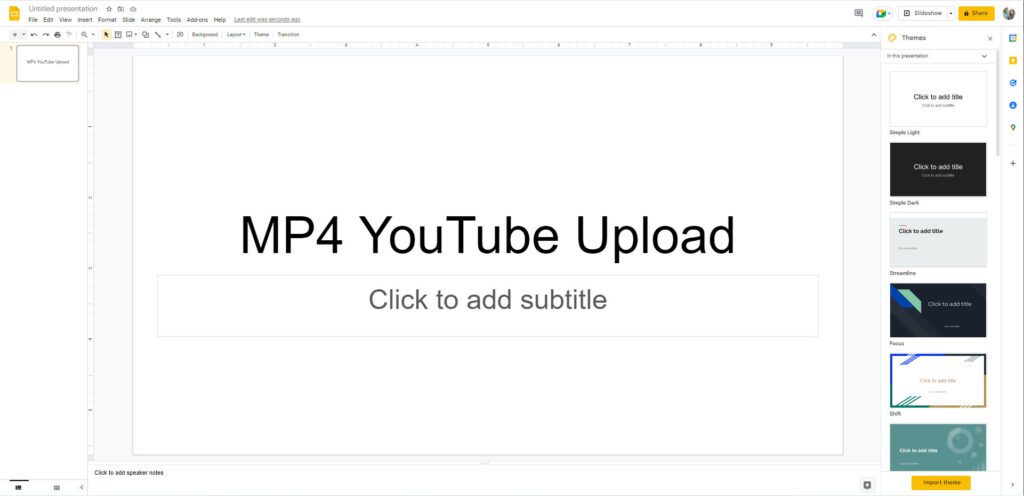
- Then, click on the “Insert” tab at the top of the window in the menu bar and select “Video.”
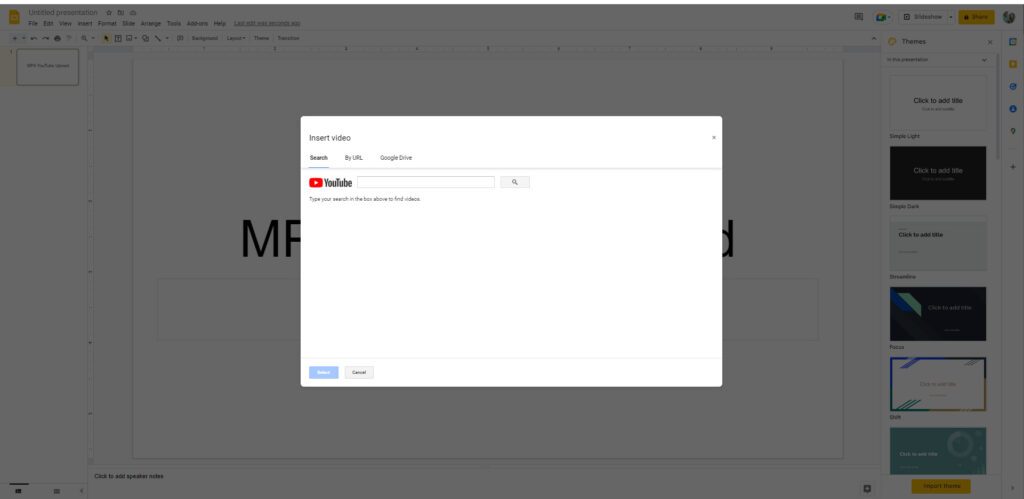
- Next, click “By Search” and type the keywords or the exact title of the MP4 video you’re looking for; in this case, we used a Typecast.ai video titled Video Editing AI Voice Actor Tool.
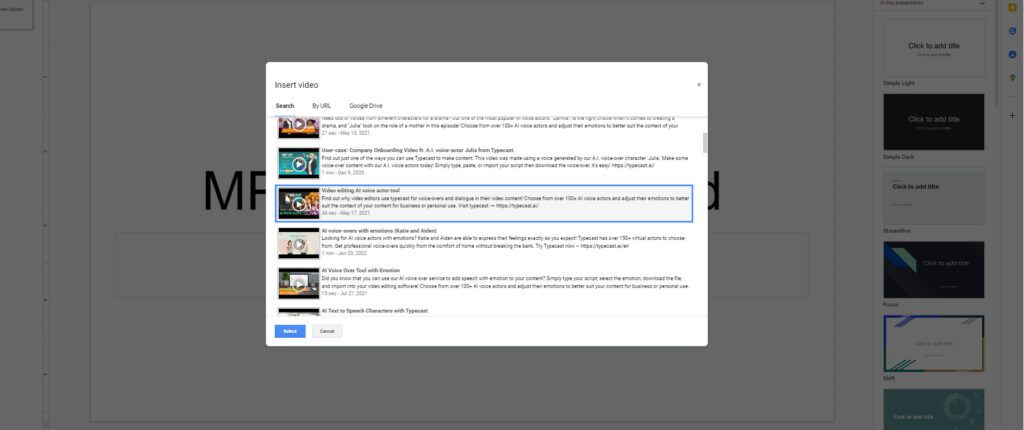
- To use the by URL option, click on “By URL” and paste it into the box that appears. Then, click “Insert.” The program will automatically embed the video into your presentation.
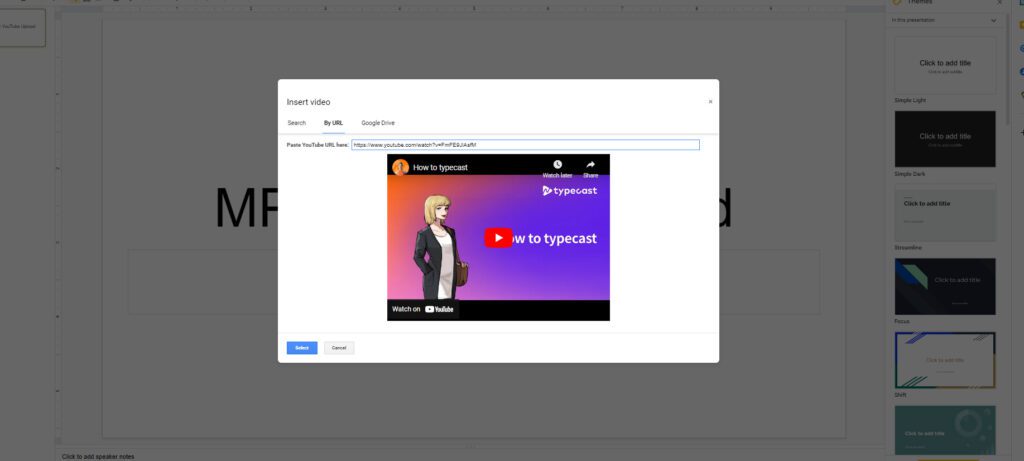
Uploading a GIF to Your Google Slides Presentation
Let’s say you didn’t want to use a video, but instead, you wanted to use an animated GIF in your presentation. Fortunately, Google Slides is a versatile platform, and you can do that too! Here’s how:
- First, open your Google Slide presentation, click “Insert,” select your image, and “Upload from Computer.”
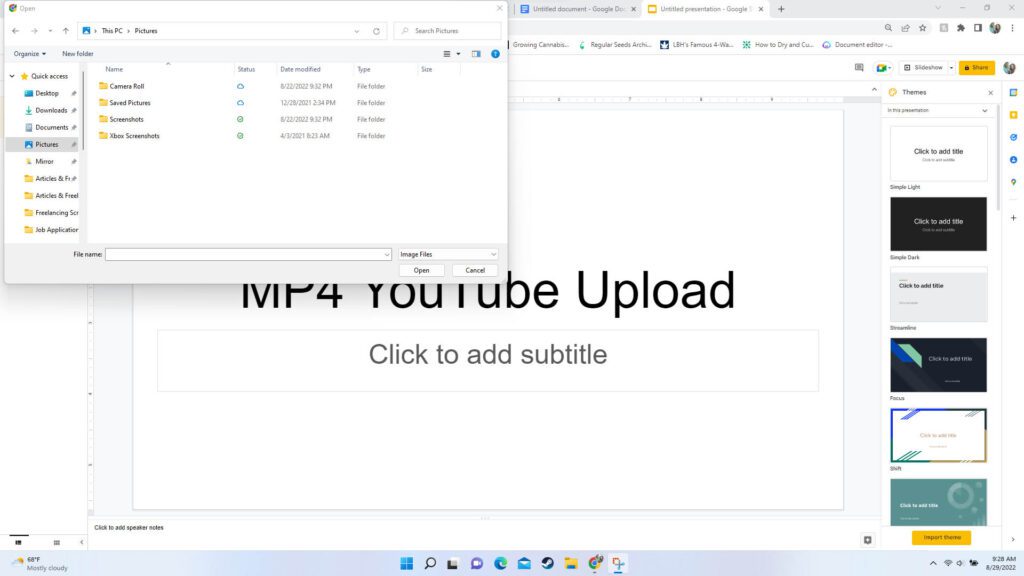
- If you haven’t already, you may have to convert an MP4 to GIF before inserting it into the slide. After that, the program will, and you can move it, resize it, and adapt it to your needs.
Content Creators Can Create Engaging Presentations with Videos
As you can see, it’s easy to learn how to add video to Google Slides presentations, whether they’re from YouTube, Google Drive, or GIFs. This makes Google Slides a versatile tool for content creators to create engaging presentations on topics they are passionate about; the sky is the limit! So why do you use Google Slides? Have you ever added a video to your presentation? Let us know in the comments below!