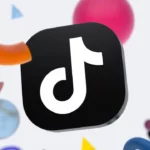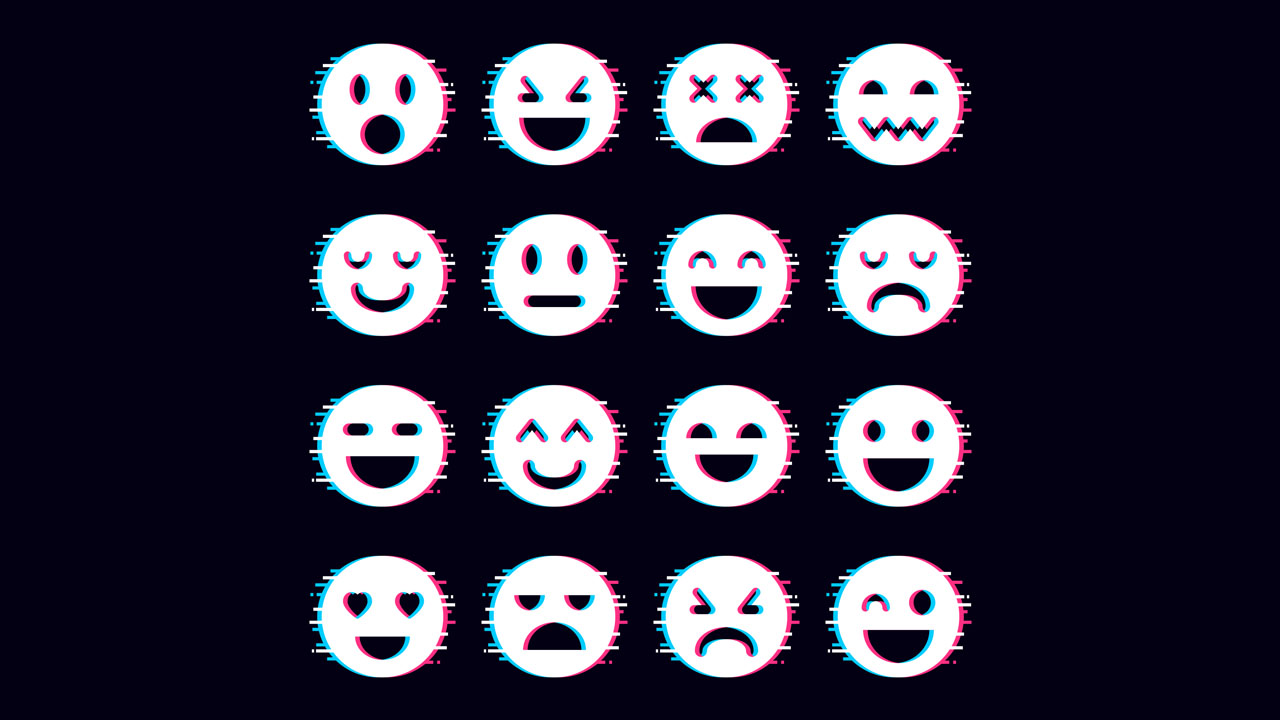Many text to speech services sound emotionless, but what if you actually need a robotic voice for your content?
We’ve written tutorials before about how to achieve various different types of voices through virtual voice actor casting platforms such as typecast.
We’ll use the same process to explain how you can get a high quality robotic sounding voice with our own virtual voice actor Xavier.
Xavier is based on modern AI text to speech voices that you may be familiar with like Alexa from Amazon, or even Jarvis from the early Ironman movies.
This voice is great for any kind of product demo video, documentaries, reviews, or other video/audio content that requires voice guidance. We’ll explain below!
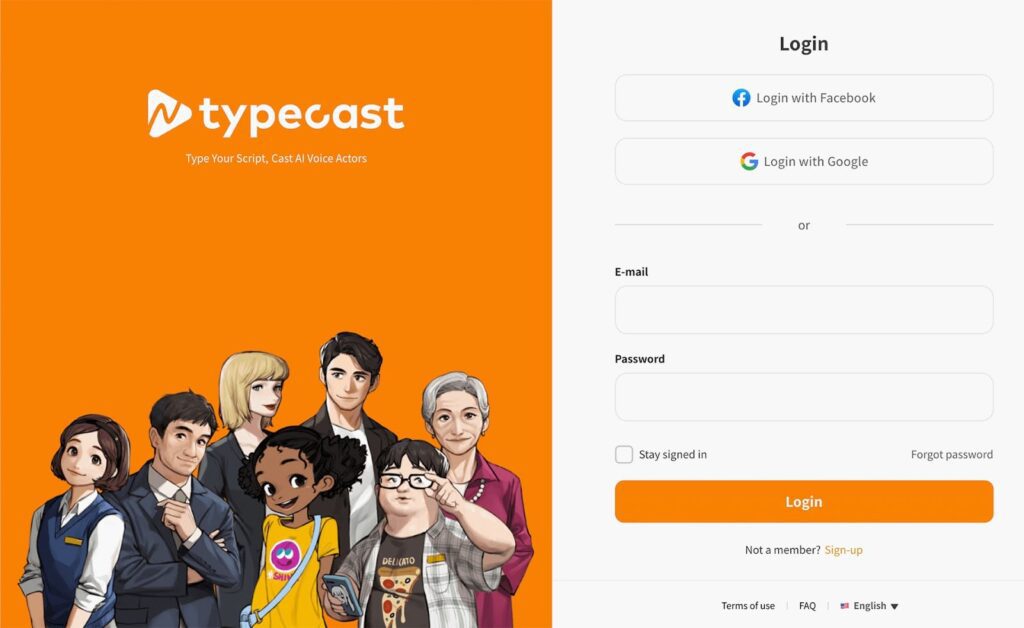
1. Visit typecast.ai and sign in or create an account
As mentioned, we will be using typecast to get the right text to speech robotic voice for our content.
Visit typecast.ai and sign in or create an account if you haven’t already.
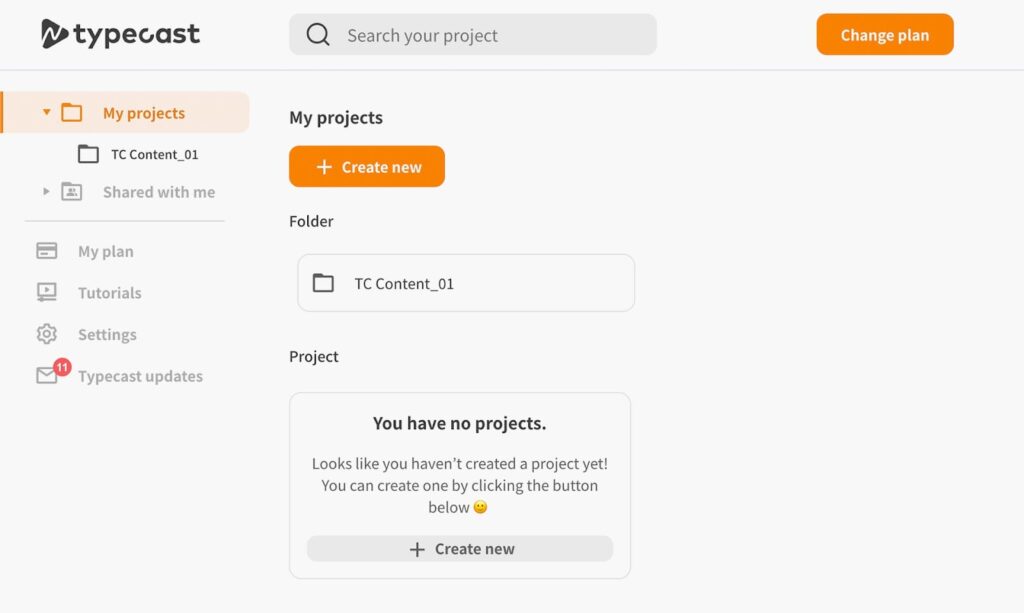
2. Create a new project
Once that’s all done, you’ll be taken to the dashboard where you can start a new voice-over project.
Under the My Projects tab, click on + Create New, then Project. You’ll be directed to the editor where you can choose the voice actor you need and what you want them to say.
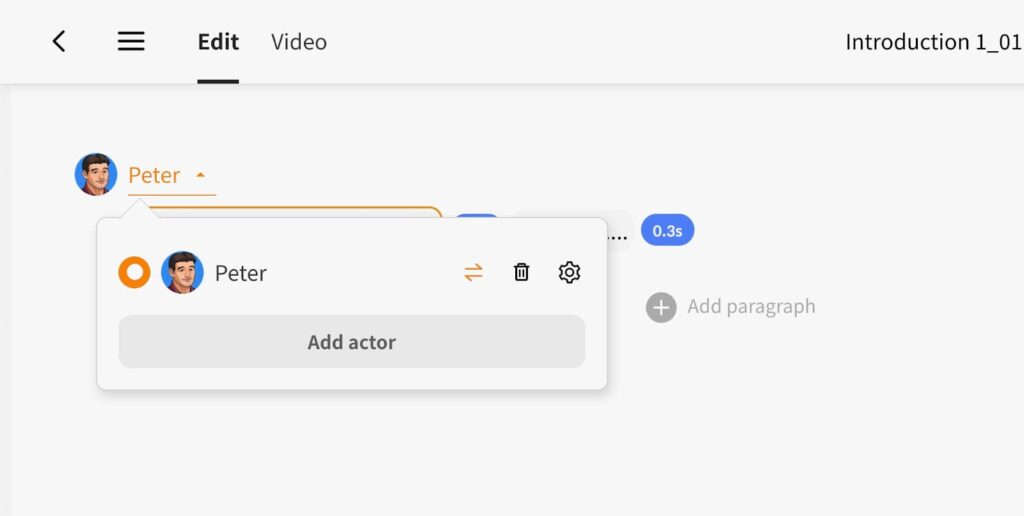
3. Choose your voice actor for narration
Once you’re in the editor, click on the icon of the character on the left above your text. This will take you to the virtual voice actor selection.
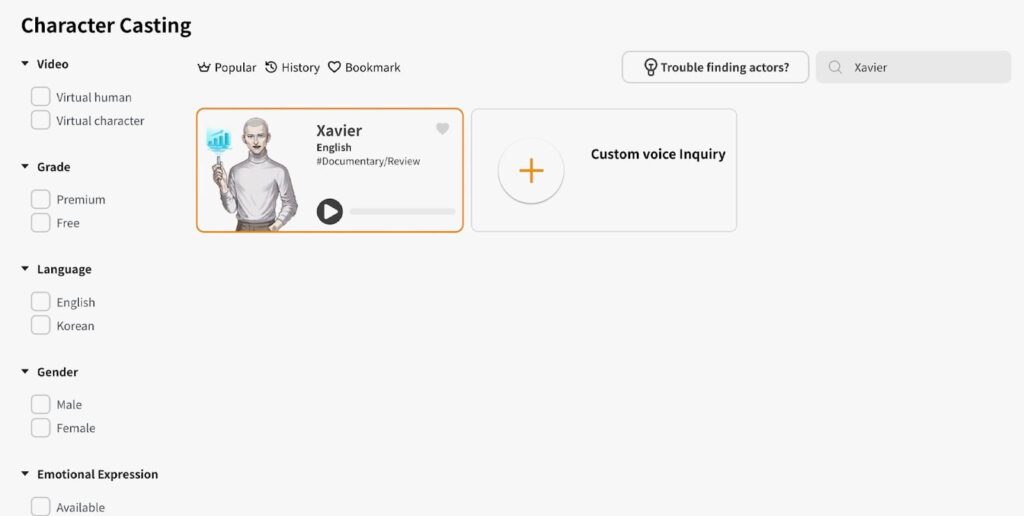
To get Xavier, which is what we need for the robotic voice-over, go to the Search actors search bar in the top right corner, type “xavier”, and hit Enter.
Then you can just click on Xavier and select Change in the bottom right corner.
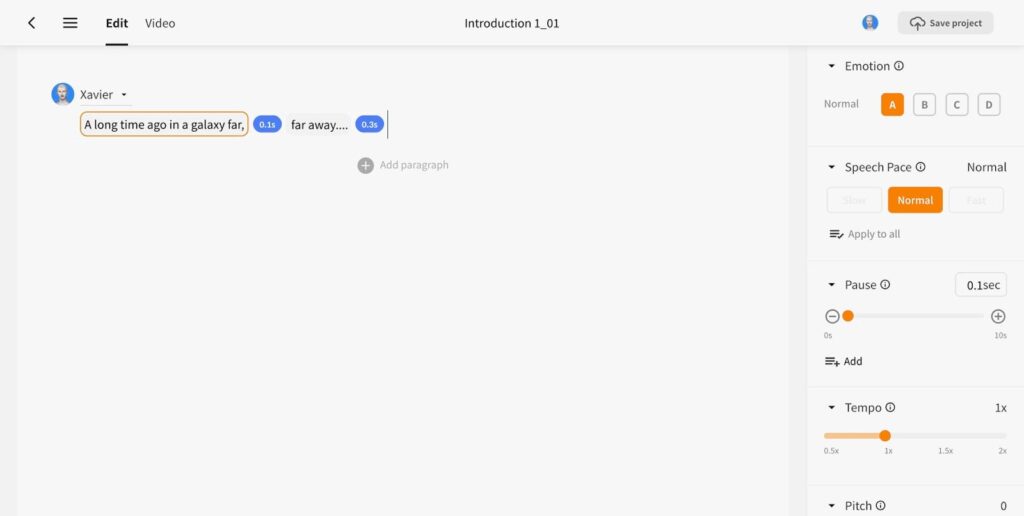
4. Create your script
You’ll be taken back to the editor where you can write what you want the voice actor to say from text to speech, or just copy and paste in text.
Don’t forget to preview how Xavier will read your text. It’s a good habit to check every so often by clicking on the play button at the bottom.
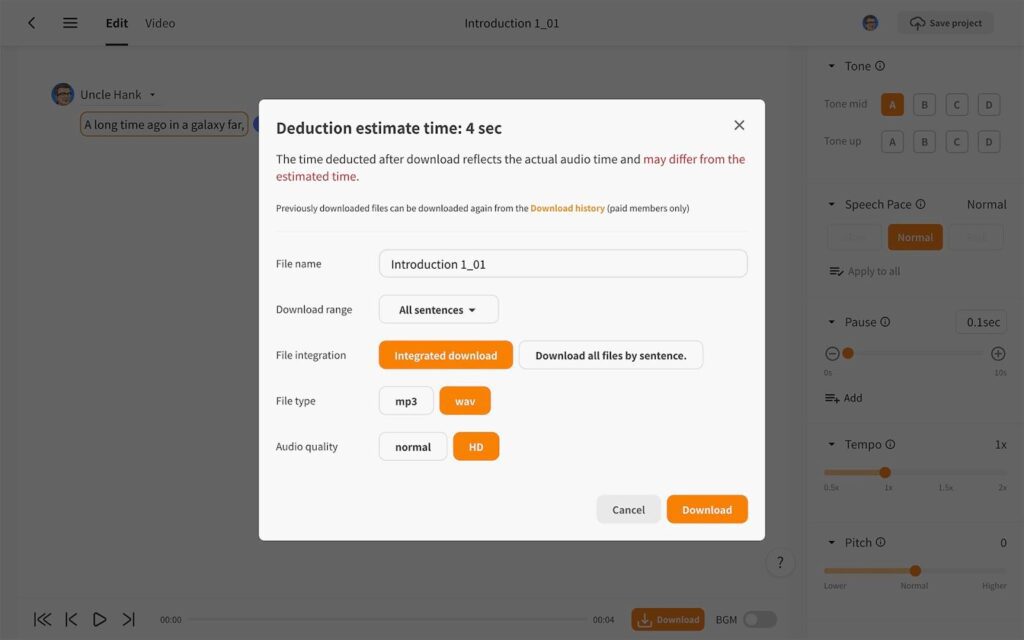
5. Download and use!
Once you’re satisfied with the voice over, click on the Download button and the download will begin.
The time to download will depend on how long the script is, and if you’ve previewed the audio already.
When the download is complete, you’ll have either an MP3 or WAV file of your robot text to speech audio.
Hopefully you’ve achieved the correct voice over for your talking robot or other AI character in your audio and video content!
Jokes aside, remember that it’s not just a robotic voice that you can use. Typecast currently has over 150+ virtual voice actors to choose for all of your content needs.