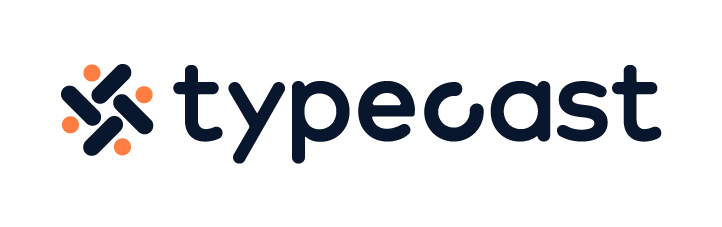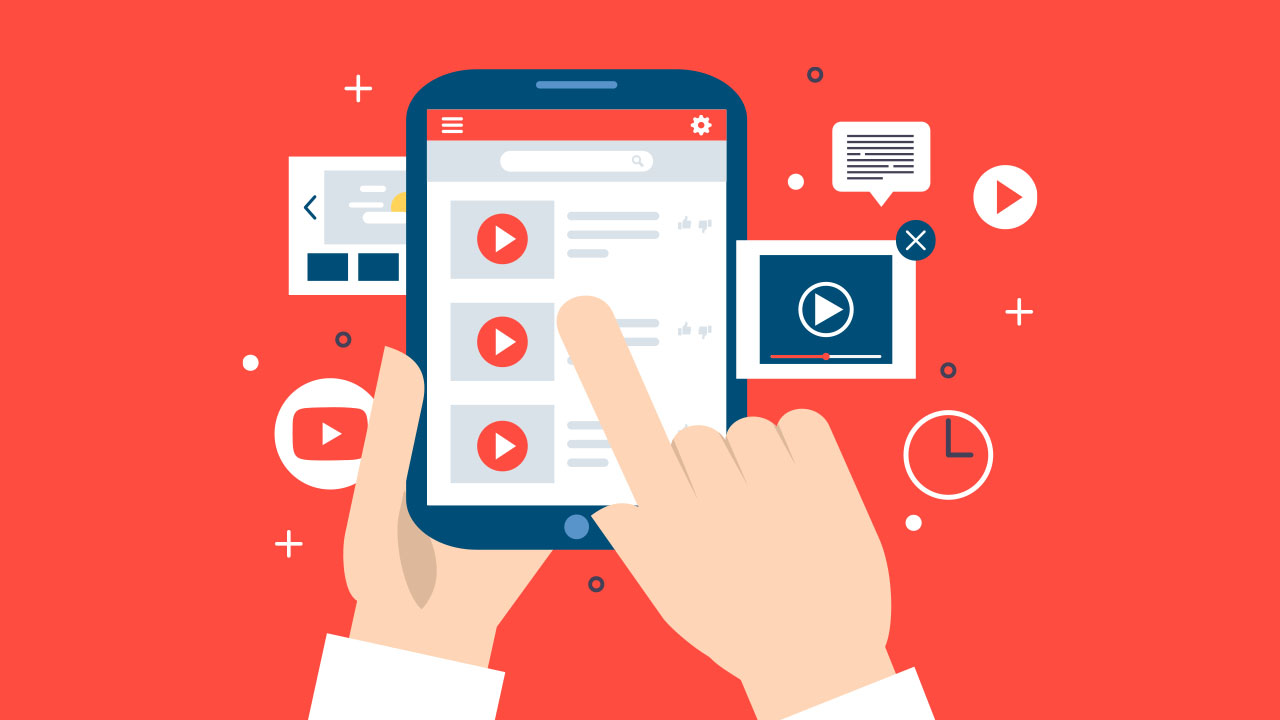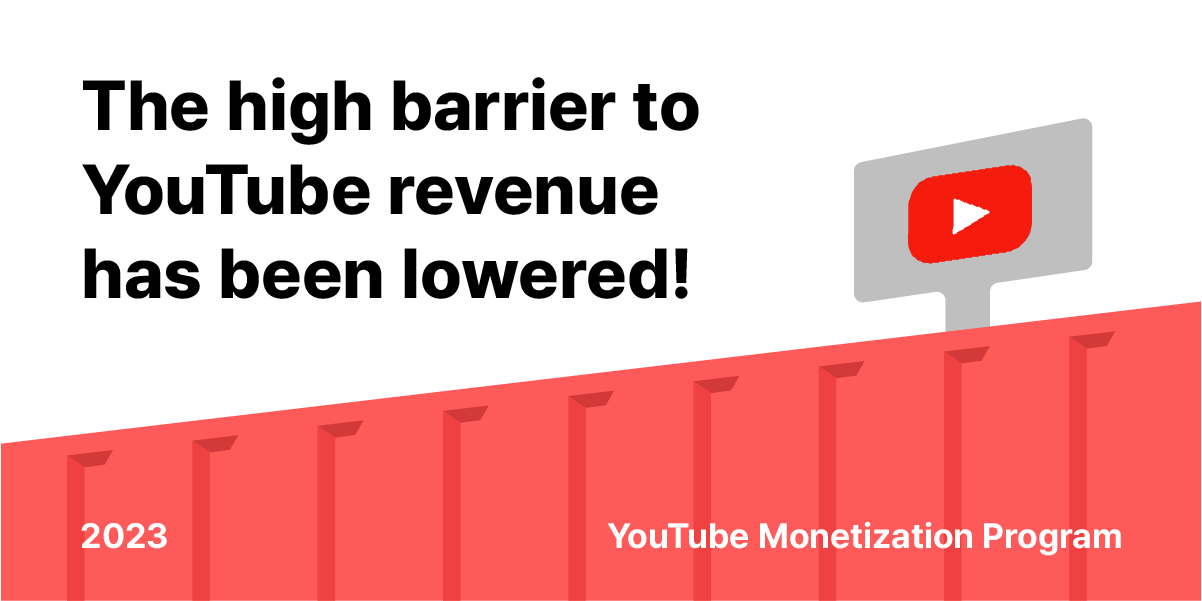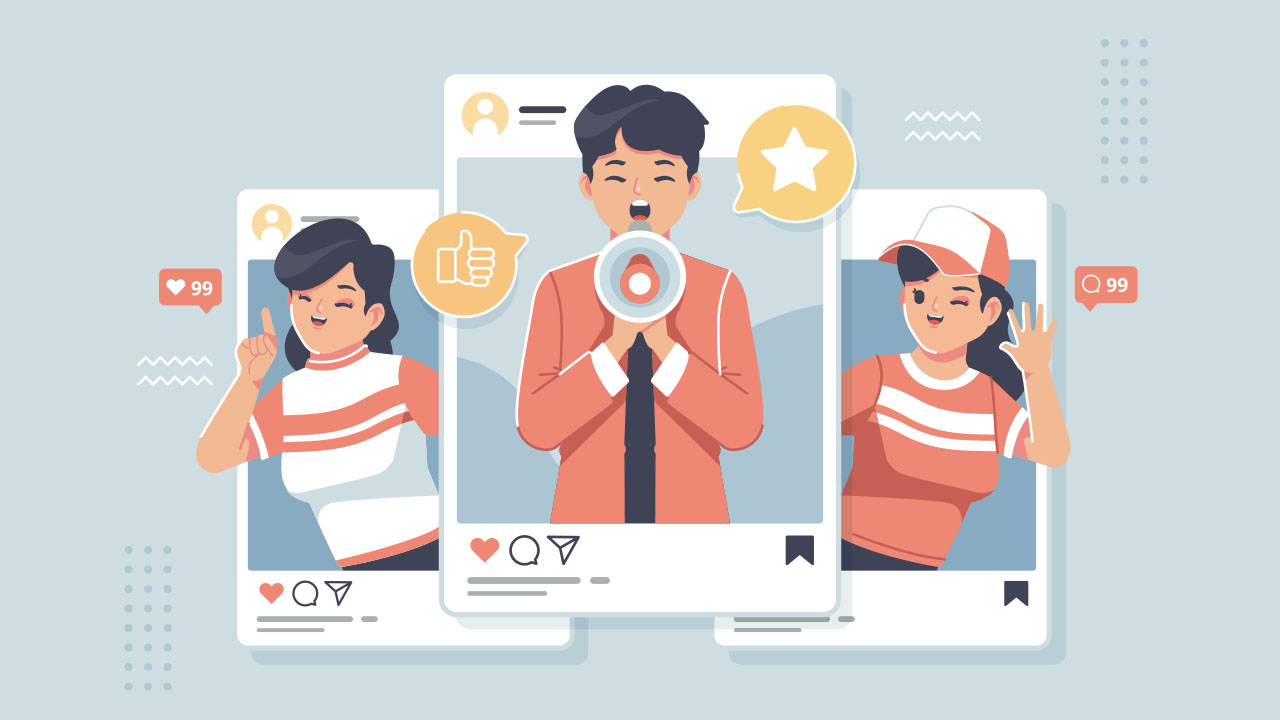YouTube has become one of the most used social media platforms in recent years. With over 2 billion monthly active worldwide users, which is around 62 percent of the global consumers, YouTube has become a prevalent source to inform or gather information. Upload a video on YouTube and get started on your influencer journey by following the steps below.
Whether you are on your mobile or laptop, as long as you sign in to your YouTube Studio or Google account, you can post YouTube videos any time.
There are many video formats to use, but usually an MP4 YouTube upload would be preferable.
How to upload from your computer via YouTube Studio
- Log in to your YouTube Creator Studio Account.
- Click Create then select Upload Videos.
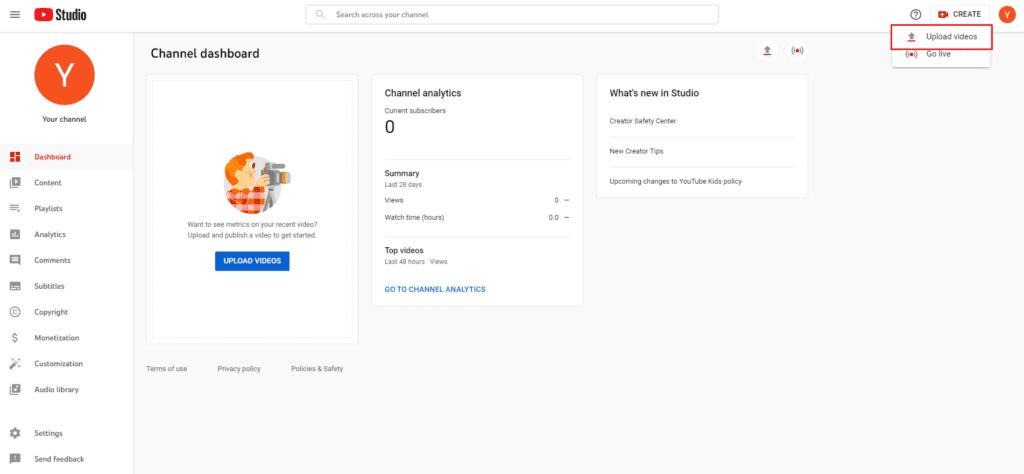
- Select file for upload.
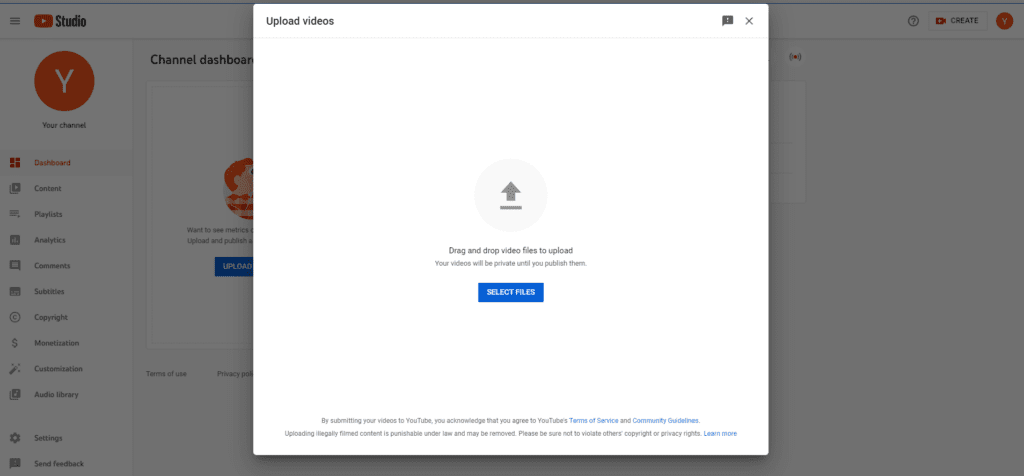
- Fill in the title, and description and choose a YouTube thumbnail that is eye-catching and best to represent your video.
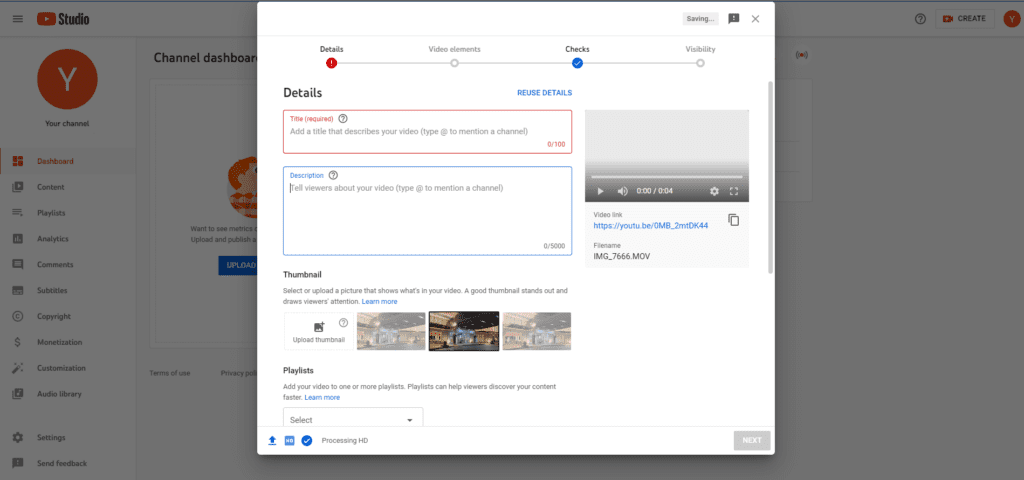
- Click and select your preference for the playlist, audience, etc.
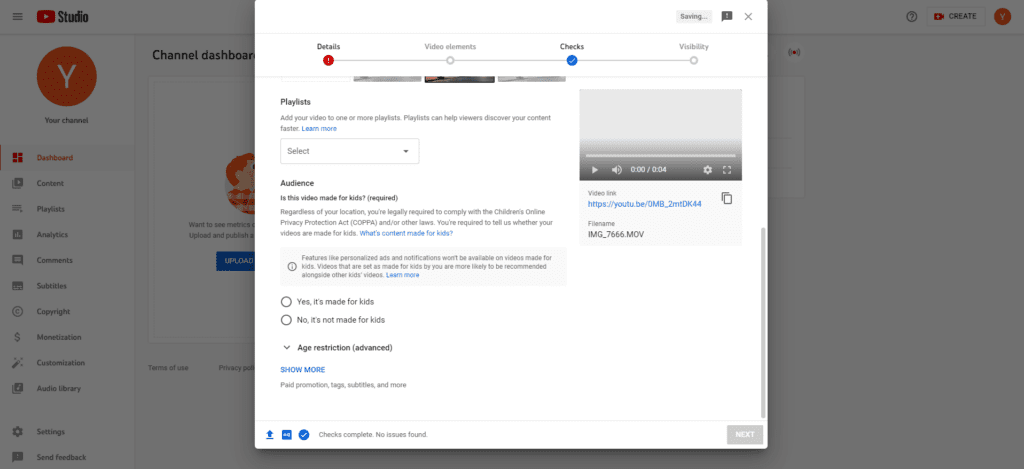
- Click Next to add and check for video elements including subtitles, end screen, and copyright issues.
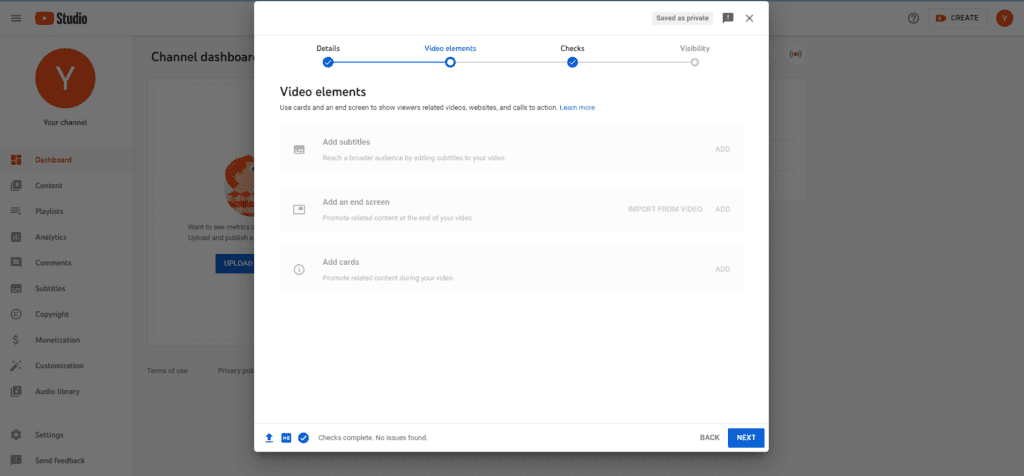
- Click Next to select visibility.
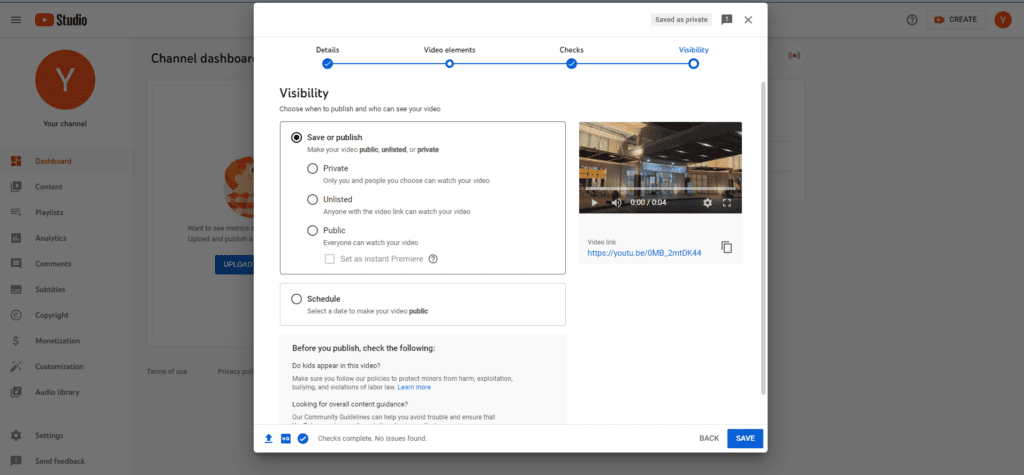
- Click Publish to upload your video.
How to upload a video on Youtube from your phone
If you edited your video directly on your iPhone or Android, you do not need to transfer your file to upload the video on YouTube. Simply start by downloading a YouTube application.
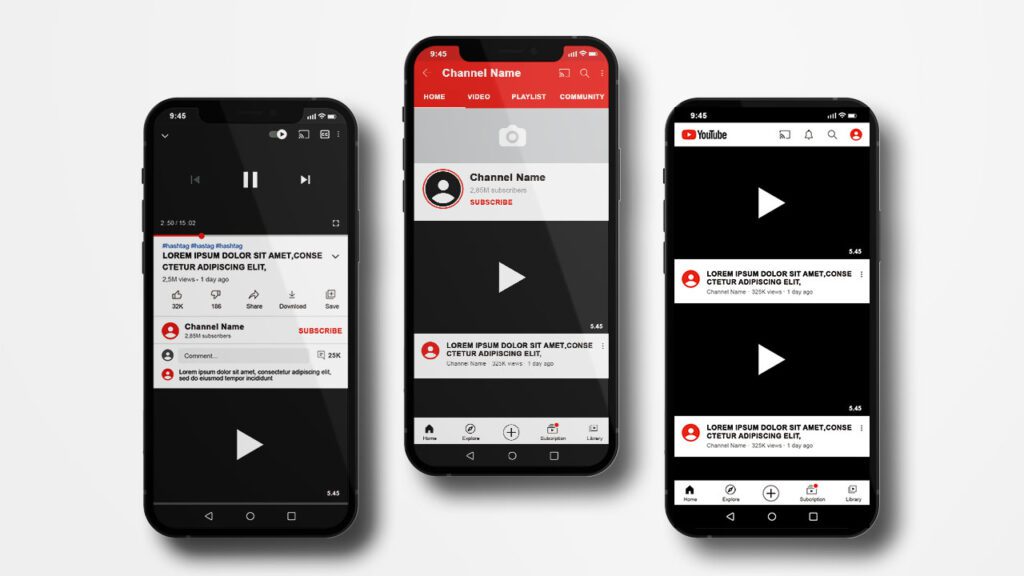
- Open the YouTube application on your mobile and sign in to your account.
- Click Create then Upload.
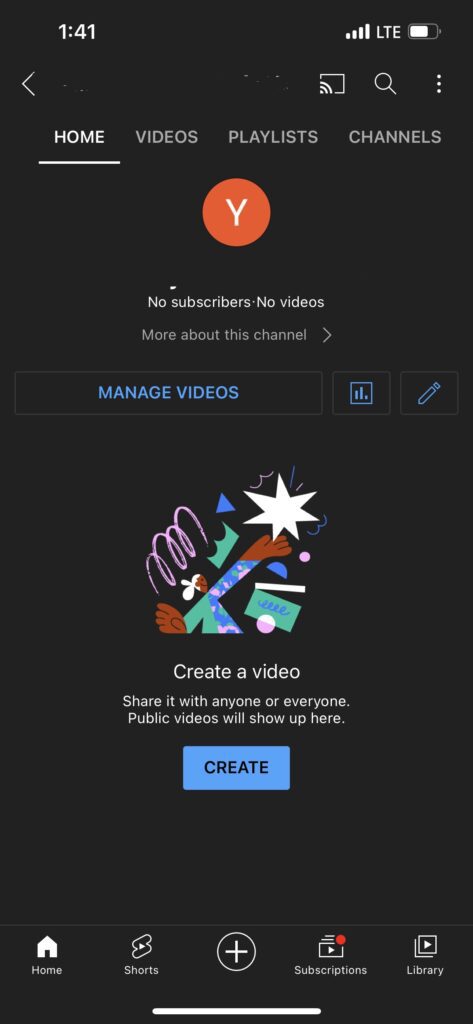
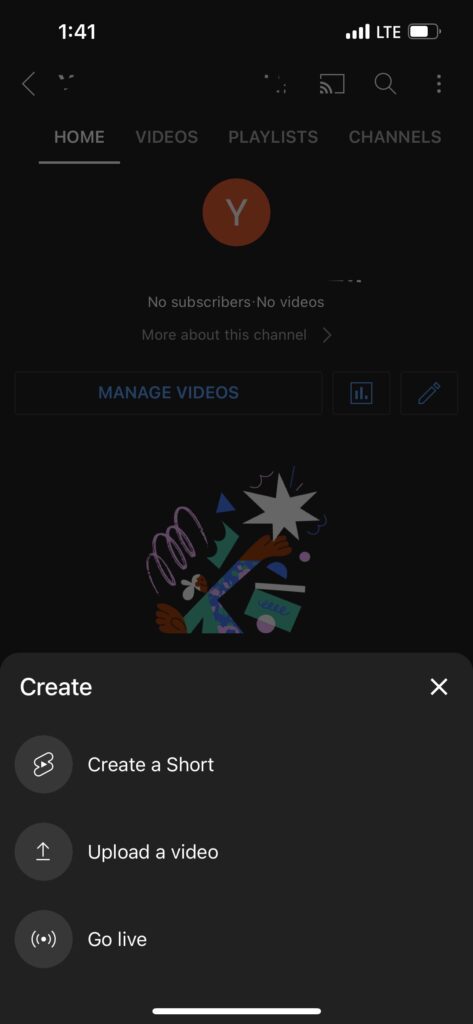
- Select a video from your gallery.

- Click Next.
- Fill in the video title, description, and thumbnail (the thumbnail option may not be available for android phones).
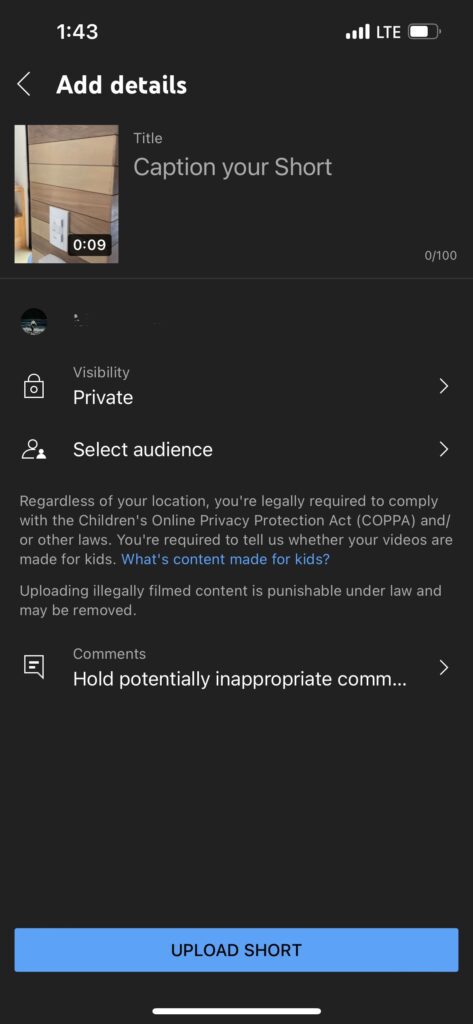
- Fill in video details including audience and age setting.
- Click Upload.
After publishing your masterpiece on YouTube, make sure to double-check for audio, privacy settings as well as typos. Uploading videos on YouTube is the first step to becoming an influencer or a content creator, but one of the things that people often miss out on is whether your videos are trustworthy.
Simple things like typos or wrong thumbnails can risk your credibility and may portray you as being unprofessional or inexperienced. It is essential to build a good reputation especially since YouTube is a highly competitive field.
How to delete a YouTube video
If you posted a wrong video by mistake, you can delete them in a blink of an eye. It is much simpler than uploading a video, so if you had no trouble publishing your work, then deleting should not be a complicated task.
As long as the video is uploaded from your account, you can delete any videos that you have uploaded. Once you hit the delete button, it is permanent and cannot be recovered. This also means that your views, likes, and shares will disappear once you delete the video.
- Sign in to your YouTube Studio account
- Click Content from the menu on the left
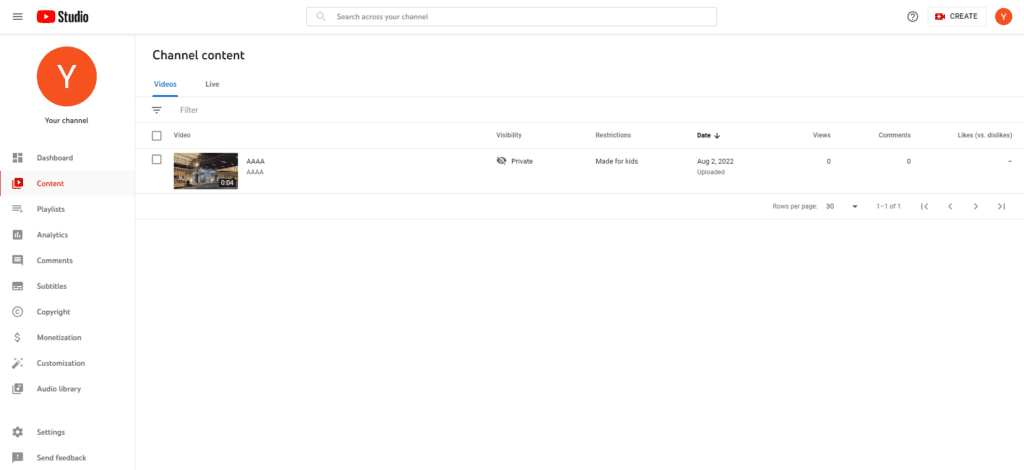
- Move your cursor to the video you would like to delete, then click on three dots and hit the Delete Forever button.
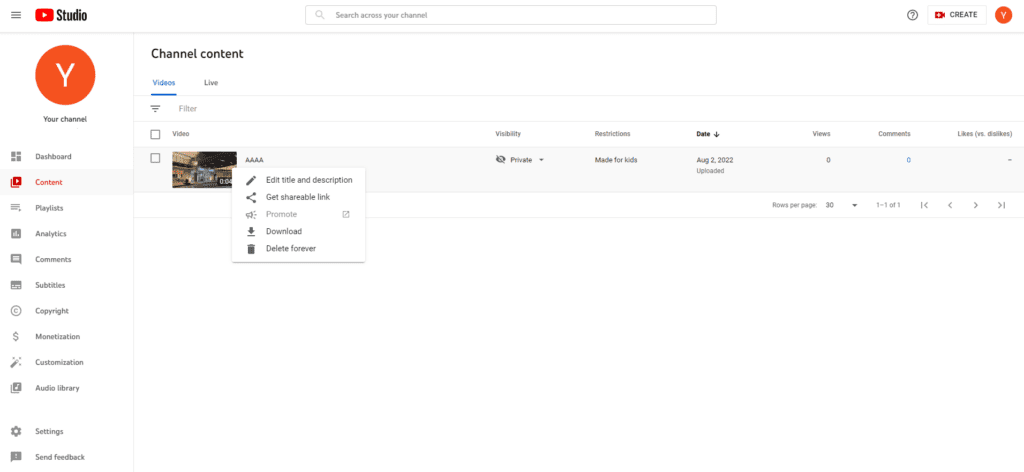
- Check the acknowledgment box then select Delete Forever.
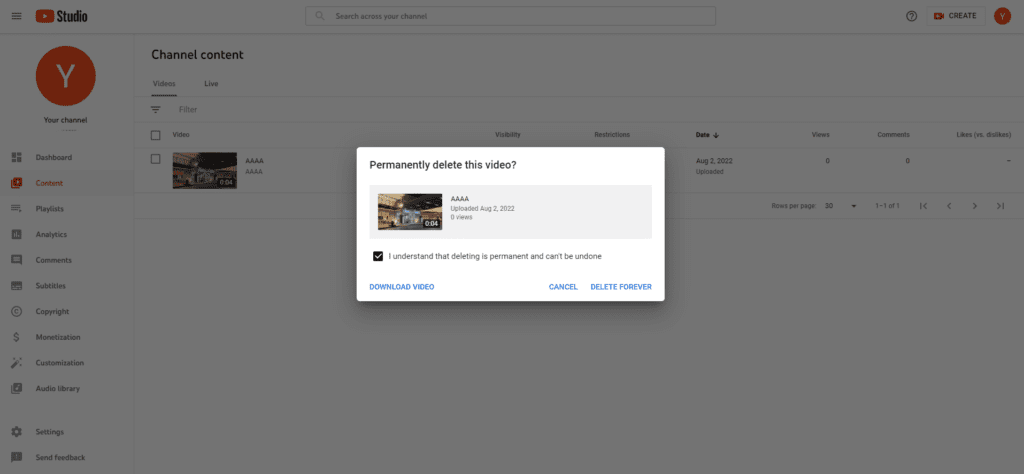
Once your video has been deleted, no one will be able to see your video for any of their searches. If you would like to bring back the video onto your channel, you would have to re-upload the same video.
How to hide video on YouTube
If you are not completely sure whether you would like to delete a certain video but do not want to see it for the time being, simply hide the video so that no one else would be able to see the video.
In doing this, you would still be able to keep your likes, comments, and shares but this option will enable you to temporarily make your video unavailable for public viewing for as long as you would like. The step is not much different from how to delete a YouTube video mentioned above.
- Sign in to your YouTube Studio account.
- Click Content from the menu on the left.
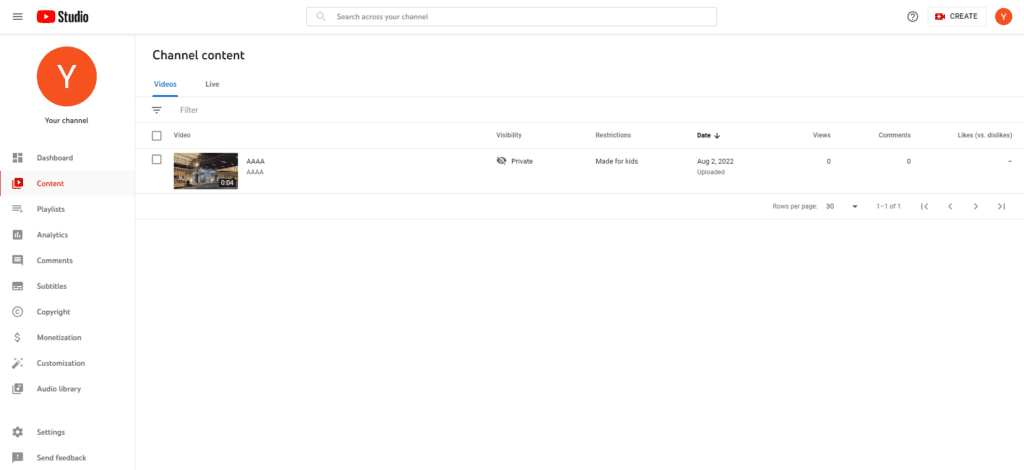
- Move your cursor to the video you would like to hide and click on the arrow and select Visibility.
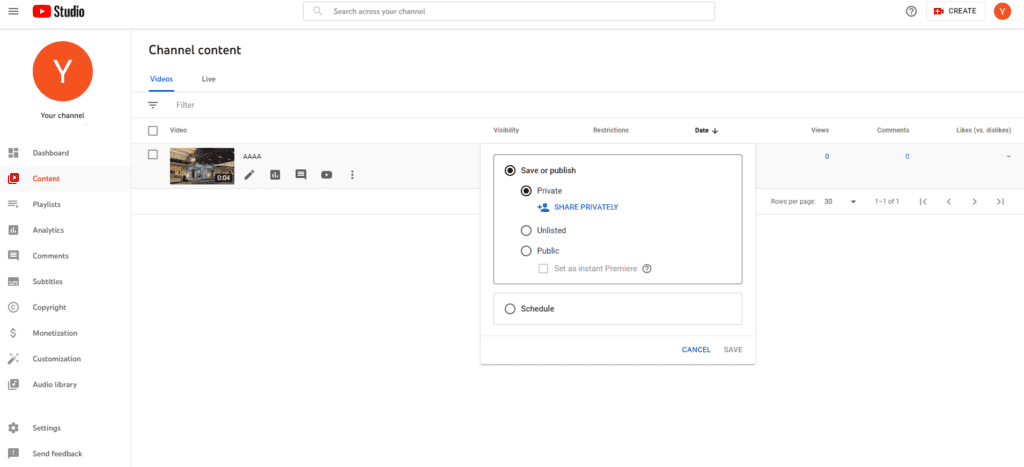
- Select Private then Save.

Before uploading a video on YouTube, make sure that your YouTube home profile is eye-catching by checking whether you have a channel cover photo, a profile photo, and an attention-grabbing channel description.
Build and design your channel like you are promoting your brand. Once this has been all set, get started on your first YouTube influencer journey!